Bowser
Purpose
The main purpose of this module is to enable the administrator to manage the Bowsers that are used by the company for the purposed of logistics. Admin will be able to Add, Edit, and Activate/Deactivate Bowsers from this module.
Navigation Path
Path: Logistics > Bowsers
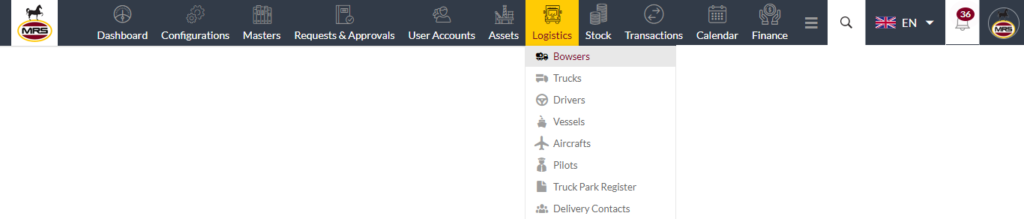
Listing Screen
View list of all the Bowsers that were previously added by the Administrator. Admin will have an option to add, update, and activate/deactivate the Bowsers. Admin will be able to search the Bowsers using the filter option this is provided in the list.
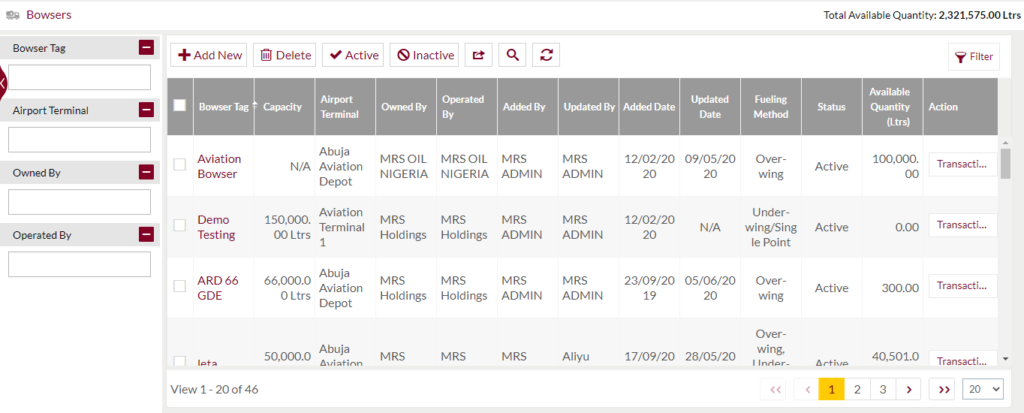
Search Filter: Admin can search from the list using the text inputs provided below.

Option to search, refresh, export, Mass delete and Mass Activate/Deactivate

Conditional Search/Filter: User will be able to search using below pop-up
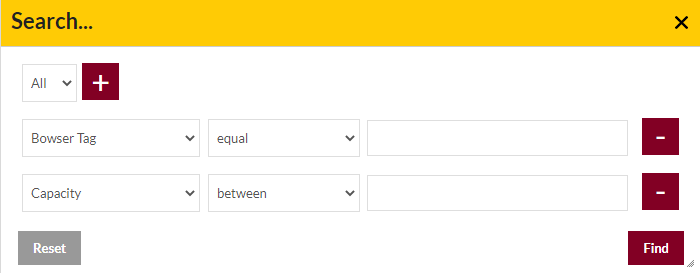
- User will be able to search conditionally i.e. the search must satisfy the conditions “Any” or “All” based on the selection

- Multiple Field conditions can be added by clicking on “+” Button
- Field conditions can be removed by clicking on “-” Button
- Admin will have the option to select which field the input data needs to be compared and searched upon
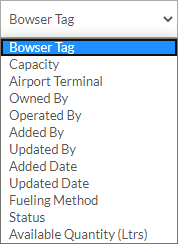
- Criteria needs to be set to compared with inputted data text input. List of Criteria are mentioned below:
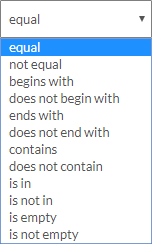
- Criteria needs to be set to compared with inputted data text input. List of Criteria are mentioned below:
Mass Delete, Activate and Deactivate Bowsers
- Admin will have option to Delete, Activate and Deactivate Bowsers from the list as well.
- Admin need to select the Bowsers from the listing and then can delete, activate or de-activate the Bowsers
Export
- Admin will have the option to export the data in excel and PDF format
- Admin can either select the columns or all the columns based on the need
- Admin can either export the current page records or all the record
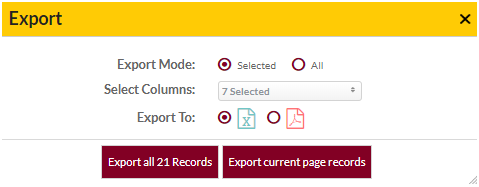
Add New Bowsers: To add Bowsers, click on the “Add New” button
Add New Bowsers/Edit Existing Bowsers Form
- User will be able to Add/Update the Bowsers from this page
- The user needs to fill the Bowser information to add/edit the Bowsers in the system.
Add Form
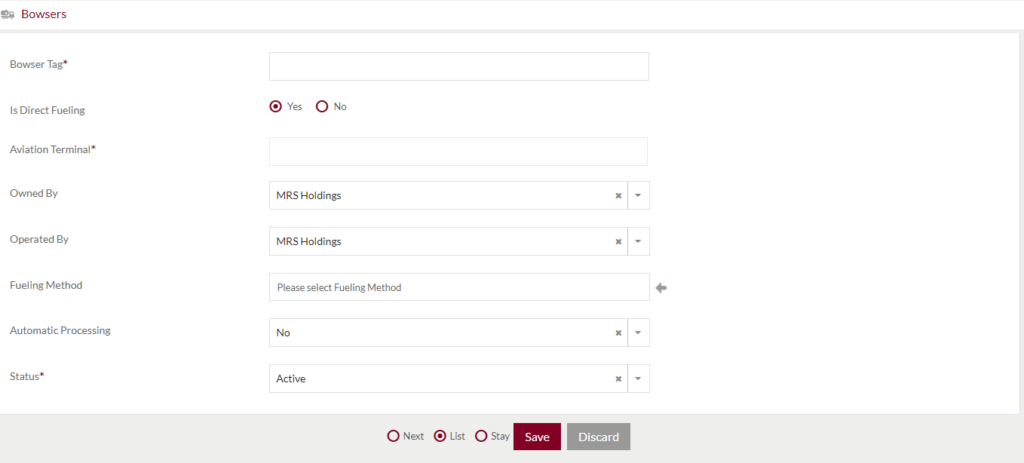
Edit Form
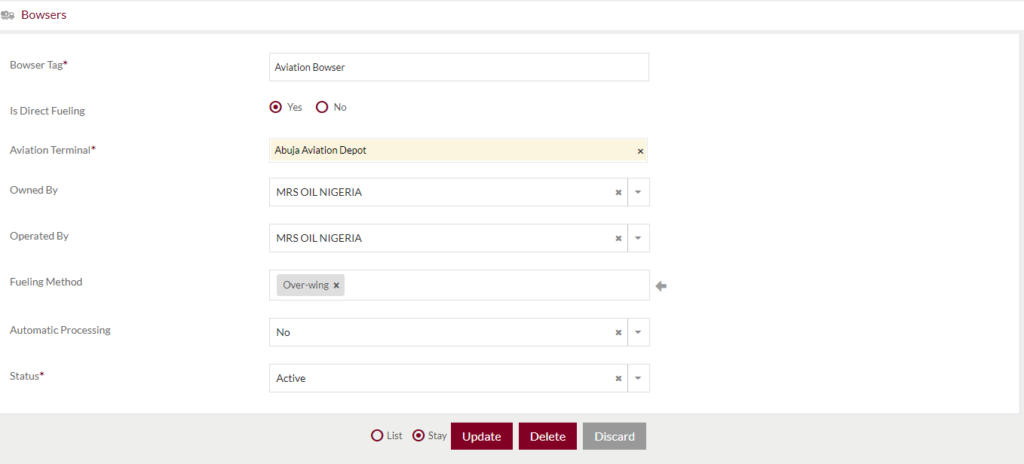
Fields available in the Add/Edit Bowser Form
- Bowser Tag (Required): Enter the Bowser Tag in the text input.
- Is Direct Fuel: Select if the Bowser is direct fuel “Yes” or “No”.
- Aviation Terminal (Required): If the Direct Fuel is “Yes”, this field will be visible. Admin need to enter the aviation terminal.
- Owned by: Select the owner of the Bowser from the dropdown.
- Operated by: Select the operator of the Bowser from the dropdown.
- Fueling Method: Add the fuelling method using tags. Admin can add multiple fueling methods.
- Automatic Processing: Select the Bowser has automatic processing “Yes” or “No”.
- Status (Required): Set the status of the Bowser as “Active” or “Inactive”
Before Submission, admin will have option to go to “Next” Page to add new Bowser, go to “listing” or “Stay” on the same Bowser page.
Admin can save the Bowser by submitting the form or can discard the Bowser.
On Submission, the Bowser will be listed in the Bowser listing page.