Customer Care Managers
Purpose
The main purpose of this module is to enable the administrator to manage the customer care manager users of the portal. These users will be using the portal will have different roles in the system and information of the users will managed from the admin panel. Admin will have option to login as the user.
Navigation Path
Path: Users Accounts > Customer Care Managers

Listing Screen
View list of all the Staff Users that were previously added by the Administrator. Admin will have an option to add, update, and activate/deactivate the Users. Admin will be able to search the Users using the filter option this is provided on the list. Upon adding the credentials of the user will be sent to the users. Admin can view the listing in two views; admin will have the option to change the view by clicking on “Change view” Button.

List view
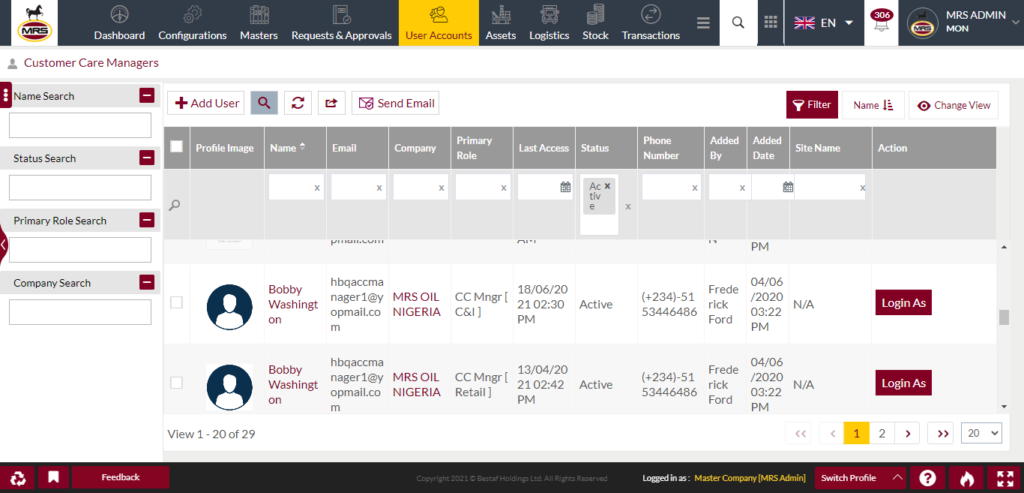
Grid view
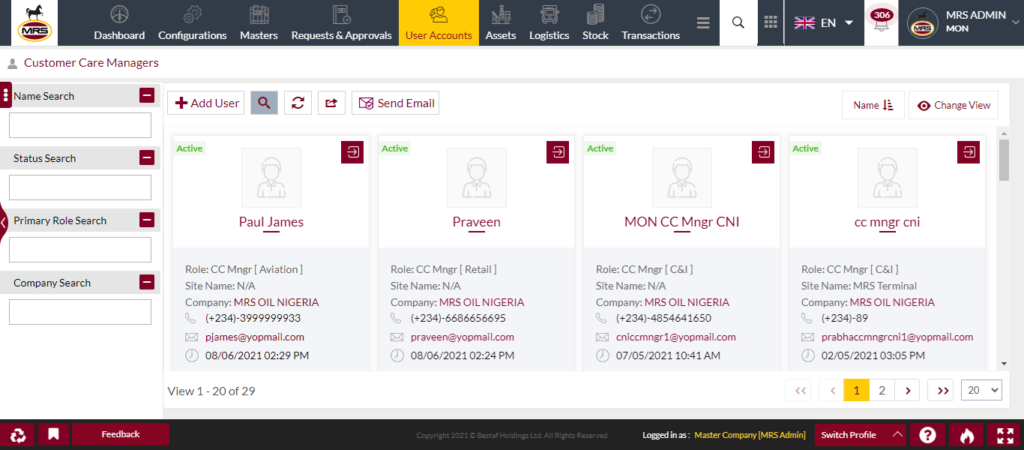
- Sorting: Admin can sort the list by Name, Primary Role, Status, Added by, Added Date, Site Name, Updated By, Updated Date, Group Code.

- Text Search Filter: Admin can search from the list using the text inputs provided below.

- Filter: Admin can filter the listing using Name, status, primary role search, company search.

Actions
- Admin will have 1 action option: “Login As” as a user
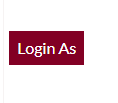
- Login As
- Admin can access the different user account.
- Admin can perform all the tasks that the user does by accessing the account.
- Admin can switch back to the Admin account as well.
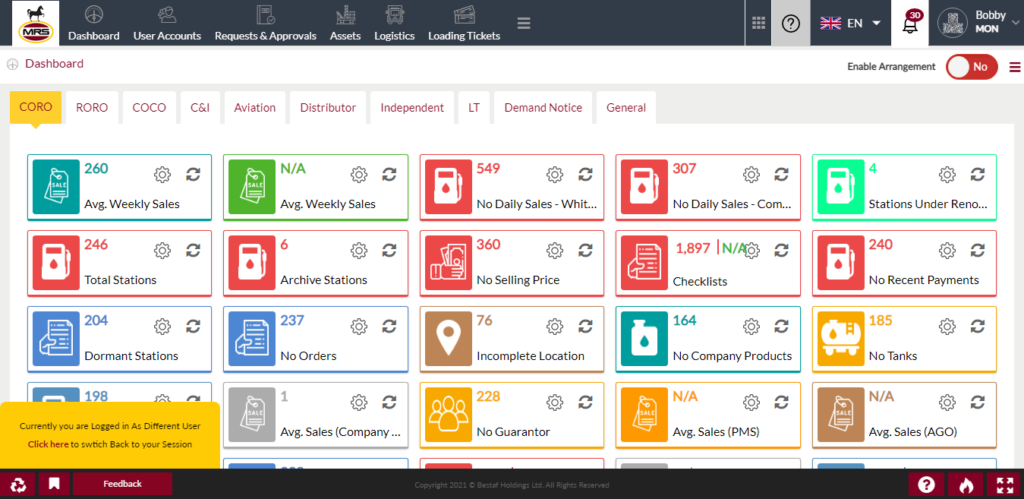
Option to Conditional search, refresh, export and send email

Conditional Search/Filter: User will be able to search using below pop-up

- Admin will be able to search conditionally i.e. the search must satisfy the conditions “Any” or “All” based on the selection

- Multiple Field conditions can be added by clicking on “+” Button
- Field conditions can be removed by clicking on “-” Button
- Admin will have the option to select which field the input data needs to be compared and searched upon

- Criteria need to be set to compare with inputted data text input. List of Criteria are mentioned below:

- The text area will be provided to enter the data for comparison and search in the listing
Export
- Admin will have the option to export the data in excel and PDF format
- Admin can either select the columns or all the columns based on the need
- Admin can either export the current page records or all the record

Send Email: Admin need to select the the users to whom email need to be sent. On selecting the users and clicking the send email a pop-up will appear to fill the email related information.

Add New Users: To add Users, click on the “Add User” button

View Use Details
User will be provided with 3 tabs to view the details of the users
- View Summary of the user in details
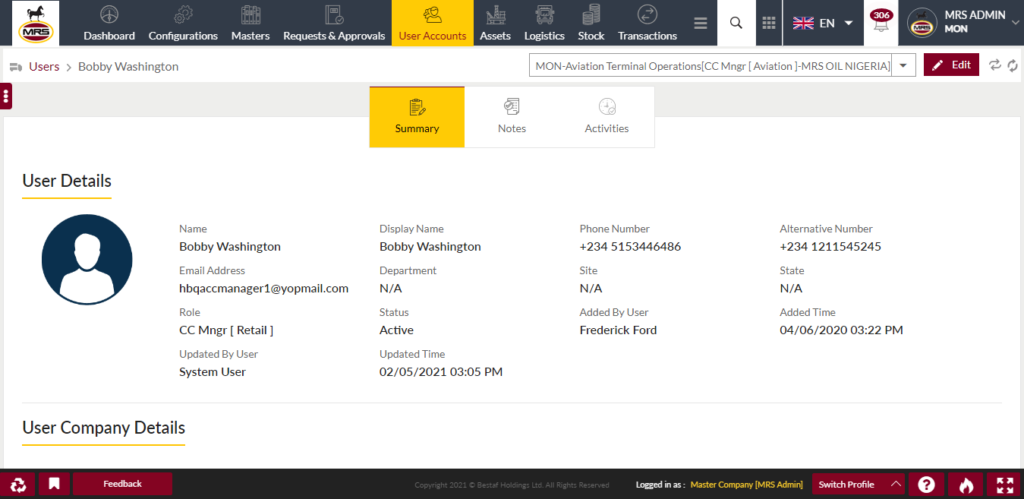
- View Notes (if available)

- View the notes with the option to add notes by clicking on Add notes or Reminders button

- Add Notes: Notes can be added by adding “Remark” and uploading remark Documents

- Add Reminders: Reminder Notes can be added by adding “Remark”, Remind Date and uploading remark Documents

- Recent Activities: Option to View recent activities done by the user.
