Customer Reward Configuration
Purpose
To increase the sale of the products, various companies set up several offers and reward points. Here, the system enables the admin to add rewards for specific companies who buy the bulk products. Different dealers are allocated with different products or product types with minimum quantity to purchase for getting the reward points. The rewarded points can be used by the customer for purchasing more products from the company. So, it becomes profitable for both dealers and companies in terms of an increase in sales and reward points for purchasing products to get additional discounts on the products. Expiry days for reward points also need to be set so that points need to utilize before the expiry date.
Navigation Path
Path: Configurations > Customer Reward Configuration
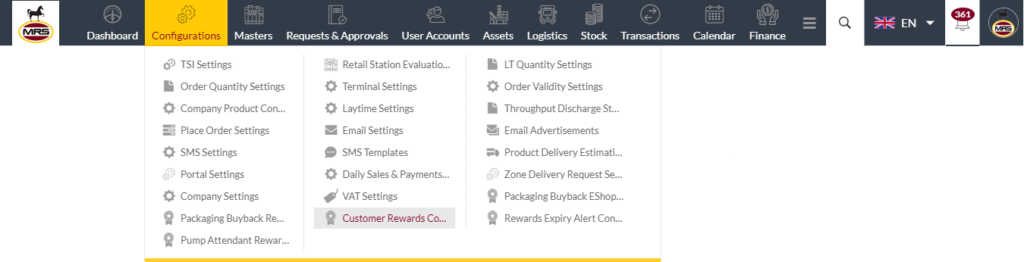
Listing Screen
View list of all the Customer Reward Configurations that were previously added by the Administrator. Admin will have an option to add, and update, Customer Reward Configurations from the list. Admin will be able to search the Customer Reward Configurations using the text search filter option this is provided in the list.
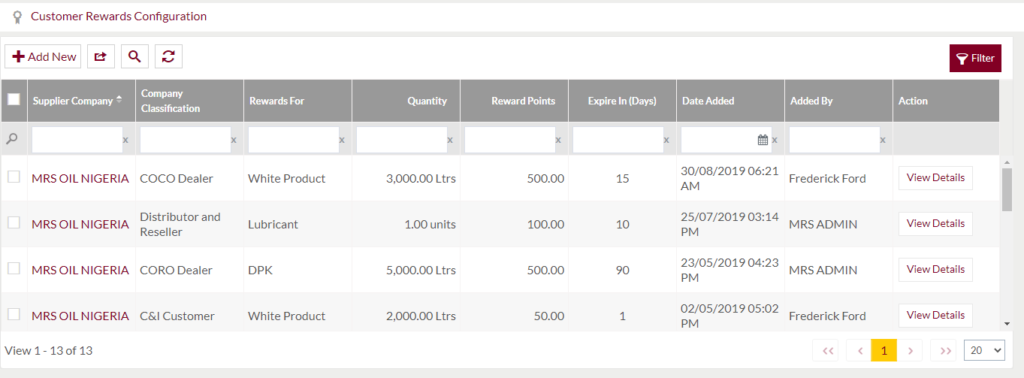
Text Search Filter: Admin can search from the list using the text inputs provided below.

Option to Conditional search, refresh, export
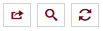
Conditional Search/Filter: User will be able to search using below pop-up.
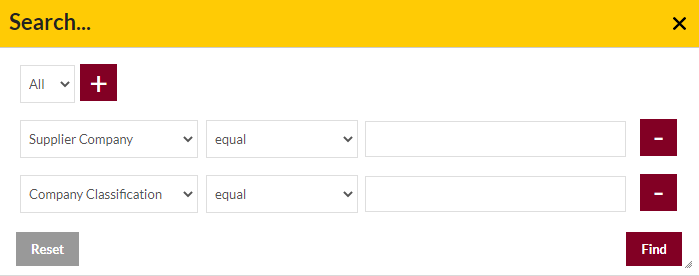
- Admin will be able to search conditionally i.e. the search must satisfy the conditions “Any” or “All” based on the selection

- Multiple Field conditions can be added by clicking on “+” Button
- Field conditions can be removed by clicking on “-” Button
- Admin will have the option to select which field the input data needs to be compared and searched upon
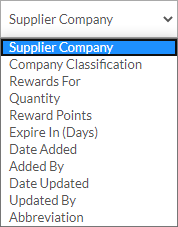
- Criteria needs to be set to compared with inputted data text input. List of Criteria are mentioned below:
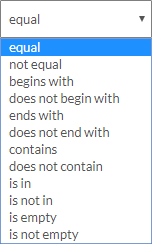
- Text area will be provided to enter the data to compare and search in the listing.
Export
- Admin will have the option to export data in excel and PDF format
- Admin can either select the columns or all the columns based on the need
- Admin can either export the current page records or all the record
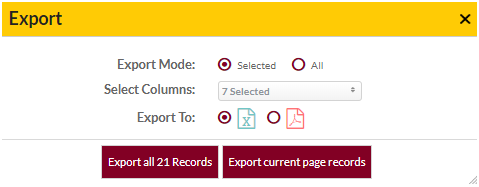
Add Customer Reward Configurations: To add, click on the “Add New” button
View Customer Reward Configurations
User can view the details of Customer Reward Configurations that was added by the administrator. Admin can view the following info
- Summary: It consist of the overall information of the Customer Reward Configurations
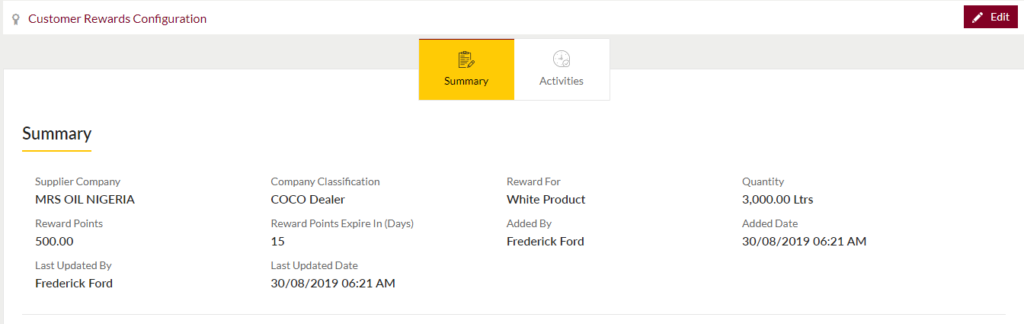
- Activities: Admin can view the recent activities of the Customer Reward Configurations
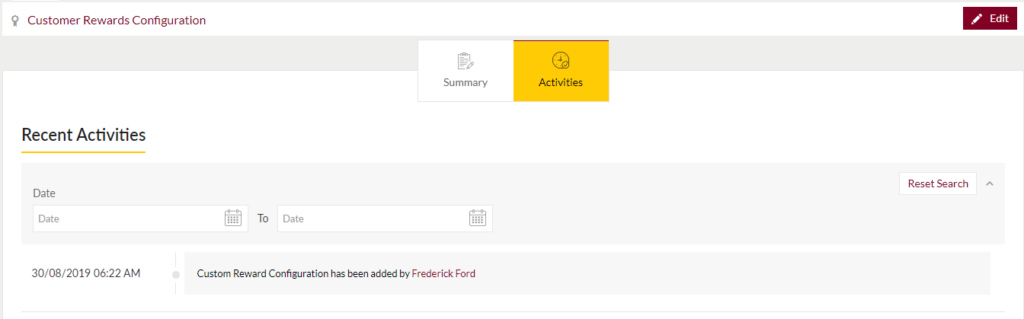
- Admin will also be able to edit the Customer Reward Configurations as well
Add New/Edit Existing Customer Reward Configurations Form
- Admin will be able to Add new Customer Reward Configuration and edit the existing Customer Reward Configuration from this page
- Admin needs to fill the Customer Reward Configuration and other related information to add a Customer Reward Configuration.
Add Form
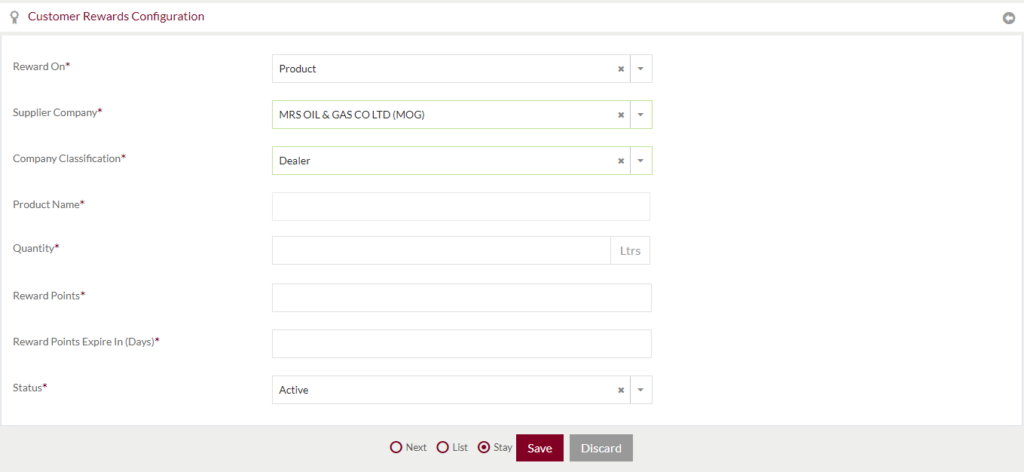
Edit Form
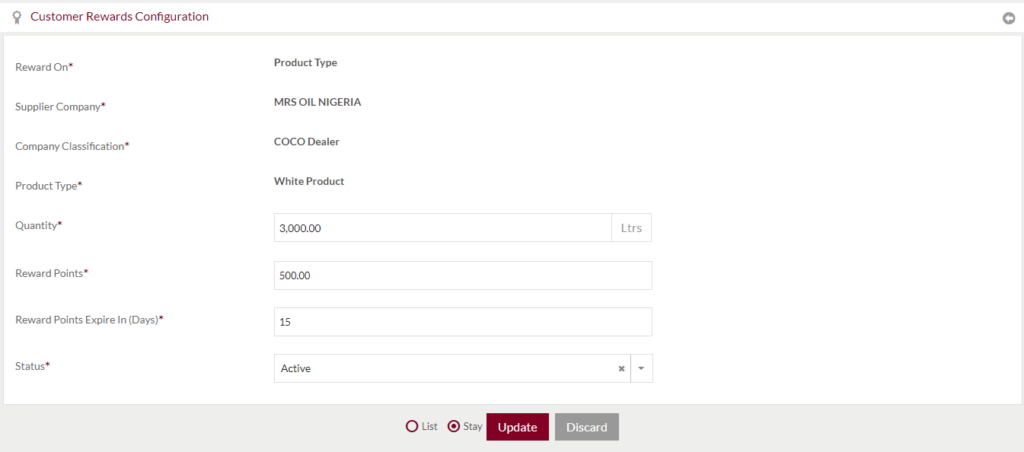
Fields available in the Add/Edit Form
- Reward On (Required): Admin needs to select either reward points that will be applicable on products or on the product type. Note: This field won’t be editable while updating the form.
- Supplier Company (Required): Admin needs to select from which company the products will be supplied to the dealers using the dropdown. Note: This field won’t be editable while updating the form.
- Company Classifications (Required): Admin needs to classify the company in terms of the type of customer. Admin needs to select the classification from the dropdown. It denotes that only that classification of the company will be able to get the reward points on the purchase. Note: This field won’t be editable while updating the form.
- Product Type (Required): If the reward is selected on “Product Type”, the admin needs to select the type of products on which the reward points will be applicable. On selecting the specific product type, the reward point will be applicable to all the products in that product type. Note: This field won’t be editable while updating the form.
- Products (Required): If the reward is selected on “Product”, admin need to enter the product name in the text input. On typing the initial letters of the product name, a list will appear that consists of a range of products that have typed letters in the product name. Admin can select the product name from the list and the product name will be entered automatically in the text input. Note: This field won’t be editable while updating the form.
- Quantity (Required): Enter the minimum quantity of the product for which the dealer will be getting the reward point of purchase.
- Reward Points (Required): Admin can enter the reward points that will be rewarded to the customers when they will be purchasing the product above the specified minimum quantity of products.
- Reward Points Expire In (Days): On purchasing the product, the expiry date of the reward point will automatically be generated on the basis of this field. The reward points will be terminated after the expiry date. So the dealer won’t be getting any discount after the expiry date using that earned reward points. Admin needs to enter the date for expiry in the text input.
- Status (Required): This field will be used to make the reward points active or in-active. If the reward is active, dealers can earn the reward points on purchasing. If the reward is inactive, the reward will not be applicable on the purchase of that product.
Before Submission, the admin will have the option to go to “Next” Page to add new Customer Reward Configuration, go to “listing” Page, or “Stay” on the same page.
Admin can save the Customer Reward Configuration by submitting the form or can discard the form.
On Submission, the new Customer Reward Configuration will be listed on the listing page and existing Customer Reward Configuration will be edited.