Dealer Products
Purpose
The main purpose of this module is to enable the administrator to manage the dealer products i.e. other products that the dealers will be selling at the stations. These products will be either added by the Admin or Dealers can also add these products from the dealer panel. If the dealer adds them from the dealer panel, an approval process will be carried out that would send a request to the admin to accept/reject. In this module we would be showcasing the dealer products management from Admin side.
Navigation Path
Path: Requests & Approvals > Dealer Products

Listing Screen
View list of all the Dealer Products that were previously added by the Administrator and Dealers. Admin will have an option to add, update, and activate/deactivate the Dealer products. Admin will be able to search the Dealer products using the filter option this is provided in the list. Admin will also receive request from the dealers to add the products in the system, admin will have option to accept or reject the request.
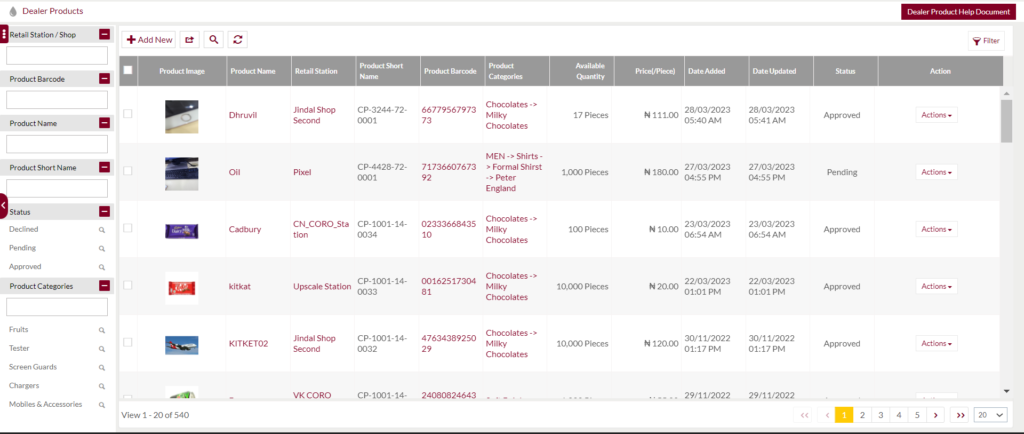
Text Search Filter: Admin can search from the list using the text inputs provided below.

Filter: Admin can filter the listing using Retail Station/shop, Product Barcode, Product Name, Product Short Name and Product Short Name and Status.

Option to search, refresh and export

Conditional Search/Filter: User will be able to search using below pop-up

- User will be able to search conditionally i.e. the search must satisfy the conditions “Any” or “All” based on the selection

- Multiple Field conditions can be added by clicking on “+” Button
- Field conditions can be removed by clicking on “-” Button
- Admin will have the option to select which field the input data needs to be compared and searched upon

- Criteria need to be set to compare with inputted data text input. List of Criteria are mentioned below:

- Text area will be provided to enter the data for compare and search in the listing.
Export
- Admin will have the option to export the daily sales in excel and PDF format
- Admin can either select the columns or all the columns based on the need
- Admin can either export the current page records or all the record

Add New dealer Products: To add dealer Products, click on the below button

Add New Dealer Products/Edit Existing Dealer Products Form
- User will be able to Add/Update the Dealer Products from this page
- The user needs to fill the Dealer product information to add/edit the Dealer products in the system.
Product Association: Admin will be able either add new dealer product and assign to the company or assign the existing generic dealer product to the company. Admin will provide an option to select as provided below

Form for Dealer Product:
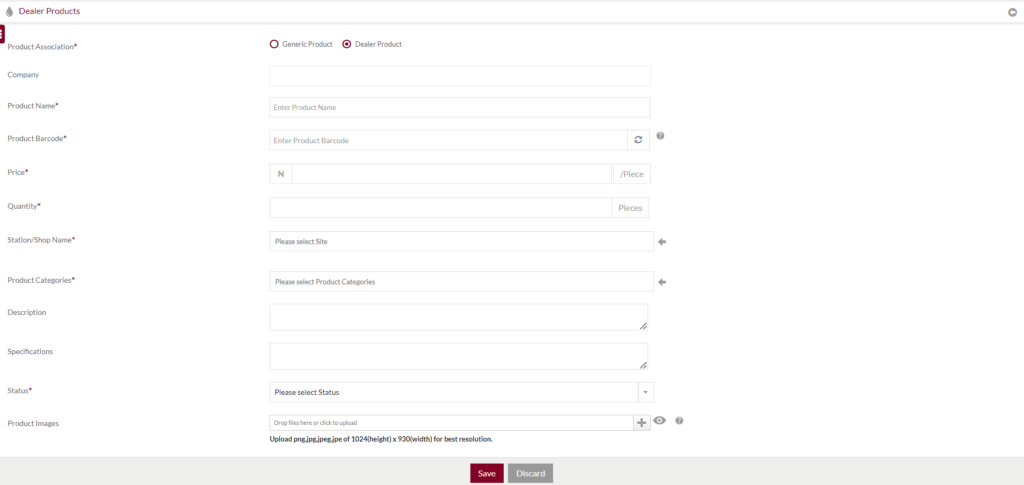
Fields available in the Add/Edit Dealer Product Form when product association is “Dealer Product”
- Company Name: Enter the Name of the company. On entering the name of the company, suggestion box will appear which consist of name of the company.

- Product Name (Required): Enter the Name of the Product in text input.
- Product Bar-code (Required): Enter the Product Bar-code. Admin will also have the option to generate the Barcode automatically by clicking on the “🔄” button.

- Price (Required): Enter the price of the product

- Quantity (Required): Enter the quantity of the product

- Station/Shop Name (Required): The station/shop will be based on the company name selected by the admin. Upon entering the station/shop name suggestion box will appear that would showcase the list of the station of the selected company. Use can select multiple stations/shops as well. Admin will have the option to add all the station/shop by clicking on the “←” button. To remove all the station/shop admin need to click on the “→” button.

- Product Category (Required): Admin needs to enter the product category. Admin will be provided with the suggestion box for categories to select from. Admin can add multiple categories in the dropdown as well. Admin will have the option to add all the product categories by clicking on the “←” button. To remove all the product categories admin need click on “→” button.

- Description: Admin can add a description of the dealer product in the text area.
- Specifications: Admin can add the specifications of the dealer product in the text area.
- Status (Required): Admin can set the status of the dealer product as “Active” or “inactive”.
- Product Images (Required): Admin can add the images of the product

Form for Dealer Product:

Fields available in the Add/Edit Dealer Product Form when product association is “Generic Product”
- Company Name (Required): Enter the Name of the company. On entering the name of the company, suggestion box will appear which consist of name of the company.

- Product Name (Required): Enter the Name of the product. On entering the name of the company, suggestion box will appear which consist of all the previously added products. Admin need to select the product from the auto-suggestion box

- Product Barcode (Required): It will be automatically fetched from the selected product’s data.
- Price (Required): Enter the price of the product

- Product Categories: It will be automatically fetched from the selected product’s data.
- Description: It will be automatically fetched from the selected product’s data.
- Specifications: It will be automatically fetched from the selected product’s data.
- Products Images: It will be automatically fetched from the selected product’s data.
- Status (Required): Admin can set the status of the dealer product as “Active” or “inactive”.
Admin can save the product by submitting the form or can discard the product.
On Submission, the product will be listed in the Product listing page & admin will be redirected to “listing” page.