Driver
Purpose
The main purpose of this module is to enable the administrator to manage the Drivers who would be assigned to the trucks used in logistics. Admin will be able to Add, Edit, and Activate/Deactivate Drivers from this module.
Navigation Path
Path: Logistics > Drivers
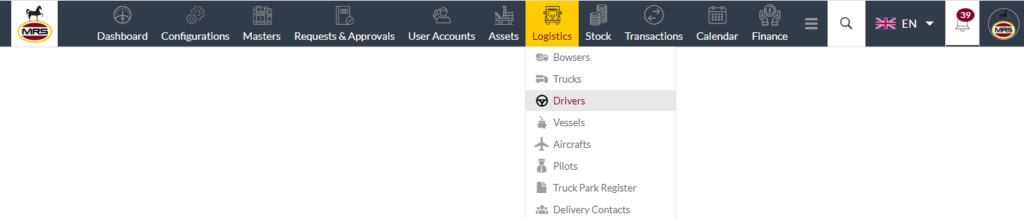
Listing Screen
View list of all the Drivers that were previously added by the Administrator. Admin will have an option to add, update, and activate/deactivate the Drivers. Admin will be able to search the Drivers using the filter option this is provided in the list. Admin can view the listing in two views; admin will have option to change the view by clicking on “Change view” Button.
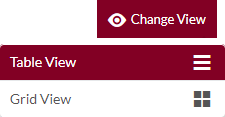
Table view
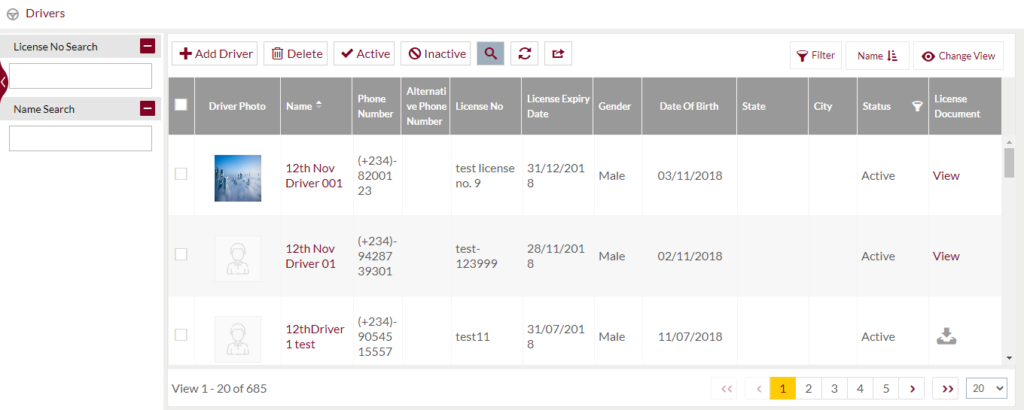
Grid View
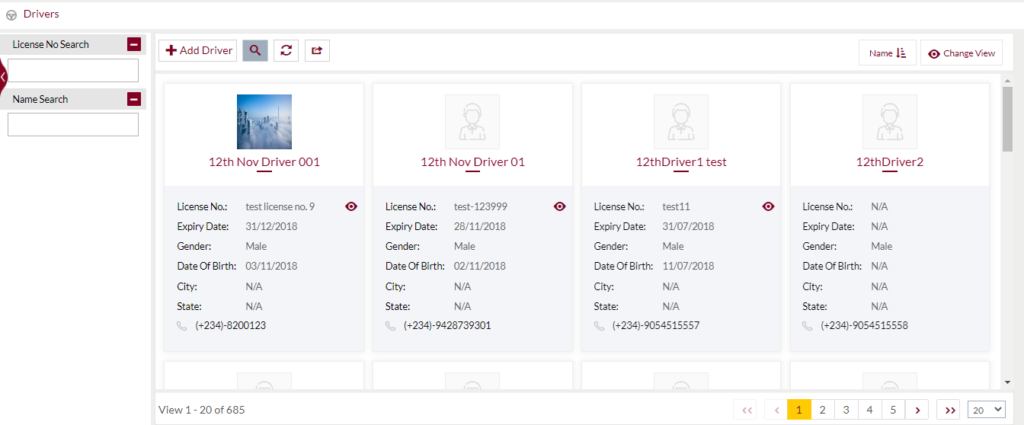
Sorting: Admin can sort the list by Name, Phone Number, License No., License Expiry Date, Date of Birth, State, and City
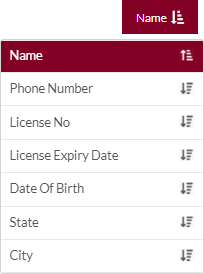
Filter: Text search the listing with License No and Name
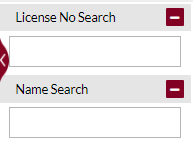
Search Filter: Admin can search from the list using the text inputs provided below

Option to search, refresh, export, Mass delete, Mass Activate/Deactivate

Conditional Search/Filter: User will be able to search using below pop-up
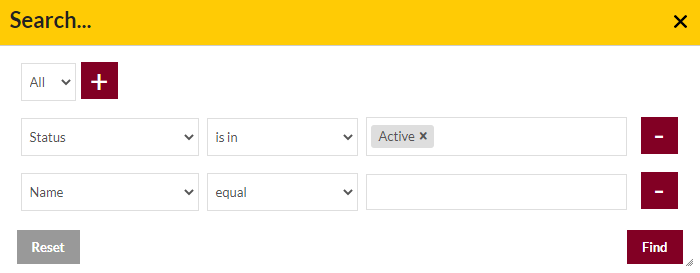
- User will be able to search conditionally i.e. the search must satisfy the conditions “Any” or “All” based on the selection

- Multiple Field conditions can be added by clicking on “+” Button
- Field conditions can be removed by clicking on “-” Button
- Admin will have the option to select which field the input data needs to be compared and searched upon

- Criteria needs to be set to compared with inputted data text input. List of Criteria are mentioned below:
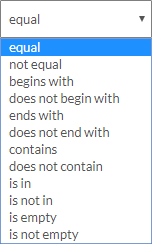
- Text area will be provided to enter the data for compare and search in the listing.
Export
- Admin will have the option to export the data in excel and PDF format
- Admin can either select the columns or all the columns based on the need
- Admin can either export the current page records or all the record
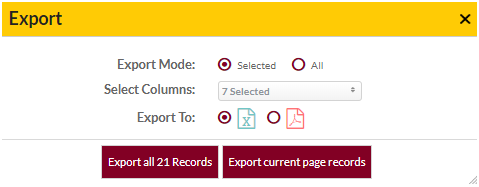
Delete, Activate and Deactivate Drivers
- Admin will have the option to Delete, Activate and Deactivate Drivers from the list as well.
- Admin need to select the Drivers from the listing and then can delete, activate or de-activate the Drivers
Add New Driver: To add Drivers, click on the “Add Driver” button
View Driver Details
View Summary of the Drivers
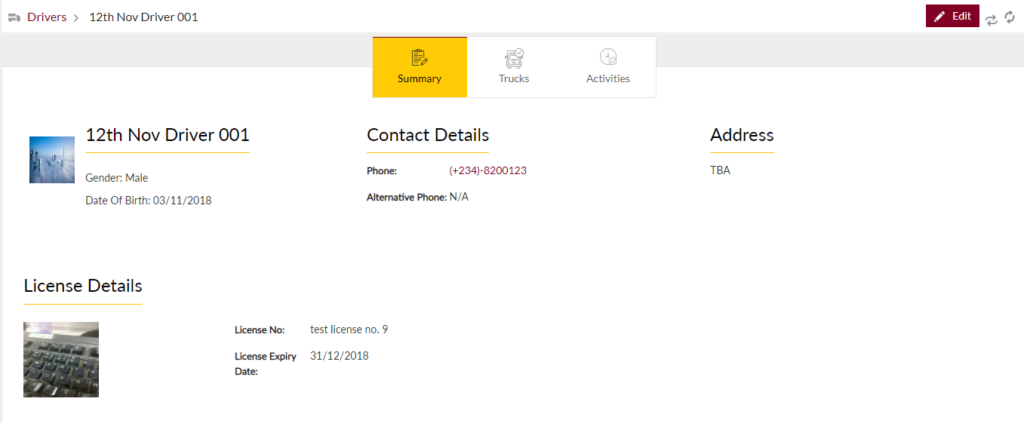
View Trucks: Admin can view the list of trucks that are assigned to the Driver
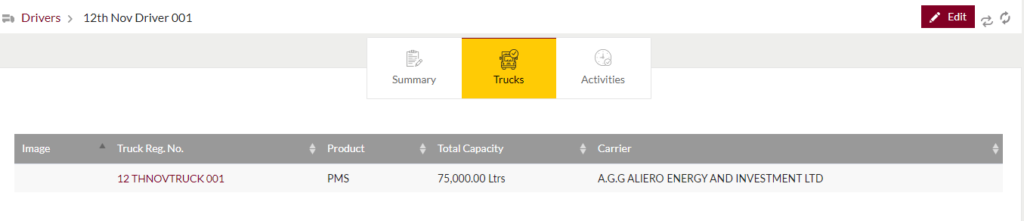
View recent activities
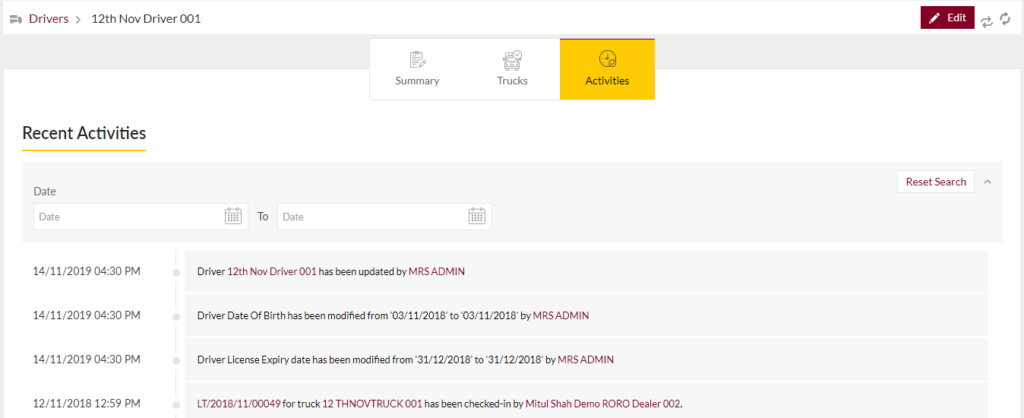
Add New/Edit Existing Drivers Form
- User will be able to Add/Update the Drivers from this page
- The user needs to fill the Driver information to add/edit the Drivers in the system.
Add Form
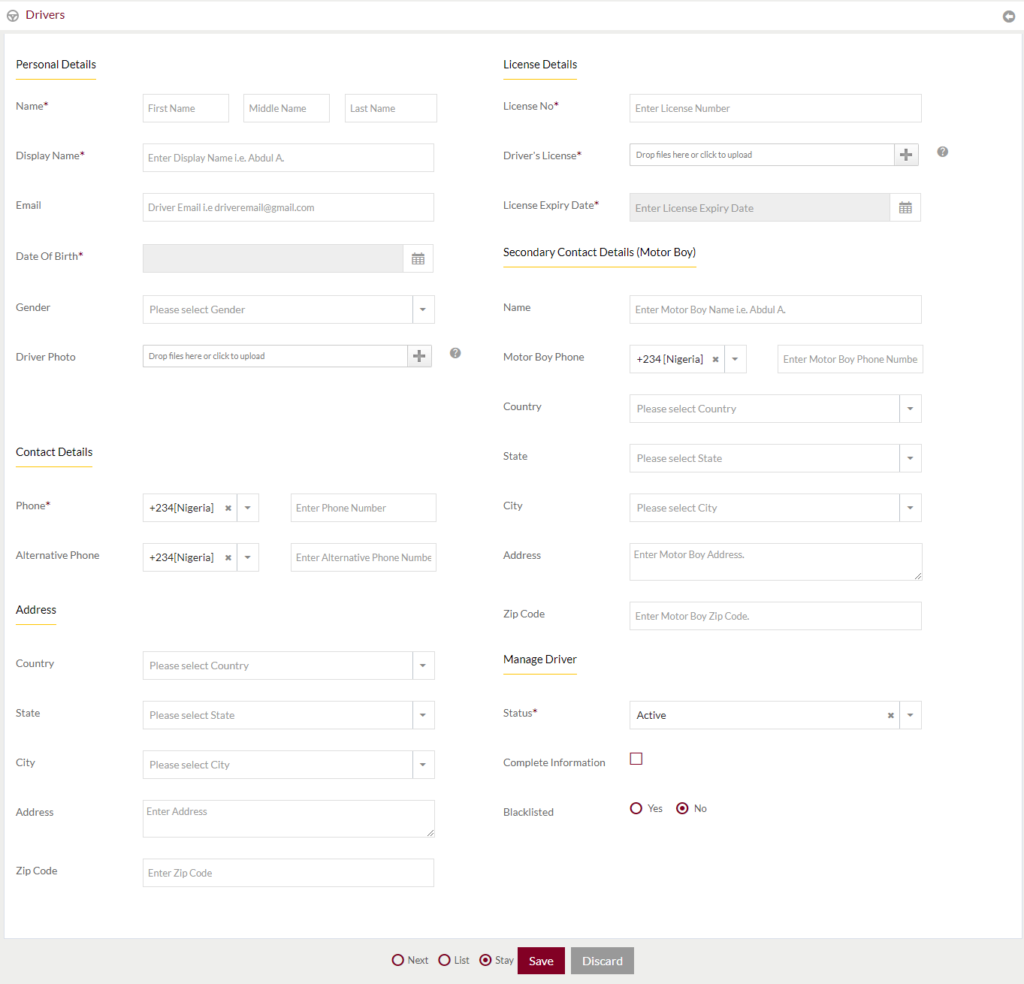
Edit Form
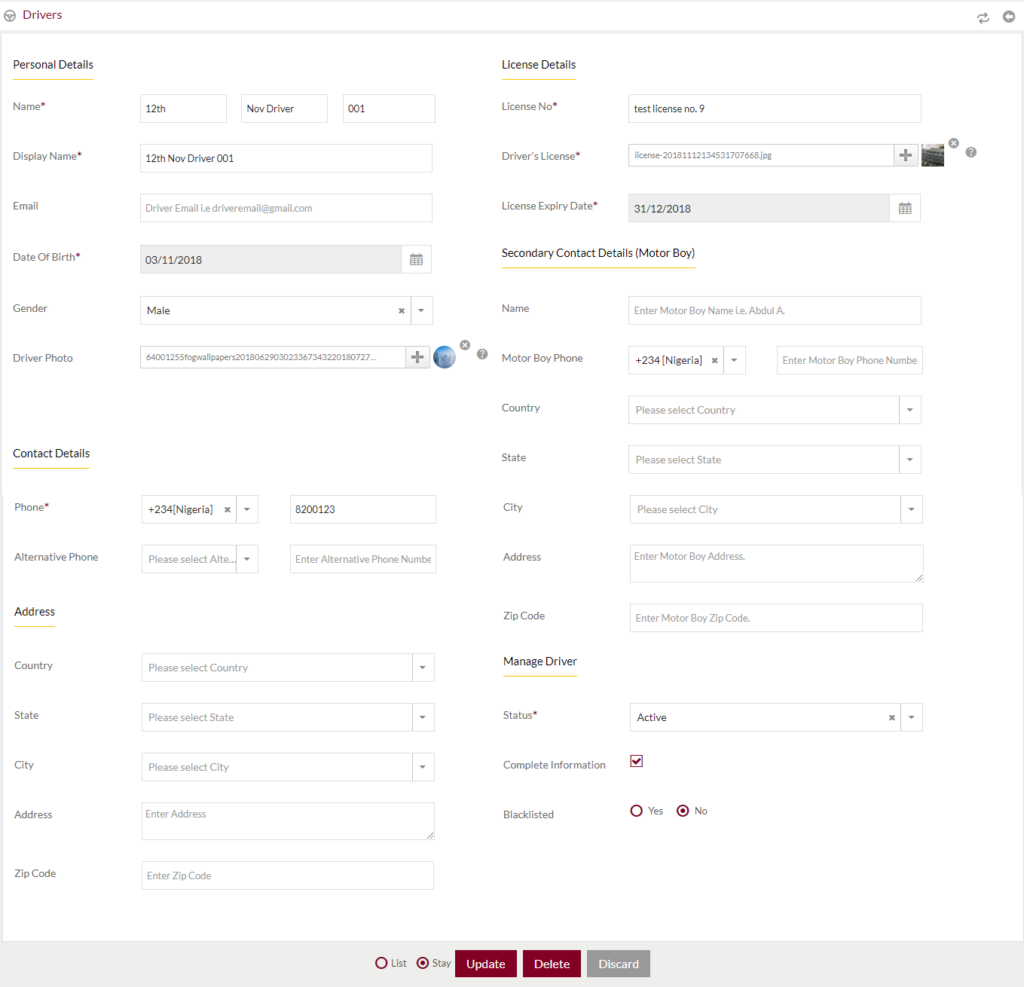
Fields available in the Add/Edit Driver Form
Personal Details
- Name (Required): Enter the First name, Middle Name and Last name of the driver.
- Display Name (Required): Enter Display name of the driver
- Email: Enter email ID of the Driver
- Date Of Birth (Required): Enter Date of Birth of the driver.
- Gender: Selectthe gender of the driver
- Driver Photo: upload photo of the driver
License Details
- License No (Required): Enter the Driver license number.
- Driver’s License (Required): upload image of the driver license.
- License Expiry Date (Required): Select the Expiry date of the license.
Contact Details
- Phone (Required): Select the ISD code and enter the phone number of the driver.
- Alternative Phone: Select the ISD code and enter the alternate number of the driver.
Address
- Country: Select the country of the residence of driver
- State: Select the state of the residence of driver
- City: Select the city of the residence of driver
- Address: Enter the full address of the residence of driver
- Zip Code: Enter the Zip code of the residence of driver
Secondary Contact Details (Motor Boy)
- Name: Enter the Name of the Motor Boy
- Motor Boy Phone: Select the ISD code and enter the phone number of the Motor Boy.
- Country: Select the country of the residence of Motor Boy
- State: Select the state of the residence of Motor Boy
- City: Select the city of the residence of Motor Boy
- Address: Enter the full address of the residence of Motor Boy
- Zip Code: Enter the Zip code of the residence of Motor Boy
Manage Driver
- Status (Required): Manage the status of the driver as “Active” or “In-active”.
- Complete Information: Check the check box is the driver information is complete
- Blacklisted: If the driver is blacklisted, mark as “yes” or else mark as “No”
- Blacklisted Reason: If the driver is blacklisted, enter the reason
- Blacklisted Date: If the driver is blacklisted, select the date
Before Submission, admin will have option to go to “Next” Page to add new Driver, go to “listing” or “Stay” on the same Driver page.
Admin can save the Driver by submitting the form or can discard the Driver.
On Submission, the Driver will be listed in the Driver listing page.