Freight Rate Configuration
1.0 Purpose
The main purpose of this module to allow users to configure the freight rates for different products based on delivery locations and their distance.
Configured freight rates will be used to calculate the freight payment of transporters/vendors adhering to the tolerance values and delivered product quantity.
1.1 Who can Perform this?
- MRS Admin
- Logistic Manager
1.2 Navigation Path
Path:- Finance > Freight Rate Configuration
1.3 Listing Screen
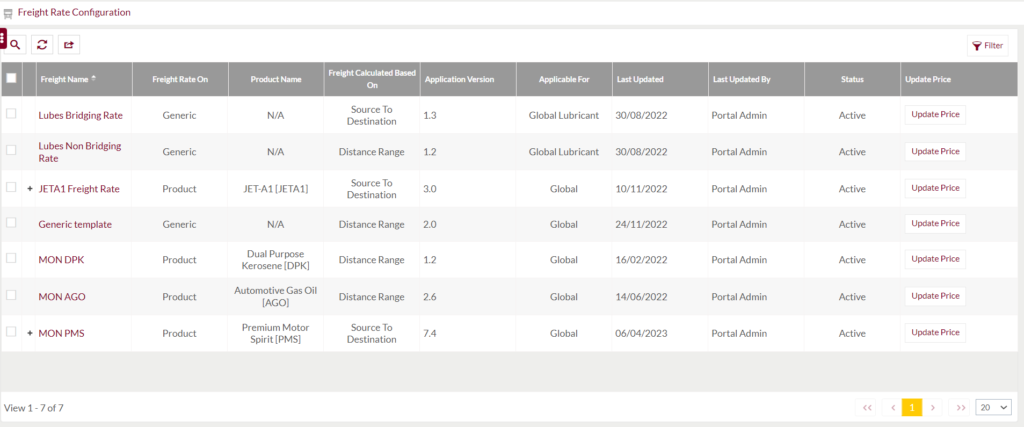
Below are the screen details:-
- Freight Name – This is the standard name of the template which differs for each template. It consist of white, lubricant product freight rate templates.
- Freight Rate on – This column shows if configured freight rate template is product specific or generic.
- Product Name – If the configured freight rate template is product specific then in this column the name of the product will be displayed.
- Freight Calculated based on – In this column it’s specified whether the freight will be calculated based on the distance range or source to destination/final destination.
- Application Version – This column denotes the current versioning of the freight rate template configured.
- Applicable for – Highlights if the freight rates are applicable globally or in specific region/zone.
- Last updated – Date when the template was updated recently.
- Status – Current status of the template, either it’s active or inactive.
- Action – Using the Update Price button, the freight rates can be updated as per user need.
1.4 Search, Refresh & Filters
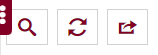
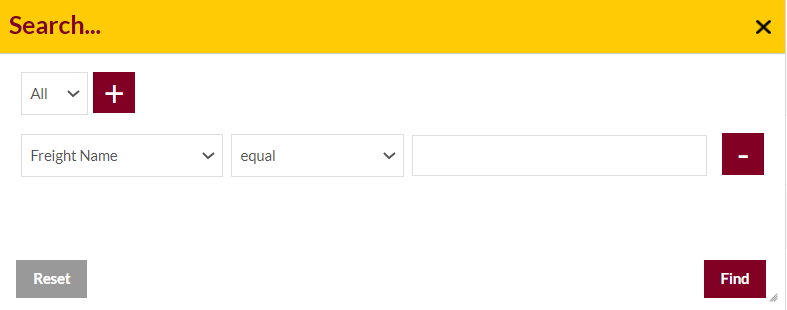
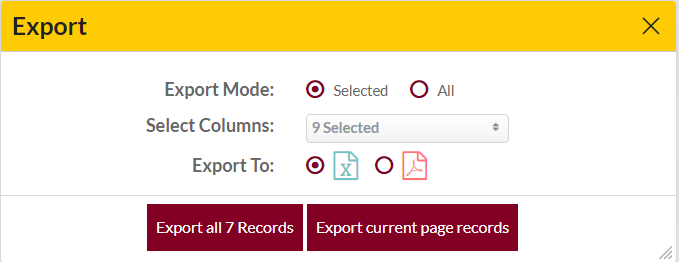

1.5 Lubes Bridging Rate Summary
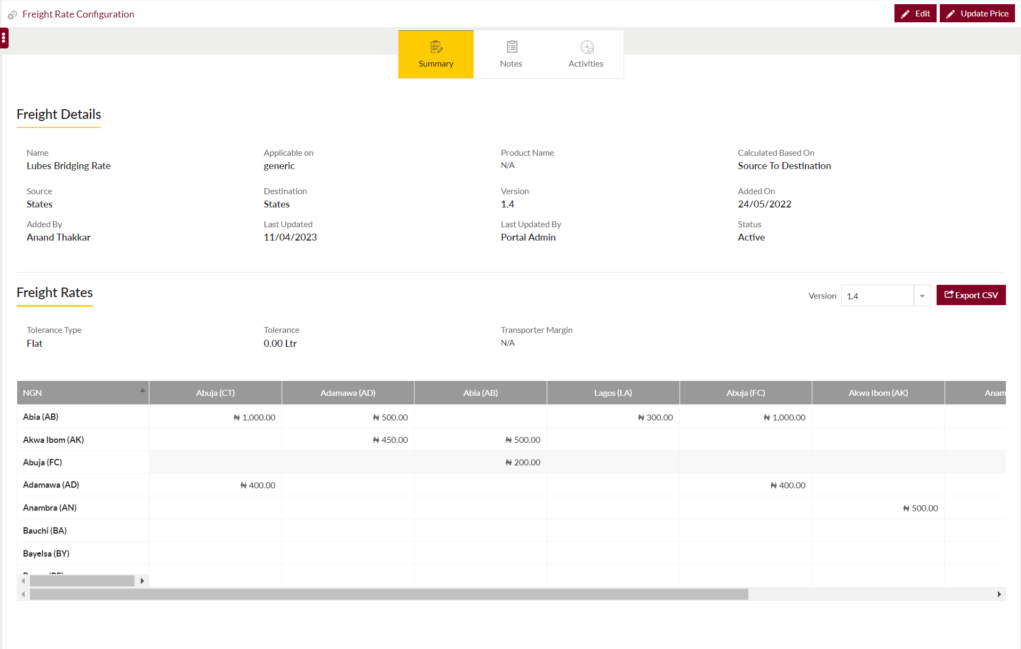
Below are the screen details:-
Freight Details:
- Name – It represents the standard name of the template
- Applicable on – This column shows if configured freight rate template is product specific or generic.
- Product Name – If the configured freight rate template is product specific then in this column the name of the product will be displayed.
- Calculated based on – In this field it’s specified whether the freight will be calculated based on the distance range or source to destination/final destination.
- Source – Location from where the freight rates will be applicable and calculated. It will generally be a state as because it’s a bridging template.
- Destination – It’s the location till where the freight rates will be applicable and calculated. It will generally be a state as because it’s a bridging template.
- Version – This field denotes the current versioning of the freight rate template configured. Every freight template has a unique version. Once it’s updated and saved a new version will get stored.
- Added on – The date on which the template was added in the system.
- Added by – System user who has access to add the template.
- Last updated on – The date on which the template was updated in the system.
- Last updated by – System user who has updated the template.
- Status – The current status of the template whether it’s active or inactive.
FREIGHT rates:
- Tolerance type – There are 2 types of tolerance, flat and percentage. It’s the exception provided to the hauler/vendor by limited acceptance of shortage in the order deliveries. Shortage quantity in litres can be configured based on flat or percentage in below mentioned field.
- Tolerance – Specify the quantity in either flat or percentage value.
- Transporter margin – This is extra amount that is paid to the vendor.
Other details:
- Version – This field denotes the current versioning of the freight rate template configured.
- Export button – This button is helpful when users want to export the freight rate template in .csv format.
Edit Button:
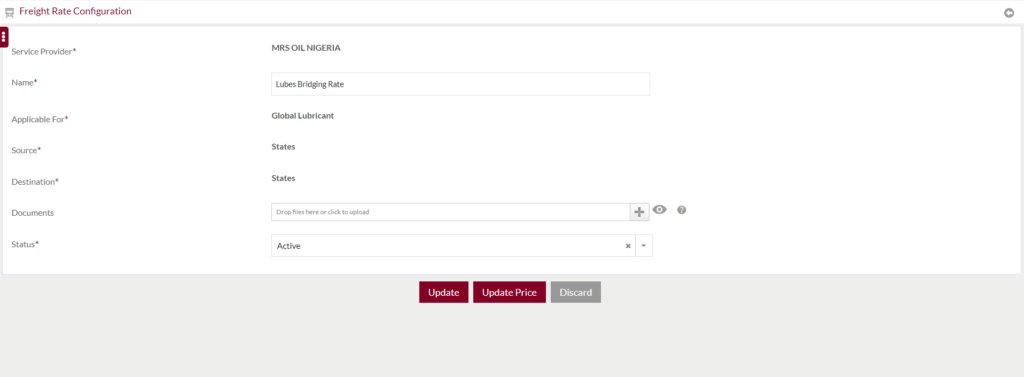
Below are the page details:-
- Service Provider – Name of the product owner company.
- Name – Standard name of freight template.
- Applicable for – Highlights if applied for specific product or global product.
- Location from where the freight rates will be applicable and calculated. It will generally be a state as because it’s a bridging template.
- Destination – It’s the location till where the freight rates will be applicable and calculated.
- Documents – Different types of file formats like jpg, jpeg, gif, [ng, jpe, bmp, ico, pdf, doc, docx can be attached as proof before saving the data. File size must be less than 100 MB.
- Status – Select appropriate status of the template either active or inactive. Updating it inactive, the freight rates configured will not be effective during the order deliveries.
Update price Button:
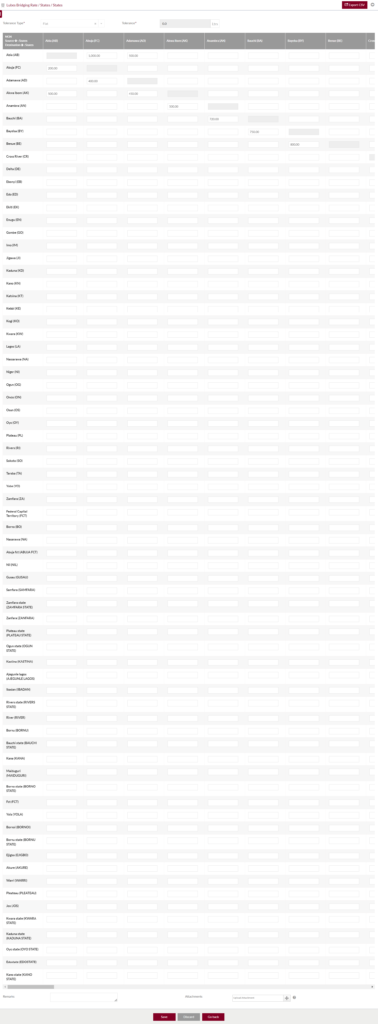
Below are the page details:-
- Tolerance type – There are 2 types of tolerance, flat and percentage. It’s the exception provided to the hauler/vendor by limited acceptance of shortage in the order deliveries. Shortage quantity in litres can be configured based on flat or percentage in below mentioned field.
- Tolerance – Specify the quantity in either flat or percentage value.
- Source to Destination Matrix – In X axis states are predefined which will act as source location and in Y axis also states are predefined which will act as destination location.
- Save button – It will store the added or updated data in the database.
- Discard – On click of this button will cancel the actions to be performed.
- Go back – This button redirect user to previous page.
1.5.1 Notes & Activities
NOTE: This is common section for all freight rate configuration templates.
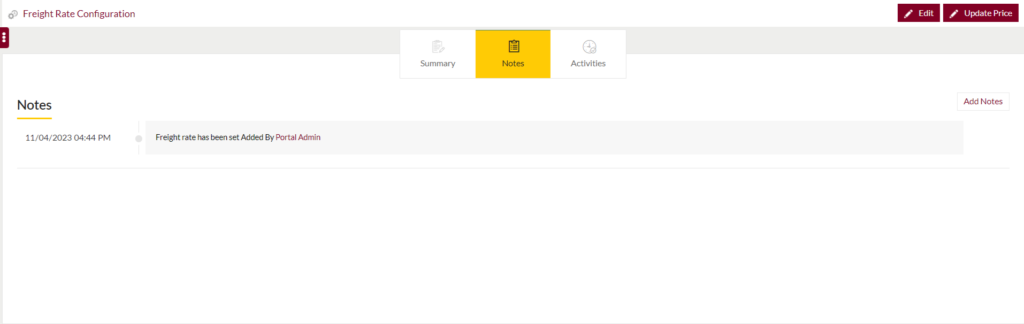
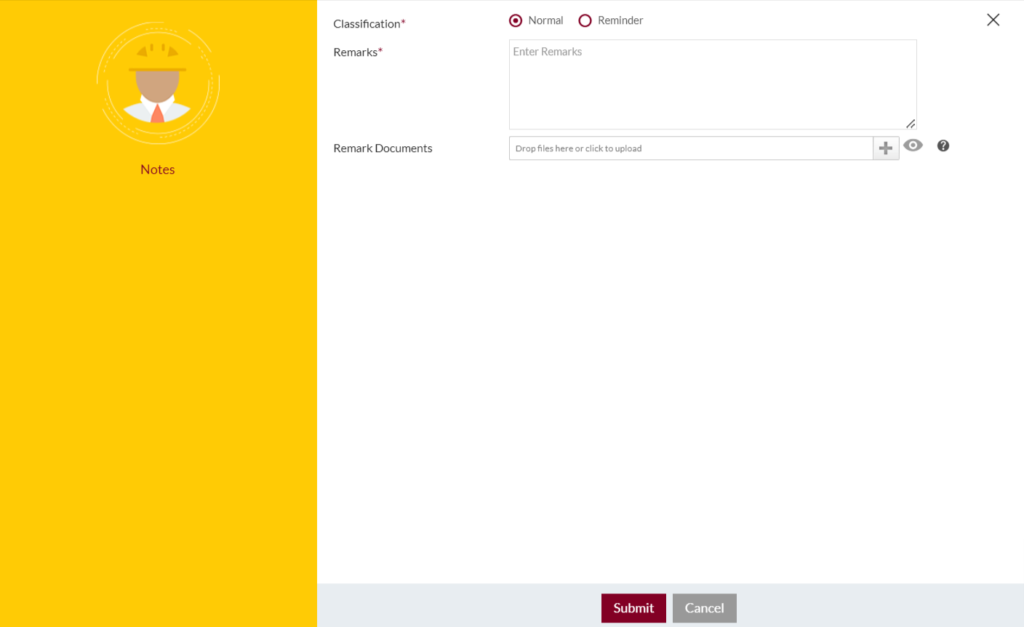
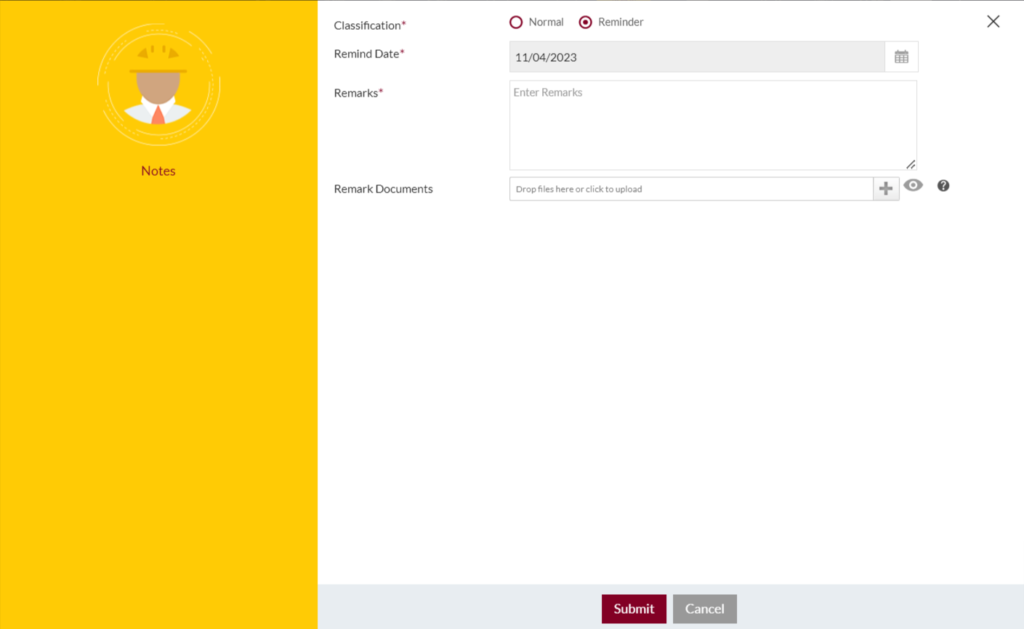
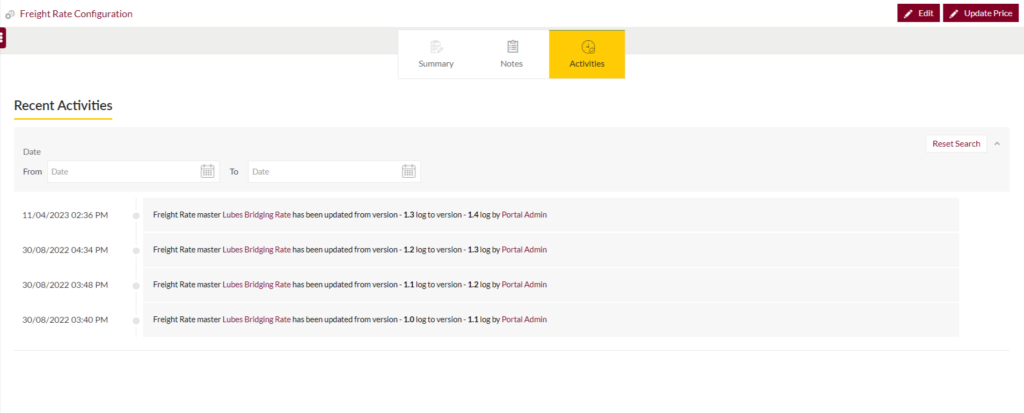
1.6 Lubes Non Bridging Rate Summary
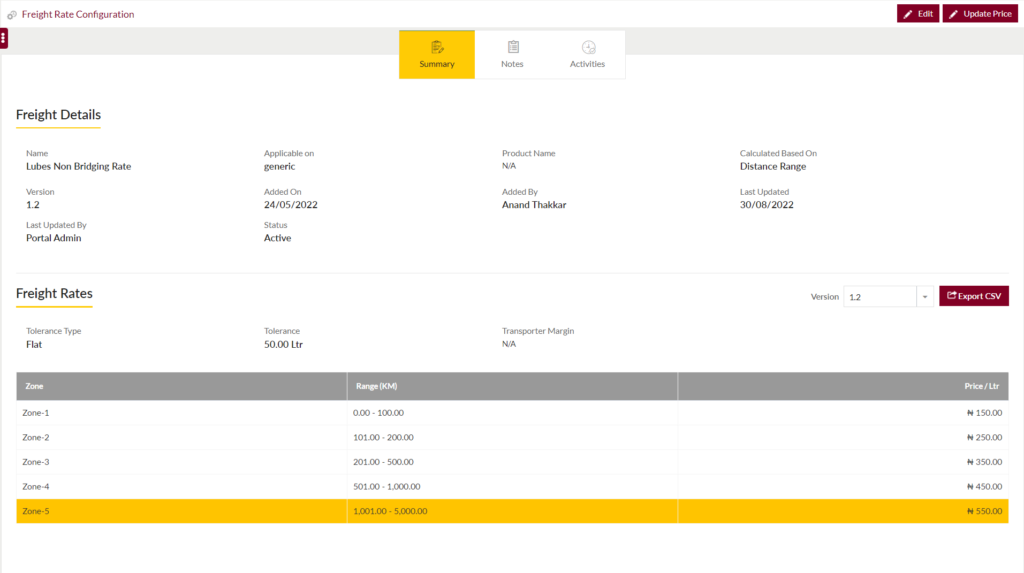
Below are the screen details:-
Freight Details:
- Name – It represents the standard name of the template
- Applicable on – This column shows if configured freight rate template is product specific or generic.
- Product Name – If the configured freight rate template is product specific then in this column the name of the product will be displayed.
- Calculated based on – In this field it’s specified whether the freight will be calculated based on the distance range or source to destination/final destination.
- Version – This field denotes the current versioning of the freight rate template configured. Every freight template has a unique version. Once it’s updated and saved a new version will get stored.
- Added on – The date on which the template was added in the system.
- Added by – System user who has access to add the template.
- Last updated on – The date on which the template was updated in the system.
- Last updated by – System user who has updated the template.
- Status – The current status of the template whether it’s active or inactive.
FREIGHT rates:
- Tolerance type – There are 2 types of tolerance, flat and percentage. It’s the exception provided to the hauler/vendor by limited acceptance of shortage in the order deliveries. Shortage quantity in litres can be configured based on flat or percentage in below mentioned field.
- Tolerance – Specify the quantity in either flat or percentage value.
- Transporter margin – This is extra amount that is paid to the vendor.
Other details:
- Version – This field denotes the current versioning of the freight rate template configured.
- Export button – This button is helpful when users want to export the freight rate template in .csv format.
Edit button
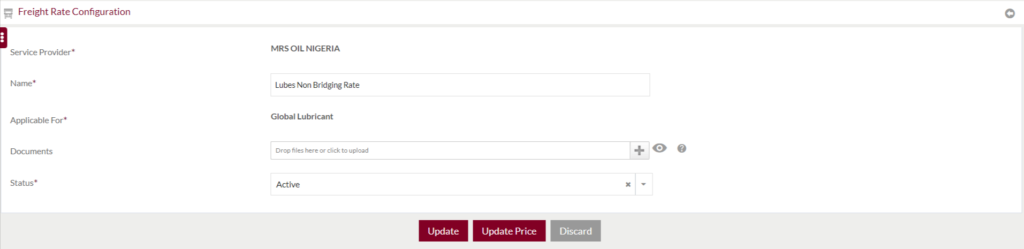
Below are the page details:-
- Service Provider – Name of the product owner company.
- Name – Standard name of freight template.
- Applicable for – Highlights if applied for specific product or global product.
- Documents – Different types of file formats like jpg, jpeg, gif, [ng, jpe, bmp, ico, pdf, doc, docx can be attached as proof before saving the data. File size must be less than 100 MB.
- Status – Select appropriate status of the template either active or inactive. Updating it inactive, the freight rates configured will not be effective during the order deliveries.
update button
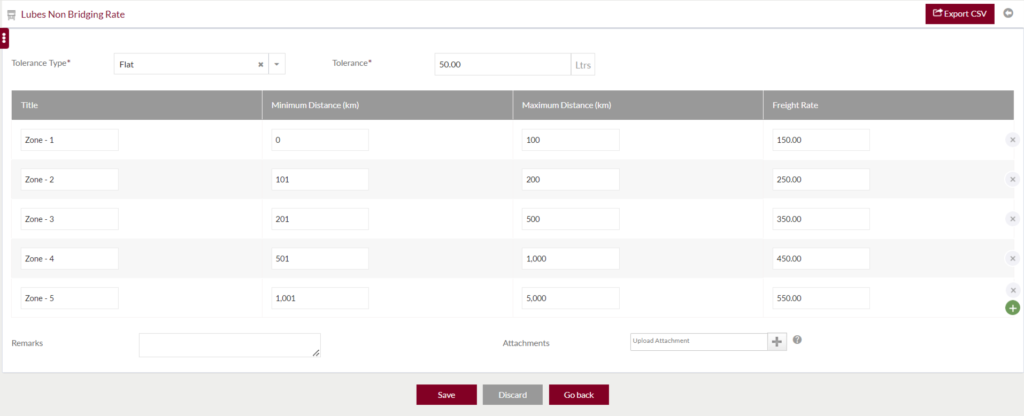
Below are the page details:-
- Tolerance type – There are 2 types of tolerance, flat and percentage. It’s the exception provided to the hauler/vendor by limited acceptance of shortage in the order deliveries. Shortage quantity in litres can be configured based on flat or percentage in below mentioned field.
- Tolerance – Specify the quantity in either flat or percentage value.
- Title – Name of the zone for each distance matrix.
- Distance Matrix – In X axis zones are predefined which will act as distance range name and in Y axis minimum and maximum distance in kilometers are defined.
- Save button – It will store the added or updated data in the database.
- Discard – On click of this button will cancel the actions to be performed.
- Go back – This button redirect user to previous page.
1.7 JETA1 Freight Rate Summary
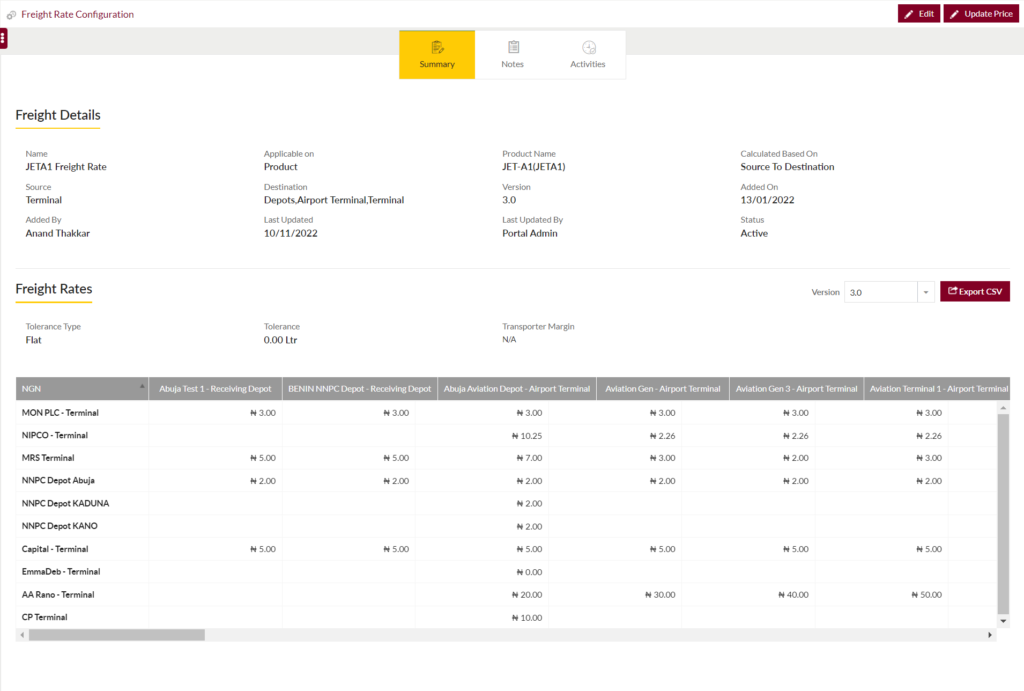
Below are the screen details:-
Freight Details:
- Name – It represents the standard name of the template
- Applicable on – This column shows if configured freight rate template is product specific or generic.
- Product Name – If the configured freight rate template is product specific then in this column the name of the product will be displayed.
- Calculated based on – In this field it’s specified whether the freight will be calculated based on the distance range or source to destination/final destination.
- Source – Location from where the freight rates will be applicable and calculated. It will generally be a state as because it’s a bridging template.
- Destination – It’s the location till where the freight rates will be applicable and calculated. It will generally be a state as because it’s a bridging template.
- Version – This field denotes the current versioning of the freight rate template configured. Every freight template has a unique version. Once it’s updated and saved a new version will get stored.
- Added on – The date on which the template was added in the system.
- Added by – System user who has access to add the template.
- Last updated on – The date on which the template was updated in the system.
- Last updated by – System user who has updated the template.
- Status – The current status of the template whether it’s active or inactive.
FREIGHT rates:
- Tolerance type – There are 2 types of tolerance, flat and percentage. It’s the exception provided to the hauler/vendor by limited acceptance of shortage in the order deliveries. Shortage quantity in litres can be configured based on flat or percentage in below mentioned field.
- Tolerance – Specify the quantity in either flat or percentage value.
- Transporter margin – This is extra amount that is paid to the vendor.
Other details:
- Version – This field denotes the current versioning of the freight rate template configured.
- Export button – This button is helpful when users want to export the freight rate template in .csv format.
Edit Button:
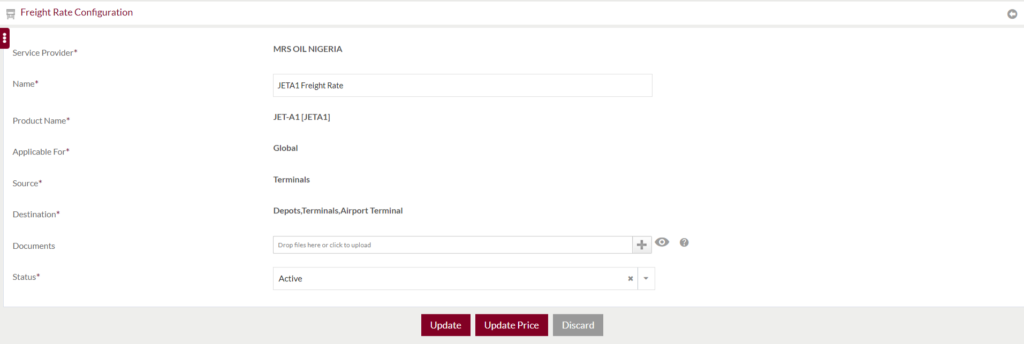
Below are the page details:-
- Service Provider – Name of the product owner company.
- Name – Standard name of freight template.
- Product Name – Name of the product.
- Applicable for – Highlights if applied for specific product or global product.
- Source – Location from where the freight rates will be applicable and calculated. It will generally be a state as because it’s a bridging template.
- Destination – It’s the location till where the freight rates will be applicable and calculated.
- Documents – Different types of file formats like jpg, jpeg, gif, [ng, jpe, bmp, ico, pdf, doc, docx can be attached as proof before saving the data. File size must be less than 100 MB.
- Status – Select appropriate status of the template either active or inactive. Updating it inactive, the freight rates configured will not be effective during the order deliveries.
Update Button
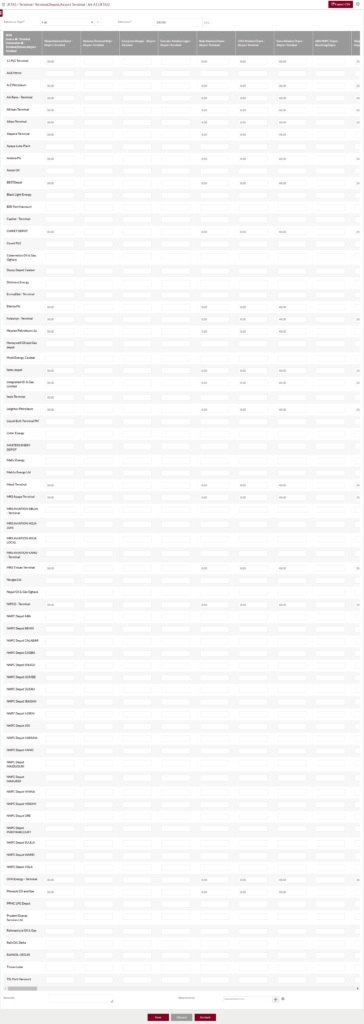
Below are the page details:-
- Tolerance type – There are 2 types of tolerance, flat and percentage. It’s the exception provided to the hauler/vendor by limited acceptance of shortage in the order deliveries. Shortage quantity in litres can be configured based on flat or percentage in below mentioned field.
- Tolerance – Specify the quantity in either flat or percentage value.
- Source to Destination Matrix – In X axis terminals are predefined which will act as source location and in Y axis aviation terminals are predefined which will act as destination location.
- Save button – It will store the added or updated data in the database.
- Discard – On click of this button will cancel the actions to be performed.
- Go back – This button redirect user to previous page.
1.8 Generic Template Summary
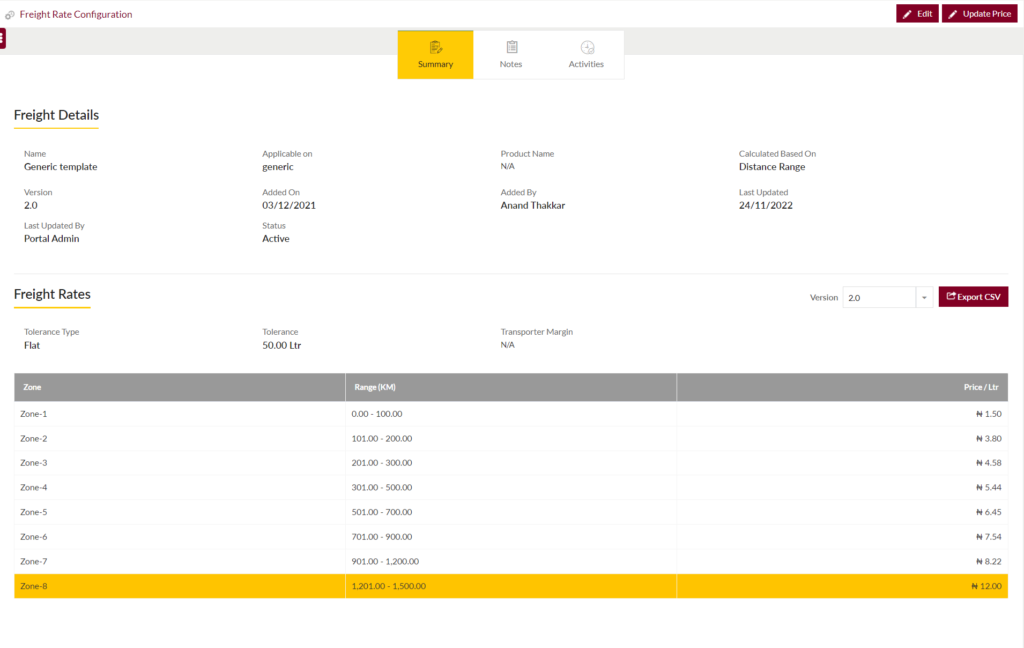
Below are the screen details:-
Freight Details:
- Name – It represents the standard name of the template
- Applicable on – This field shows if configured freight rate template is product specific or generic.
- Product Name – If the configured freight rate template is product specific then in this field the name of the product will be displayed.
- Calculated based on – In this field it’s specified whether the freight will be calculated based on the distance range or source to destination/final destination.
- Version – This field denotes the current versioning of the freight rate template configured. Every freight template has a unique version. Once it’s updated and saved a new version will get stored.
- Added on – The date on which the template was added in the system.
- Added by – System user who has access to add the template.
- Last updated on – The date on which the template was updated in the system.
- Last updated by – System user who has updated the template.
- Status – The current status of the template whether it’s active or inactive.
FREIGHT rates:
- Tolerance type – There are 2 types of tolerance, flat and percentage. It’s the exception provided to the hauler/vendor by limited acceptance of shortage in the order deliveries. Shortage quantity in litres can be configured based on flat or percentage in below mentioned field.
- Tolerance – Specify the quantity in either flat or percentage value.
- Transporter margin – This is extra amount that is paid to the vendor.
Other details:
- Version – This field denotes the current versioning of the freight rate template configured.
- Export button – This button is helpful when users want to export the freight rate template in .csv format.
Edit Button Screen
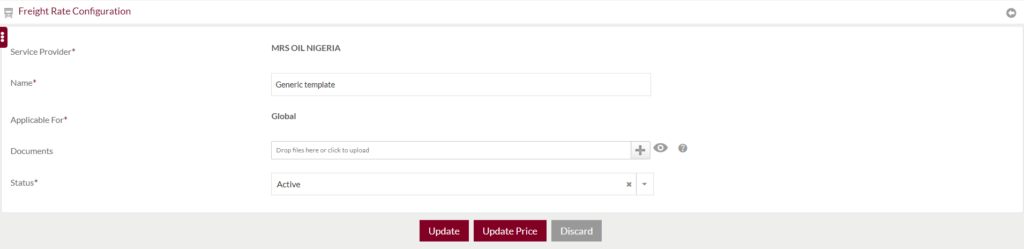
Below are the page details:-
- Service Provider – Name of the product owner company.
- Name – Standard name of freight template.
- Applicable for – Highlights if applied for specific product or global product.
- Documents – Different types of file formats like jpg, jpeg, gif, [ng, jpe, bmp, ico, pdf, doc, docx can be attached as proof before saving the data. File size must be less than 100 MB.
- Status – Select appropriate status of the template either active or inactive. Updating it inactive, the freight rates configured will not be effective during the order deliveries.
Update Button Screen

Below are the page details:-
- Tolerance type – There are 2 types of tolerance, flat and percentage. It’s the exception provided to the hauler/vendor by limited acceptance of shortage in the order deliveries. Shortage quantity in litres can be configured based on flat or percentage in below mentioned field.
- Tolerance – Specify the quantity in either flat or percentage value.
- Title – Name of the zone for each distance matrix.
- Distance Matrix – In X axis zones are predefined which will act as distance range name and in Y axis minimum and maximum distance in kilometers are defined for each zone.
- Save button – It will store the added or updated data in the database.
- Discard – On click of this button will cancel the actions to be performed.
- Go back – This button redirect user to previous page.
1.9 MON DPK Summary
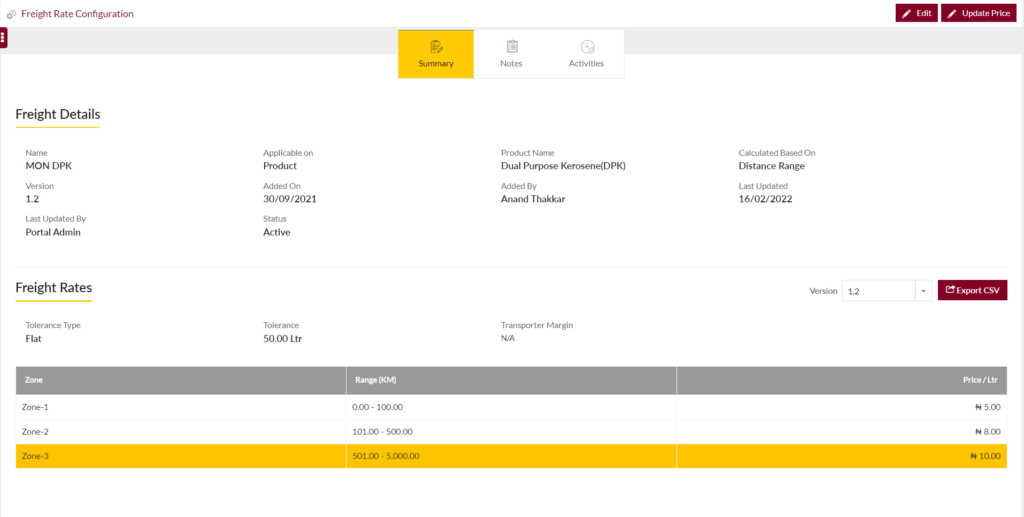
Below are the screen details:-
Freight Details:
- Name – It represents the standard name of the template
- Applicable on – This field shows if configured freight rate template is product specific or generic.
- Product Name – If the configured freight rate template is product specific then in this field the name of the product will be displayed.
- Calculated based on – In this field it’s specified whether the freight will be calculated based on the distance range or source to destination/final destination.
- Version – This field denotes the current versioning of the freight rate template configured. Every freight template has a unique version. Once it’s updated and saved a new version will get stored.
- Added on – The date on which the template was added in the system.
- Added by – System user who has access to add the template.
- Last updated on – The date on which the template was updated in the system.
- Last updated by – System user who has updated the template.
- Status – The current status of the template whether it’s active or inactive.
FREIGHT rates:
- Tolerance type – There are 2 types of tolerance, flat and percentage. It’s the exception provided to the hauler/vendor by limited acceptance of shortage in the order deliveries. Shortage quantity in litres can be configured based on flat or percentage in below mentioned field.
- Tolerance – Specify the quantity in either flat or percentage value.
- Transporter margin – This is extra amount that is paid to the vendor.
Other details:
- Version – This field denotes the current versioning of the freight rate template configured.
- Export button – This button is helpful when users want to export the freight rate template in .csv format.
Edit Button Screen
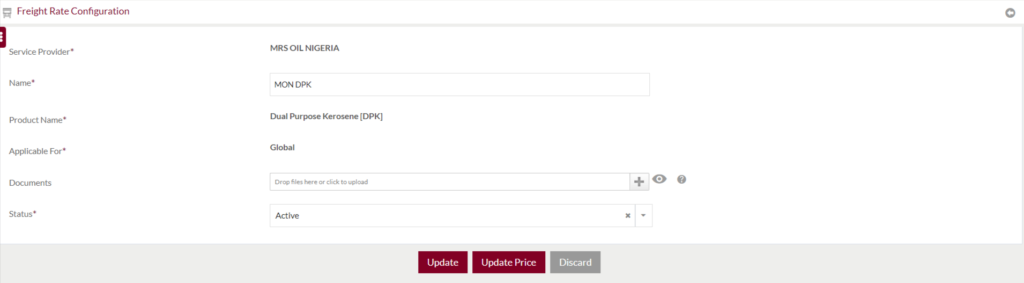
Below are the page details:-
- Service Provider – Name of the product owner company.
- Name – Standard name of freight template.
- Product Name – Name of the product for which freight rates are defined in template.
- Applicable for – Highlights if applied for specific product or global product.
- Documents – Different types of file formats like jpg, jpeg, gif, [ng, jpe, bmp, ico, pdf, doc, docx can be attached as proof before saving the data. File size must be less than 100 MB.
- Status – Select appropriate status of the template either active or inactive. Updating it inactive, the freight rates configured will not be effective during the order deliveries.
update button screen
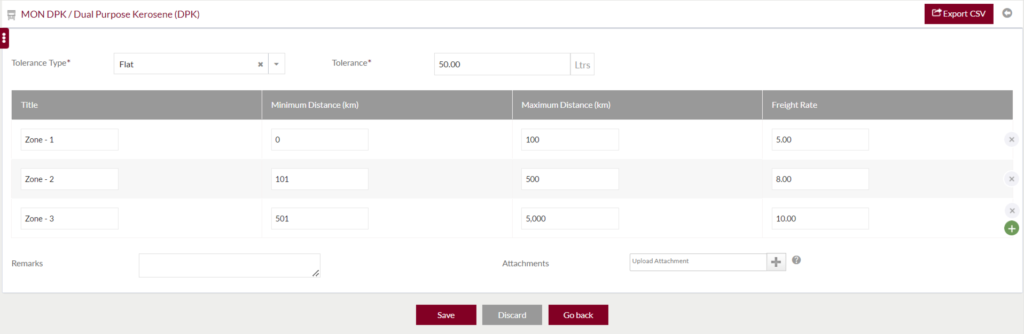
Below are the page details:-
- Tolerance type – There are 2 types of tolerance, flat and percentage. It’s the exception provided to the hauler/vendor by limited acceptance of shortage in the order deliveries. Shortage quantity in litres can be configured based on flat or percentage in below mentioned field.
- Tolerance – Specify the quantity in either flat or percentage value.
- Title – Name of the zone for each distance matrix.
- Distance Matrix – In X axis zones are predefined which will act as distance range name and in Y axis minimum and maximum distance in kilometers are defined for each zone.
- Save button – It will store the added or updated data in the database.
- Discard – On click of this button will cancel the actions to be performed.
- Go back – This button redirect user to previous page.
2.0 MON AGO Summary
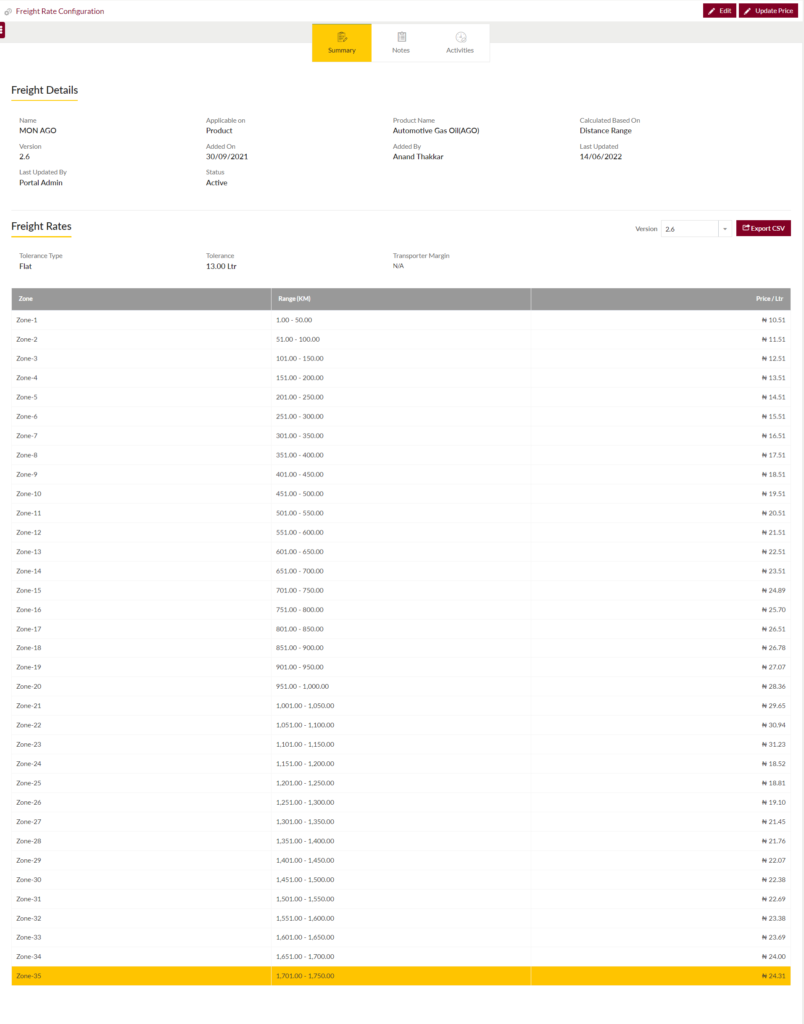
Below are the screen details:-
Freight Details:
- Name – It represents the standard name of the template
- Applicable on – This field shows if configured freight rate template is product specific or generic.
- Product Name – If the configured freight rate template is product specific then in this field the name of the product will be displayed.
- Calculated based on – In this field it’s specified whether the freight will be calculated based on the distance range or source to destination/final destination.
- Version – This field denotes the current versioning of the freight rate template configured. Every freight template has a unique version. Once it’s updated and saved a new version will get stored.
- Added on – The date on which the template was added in the system.
- Added by – System user who has access to add the template.
- Last updated on – The date on which the template was updated in the system.
- Last updated by – System user who has updated the template.
- Status – The current status of the template whether it’s active or inactive.
FREIGHT rates:
- Tolerance type – There are 2 types of tolerance, flat and percentage. It’s the exception provided to the hauler/vendor by limited acceptance of shortage in the order deliveries. Shortage quantity in litres can be configured based on flat or percentage in below mentioned field.
- Tolerance – Specify the quantity in either flat or percentage value.
- Transporter margin – This is extra amount that is paid to the vendor.
Other details:
- Version – This field denotes the current versioning of the freight rate template configured.
- Export button – This button is helpful when users want to export the freight rate template in .csv format.
Edit Button Screen
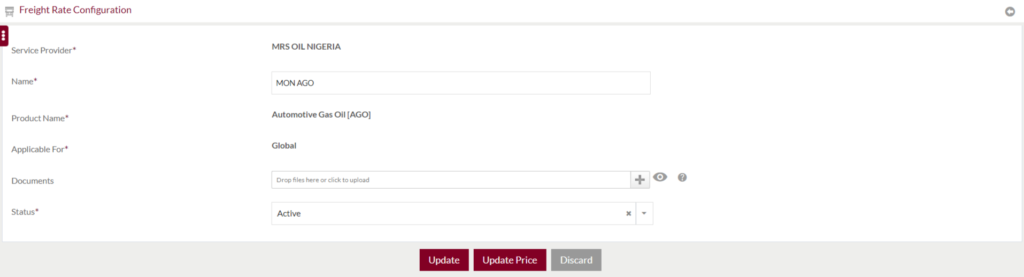
Below are the page details:-
- Service Provider – Name of the product owner company.
- Name – Standard name of freight template.
- Product Name – Name of the product for which freight rates are defined in template.
- Applicable for – Highlights if applied for specific product or global product.
- Documents – Different types of file formats like jpg, jpeg, gif, [ng, jpe, bmp, ico, pdf, doc, docx can be attached as proof before saving the data. File size must be less than 100 MB.
- Status – Select appropriate status of the template either active or inactive. Updating it inactive, the freight rates configured will not be effective during the order deliveries.
Update Button screen
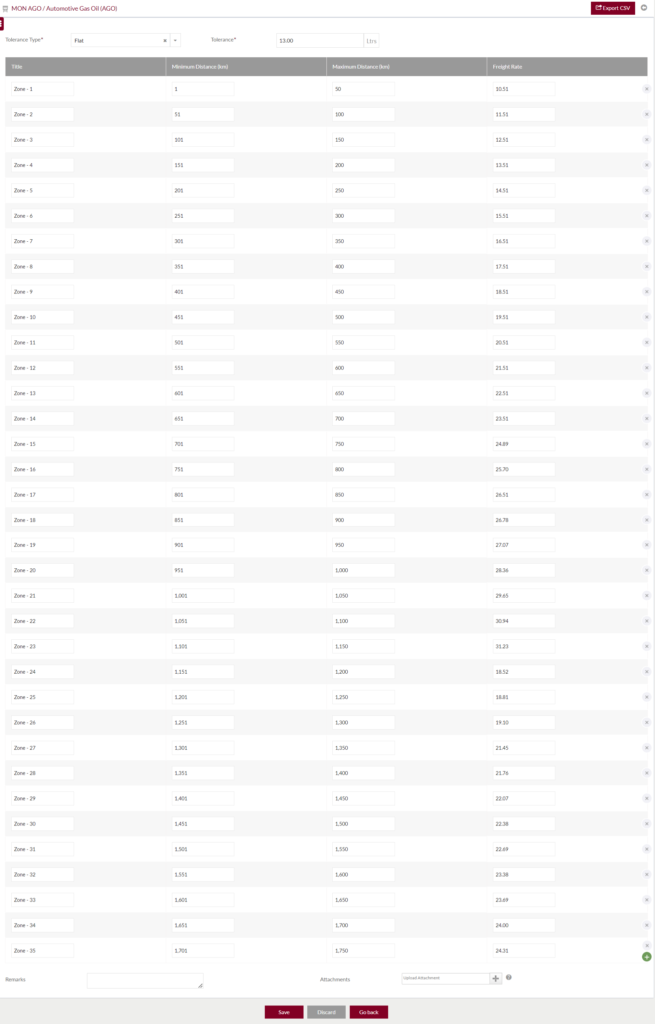
Below are the page details:-
- Tolerance type – There are 2 types of tolerance, flat and percentage. It’s the exception provided to the hauler/vendor by limited acceptance of shortage in the order deliveries. Shortage quantity in litres can be configured based on flat or percentage in below mentioned field.
- Tolerance – Specify the quantity in either flat or percentage value.
- Title – Name of the zone for each distance matrix.
- Distance Matrix – In X axis zones are predefined which will act as distance range name and in Y axis minimum and maximum distance in kilometers are defined for each zone.
- Save button – It will store the added or updated data in the database.
- Discard – On click of this button will cancel the actions to be performed.
- Go back – This button redirect user to previous page.
2.1 MON PMS Summary
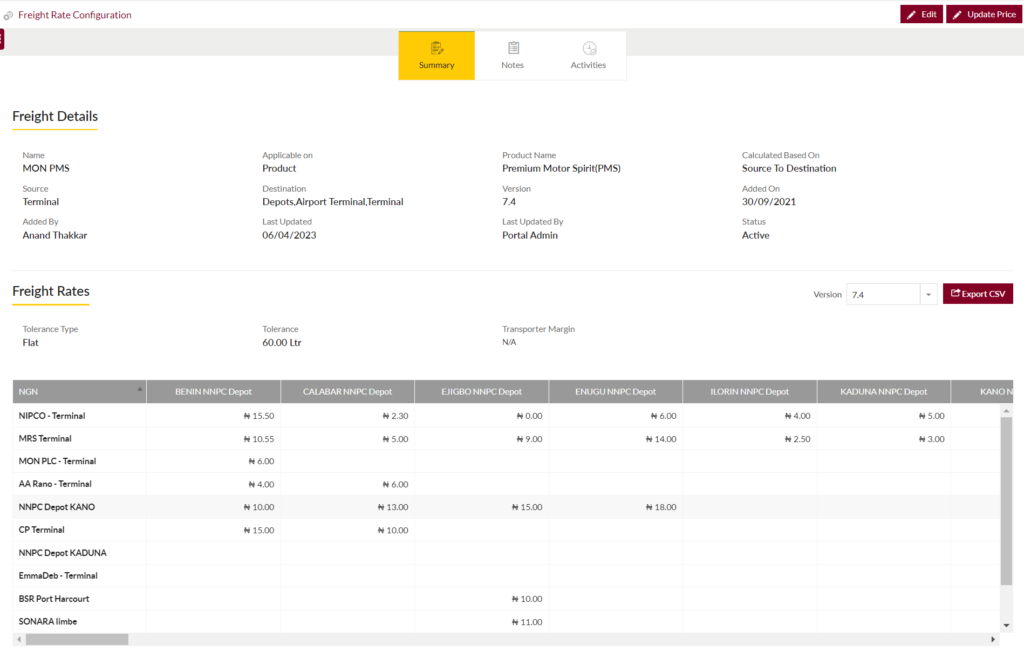
Below are the screen details:-
Freight Details:
- Name – It represents the standard name of the template
- Applicable on – This column shows if configured freight rate template is product specific or generic.
- Product Name – If the configured freight rate template is product specific then in this column the name of the product will be displayed.
- Calculated based on – In this field it’s specified whether the freight will be calculated based on the distance range or source to destination/final destination.
- Source – Location from where the freight rates will be applicable and calculated. It will generally be a state as because it’s a bridging template.
- Destination – It’s the location till where the freight rates will be applicable and calculated. It will generally be a state as because it’s a bridging template.
- Version – This field denotes the current versioning of the freight rate template configured. Every freight template has a unique version. Once it’s updated and saved a new version will get stored.
- Added on – The date on which the template was added in the system.
- Added by – System user who has access to add the template.
- Last updated on – The date on which the template was updated in the system.
- Last updated by – System user who has updated the template.
- Status – The current status of the template whether it’s active or inactive.
FREIGHT rates:
- Tolerance type – There are 2 types of tolerance, flat and percentage. It’s the exception provided to the hauler/vendor by limited acceptance of shortage in the order deliveries. Shortage quantity in litres can be configured based on flat or percentage in below mentioned field.
- Tolerance – Specify the quantity in either flat or percentage value.
- Transporter margin – This is extra amount that is paid to the vendor.
Other details:
- Version – This field denotes the current versioning of the freight rate template configured.
- Export button – This button is helpful when users want to export the freight rate template in .csv format.
edit button screen
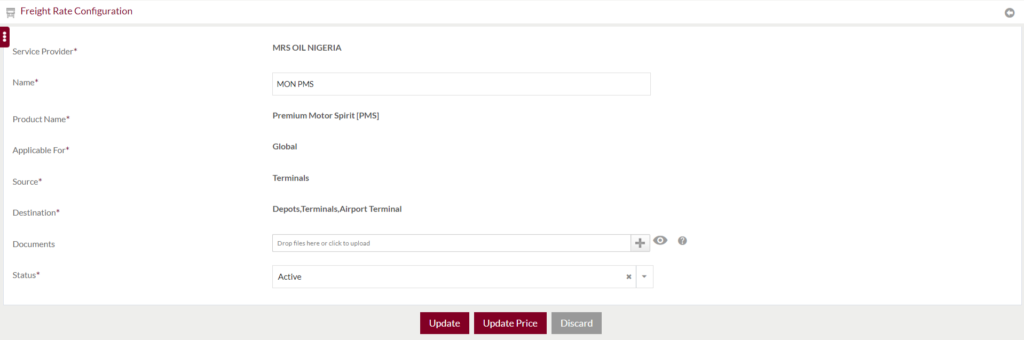
Below are the page details:-
- Service Provider – Name of the product owner company.
- Name – Standard name of freight template.
- Product Name – Name of the product.
- Applicable for – Highlights if applied for specific product or global product.
- Source – Location from where the freight rates will be applicable and calculated. It will generally be a state as because it’s a bridging template.
- Destination – It’s the location till where the freight rates will be applicable and calculated.
- Documents – Different types of file formats like jpg, jpeg, gif, [ng, jpe, bmp, ico, pdf, doc, docx can be attached as proof before saving the data. File size must be less than 100 MB.
- Status – Select appropriate status of the template either active or inactive. Updating it inactive, the freight rates configured will not be effective during the order deliveries.
Update Button screen
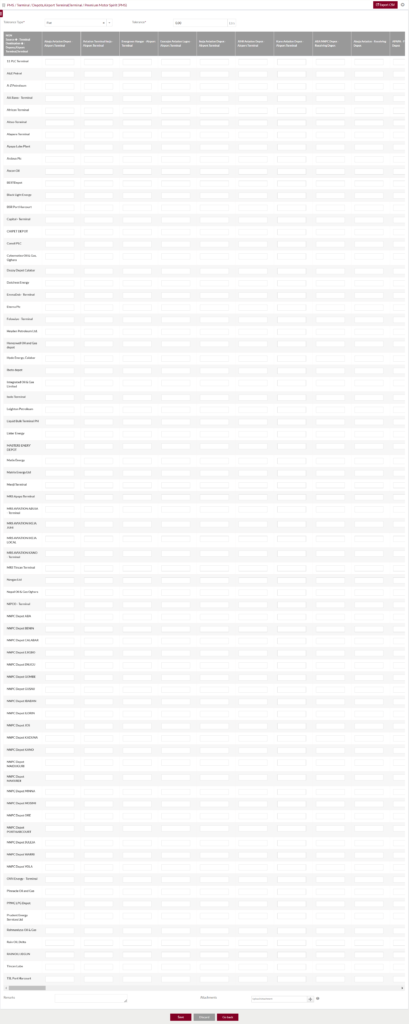
Below are the page details:-
- Tolerance type – There are 2 types of tolerance, flat and percentage. It’s the exception provided to the hauler/vendor by limited acceptance of shortage in the order deliveries. Shortage quantity in litres can be configured based on flat or percentage in below mentioned field.
- Tolerance – Specify the quantity in either flat or percentage value.
- Source to Destination Matrix – In X axis terminals are predefined which will act as source location and in Y axis aviation terminals are predefined which will act as destination location.
- Save button – It will store the added or updated data in the database.
- Discard – On click of this button will cancel the actions to be performed.
- Go back – This button redirect user to previous page.
2.1.1 MON PMS Child Summary
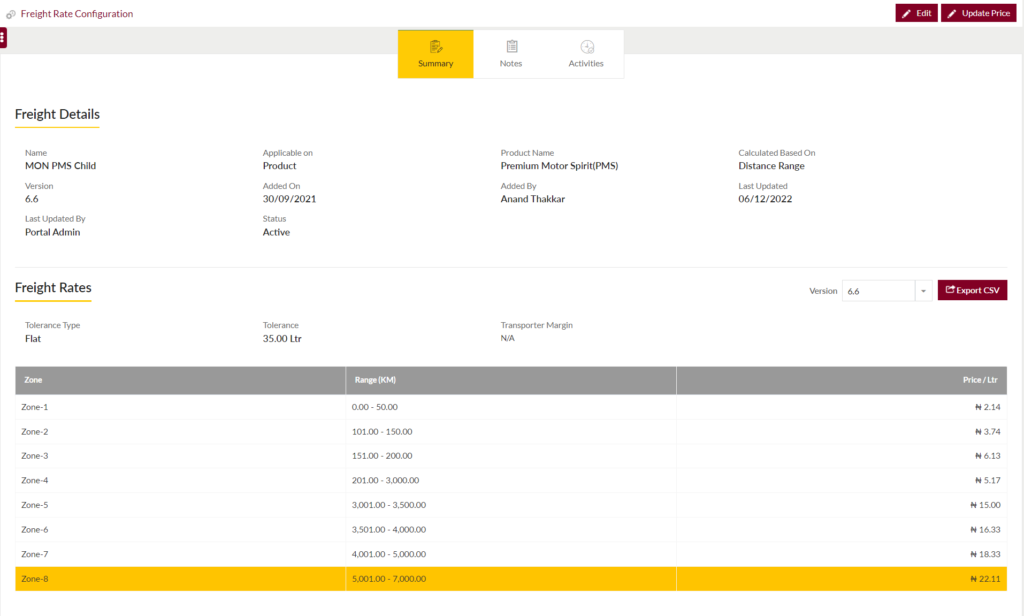
Below are the screen details:-
Freight Details:
- Name – It represents the standard name of the template
- Applicable on – This column shows if configured freight rate template is product specific or generic.
- Product Name – If the configured freight rate template is product specific then in this column the name of the product will be displayed.
- Calculated based on – In this field it’s specified whether the freight will be calculated based on the distance range or source to destination/final destination.
- Version – This field denotes the current versioning of the freight rate template configured. Every freight template has a unique version. Once it’s updated and saved a new version will get stored.
- Added on – The date on which the template was added in the system.
- Added by – System user who has access to add the template.
- Last updated on – The date on which the template was updated in the system.
- Last updated by – System user who has updated the template.
- Status – The current status of the template whether it’s active or inactive.
FREIGHT rates:
- Tolerance type – There are 2 types of tolerance, flat and percentage. It’s the exception provided to the hauler/vendor by limited acceptance of shortage in the order deliveries. Shortage quantity in litres can be configured based on flat or percentage in below mentioned field.
- Tolerance – Specify the quantity in either flat or percentage value.
- Transporter margin – This is extra amount that is paid to the vendor.
Other details:
- Version – This field denotes the current versioning of the freight rate template configured.
- Export button – This button is helpful when users want to export the freight rate template in .csv format.
edit button screen
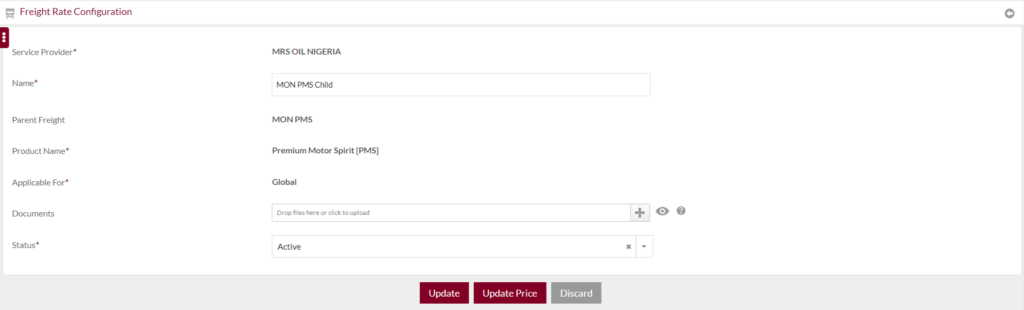
Below are the page details:-
- Service Provider – Name of the product owner company.
- Name – Standard name of freight template.
- Parent Name – Name of the parent freight template.
- Product Name – Name of the product.
- Applicable for – Highlights if applied for specific product or global product.
- Documents – Different types of file formats like jpg, jpeg, gif, [ng, jpe, bmp, ico, pdf, doc, docx can be attached as proof before saving the data. File size must be less than 100 MB.
- Status – Select appropriate status of the template either active or inactive. Updating it inactive, the freight rates configured will not be effective during the order deliveries.
Update Button screen

Below are the page details:-
- Tolerance type – There are 2 types of tolerance, flat and percentage. It’s the exception provided to the hauler/vendor by limited acceptance of shortage in the order deliveries. Shortage quantity in litres can be configured based on flat or percentage in below mentioned field.
- Tolerance – Specify the quantity in either flat or percentage value.
- Source to Destination Matrix – In X axis terminals are predefined which will act as source location and in Y axis aviation terminals are predefined which will act as destination location.
- Save button – It will store the added or updated data in the database.
- Discard – On click of this button will cancel the actions to be performed.
- Go back – This button redirect user to previous page.