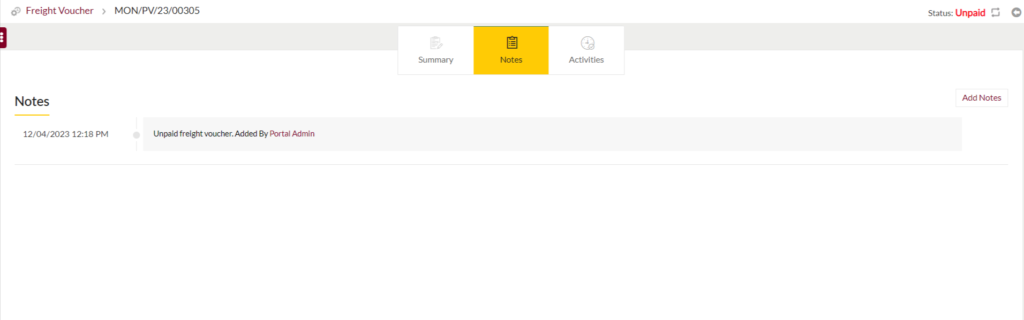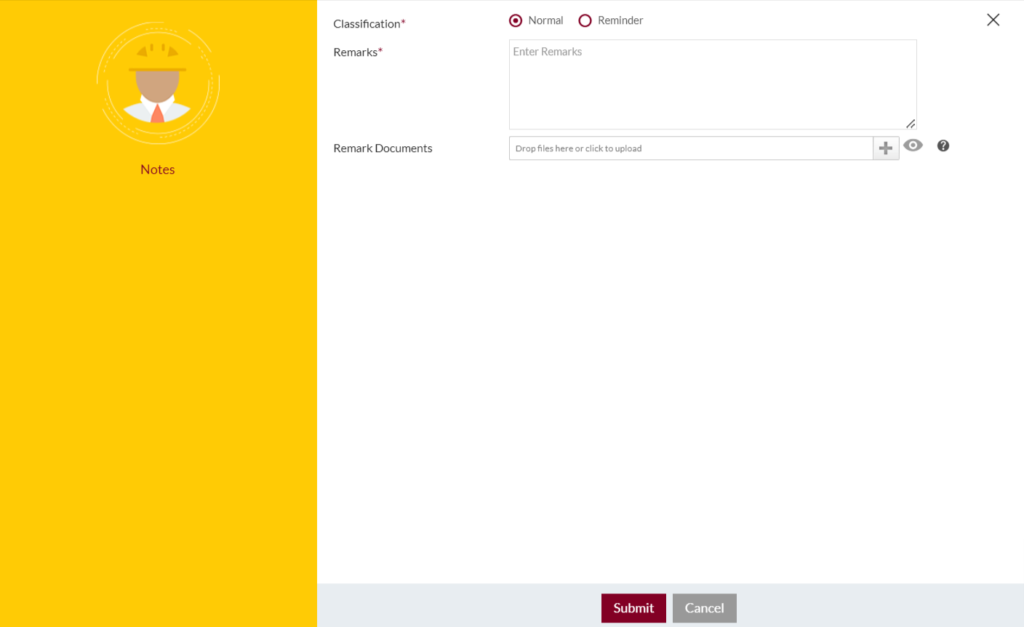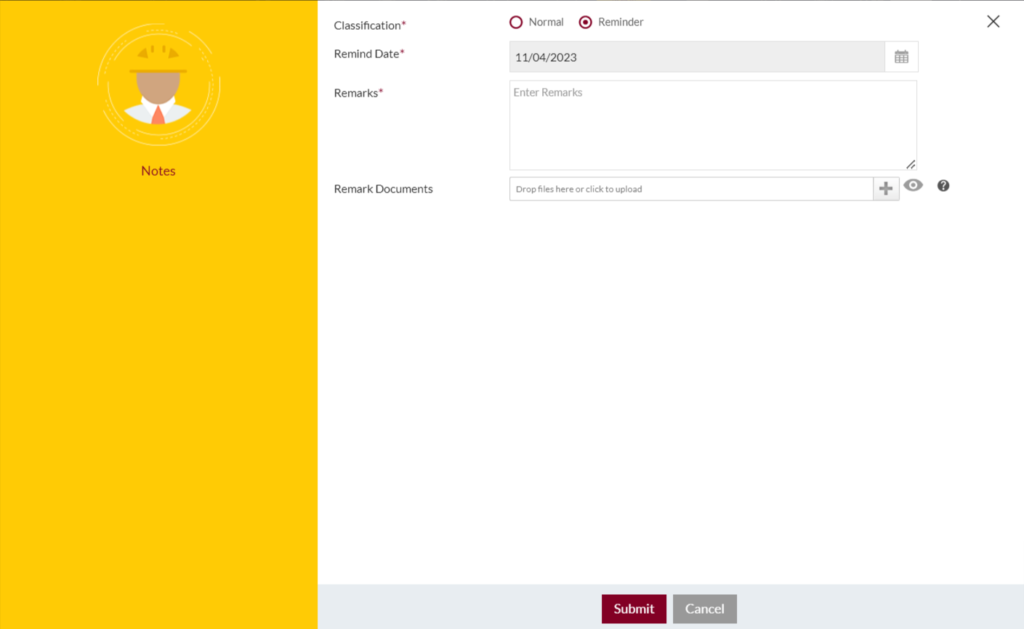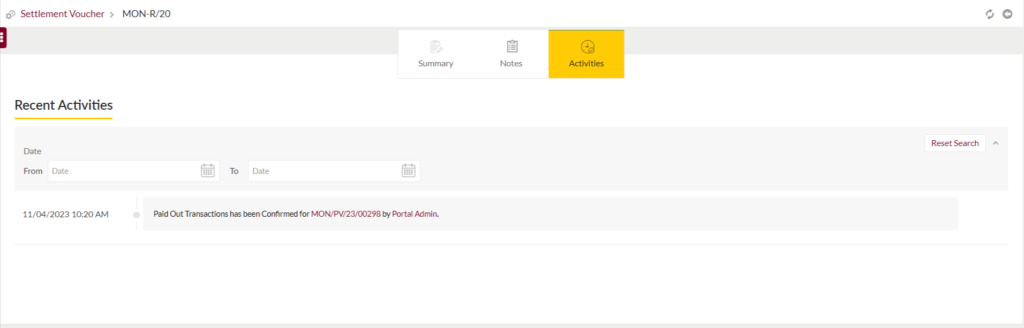Freight Voucher
1.0 Purpose
The main purpose of this module is to keep track of all the calculated transporter freights once the customer delivery is fulfilled. Status of each voucher will be updated once the PEF acknowledgement is done till then the voucher status will be pending.
1.1 Who can Perform this?
- MRS Admin
1.2 Navigation Path
Path:- Finance > Freight Voucher
1.3 Listing Screen
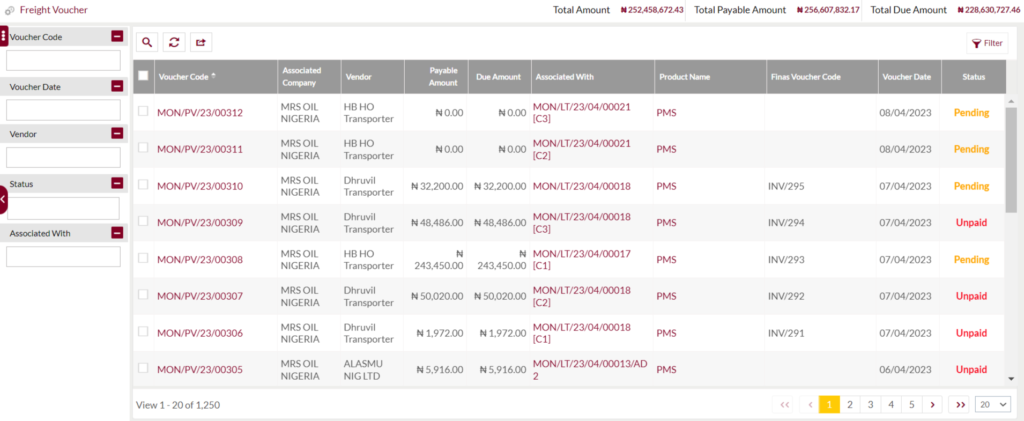
Below are the screen details:-
- Voucher Code – Unique alphanumeric code assigned to each voucher which is system generated once LT is delivered to the customer/dealer.
- Associated Company – Name of the product owner/service provider company.
- Vendor -Name of the transporter company who has delivered the product to the customer/dealer.
- Payable Amount – This is the system calculated freight amount based on the freight rate configured in the template and distance travelled for delivery of the product. Payable amount can be different for local and bridging deliveries.
- Due Amount – It is the total amount of purchase voucher or also if voucher amount is paid partially the remaining amount will be considered as due.
- Associated with – Delivery with which the voucher is associated.
- Product Name – Delivered liquid product to customer/dealer associated with the delivery.
- Finas Voucher Code – Unique alphanumeric system generated code for each freight voucher.
- Voucher Date – The date on which voucher was generated in system.
- Status – Updated status of the voucher whenever any action is performed by the system user.
- Total Amounts – Sum of all voucher amounts with payable, due bifurcation. As shown in below image:-

1.4 Search, Refresh & Filters
Search Panel:-
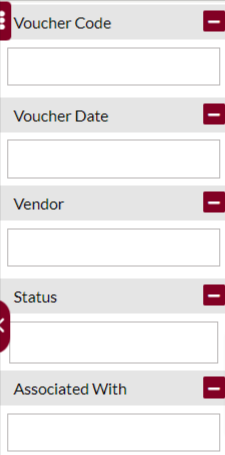
Search panel allows user to quickly search keywords using voucher code, date, vendor, status and associated entity.
Conditional Search/Filter: User will be able to search using below pop-up based on set conditions.
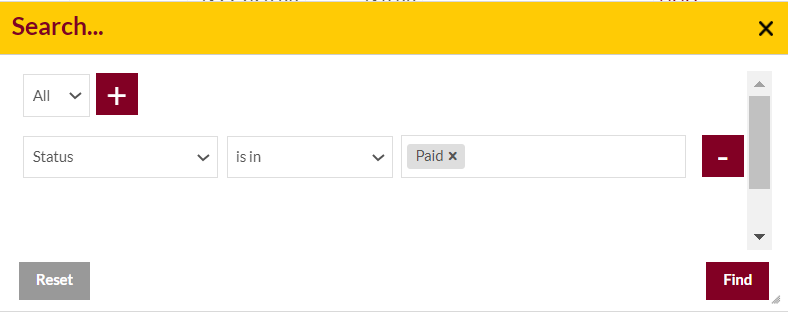
Export panel: User can export the selected or all records in PDF & .xls format.
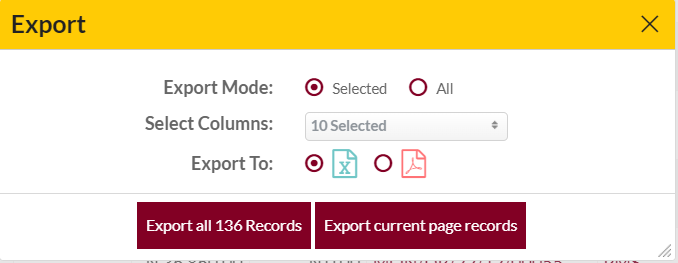
Text Search Filter: Admin can search from the list using the text inputs provided below.

1.5 Voucher Details Screen
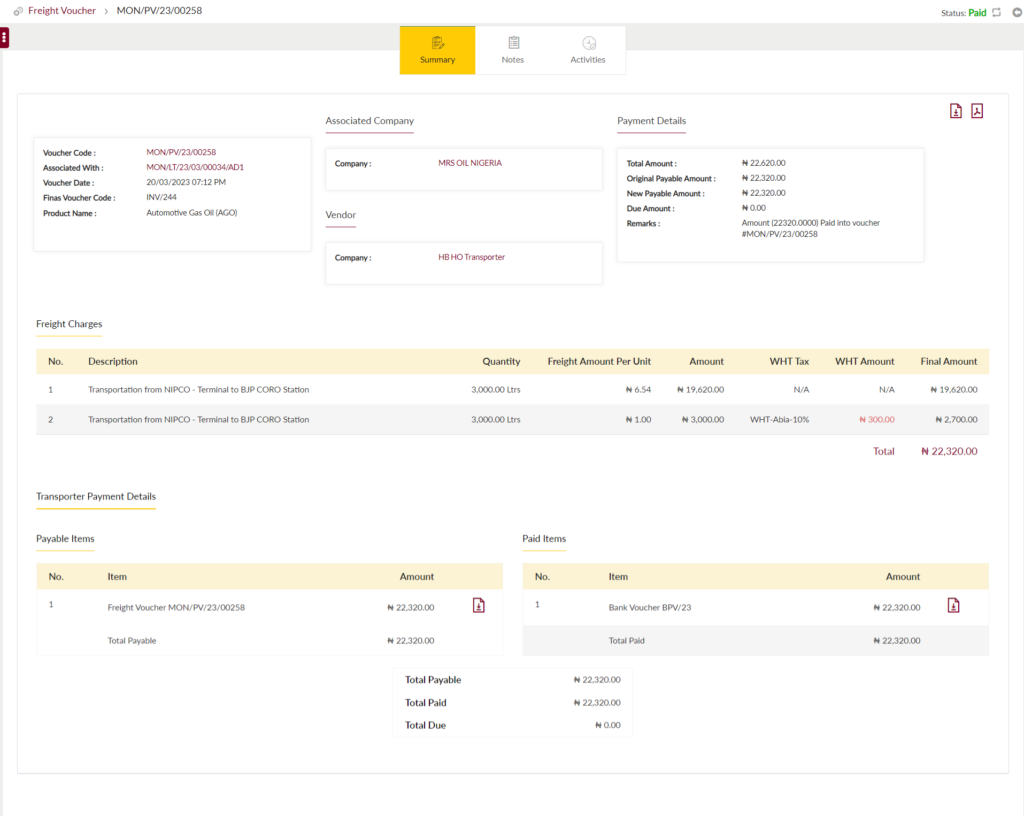
Below are the screen details:-
voucher Details:
- Voucher Code – is the unique alphanumeric code assigned to each and every transaction which is performed from portal. It is considered as reference link between the portal and finas transactions.
- Associated with – LT code which is associated with the freight voucher.
- Voucher Date – The date on which voucher was generated in system.
- Finas Voucher Code – Unique alphanumeric system generated code for each freight voucher.
- Product Name – Delivered liquid product to customer/dealer associated with the delivery.
associated company/vendor DETAILS:
- Sender Company – Name of the service provider company
- Receiver/Vendor Company – Name of the customer/dealer company against whom voucher is raised.
payment DETAILS:
- Total Amount – Voucher amount in Naira
- Original Payable Amount – This is the system calculated freight amount based on the freight rate configured in the template and distance travelled for delivery of the product. Payable amount can be different for local and bridging deliveries.
- New Payable Amount – After payment is allocated in Finas and if the voucher is paid with debit or credit note then the New payable amount will be updated.
- Due Amount – This amount is updated in case if the voucher is partially paid or allocated in finas system.
- Remarks – These are the system generated remarks which are also passed to Finas when voucher is paid/allocated.
freight charges DETAILS:
- Description – Details of freight calculation based on the rates in the set freight template including tax rate and the final amount.
transporter payment DETAILS:
- Payable Items – Total freight amount to be paid to the vendor. Voucher attachment is also available to download in PDF format.
- Paid Items – Once the voucher is allocated in finas system, the mode of payment reference code will append in this section with the amount allocated.
other DETAILS:
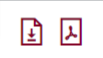
On the top right corner of the page there are voucher PDF button with download and regenerate PDF button.
1.5.1 Notes & Activities
NOTE: This is common section for all modules.