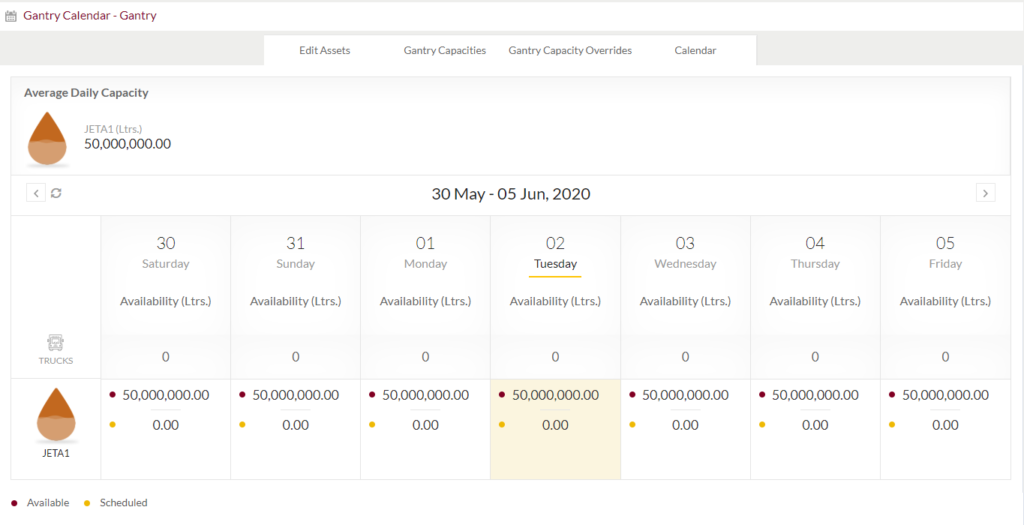Gantry
Purpose
The main purpose of this module is to enable the administrator to manage the Gantry that is normally by the company. This module is the master for gantry that will be frequent used in the system. Admin will be able to add, update and change the status of the gantry using this system.
Navigation Path
Path: Assets > Gantry

Listing Screen
View list of all the Gantries that were previously added by the Administrator. Admin will have an option to add, update, and activate/deactivate the Gantries. Admin will be able to search the Gantries using the filter option this is provided in the list.
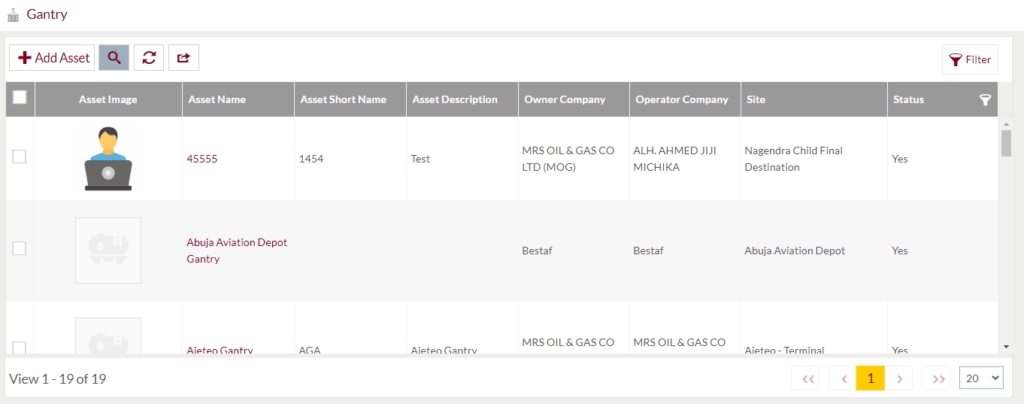
Search Filter: Admin can search from the list using the text inputs provided below.

Option to search, refresh and export
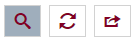
Conditional Search/Filter: User will be able to search using below pop-up
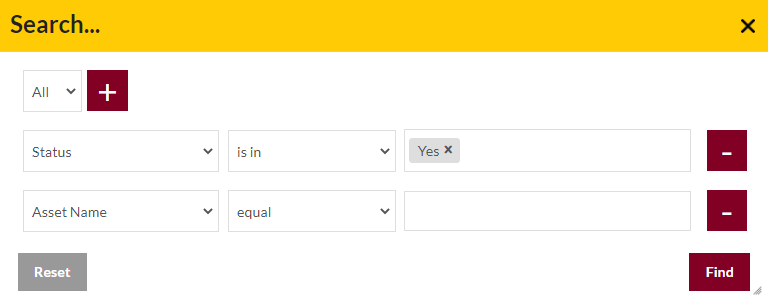
- User will be able to search conditionally i.e. the search must satisfy the conditions “Any” or “All” based on the selection

- Multiple Field conditions can be added by clicking on “+” Button
- Field conditions can be removed by clicking on “-” Button
- Admin will have the option to select which field the input data needs to be compared and searched upon
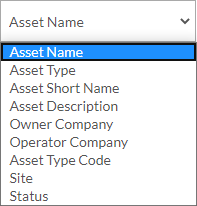
- Criteria needs to be set to compared with inputted data text input. List of Criteria are mentioned below:
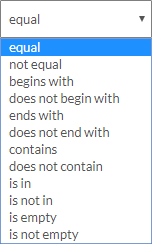
- Text area will be provided to enter the data for compare and search in the listing.
Export
- Admin will have the option to export the daily sales in excel and PDF format
- Admin can either select the columns or all the columns based on the need
- Admin can either export the current page records or all the record
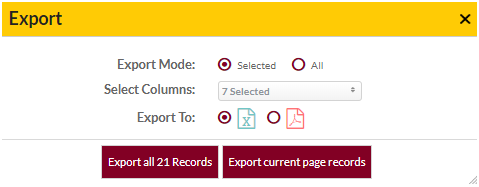
Add New Gantries: To add Gantries, click on the “Add Asset” button.
Add New Gantry Form
- User will be able to Add the Gantry from this page
- The user needs to fill the Gantry information to add the Gantries in the system.
Add Gantry
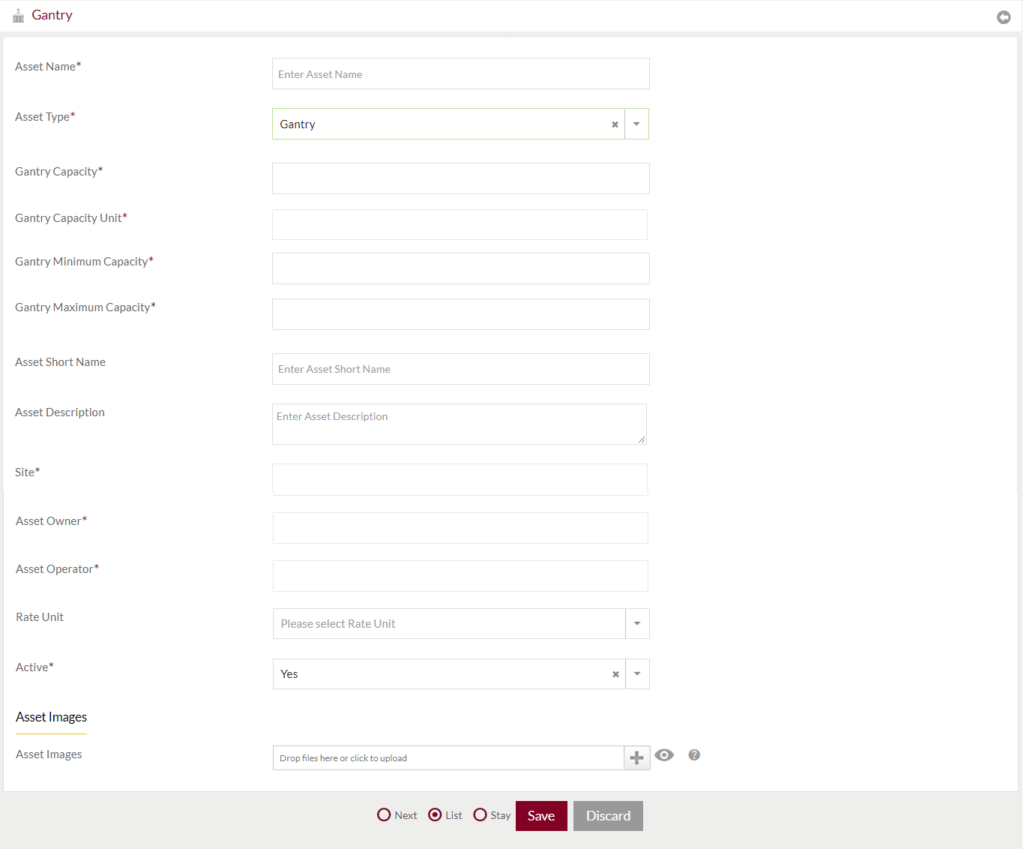
Fields available in the Add Gantry Form
- Asset Name (Required): Enter the name of the asset in the text box
- Asset Type (Required): Type of the asset will be selected “Gantry” by default
- Gantry Capacity (Required): Enter the capacity of Gantry in the textbox
- Gantry Capacity Unit (Required): Enter the Capacity Unit of the gantry
- Gantry Minimum Capacity (Required): Enter the Minimum Capacity of the gantry.
- Gantry Maximum Capacity (Required): Enter the Maximum Capacity of the gantry.
- Asset Short Name: Enter the short Name of the asset
- Asset Description: Enter Description of the Asset
- Site (Required): Enter the site name of the gantry
- Asset Owner (Required): Enter the owner of the gantry (asset).
- Asset Operator (Required): Enter the operator of the gantry (asset)
- Rate Unit: Select the rate unit of the gantry
- Active (Require): Select if the gantry is active or not.
- Asset Image: Upload the image of the Gantry (Asset)
Before Submission, admin will have option to go to “Next” Page to add new Gantry, go to “listing” or “Stay” on the same Gantry page.
Admin can save the Gantry by submitting the form or can discard the Gantry.
On Submission, the Gantry will be listed in the Gantry listing page.
Edit Existing Gantry
- User will be able to Update the Gantries from this page
- The user needs to fill the updated Gantry information to edit the Gantries in the system.
- User will be having 4 tabs to edit gantry information
Edit Assets: It is similar to Add Asset form. Admin can update the details of the gantry
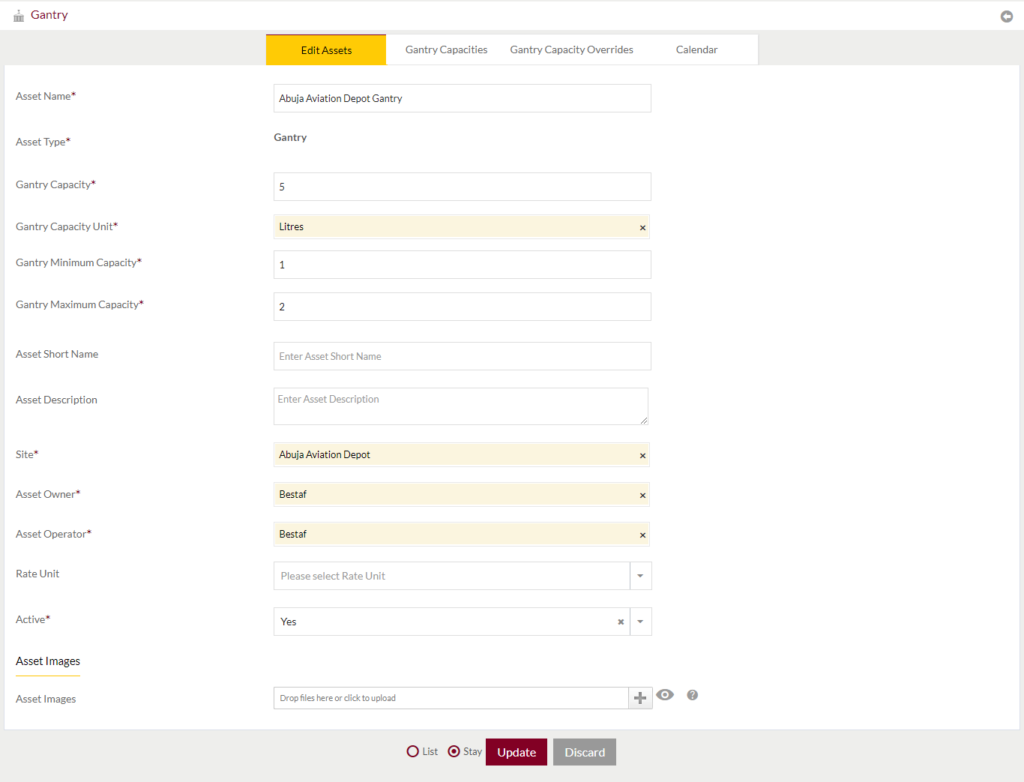
Admin will be able to update the details by submitting the form
Before Submission, the admin will have the option to go to “listing” or “Stay” on the same Gantry page.
Gantry Capacities: Admin will be able to view and add multiple Gantry Capacities for terminal products in the system. Admin will also be able to update the added gantry capacities based on the available terminal products. Admin will also be able to search the gantry capacities.
- Gantry Capacities listing

- Add Gantry Capacities
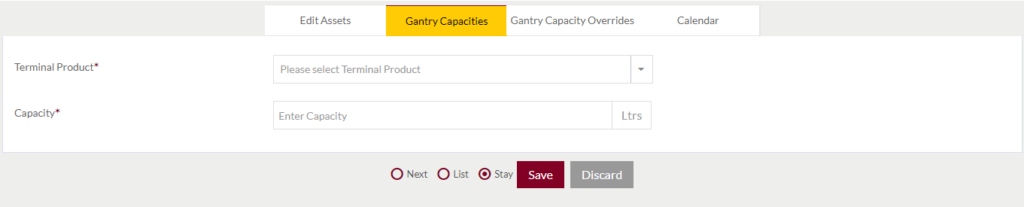
Gantry Capacity Overrides: Admin will be able to view and add multiple Gantry Capacity Overrides in the system. Admin will also be able to update the added gantry capacities. Admin will also be able to search the Gantry Capacity Overrides.
- Gantry Capacity Overrides listing

- Add Gantry Capacity Overrides:
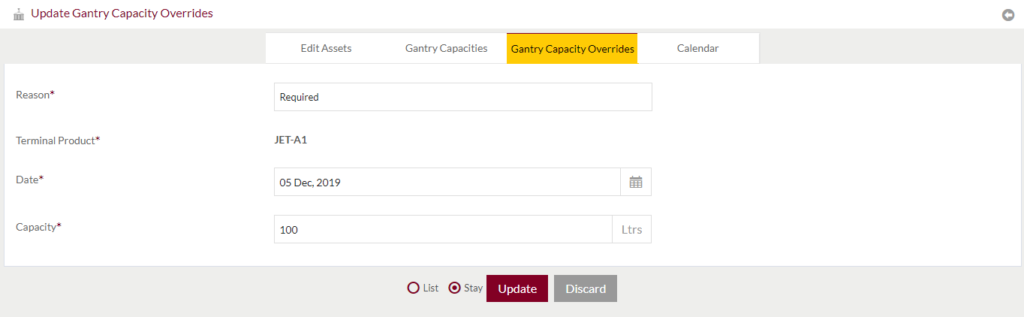
Calendar: Check the product-wise average daily capacity of the gantry based on dates in the calendar. Admin will also be able to view the product-wise capacity summary as well.