LT Quantity Settings
Purpose
LT (Loading Ticket) Quantity module enables the admin to manage the minimum and maximum quantities of the products that can be loaded in trucks for Global companies as well as for the specific companies.
While loading the product if any product quantity goes above the maximum quantity or goes below the minimum quantity, the system won’t allow the entry to be done by user. The minimum quantity can be company specific as well i.e. the minimum quantity and maximum quantity of the product loading can set for the specific companies so that those companies are restricted to the limits of product loading.
Navigation Path
Path: Configurations > LT Quantity Settings
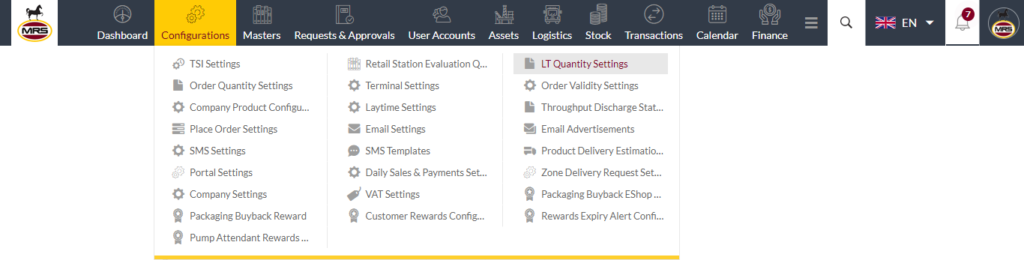
Listing Screen
View list of all the LT Quantity Settings that were previously added by the Administrator. Admin will have an option to add, update, and activate/deactivate the LT Quantity Settings from the list. Admin will be able to search the LT Quantity Settings using the text search filter option this is provided in the list.
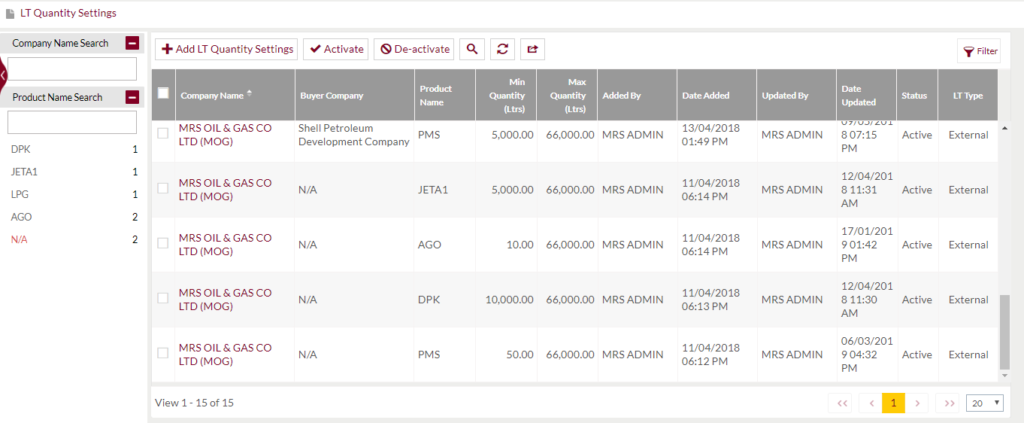
Text Search Filter: Admin can search from the list using the text inputs provided below.

Option to Conditional search, refresh, export and Activate/Deactivate the LT Quantity Settings

Conditional Search/Filter: User will be able to search using below pop-up
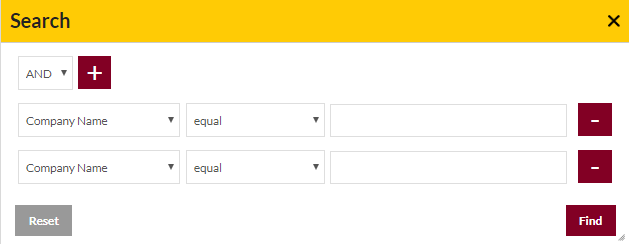
Admin will be able to search conditionally i.e. the search must satisfy the conditions “Any” or “All” based on the selection

- Multiple Field conditions can be added by clicking on “+” Button
- Field conditions can be removed by clicking on “-” Button
- Admin will have the option to select which field the input data needs to be compared and searched upon
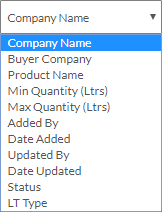
- Criteria needs to be set to compared with inputted data text input. List of Criteria are mentioned below:
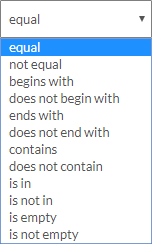
- The text area will be provided to enter the data to compare and search in the listing.
Export
- Admin will have the option to export data in excel and PDF format
- Admin can either select the columns or all the columns based on the need
- Admin can either export the current page records or all the record
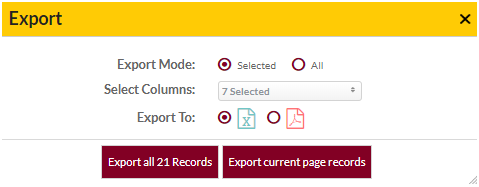
Activate/Deactivate: This functionality will be used to activate/deactivate multiple LT Quantity Settings at a time. Admin needs to select multiple LT Quantity Settings from the list and click on the activate/deactivate button to change the status to active/inactive. Once the LT Quantity Setting is inactive the setting won’t be applicable while loading the product. And if the LT Quantity Setting is active, the product will be loaded in restriction as set in the settings.
Add New: To add questions, click on the “Add New” button
Add New/Edit Existing Question Form
- Admin will be able to Add new LT Quantity Setting and edit the existing LT Quantity Setting from this page
- Admin needs to fill the Max & Min Quantities and other related information to add a LT Quantity Setting.
Add Quantity Screen
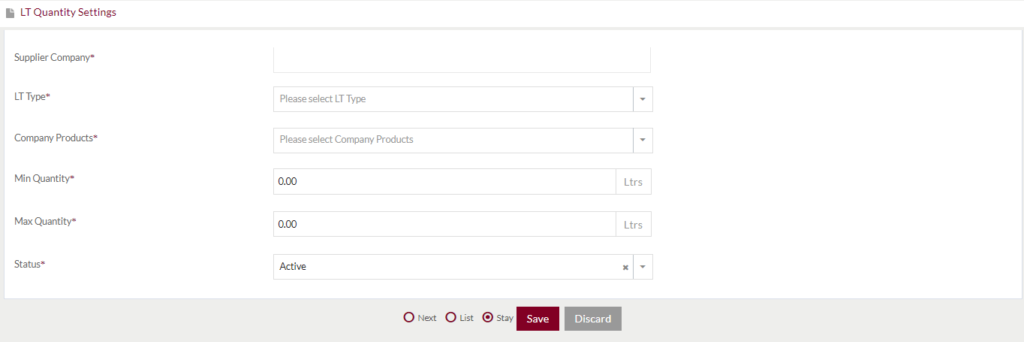
Edit Quantity Screen
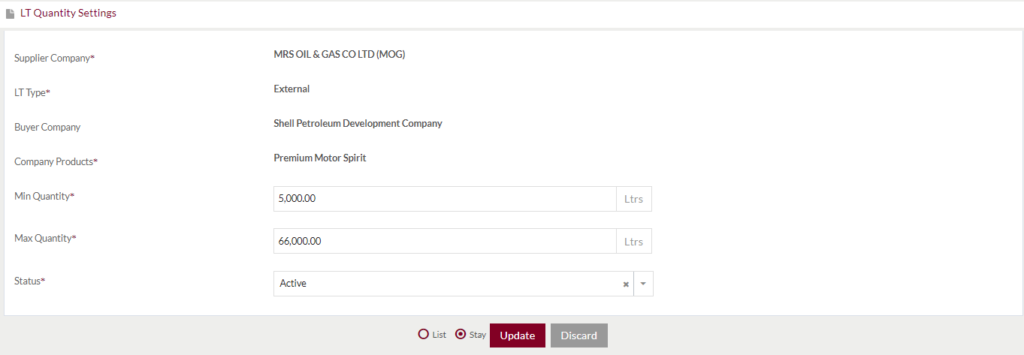
Fields available in the Add/Edit Form
- Supplier Company (Required): On typing the user will be provided with the list of suppliers. The user needs to select from the company from the list from which the product can be loaded.
Note: This field will not be editable in edit mode.
- LT Type (Required): Select the type of loading tickets from the dropdown list: Internal & External. Note: Internal type indicates the product loaded by internal companies and External indicates that the products are loaded by the companies that are not part of the group of companies.
Note: This field will not be editable in edit mode.
- Buyer Company: It LT Type “External” is selected, user will be provided with buyer company textbox to enter the buyer companies. It is optional to add buyer companies. If the user does not add the buyer company, it is global setting i.e. applicable for all the external companies.
Note: This field will not be editable in edit mode.
- Company Product (Required): Select the company product. All the products that are available in the company will be populated in the dropdown based on the selected company. User needs to select any product for which the restriction of loading needs to be carried out.ut.
Note: This field will not be editable in edit mode.
- Min. Quantity (Required): Enter the quantity for minimum quantity
- Max. Quantity (Required): Enter the quantity for maximum quantity
- Status (Required): Admin will be able to set/change the status of the question as Active/Inactive
Before Submission, admin will have option to go to “Next” Page to add new/Edit Existing setting, go to “listing” or “Stay” on the same page.
Admin can save the setting by submitting the form or can discard the form.
On Submission, the new settings will be listed in the listing page and existing setting will be edited.