LUBRICANT PRODUCTS ORDER PROCESSING
1.0 Purpose
The main purpose of this process is to deliver the lubricant orders processing from the inventory system to portal system.
1.1 Who can place lubricant product orders
- RORO Dealers
- CORO Dealers
- COCO Dealers
- Independent Dealers
- Distributor and Resellers
- C&I Customers/Admins
- CC Team on behalf of Customers
- MRS Admin on behalf of Customers
1.2 Navigation Path for Customers
- Transactions Menu > Place Order Menu Item
- Place Order button in header menu
1.3 Different Applications Involved in Process
- Portal Web
- Portal Customer App
- Inventory Web
- Inventory Mobile App
1.4 Filtering the Lubricant Products from list of products
In place order page it shows all the products which are applicable to the logged in user or selected customer by CC team or MRS Admin. In place order page user can filter the lubricant products using the product type filer.
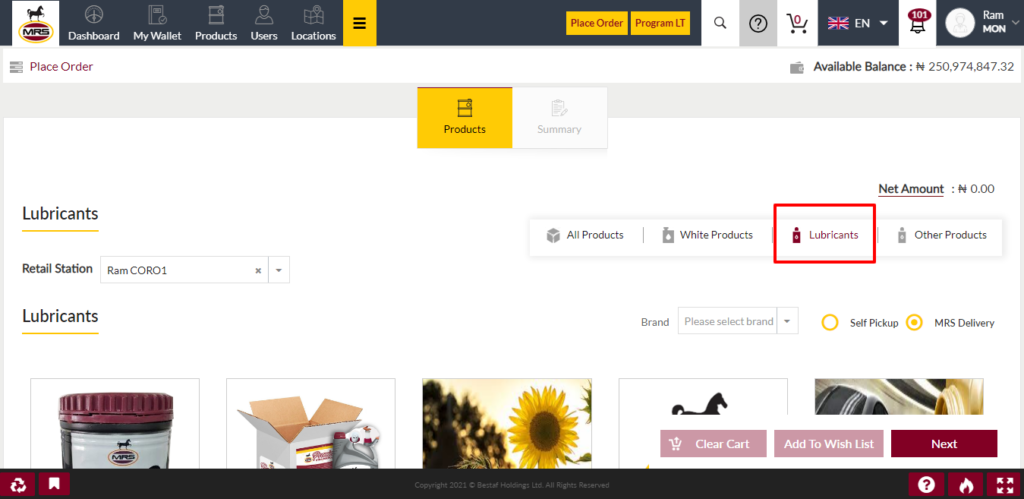
| Screen/Page | Place Order |
| Application | Portal Web |
| Role | RORO Dealer, CORO Dealer, COCO Dealer, Independent Dealer, Distributor and Reseller, C&I Admin |
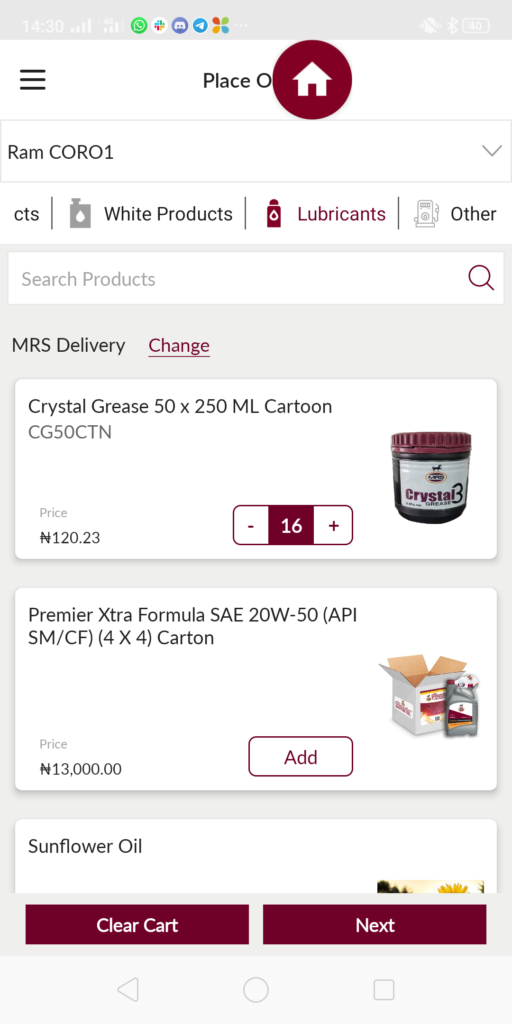
| Screen/Page | Place Order |
| Application | Portal Customer App |
| Role | RORO Dealer, CORO Dealer, COCO Dealer, Independent Dealer, Distributor and Reseller, C&I Admin |
1.5 Adding Products to the Cart
From place order page users can add the required products into the cart by clicking on the add to cart button. After adding the products into the cart by clicking on the next button user moves to the order summary page to display all the product details with the product prices details.
1.6 Selection of Order Delivery Type
Lubricant product orders can be placed in 2 types.
1. MRS Delivery
2. Self Pickup
If the user chooses the MRS Delivery then the delivery responsibility will be MRS. For MRS Delivery the product price is different from the Self Pickup product price. In MRS Delivery product price some delivery charges also will be included. If user chooses the Self Pickup option then user need to select from which warehouse user wants to pick the products and the expected date of pick up. In case of self pickup delivery responsibility is the customer’s only and there will not be any delivery charges for the same.
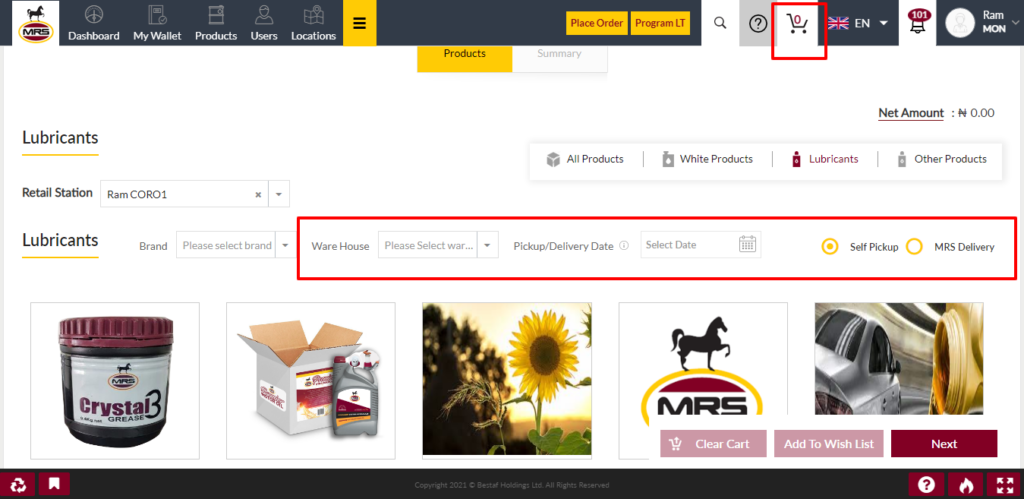
| Screen/Page | Place Order |
| Application | Portal Web |
| Role | RORO Dealer, CORO Dealer, COCO Dealer, Independent Dealer, Distributor and Reseller, C&I Admin |
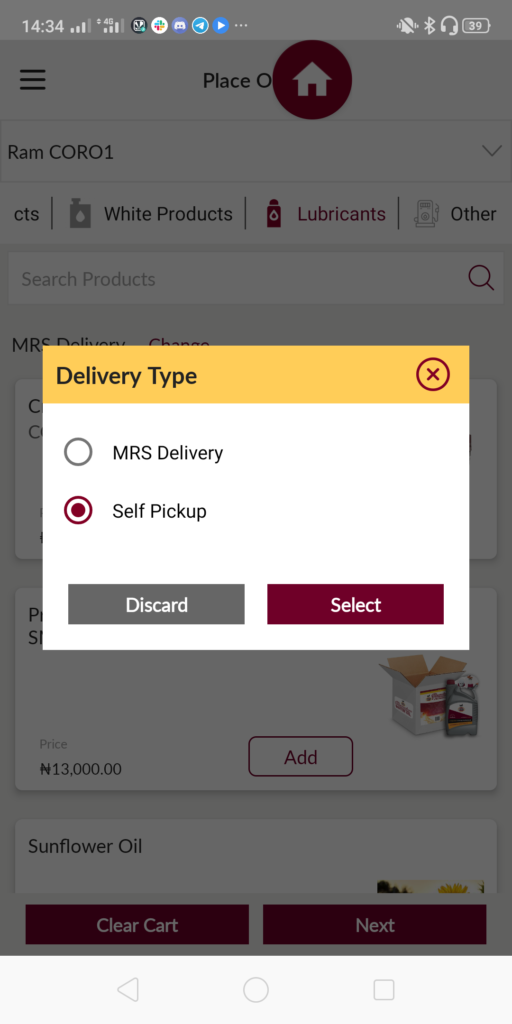
| Screen/Page | Place Order |
| Application | Portal Customer App |
| Role | RORO Dealer, CORO Dealer, COCO Dealer, Independent Dealer, Distributor and Reseller, C&I Admin |
1.7 Placing Lubricant Product Order
In order summary page user will review all the products which are added into the cart and by clicking on the place order button system places an order with the added products and the same order will be synced to the Inventory system. Before placing the order system will check whether the customer’s wallet is having sufficient amount or not. If the wallet is not having sufficient funds then system will not allow user to place the order. If the amount is available then system places an order and the order amount will be locked by displaying under pending orders amount.
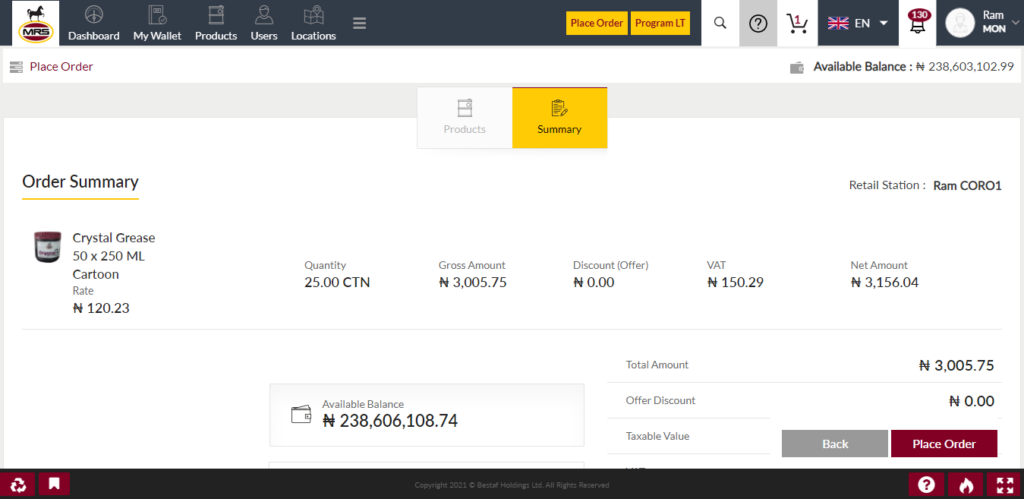
| Screen/Page | Place Order |
| Application | Portal Web |
| Role | RORO Dealer, CORO Dealer, COCO Dealer, Independent Dealer, Distributor and Reseller, C&I Admin |
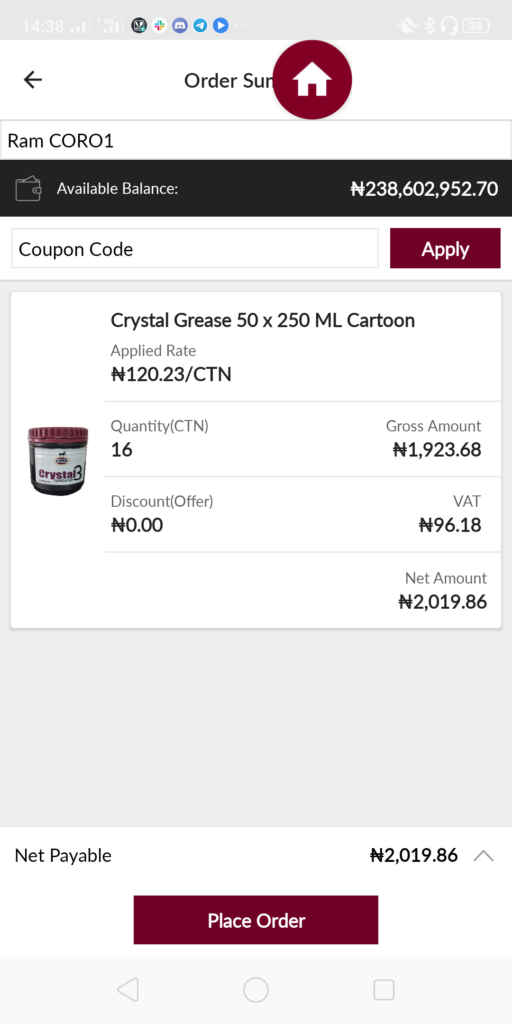
| Screen/Page | Place Order |
| Application | Portal Customer App |
| Role | RORO Dealer, CORO Dealer, COCO Dealer, Independent Dealer, Distributor and Reseller, C&I Admin |
1.8 Orders in Inventory System and Re-assignment of Warehouse if required
Once the order is placed from the portal system, the same order will be synced to the inventory system and it shows in the customers orders module.
Who can Perform?
1. MRS Admin
2. Sales Department
For the MRS Delivery customer orders, inventory system assigns the zone specific default warehouse to the orders. For every station/shop there will be some zone if the zone is not assigned to the station/shop then portal system passes the default zone. If the MRS Admin or the sales department user wants to re-assign the warehouse then they can perform using the re-assign warehouse option.
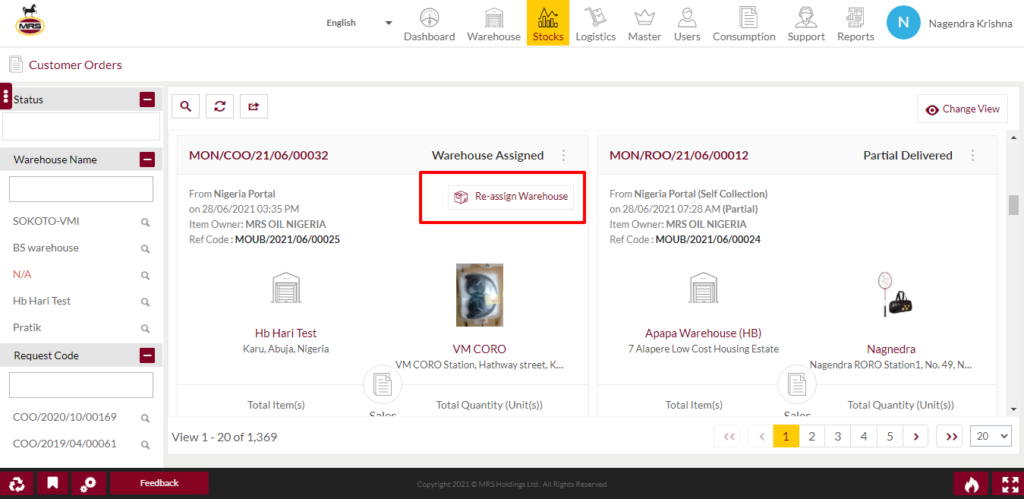
| Screen/Page | Customer Orders |
| Application | Inventory System |
| Role | Sales Department |
1.9 Stock Out-Bound or Pick Stock
Once the warehouse is decided for the order then that particular warehouse department user or MRS Admin can pick up the order products from the warehouse. Stock Out-Bound menu item will be available under the stock menu.
Who can perform?
1. MRS Admin
2. Warehouse Department
While pick up the stock system verifies the available stock at the warehouse, if the warehouse is not having the sufficient stock then it opens up a popup and show the list of products which are not available. If the stock is not available at the warehouse then warehouse department user need to perform the stock in-bound for the required products.
If the sufficient stock is available at the warehouse then the system allows user to pick and it shows 2 options whether partial delivery or full delivery. If user chooses the partial delivery then user need to input how much quantity is picking for the current partial delivery. If user chooses the the full delivery then system will not allow user to select the product quantity change.
After selecting the partial delivery or full delivery system shows to user that all the products based on the delivery. Here user can scan the product barcode/batch barcode to enter the quantity of the product. If there are multiple batches of a same product then system shows all the applicable batches and user need to select the batch from the available list. By clicking on the process stock button system considered as picked up and the out-bound request moves to the delivery request module.
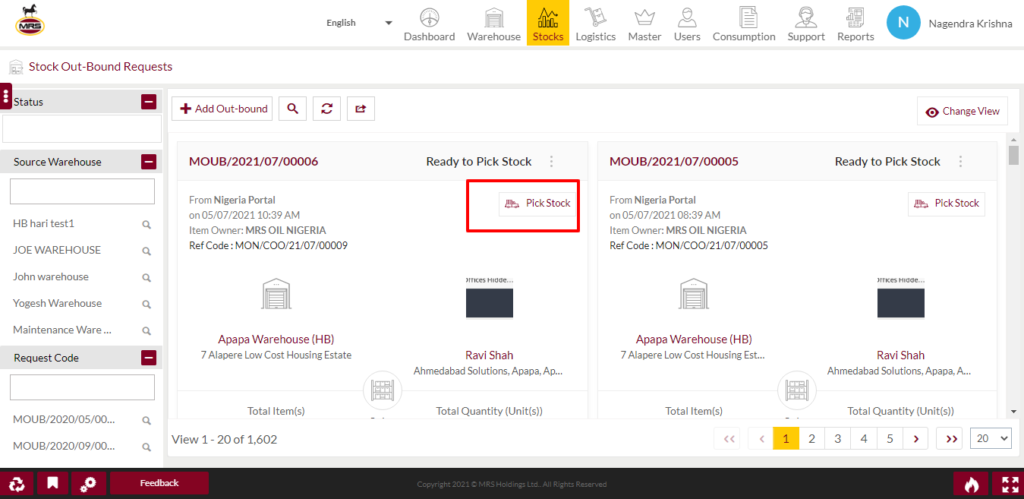
| Screen/Page | Stock Out Bound Requests |
| Application | Inventory System |
| Role | Warehouse Department |
2.0 Assign Truck and Driver to Out Bound Request
From delivery request module either logistic manager or the MRS Admin can assign the truck and driver to the out bound request. Delivery request menu item is available under the Logistics menu
Who can perform?
1. Logistic Department
2. MRS Admin
Here MRS Admin/Logistic department user can assign the truck and driver, and also they can select the expected loading date and delivery date if applicable. Once truck and driver is assigned then based on the delivery type respective user need to login into the Inventory application. If the delivery type is MRS Delivery then driver need to login in to the inventory application. If the delivery type is Self Pick-up then warehouse department user need to login into the inventory application.
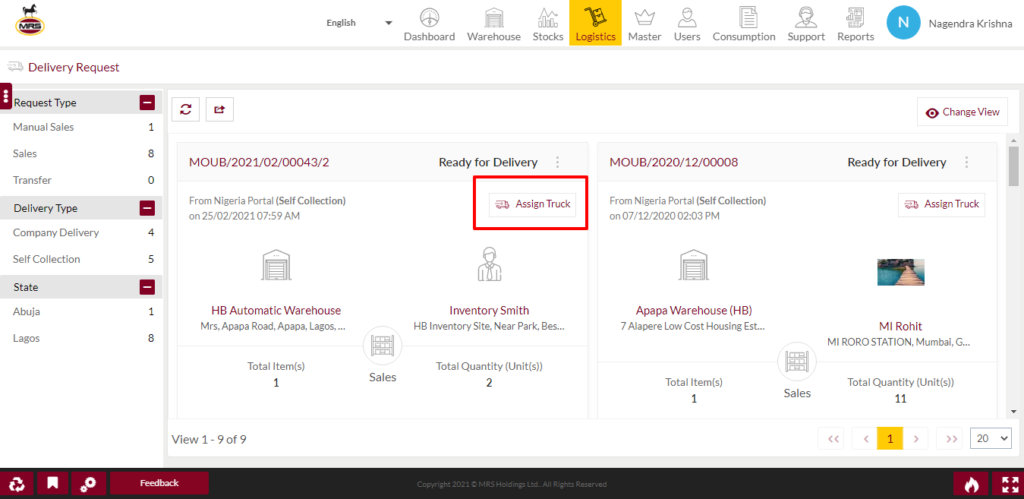
| Screen/Page | Delivery Request |
| Application | Inventory System |
| Role | Logistic Department |
After truck and driver assignment, due to any reason if user wants to update the truck and driver user can update the truck and driver by using the Re-assign Truck option
2.1 Products Pick Up By Driver for MRS Delivery
If the order delivery type is MRS Delivery then the driver need to login into the inventory application and he can see all his deliveries in my pickups. When the driver is picking up the stock from warehouse driver will take the picture of the products and submits from the inventory application.
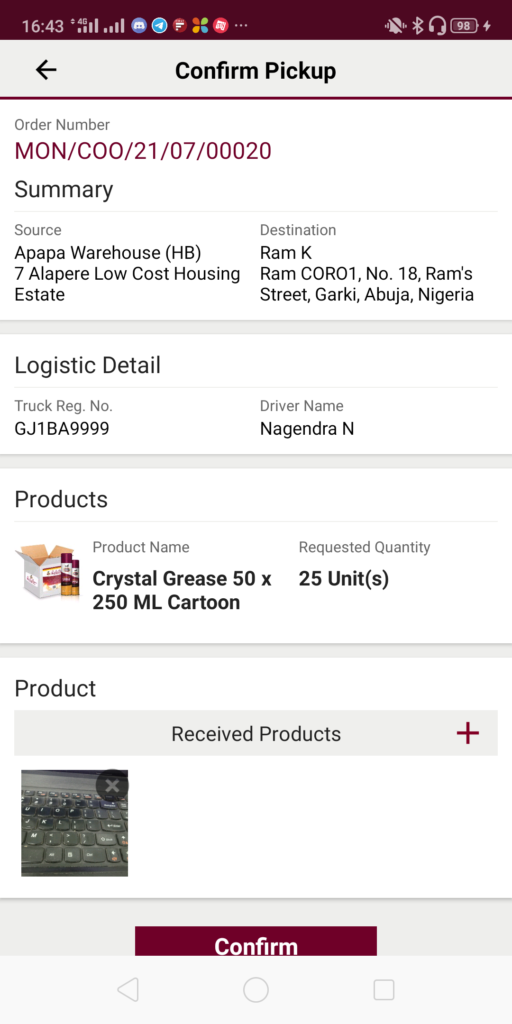
| Screen/Page | Confirm Pickup |
| Application | Inventory Mobile App |
| Role | Driver |
| Navigation | My Pickups > tap on Next for any Order |
2.2 Products Delivery at Destination by Driver
Once the driver reaches to the destination then from My deliveries screen driver will scan the product barcode and enter the good quantity and damaged quantity details. After entering the details, driver need to take the picture of the delivered products and if any damaged products there then driver need to take the picture of the damaged products separately. In delivery documents screen driver need to mention the name of the receiver and also should take the picture of the receiver and should take the signature of the receiver from the application and need to submit the details from the application.
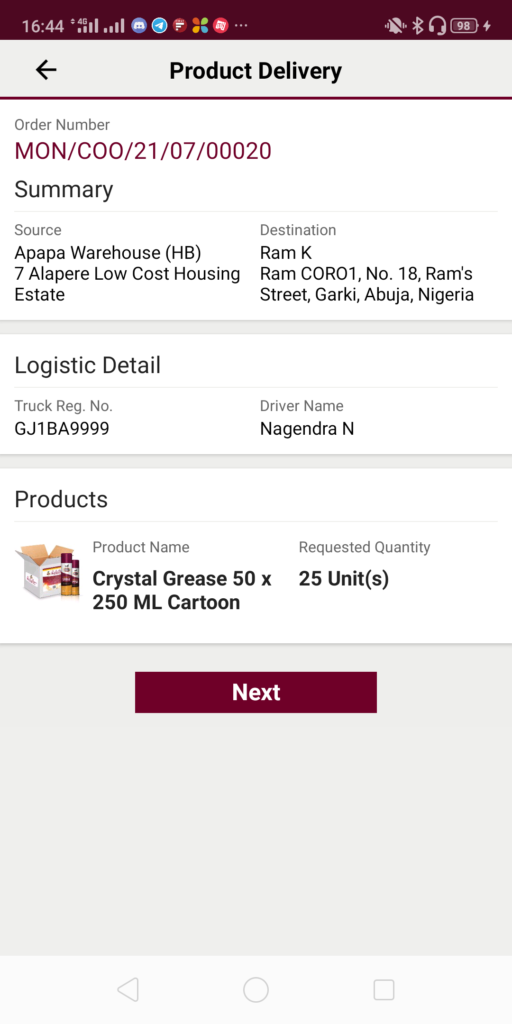
| Screen/Page | Product Delivery |
| Application | Inventory Mobile App |
| Role | Driver |
| Navigation Path | My Deliveries > tap on Next for any Order |
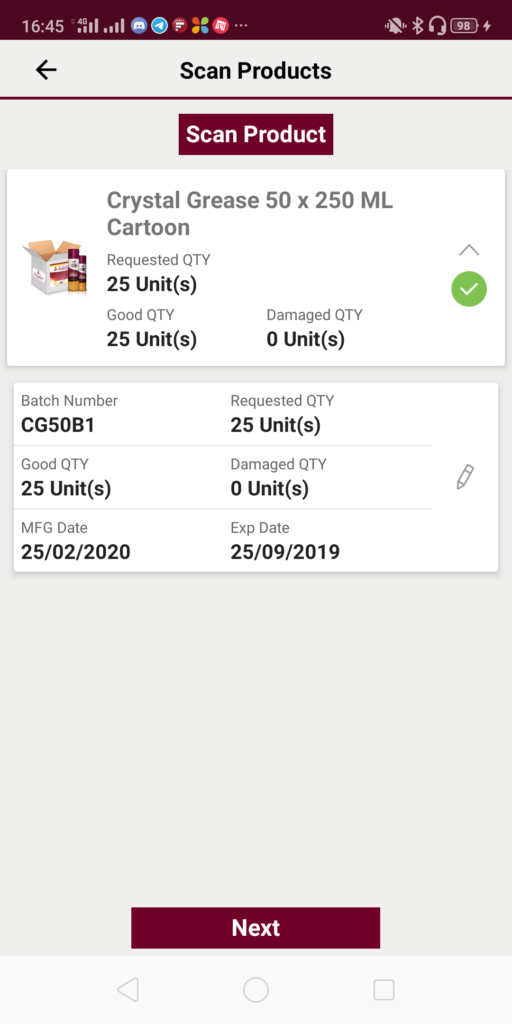
| Screen/Page | Scan Products |
| Application | Inventory Mobile App |
| Role | Driver |
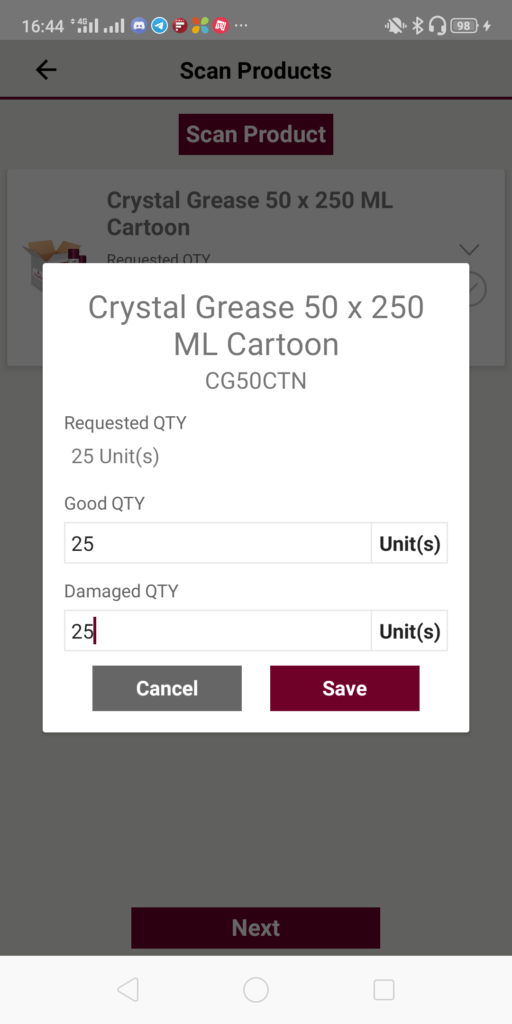
| Screen/Page | Products Count Popup |
| Application | Inventory Mobile App |
| Role | Driver |
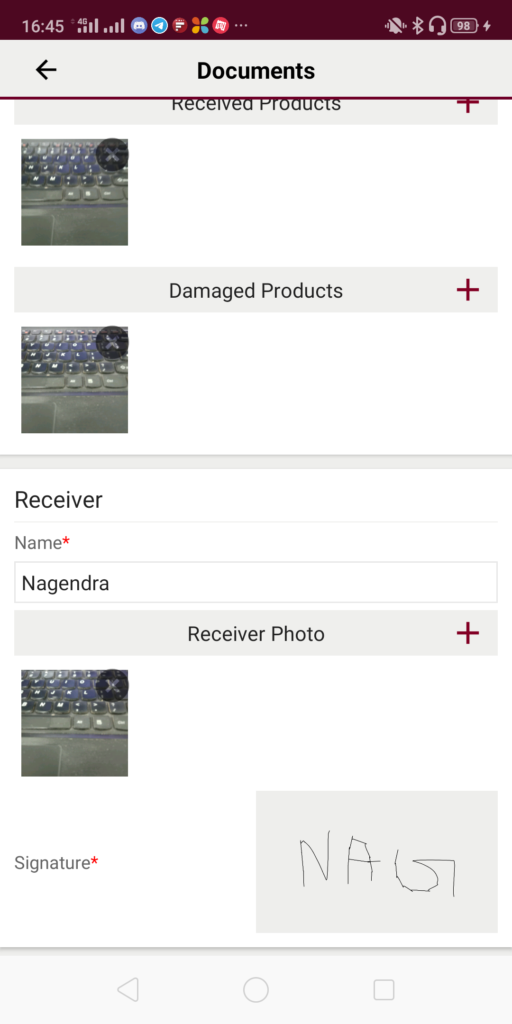
| Screen/Page | Delivery Documents |
| Application | Inventory Mobile App |
| Role | Driver |
Once the delivery is completed by the driver then the status of the order will be updated and synced to the portal system
2.2 Products Pickup By Warehouse Department User
If the order delivery type is self pickup then after reaching the customer to warehouse to pick the products and after completion of the truck and driver assignment to the out bound request then the warehouse department user need to login into the inventory application and should provide the delivery from my pickups screen.
In my pickups screen, warehouse department user pick the products by scanning the product barcodes and deliver to the customer who came to pickup the products from the warehouse. Warehouse department user need to take the picture of the delivered products. In delivery documents screen warehouse department user need to mention the name of the receiver and also should take the picture of the receiver and should take the signature of the receiver in the application and need to submit the details from the application.
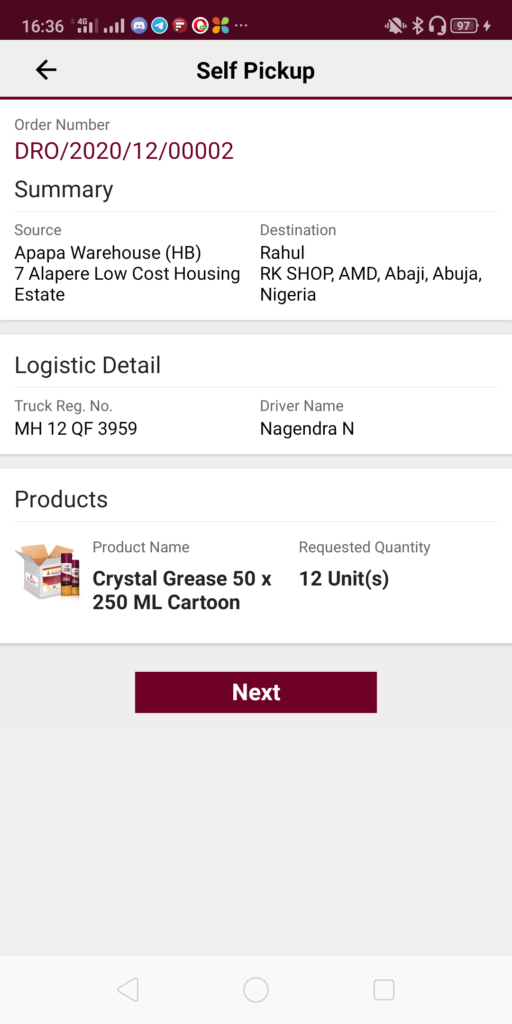
| Screen/Page | Self Pickup |
| Application | Inventory Mobile App |
| Role | Warehouse Department |
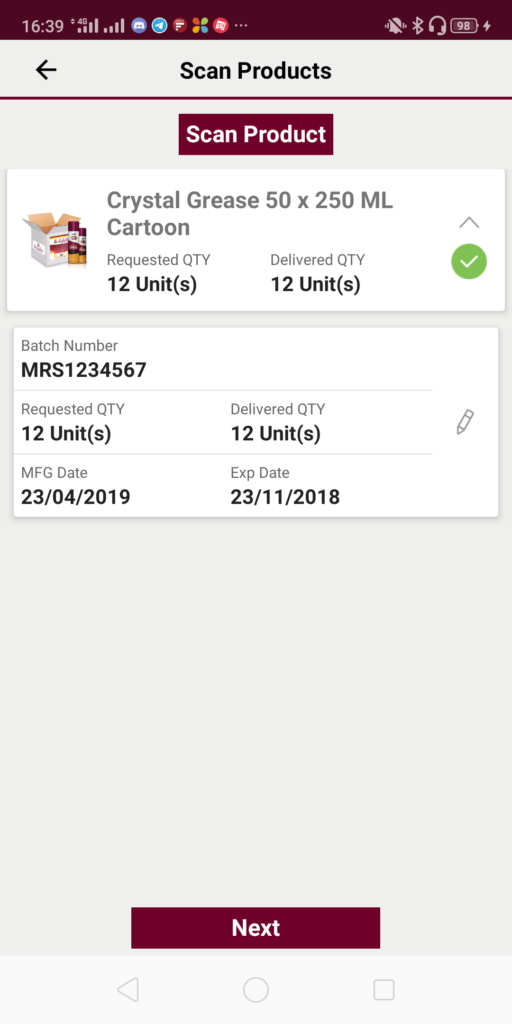
| Screen/Page | Scan Products |
| Application | Inventory Mobile App |
| Role | Warehouse Department |
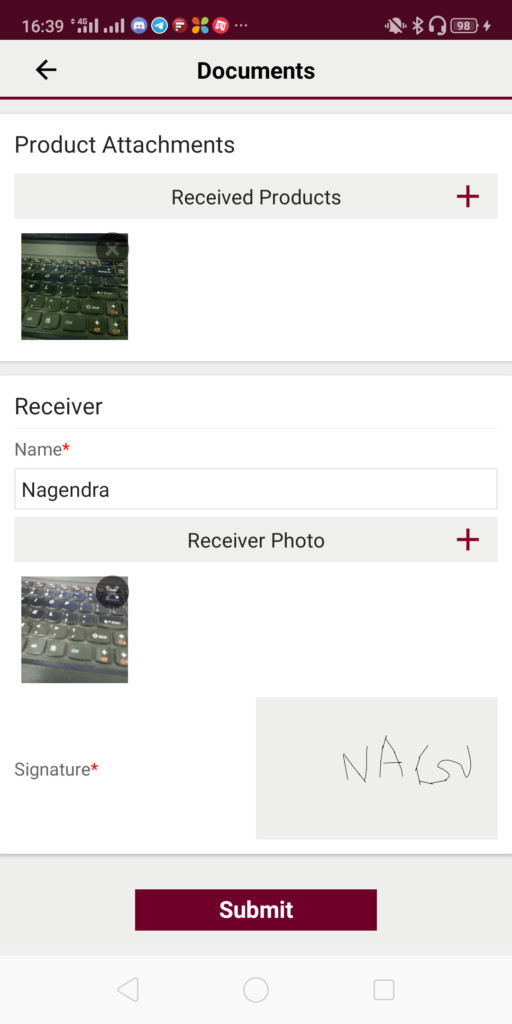
| Screen/Page | Pickup Documents |
| Application | Inventory Mobile App |
| Role | Warehouse Department |
2.3 Order Completion and Invoice Generation
Once the order status is marked as delivered in the inventory system then the same order status will be synced to the portal system and displayed as Completed. If the order is partially delivered from the inventory system then the same status will be synced to the portal. For the delivered good products only invoice will be generated. Once the invoice generates then the invoice amount will be debited from the customers wallet
2.4 Station Product Stock Update and the Station Product WAC Update
After completion of delivery by the driver or the warehouse department user then the stock of the station product will be updated according to the delivered good products. At the same time the weighted average cost of the station product also will be updated with the latest credit stock and credit rate.
2.5 Stock In-Bound to Warehouse
If the product stock is not available at the warehouse then the warehouse department user need to generate a stock in-bound request. Stock in-bound request can be generated in 4 ways as follows
1. Transfer
2. Purchase
3. Production
4. Other
while adding the stock in-bound request user need to provide the details of which product owner stock we are performing in-bound and which warehouse and the list of products
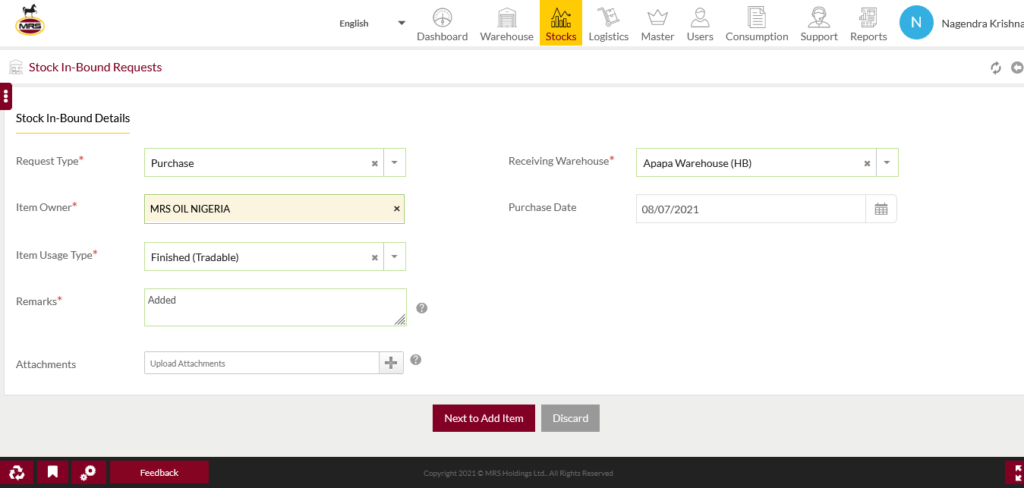
| Screen/Page | Add Stock In Bound Request |
| Application | Inventory System |
| Role | Warehouse Department |
If the product is not having any batches then user need to add the batch for the product
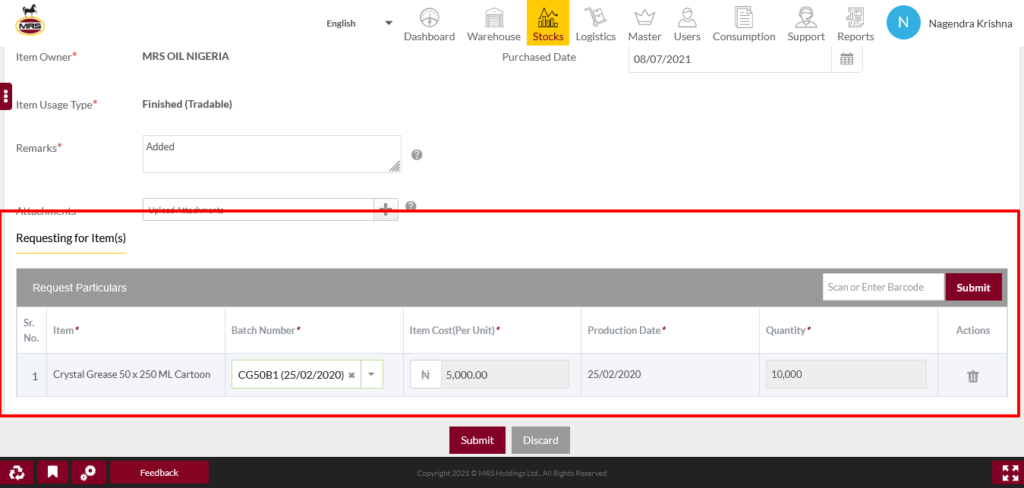
| Screen/Page | Add Item to Stock In Bound Request |
| Application | Inventory System |
| Role | Warehouse Department |
Here transfer means, product stock is transferring from source warehouse to destination warehouse. Purchase means product stock is purchasing from another product owner. Production means product stock is taking from the production house.
Once the product is received at the warehouse then the warehouse department user can assign the bin if the bin assignment is required.
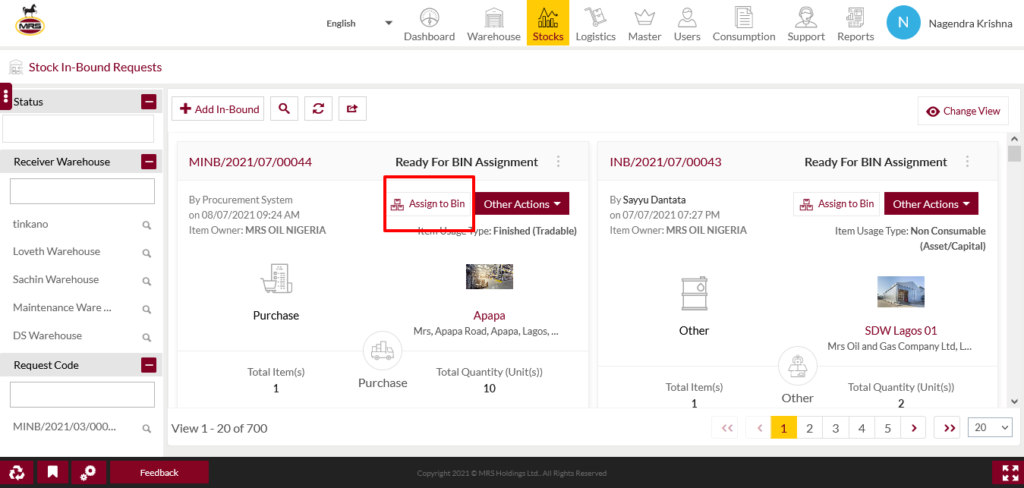
| Screen/Page | Stock In Bound Requests |
| Application | Inventory System |
| Role | Warehouse Department |