Other Customers
Purpose
The main purpose of this module is to enable the administrator to add/manage Other Customers in the portal. These Other Customers will be using the portal will have different types of roles in the system and information of the Other Customers will be managed from the admin panel. Admin will have the option to login as the Other Customers and will also be able to reset the password of the user as well.
Navigation Path
Path: Users Accounts > Other Customers

Listing Screen
View list of all the Other Customers that were previously added by the Administrator. Admin will have an option to add, update, and activate/deactivate/archive the Other Customers. Admin will be able to search the Other Customers using the filter option this is provided on the list. On adding account the credentials will be sent to the Other Customers by email. Admin can view the listing in two views; admin will have the option to change the view by clicking on “Change view” Button.

- Table view

- Grid View

Sorting: Admin can sort the list by Name, Primary Role, Status, Added by, Added Date, Site Name, Updated By, Updated Date, Group Code.

Text Search Filter: Admin can search from the list using the text inputs provided below.

Filter: Admin can filter the listing using Name, status, primary role search, company search.
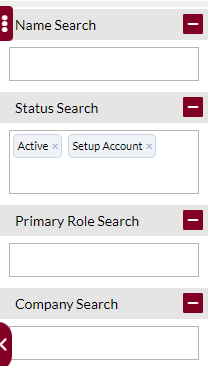
Actions: Admin will have 2 action options: “Login As” as a Other Customer and “Reset Password” of a Other Customer account.

Login As
- Admin can access the different Other Customer’s account.
- Admin can perform all the tasks that the user does by accessing the account.
- Admin can switch back to the Admin account as well.

Change Password: Admin will be able to change the password of the Other Customer account.

Option to Conditional search, refresh, export and send email

Conditional Search/Filter: User will be able to search using below pop-up

- Admin will be able to search conditionally i.e. the search must satisfy the conditions “Any” or “All” based on the selection.

- Multiple Field conditions can be added by clicking on “+” Button
- Field conditions can be removed by clicking on “-” Button
- Admin will have the option to select which field the input data needs to be compared and searched upon

- Criteria needs to be set to compared with inputted data text input. List of Criteria are mentioned below:

- The text area will be provided to enter the data for comparison and search in the listing.
Export
- Admin will have the option to export data in excel and PDF format
- Admin can either select the columns or all the columns based on the need
- Admin can either export the current page records or all the record

Add New Users: To add Users, click on the below button

View Use Details
View Summary details of the user

View Notes (if available): Option to add notes by clicking on Add notes or Reminders button.

- Add Notes: Notes can be added by adding “Remark” and uploading remark Documents.

- Add Reminders: Reminder Notes can be added by adding “Remark”, Remind Date and uploading remark Documents

Option to View recent activities done by the user.

Option to “Delete” the user account, “Reset Password” of the User account, “Edit” details.

Add New Other Customer Form
- Admin will be able to add the User account entry from this page
- Admin needs to fill the Account information to add the user’s account in the system.

Fields available in the Add User Account Form
Personal Details
- Name (Required): Enter the First Name, Middle Name, and Last Name of the User in text input.
- Display Name (Required): Enter the Display Name of the User in text input.
- Email (Required): Enter the Email ID of the User in text input.
- Date of Birth: Select the date of birth from the calendar.
- Profile Image (Required): UploadProfile image of the user
- Personal Image: Upload Personal Image of the user
Primary Profile
- Company (Required): Enter the Name of the company. On entering the name of the company, suggestion box will appear which consist of name of the company.

- Company Classification (Required): The list of company classification dropdown will be dependent on the selection of the company. Admin needs to select the company classification from the dropdown list

- Role (Required): The list of Role dropdown will be dependent on the selection of the company.Select the role of the user from the dropdown list.

- Department: Enter the Name of the Department. On entering the name of the Department, suggestion box will appear which consist of list of the Departments.

- Site: Enter the site name of the User.
Employee Details
- Employee Code: Enter the Employee Code in the text input
- Salary Amount: Enter the Salary amount of the Employee
Contact Details
- Phone Number (Required): Select the ISD Code from the dropdown list and enter the phone number.
- Alternative Number: Select the ISD Code from the dropdown list and enter the alternative number.
- Allow Login: Yes/No – Admin can either provide access to the user in the system or not.
- Status (Required): Admin can set the status of the user as “Active” or “Inactive”.
- Remark: Admin can enter any remark in the text area.
- Account Set-up: Yes/No – If Admin selects “No”, an option will be provided to enter the password
- Password: Enter Password in the text input.
Admin can save the user account by submitting the form or can discard the entry.
On Submission, the user account will be listed on the listing page and admin will be redirected to the listing page.
Edit Existing User Form
- Admin will be able to edit the User account entry from this page
- Admin needs to fill the Account information to edit the user’s account in the system.
- Admin will be provided 2 tabs – Edit User & User Profile
Edit User

User Profile

- Admin will be able to add multiple companies in the user profile
- Admin will be able to add new, Delete the company, conditional search, filter text search, and reload the list.

- Admin will be able to add new company to user profile

On submission, the admin will be redirected to the company listing screen for Other Customer.