Pilots
Purpose
The main purpose of this module is to enable the administrator to manage the Pilots who are piloting the aircrafts that would be used for transportation of the products by air. Admin will be able to Add, Edit, and Activate/Deactivate Pilots from this module.
Navigation Path
Path: Logistics > Pilots
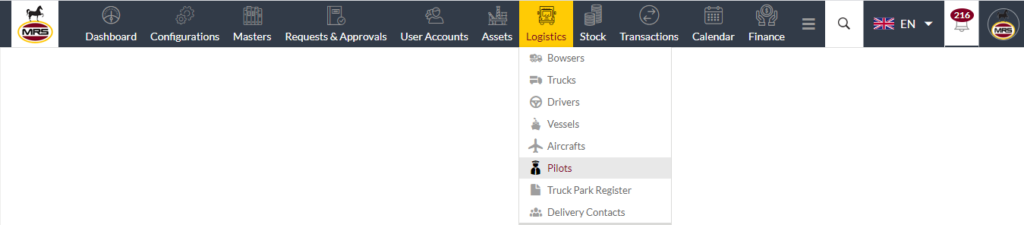
Listing Screen
View list of all the Pilots that were previously added by the Administrator. Admin will have an option to add, update, and activate/deactivate the Pilots. Admin will be able to search the Pilots using the filter option this is provided on the list. Admin can view the listing in two views; admin will have the option to change the view by clicking on “Change view” Button.
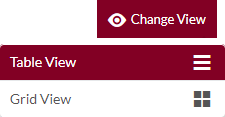
Table view
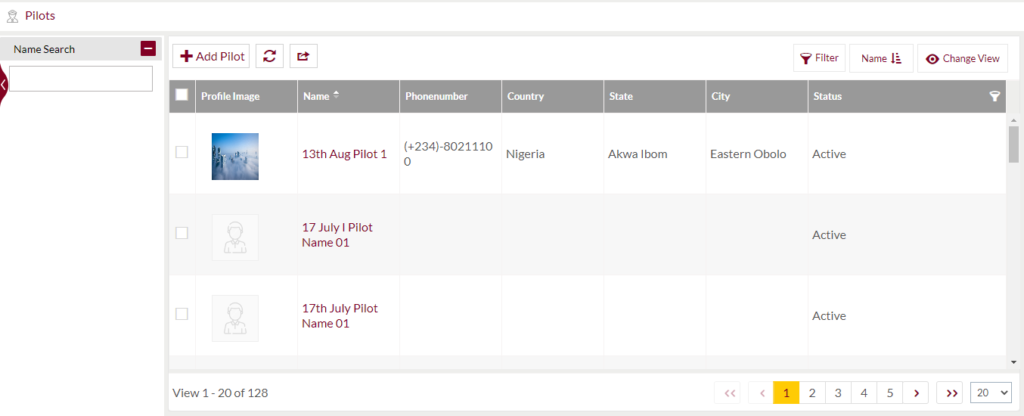
Grid view
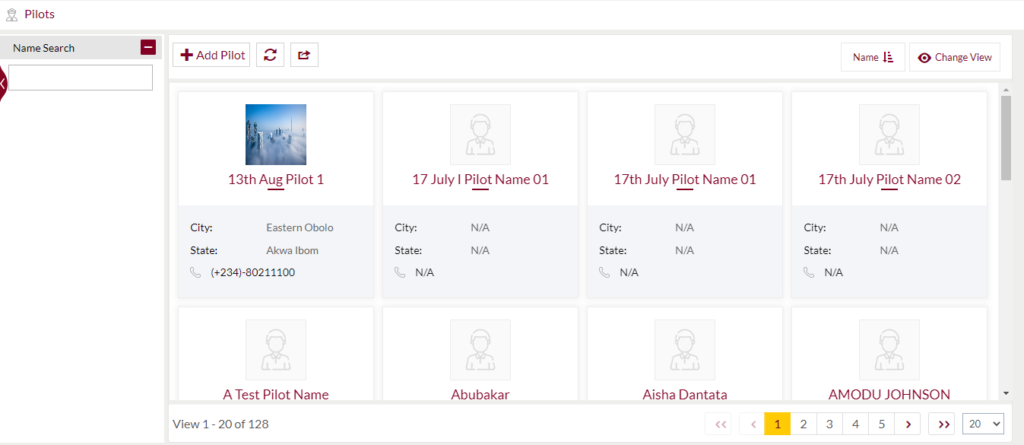
Sorting: Admin can sort the list by Name & Status
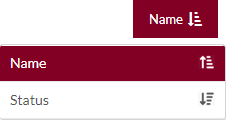
Search Filter: Admin can search from the list using the text inputs provided below.

Filter: Admin will be able to filter by search by Name.
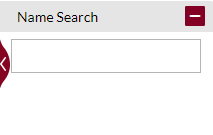
Option to refresh, export

Export
- Admin will have the option to export the data in excel and PDF format
- Admin can either select the columns or all the columns based on the need
- Admin can either export the current page records or all the record
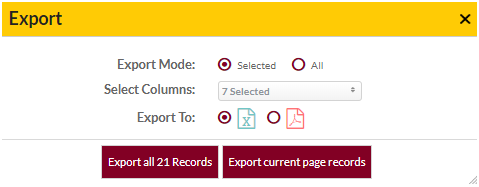
Add New Pilot: To add Pilots, click on the “Add Pilot” button
View Pilot Details
View Summary of the Pilots with option to edit the pilot information.
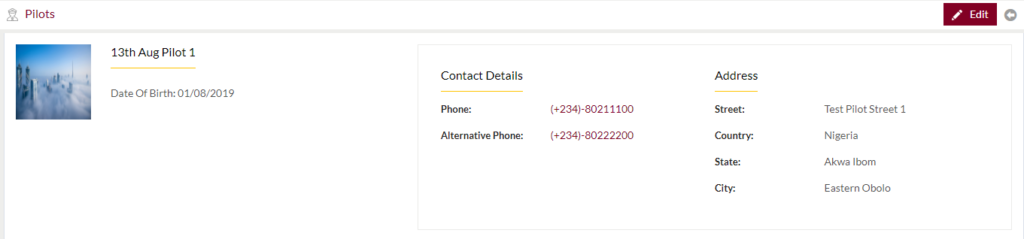
Add New/Edit Existing Pilots Form
- User will be able to Add/Update the Pilots from this page
- User needs to fill the Pilot information to add/edit the Pilots in the system.
Add Form

Edit Form
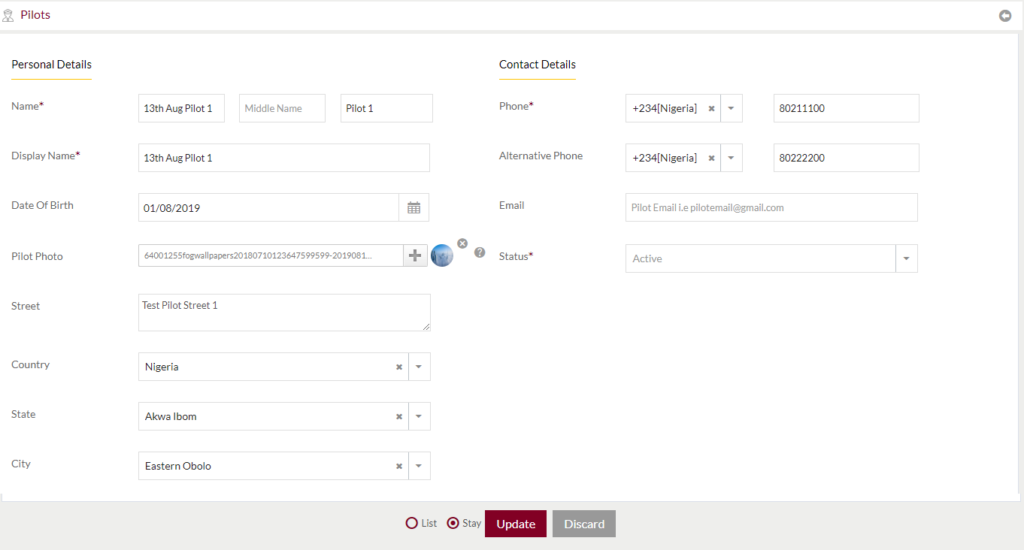
Fields available in the Add/Edit Pilot Form
Personal Details
- Pilot Name (Required): Enter the First Name, Middle Name, and Last Name of the Pilot.
- Display Name (Required): Enter the Display Name of the Pilot.
- Date of Birth: Enter the date of the Birth of the Pilot
- Pilot Photo: Upload the Pilot photo of the Pilot
- Country: Select the country of the Pilot
- State: Select the state of the Pilot
- City: Select the city of the Pilot
Contact Details
- Phone (Required): Select the ISD code and Enter the Phone number of the Pilot
- Alternative Phone: Select the ISD code and Enter the Alternative Phone number of the Pilot
- Email: Enter the Email of the Pilot
- Status: Set the status of the Pilot as “Active” or “Inactive”
Before Submission, admin will have option to go to “Next” Page to add new Pilot, go to “listing” or “Stay” on the same Pilot page.
Admin can save the Pilot by submitting the form or can discard the Pilot.
On Submission, the Pilot will be listed in the Pilot listing page.