Pre-Paid Orders Update Price and Cancellation
1.0 Purpose
The main purpose of this process is to update the product price for the pre paid billing mode orders and cancellation of pre-paid orders.
1.1 Who can perform this?
- MRS Admin
1.2 Navigation Path
Transactions > Orders > Update Price
Transactions > Orders > Cancel
1.3 Different Applications Involved in Process
- Portal Web
1.4 Place Dealer Order by CC Manager
In place dealer order page, customer care manager can edit the product price while placing the order.
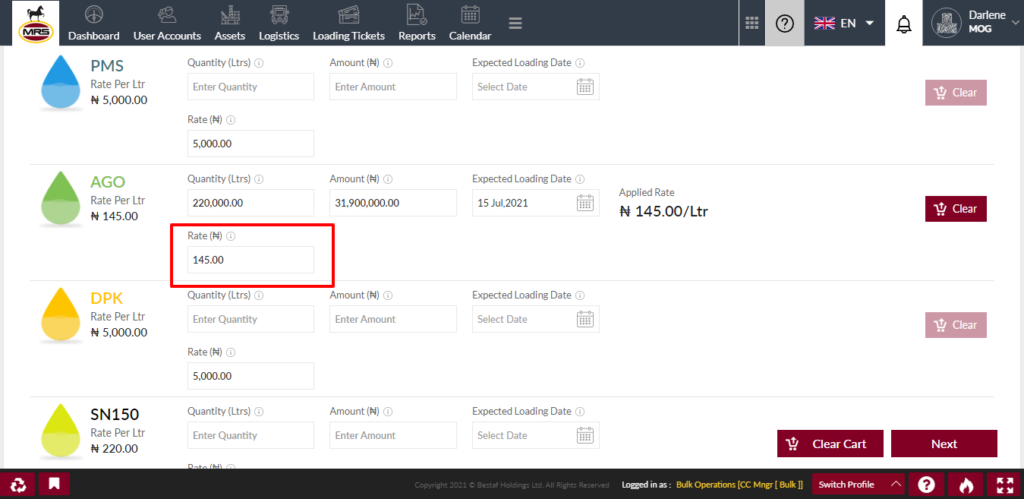
| Page/Screen | Place Order |
| Application | Portal Web |
| Role | CC Mngr [ Bulk ] |
In order summary customer care manager can choose whether the order should allow for creating loading tickets or not before completing the payment. If the user select the “Allow lift order without full payment” field option as “Yes” then user need to select the payment due date and should provide the remarks.
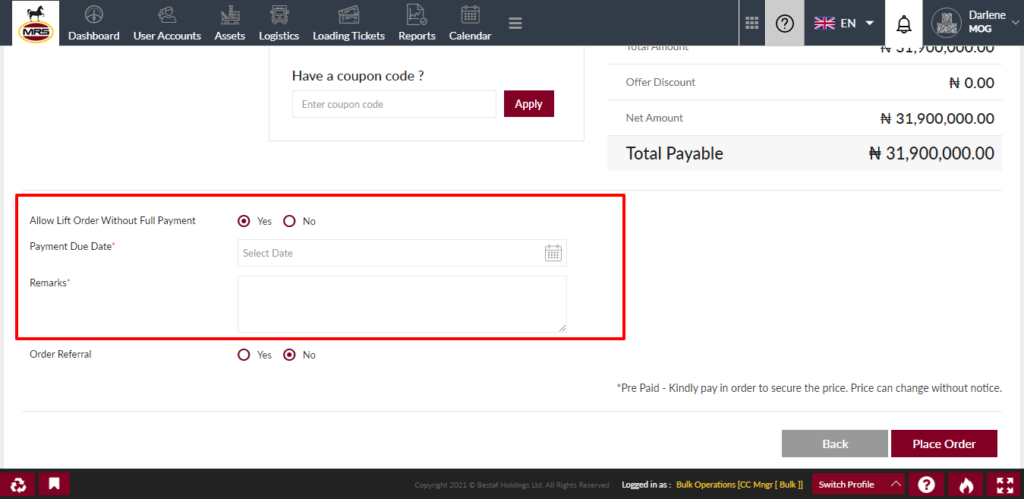
| Page/Screen | Place Order Summary Page |
| Application | Portal Web |
| Role | CC Mngr [ Bulk ] |
If user select the “Allow lift order without full payment” field option as “No” then the order generates with order status as “Awaiting Payment” and if user select the option as “Yes” then the order generates with order status as “Available to Load”. If the order is allowing for lift without full payment and the payment due date is crossed but the payment is not completed then the order status will be updated to “Suspended for Non Payment”
1.5 Update Product Price of a Pre-Paid Order
When a pre-paid order is not completed then MRS Admin can edit the product price of the order. By clicking on the update price button system opens the popup with current price of the product for the order.
While updating the product price system shows 2 options as follows
1. Settle the Difference
2. Adjust Qty
If user selects the “settle the difference” option then system shows the settle the difference details. If the new selling price is greater than the order selling price then a debit note will be generated with the difference amount and system deducts the wallet amount against that debit note. If the new selling price is less than the order selling price then a credit note will be generated with the difference amount and system credits the wallet amount against that credit note.
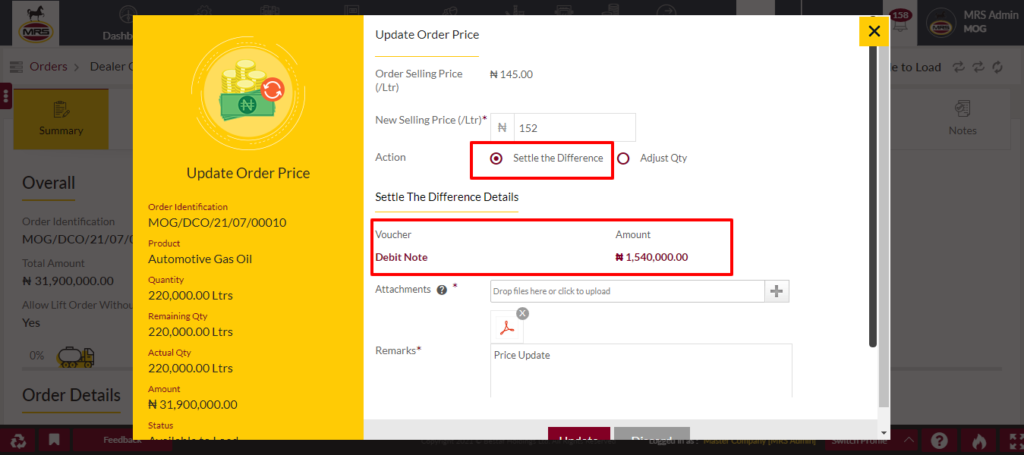
| Page/Screen | Order Details > Update Price Popup |
| Application | Portal Web |
| Role | MRS Admin |
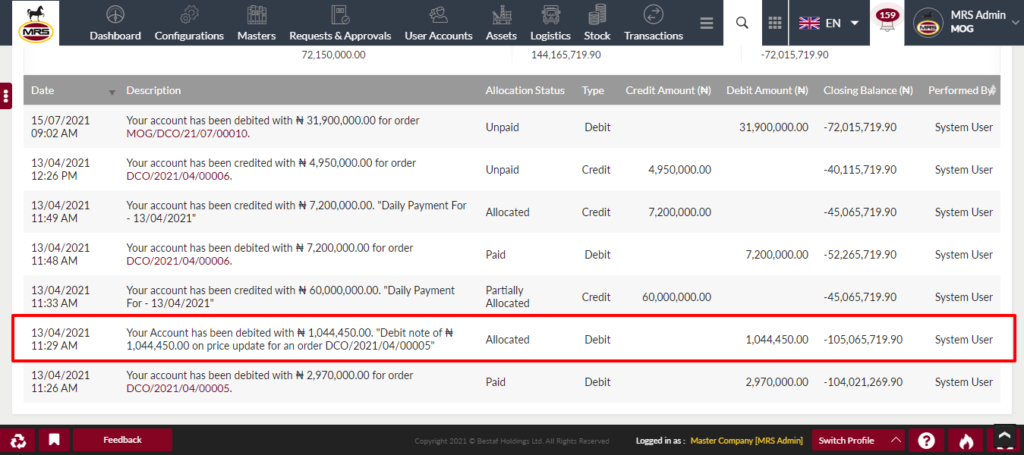
| Page/Screen | Wallet Transactions |
| Application | Portal Web |
| Role | Dealer |
If user selects the “Adjust Qty” option then system shows the adjust quantity details. If the new selling price is greater than the order selling price then the new adjusted quantity will be decreased compared to the available quantity. If the new selling price is less than the order selling price then the new adjusted quantity will be increased compared to the available quantity.
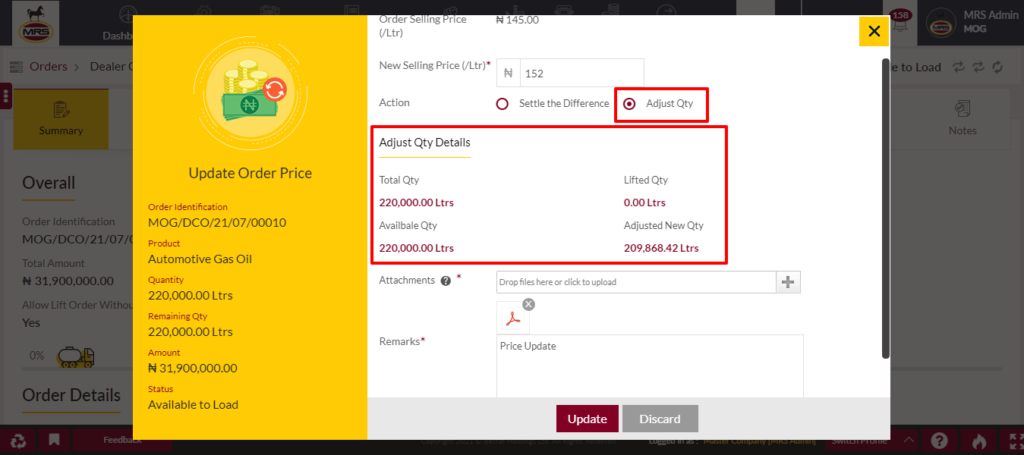
| Page/Screen | Order Details > Update Price Popup |
| Application | Portal Web |
| Role | MRS Admin |
1.6 Cancel Order
When a pre-paid order is cancelling then system generates a sales return voucher will be generated against that cancellation order and system credits the customer wallet with the sales return value against the sales returns voucher. If the order is partially cancelled then the cancelled quantity only considered for the sales return.
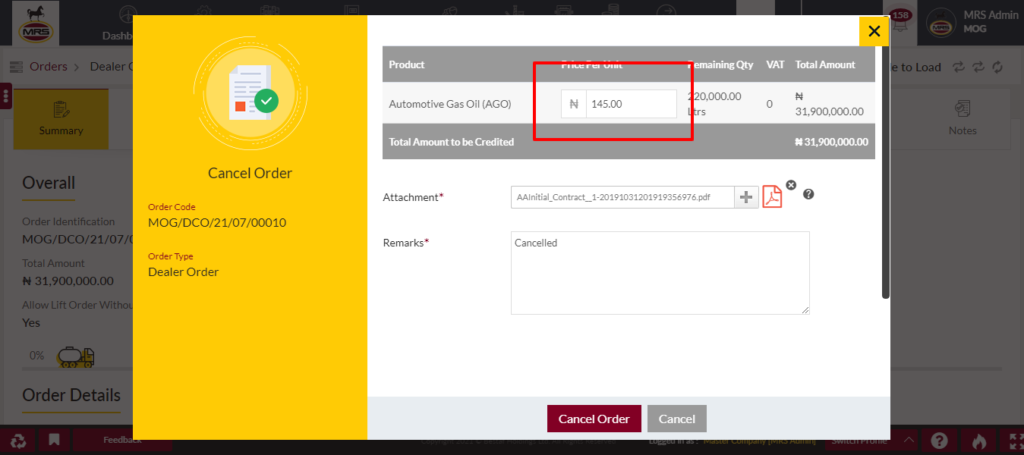
| Page/Screen | Order Details > Cancel Order |
| Application | Portal Web |
| Role | MRS Admin |
While cancelling the order user can update the product price. Based on the cancellation time price only the sales return voucher will be generated.
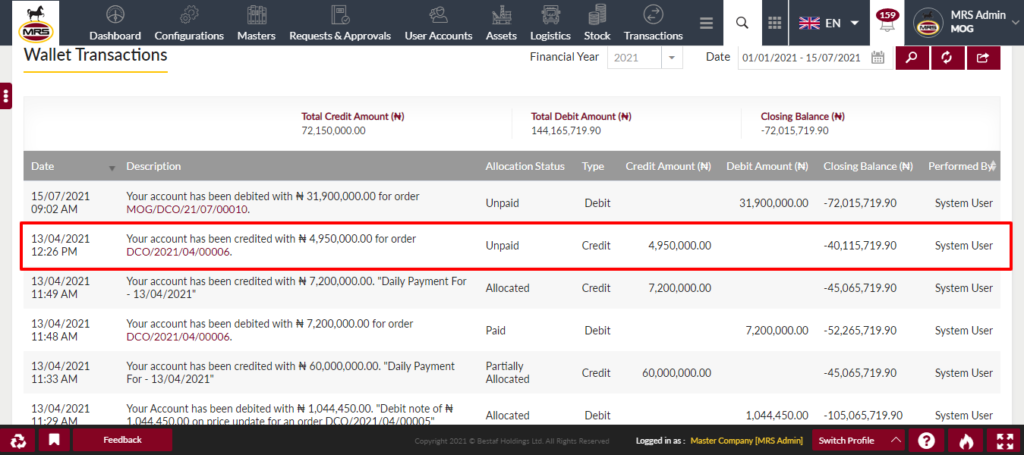
| Page/Screen | Wallet Transactions |
| Application | Portal Web |
| Role | Dealer |
1.7 Finance Vouchers
The vouchers like debit note, credit note and sales return which are generated by the system those will be displayed in the finance vouchers module.
The navigation path for the finance vouchers as below
Finance > Finance Vouchers
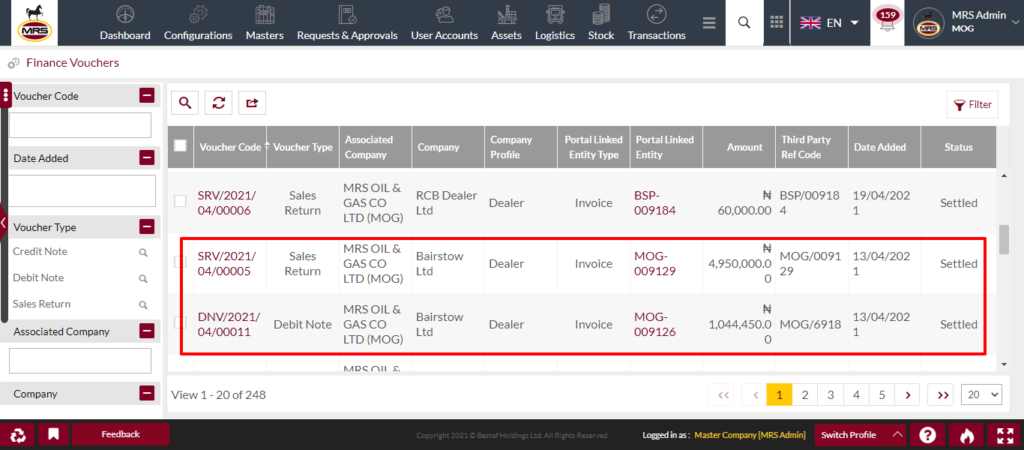
| Page/Screen | Finance Vouchers |
| Application | Portal Web |
| Role | MRS Admin |