Retail Station Tank
1.0 Purpose
The main purpose of this module is to enable the administrator to manage the Tanks that are assigned to the retail stations. This module is the master for Retail Station Tanks that will be frequently used in the system. Admin will be able to add, update and change the status of the Retail Station Tank using this system.
1.1 Navigation Path
Path: Assets > Station Tanks

1.2 Listing Screen
View list of all the Retail Station Tanks that were previously added by the Administrator. Admin will have an option to add, update, and activate/deactivate the Retail Station Tanks. Admin will be able to search the Retail Station Tanks using the filter option this is provided on the list.
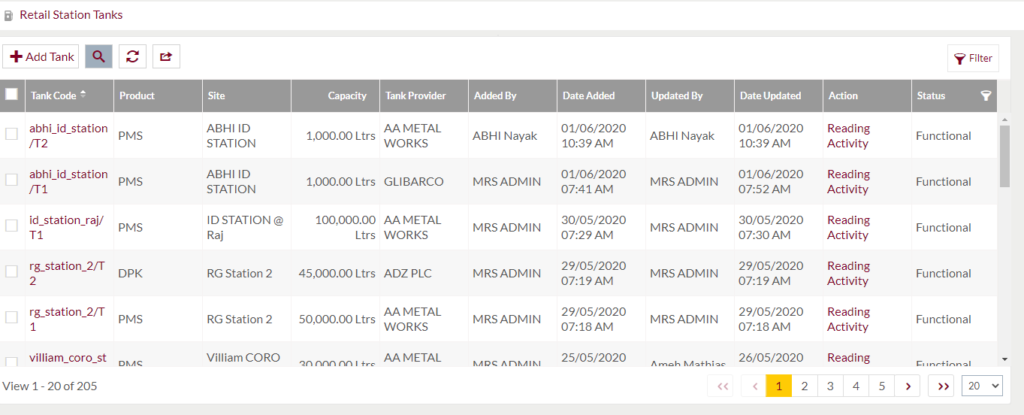
Search Filter: Admin can search from the list using the text inputs provided below.

Reading Activity: Admin will be able to perform the reading activity of the Retail station tanks. Admin need to click on the “Reading Activity” in the listing provided
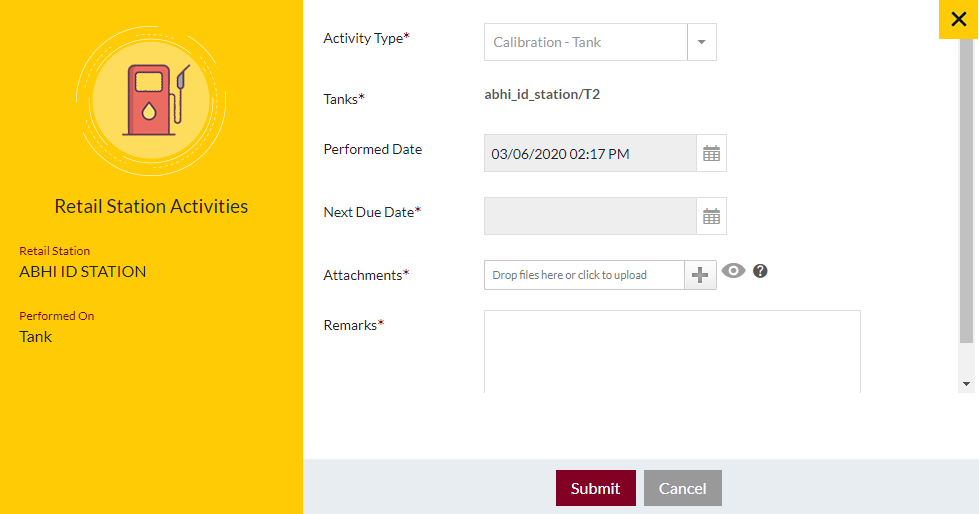
Option to search, refresh and export
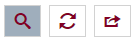
Conditional Search/Filter: User will be able to search using below pop-up
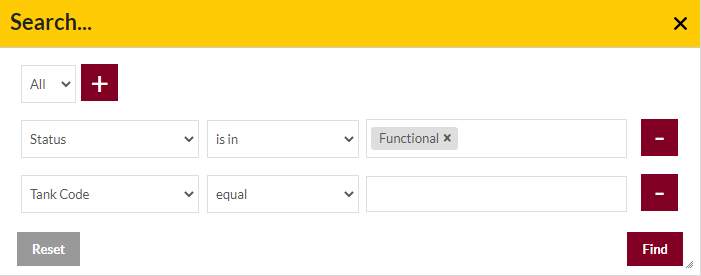
- User will be able to search conditionally i.e. the search must satisfy the conditions “Any” or “All” based on the selection

- Multiple Field conditions can be added by clicking on “+” Button
- Field conditions can be removed by clicking on “-” Button
- Admin will have the option to select which field the input data needs to be compared and searched upon
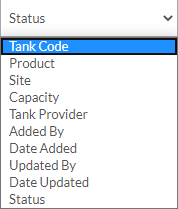
- Criteria needs to be set to compared with inputted data text input. List of Criteria are mentioned below:
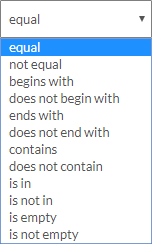
- Text area will be provided to enter the data for compare and search in the listing.
Export
- Admin will have the option to export the daily sales in excel and PDF format
- Admin can either select the columns or all the columns based on the need
- Admin can either export the current page records or all the record
Add New Retail Station Tanks: To add Retail Station Tanks, click on the “Add Asset” button
1.3 View detail of Retail Station Tanks
View overall details of retail station tank. Here the Tank code will be automatically generated and displayed to the user
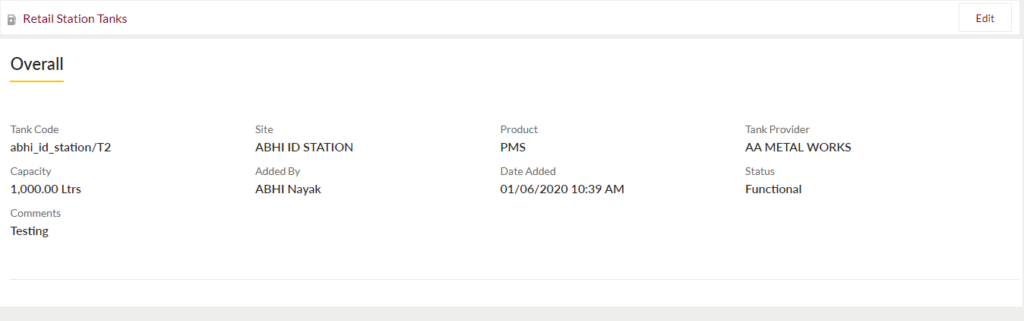
1.4 Add New/Edit Existing Retail Station Tank Form
- User will be able to Add/Update the Retail Station Tanks from this page
- The user needs to fill the Retail Station Tank information to add/edit the Retail Station Tanks in the system.
Add Form
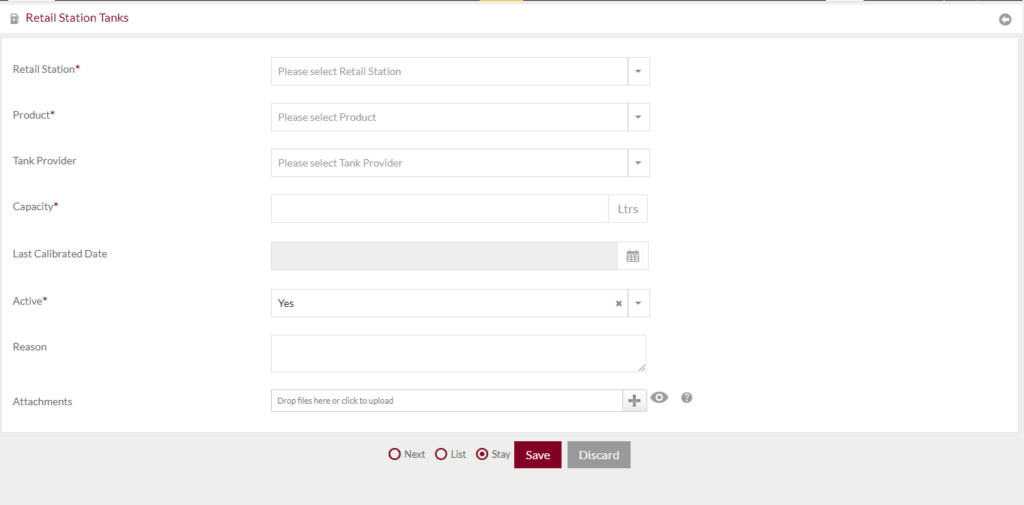
Edit Form
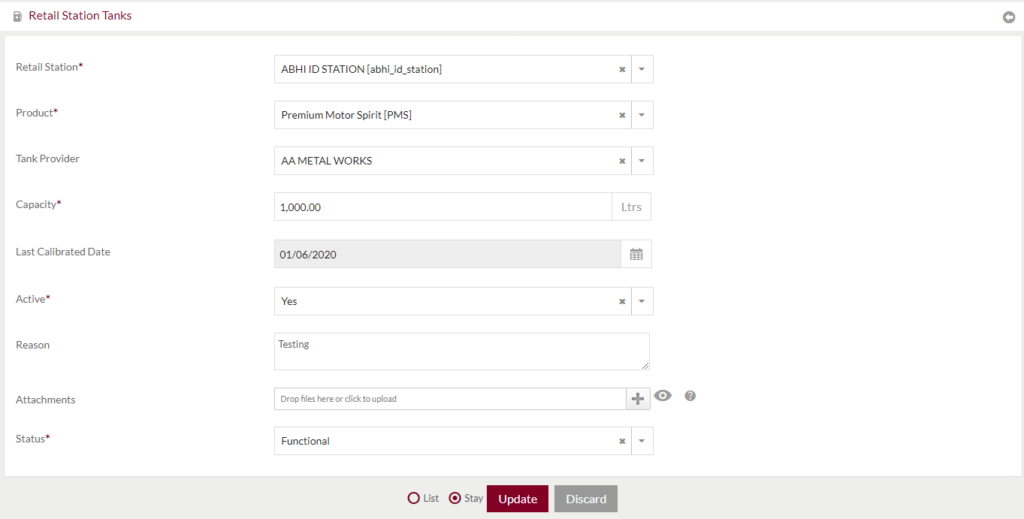
Fields available in the Add/Edit Retail Station Tank Form
- Retail Station (Required): Select the retail station in which the tank is assigned
- Product (Required): Select the product that will be available in the assigned tank.
- Tank Provider: Select the provider who would provide the tank to the retail station.
- Capacity (Required): Enter the capacity of Retail Station Tank in the textbox
- Last Calibrated Date: Select the last calibrated date of the tank.
- Active (Require): Select if the Retail Station Tank is active or not.
- Reason: Any reason for the retail station is assigned with the tank
- Attachments: Upload the Attachments for the Retail Station Tank
- Status: This field will only be available while editing the Retail Station Tank. Admin can set the station to Functional (that indicates the tank is working), Pending (that indicates it is not approved yet for working), Non-functional (that indicates that the tanks was working but not it is not working)
Before Submission, the admin will have the option to go to “Next” Page to add new Retail Station Tank, go to “listing” or “Stay” on the same Retail Station Tank page.
Admin can save the Retail Station Tank by submitting the form or can discard the Retail Station Tank.
On Submission, the Retail Station Tank will be listed in the Retail Station Tank listing page.