Rewards Expiry Alert Configuration
Purpose
A configuration can be set by the administrator to notify either the company or the user the reward points that were earned by purchasing the products will be expired after x days. The days before reward expiry date will be set by the admin in this functionality. So, when the expiry date of the reward points comes nearby and the points are not used yet, the system will automatically notification to company or user by email & SMS.
Navigation Path
Path: Configurations > Rewards Expiry Alert Configuration
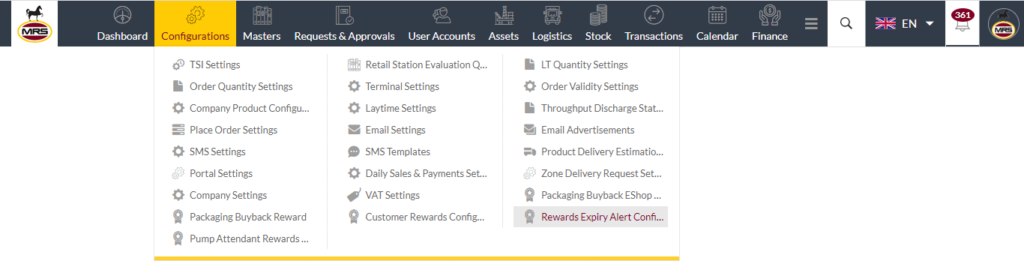
Listing Screen
View list of all the Rewards Expiry Alert Configurations that were previously added by the Administrator. Admin will have an option to add, and update, Rewards Expiry Alert Configurations from the list. Admin will be able to search the Rewards Expiry Alert Configurations using the text search filter option this is provided in the list.
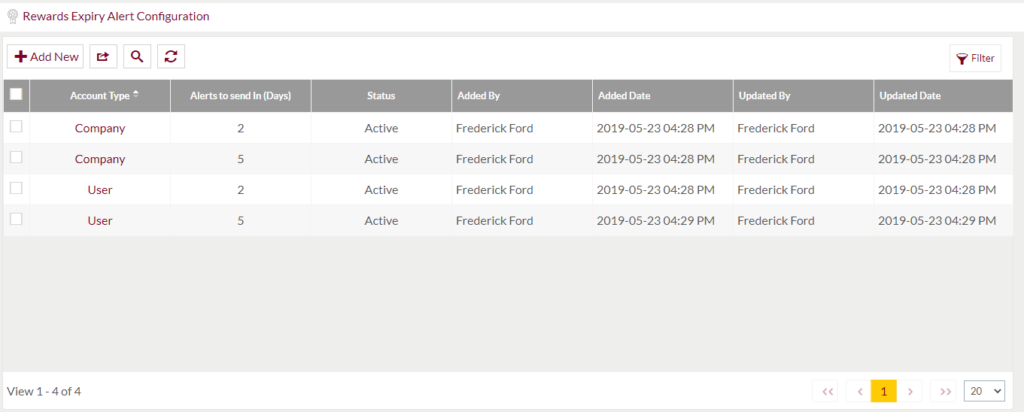
Text Search Filter: Admin can search from the list using the text inputs provided below.

Option to Conditional search, refresh, export
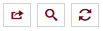
Conditional Search/Filter: User will be able to search using below pop-up.
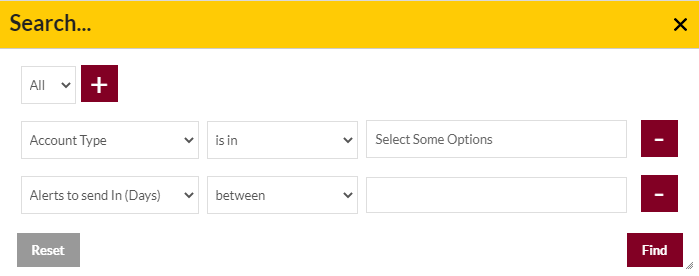
- Admin will be able to search conditionally i.e. the search must satisfy the conditions “Any” or “All” based on the selection

- Multiple Field conditions can be added by clicking on “+” Button
- Field conditions can be removed by clicking on “-” Button
- Admin will have the option to select which field the input data needs to be compared and searched upon
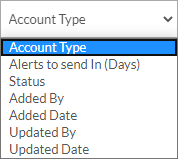
- Criteria needs to be set to compared with inputted data text input. List of Criteria are mentioned below:
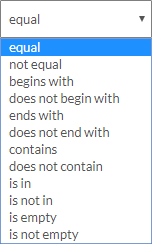
- Text area will be provided to enter the data to compare and search in the listing.
Export
- Admin will have the option to export data in excel and PDF format
- Admin can either select the columns or all the columns based on the need
- Admin can either export the current page records or all the record
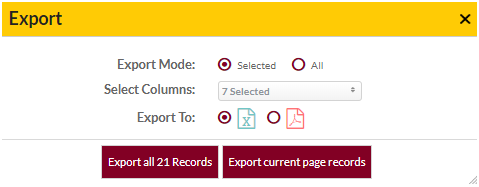
Add Rewards Expiry Alert Configurations: To add, click on the “Add New” button
Add New/Edit Existing Rewards Expiry Alert Configurations Form
- Admin will be able to Add new Rewards Expiry Alert Configuration and edit the existing Rewards Expiry Alert Configuration from this page
- Admin needs to fill the Rewards Expiry Alert Configuration and other related information to add a Rewards Expiry Alert Configuration.
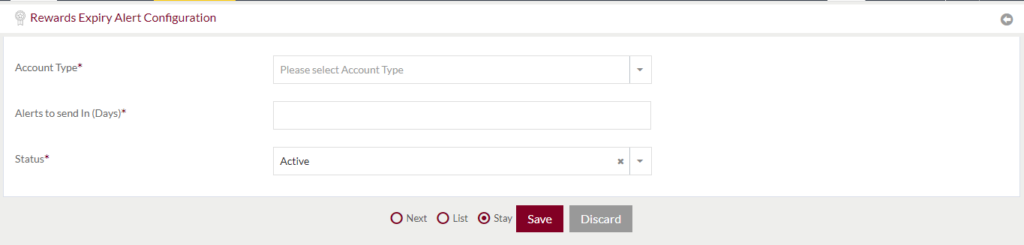
Fields available in the Add/Edit Form
- Account type (Required): Admin need to select type of account on which the notification will be sent. Admin can select user account or the company account from the dropdown.
- Alerts to send In (Days) (Required): Admin can set the days (before the rewards will be expired) when the notification needs to be sent to the user or company.
- Status (Required): Admin can set the status as Active or Inactive. If the status is In-active, the configuration will not be applicable. If the status is active, the configuration will be applicable and notifications will be sent.
Before Submission, admin will have option to go to “Next” Page to add new Expiry Alert Configuration, go to “listing” Page or “Stay” on the same page.
Admin can save the Rewards Expiry Alert Configuration by submitting the form or can discard the form.
On Submission, the new Rewards Expiry Alert Configuration will be listed in the listing page, and existing Rewards Expiry Alert Configuration will be edited.