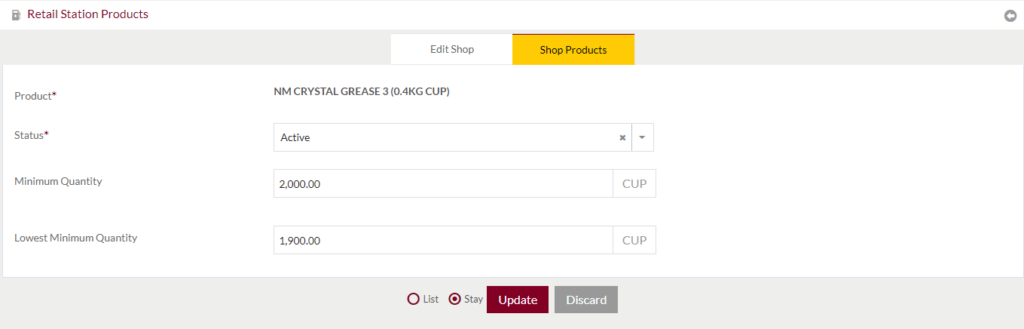Shops
Purpose
The main purpose of this module is to enable the administrator to manage the Shops that are functioning and selling the products supplied by the company. This module is the master for Shops that will be frequent used in the system. Admin will be able to add, update and manage the products available in the Shop, inventory of the Shop, Pricing component of the Shop, Expenses of the Shop, Users of the Shop using the application, Maintenance activities. View daily sales of the Shops, Cash/eShop Sale done by the Shop and maintenance activities of the Shops.
Navigation Path
Path: Shops Accounts > Shops

Listing Screen
View list of all the Shops that were previously added by the Administrator. Admin will have an option to add, update, and activate/deactivate the Shops. Admin will be able to search the Shops using the filter option this is provided in the list.
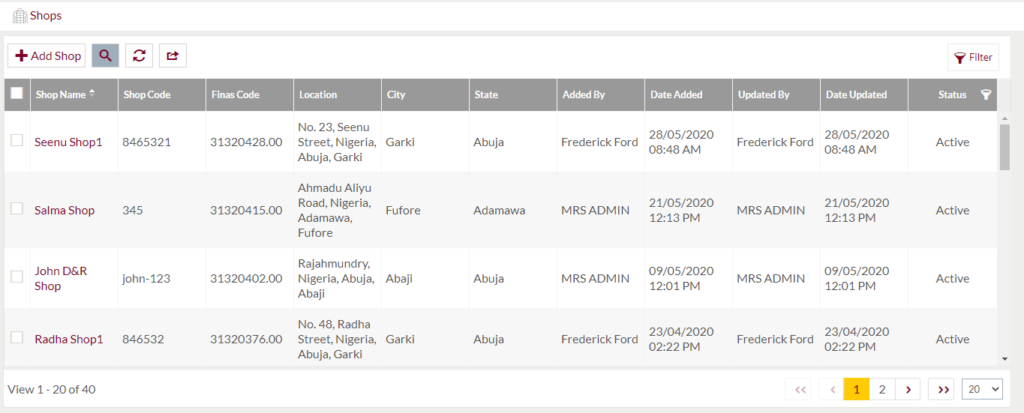
Text Search Filter: Admin can search from the list using the text inputs provided below.

Option to Conditional search, refresh, and export
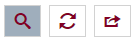
Conditional Search/Filter: Shop will be able to search using below pop-up
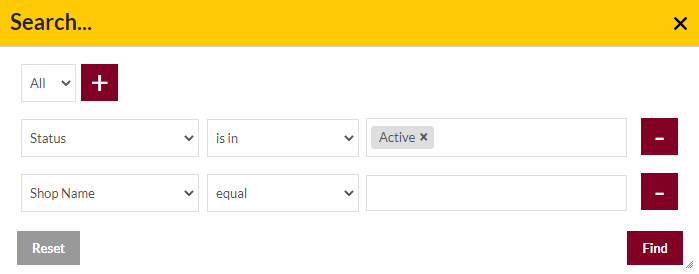
- Admin will be able to search conditionally i.e. the search must satisfy the conditions “Any” or “All” based on the selection

- Multiple Field conditions can be added by clicking on “+” Button
- Field conditions can be removed by clicking on “-” Button
- Admin will have the option to select which field the input data needs to be compared and searched upon
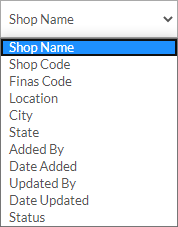
- Criteria needs to be set to compared with inputted data text input. List of Criteria are mentioned below:
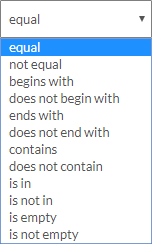
The text area will be provided to enter the data to compare and search in the listing.
Export
- Admin will have the option to export the daily sales in excel and PDF format
- Admin can either select the columns or all the columns based on the need
- Admin can either export the current page records or all the record
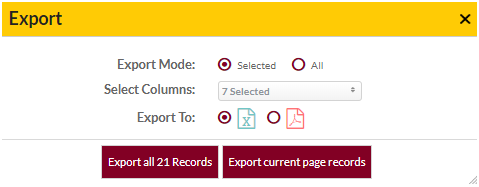
Add New Shop: To add Shops, click on the “Add Shop” button.
View Shop Details
Summary: View Summary of the selected station as provided below
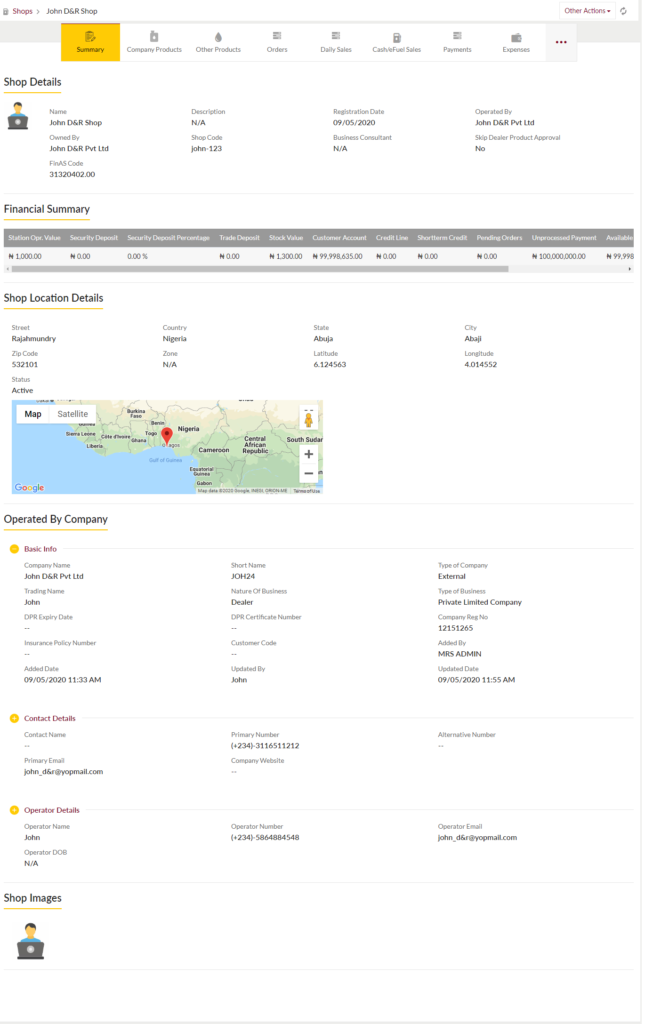
View Company Products: view list of company products available in the Shop. Admin will be able to perform other actions such as update available quantity, update minimum & lowest minimum quantity, View WAC Log, edit cost & update selling price
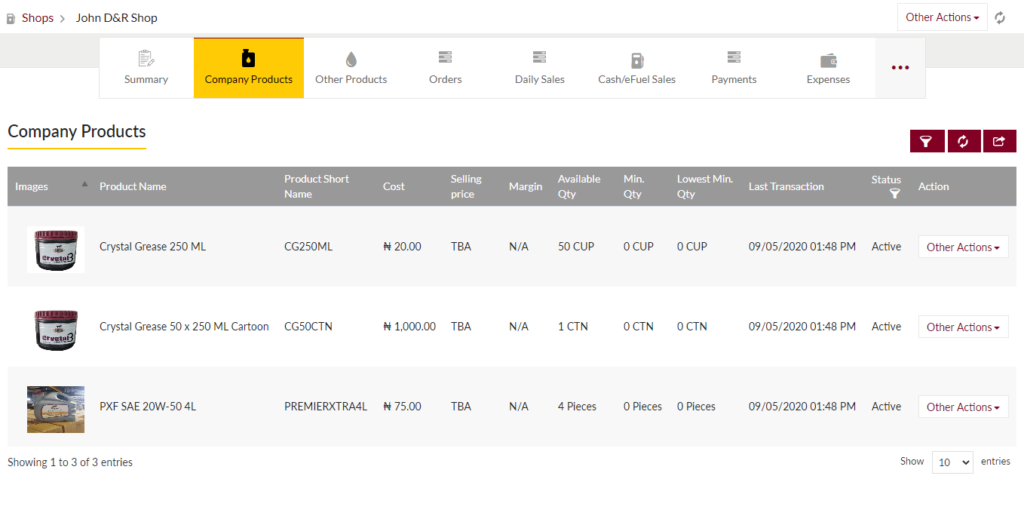
- Update available quantity of the product
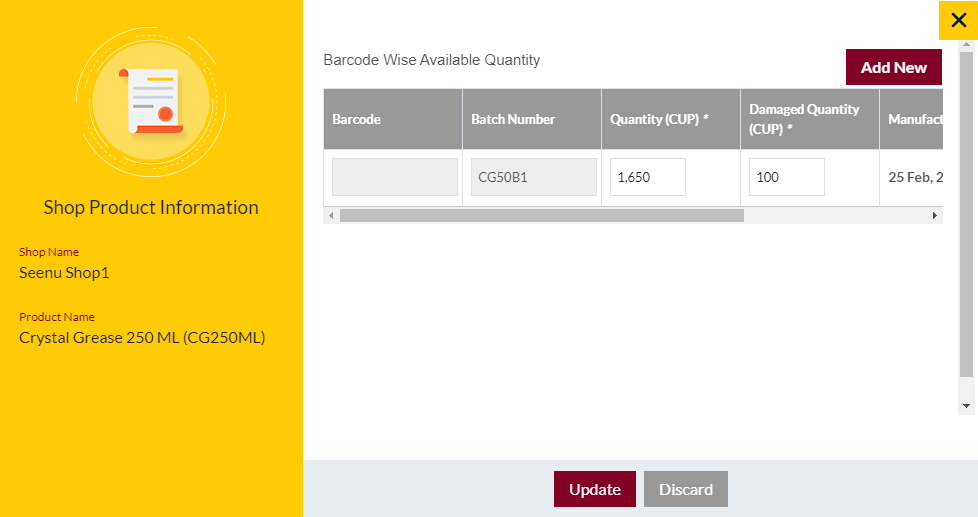
- Update minimum & lowest minimum quantity
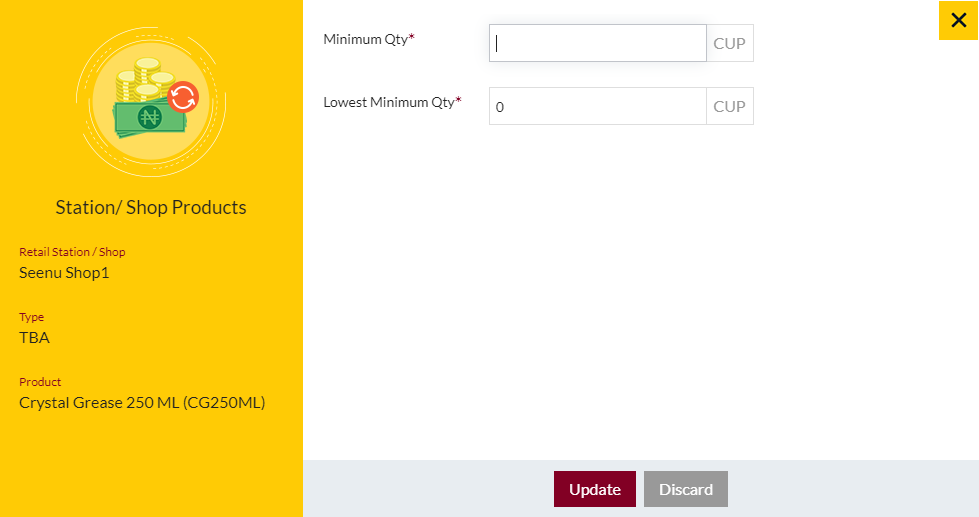
- View WAC Log
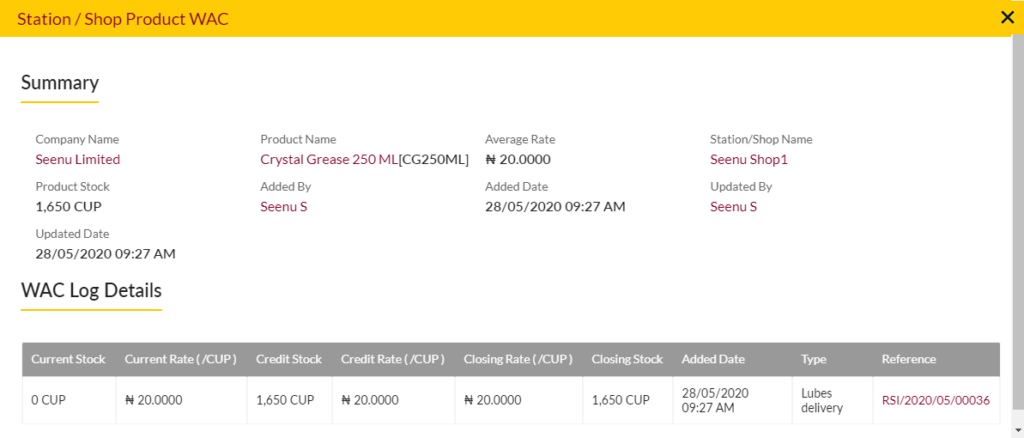
- Edit Cost of the product
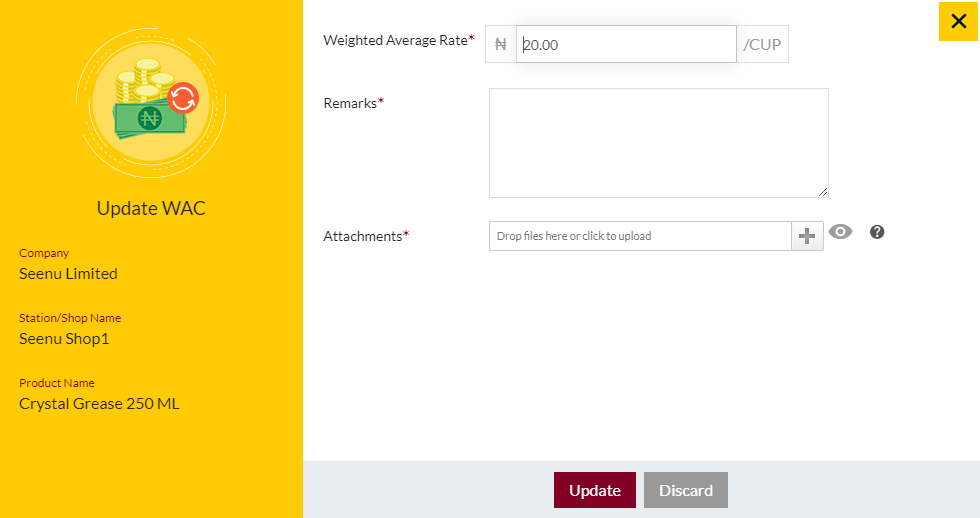
- Update Selling Price
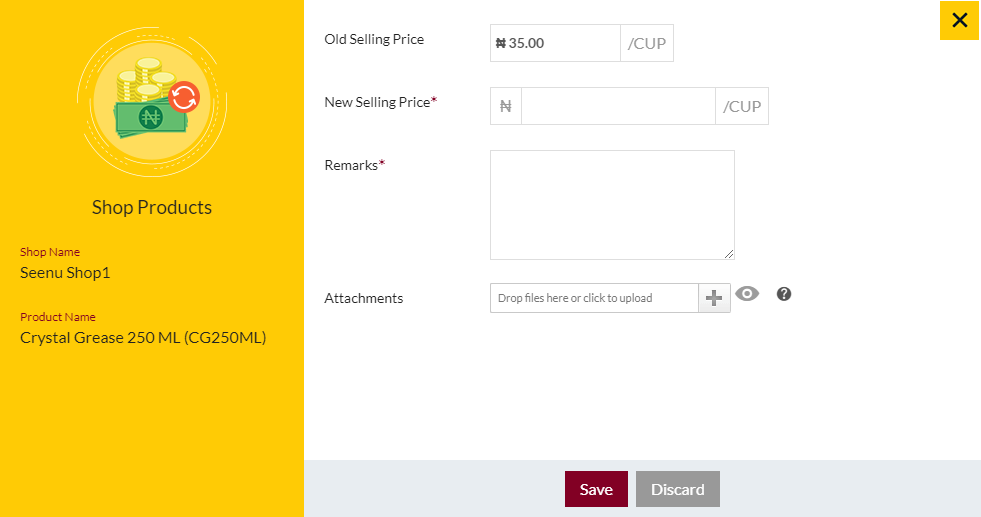
View Other Products: view list of other products available in the Shop with option to add other products. Admin will be able to perform other actions such as update available quantity, update minimum & lowest minimum quantity, edit cost & update selling price
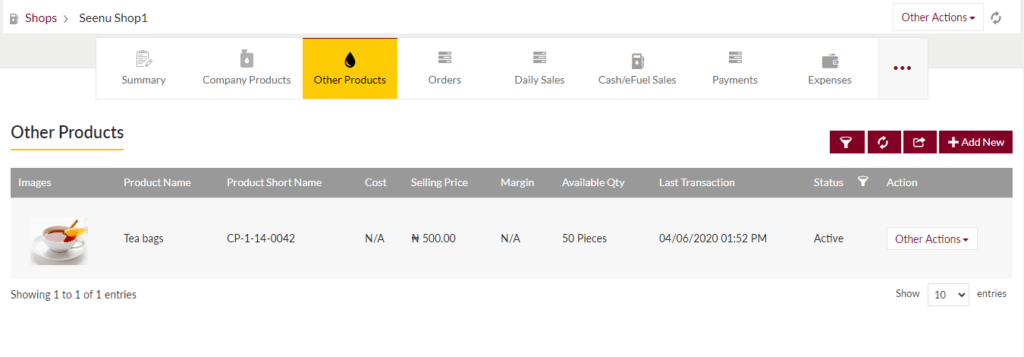
- Add other products
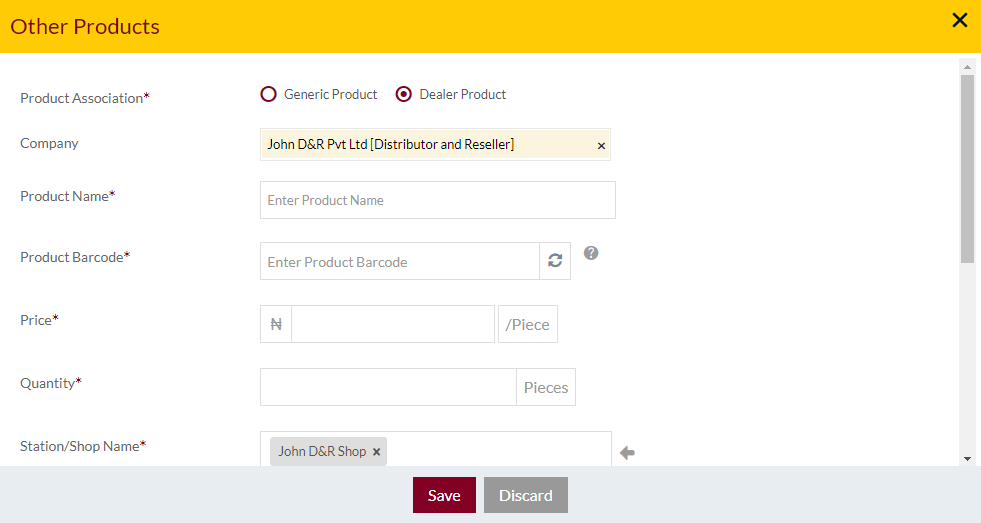
- Update available quantity of the product
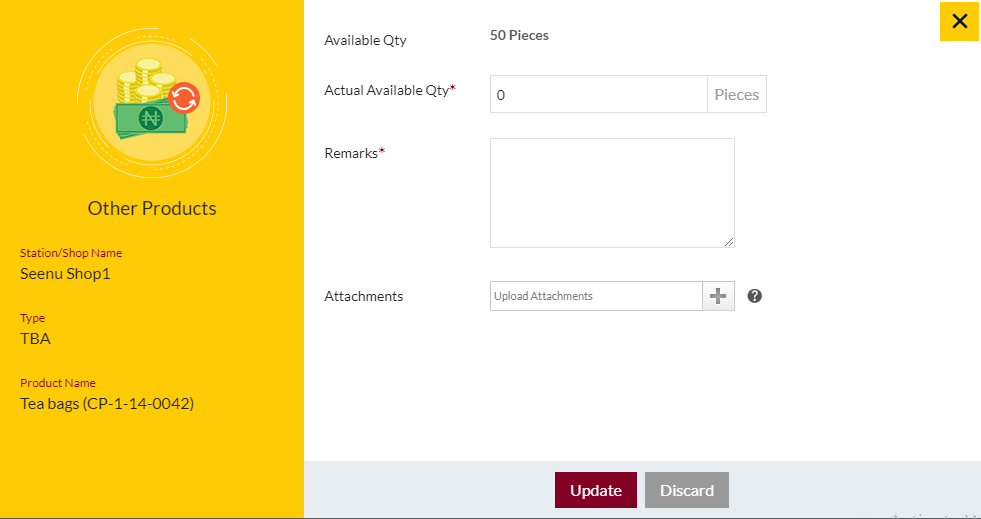
- Update minimum & lowest minimum quantity
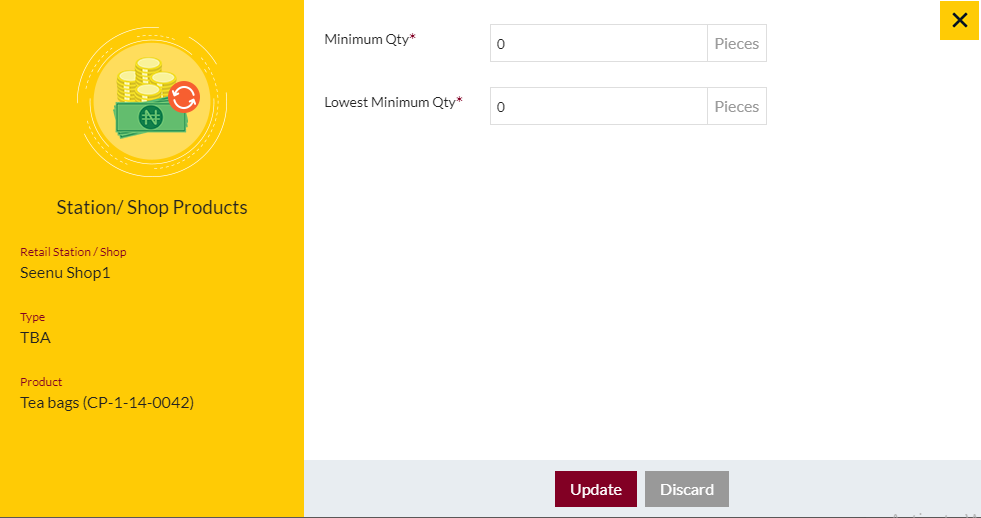
- Edit Cost of the product
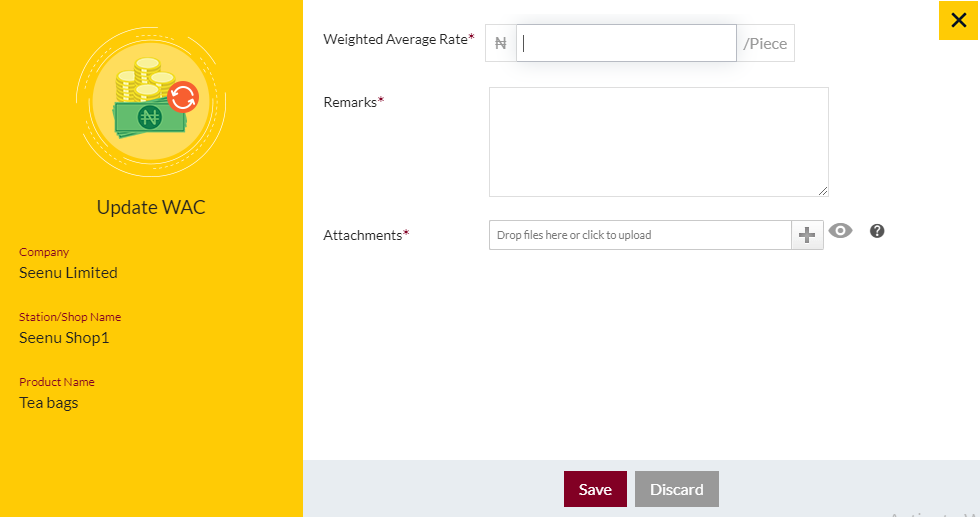
- Mark as Generic
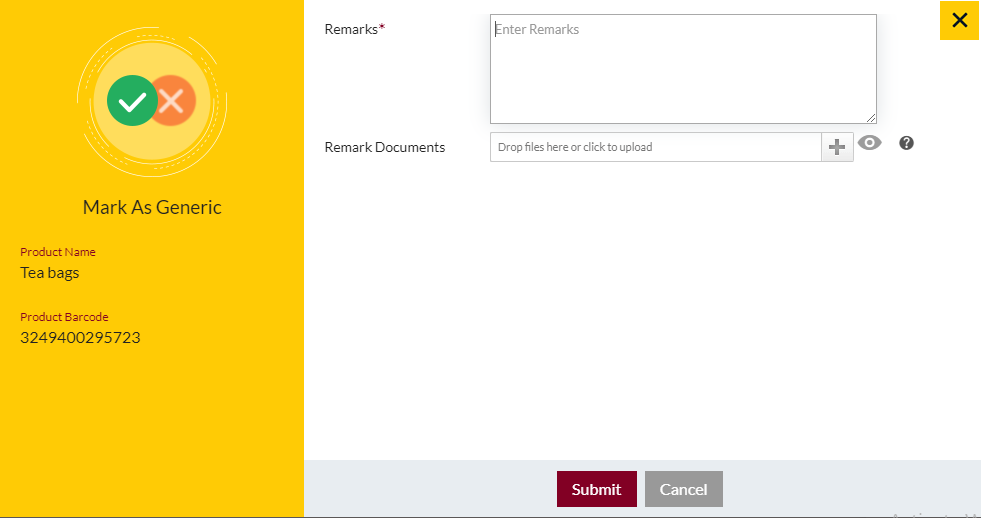
- Update Selling Price
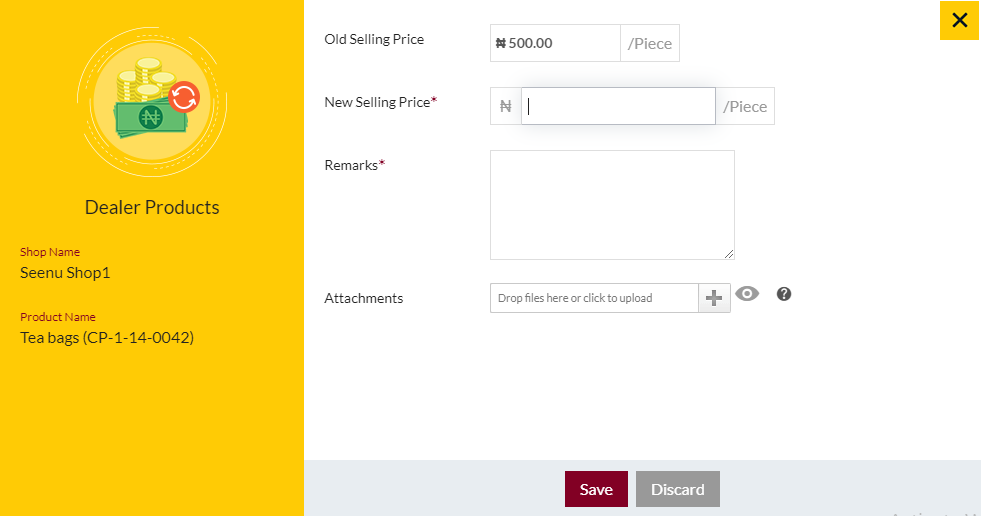
- Edit Product
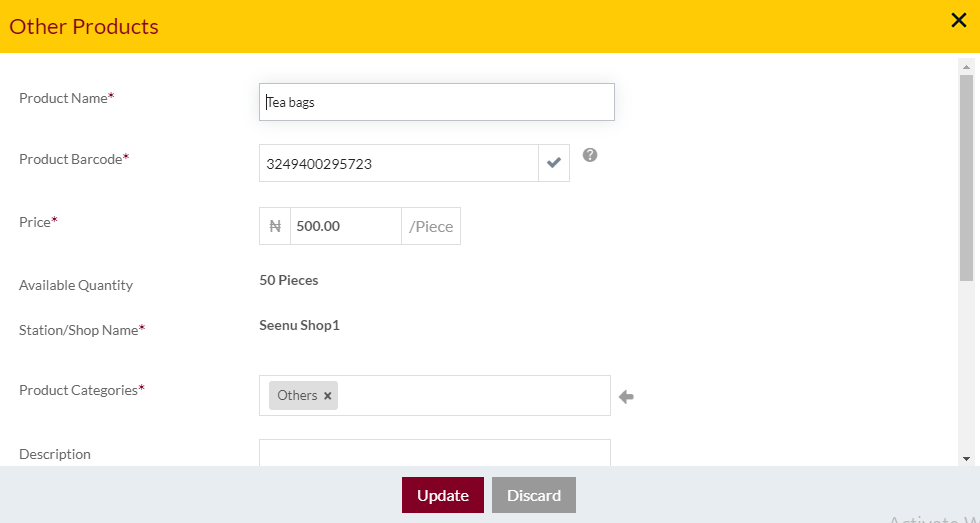
View Orders: Admin can view list of Orders placed by the Shops with option to filter the orders, refresh the order and export the orders.
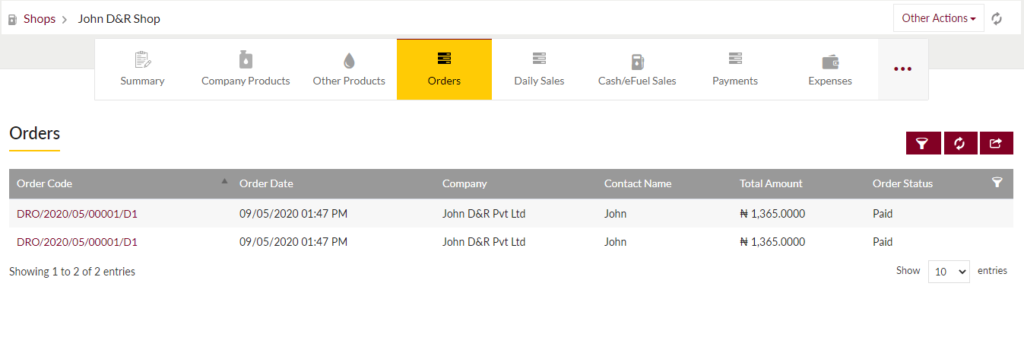
View Daily Sales: Admin can view list of daily sales done by the Shops with option to filter the daily sales, refresh the daily sales and export the daily sales.
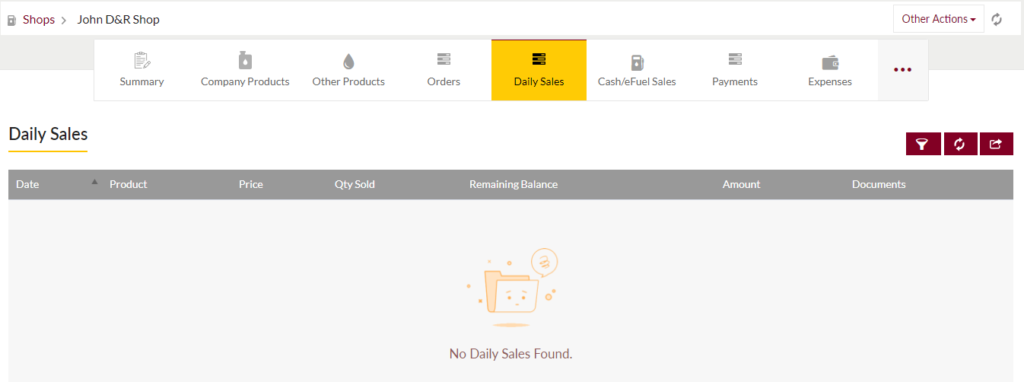
View Cash/eShop Sales: Admin can view list of Cash/eShop Sales done by the Shops with option to filter the Cash/eShop Sales, refresh the Cash/eShop Sales and export the Cash/eShop Sales.
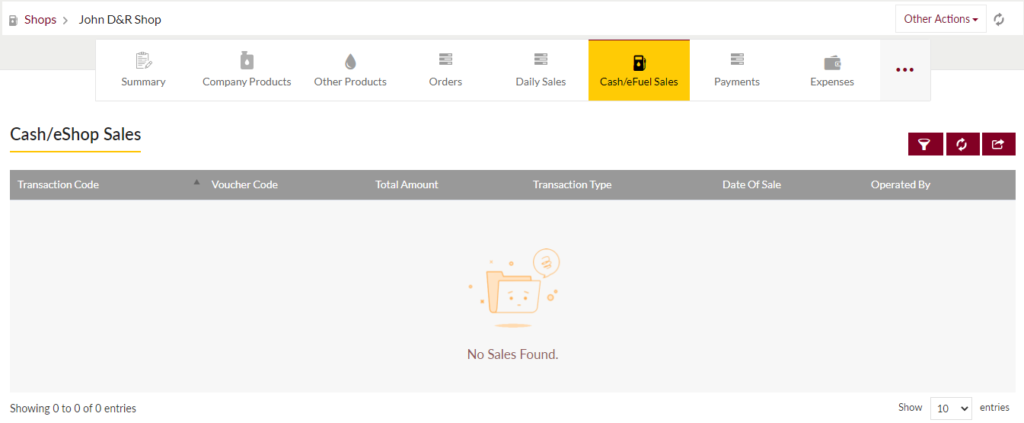
View Payments: view list of payments that are made by the Shops with option to filter the payments, refresh the payments and export the payments. Admin will be able to add new payment, view the payments that were previously made in details and view remarks.
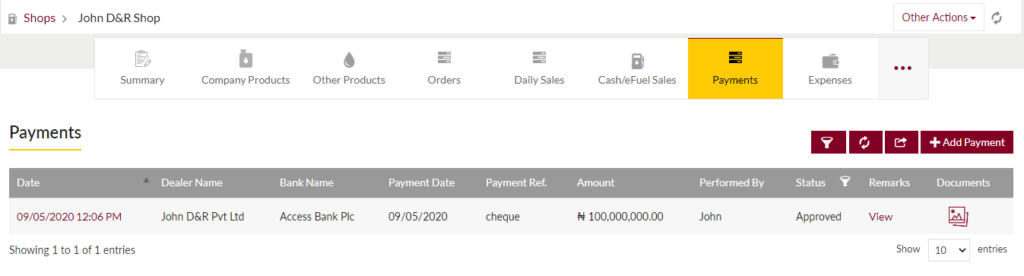
- Add New payments
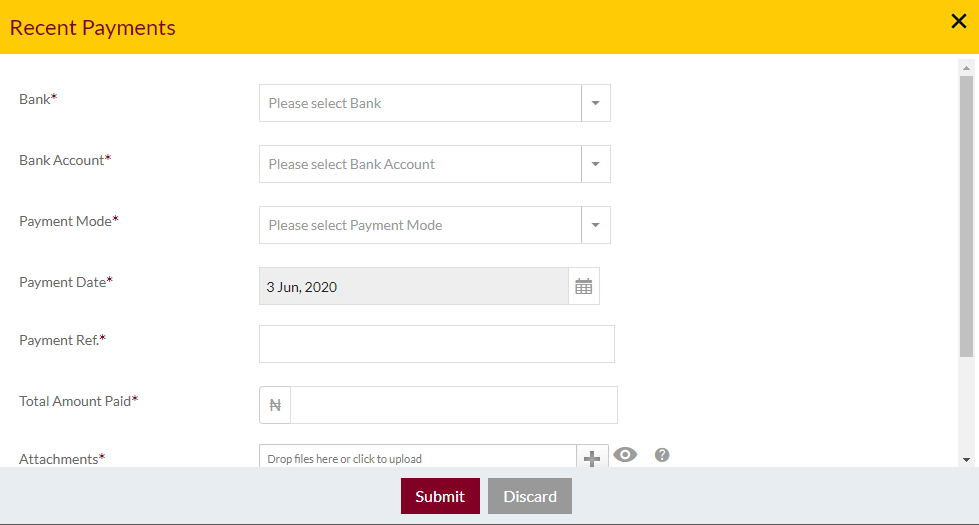
- View payment details
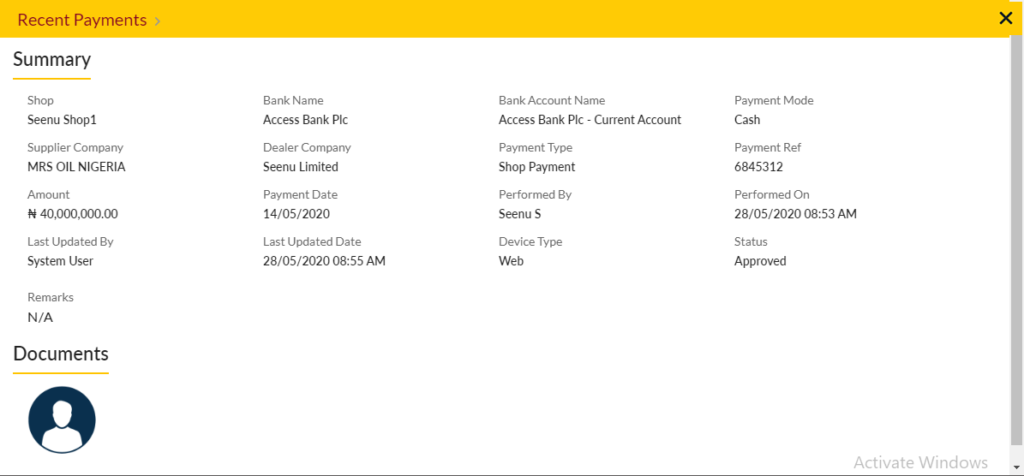
View Expenses: view list of expenses of Shops with option to filter the payments, refresh the payments and export the payments. Admin will be able to add new expense, view and edit the expenses that were previously added.
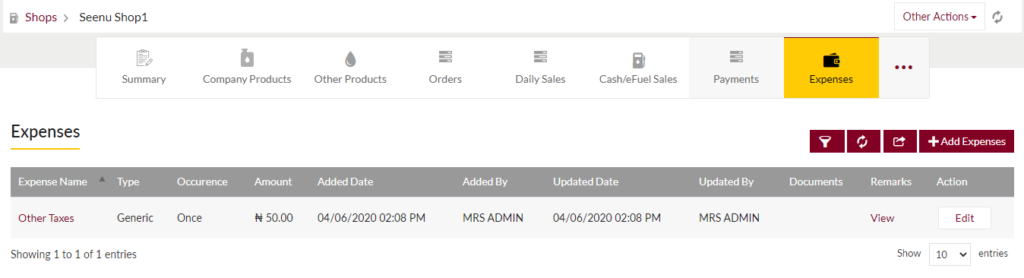
- Add New expenses
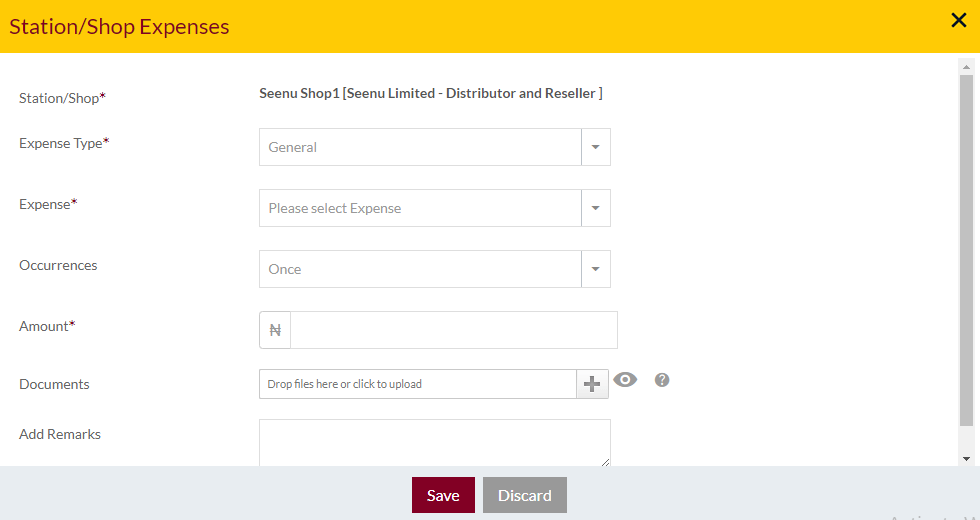
- Edit Expenses
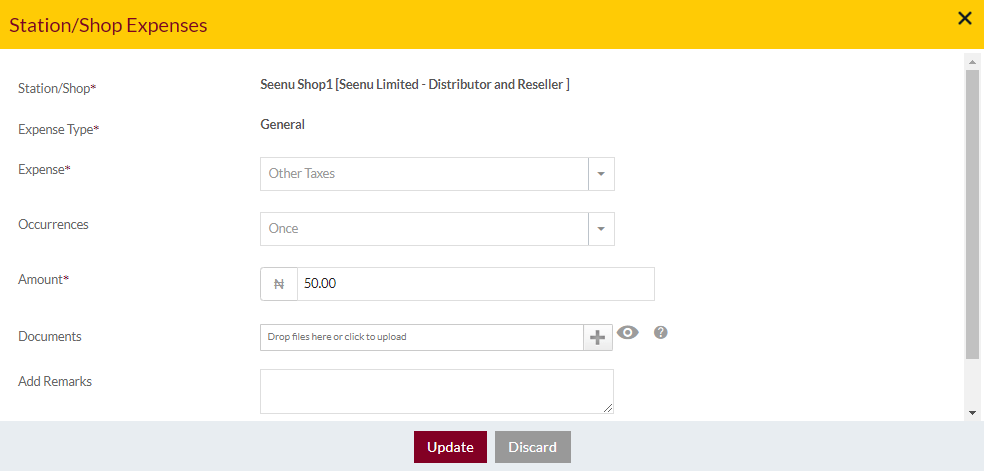
View Shop Items: view list of Shop Items available in Shops with option to filter, refresh and export. Admin will be able to add new Shop items, view and edit the Shop items that were previously added and also be able to view Remarks and add activity.
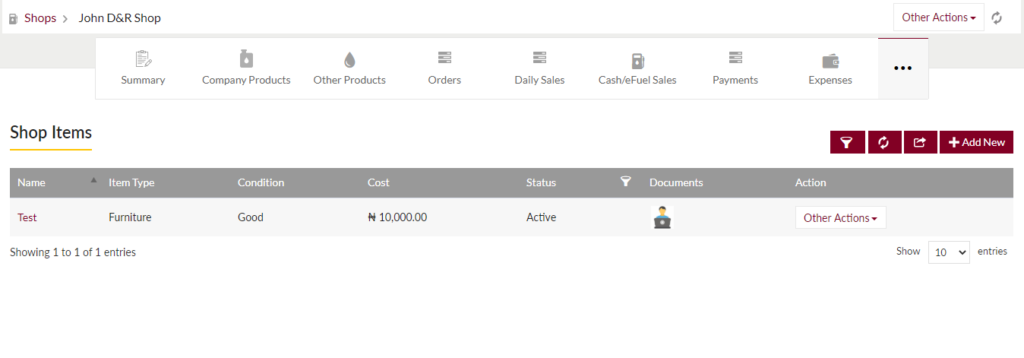
- Add New Shop Items
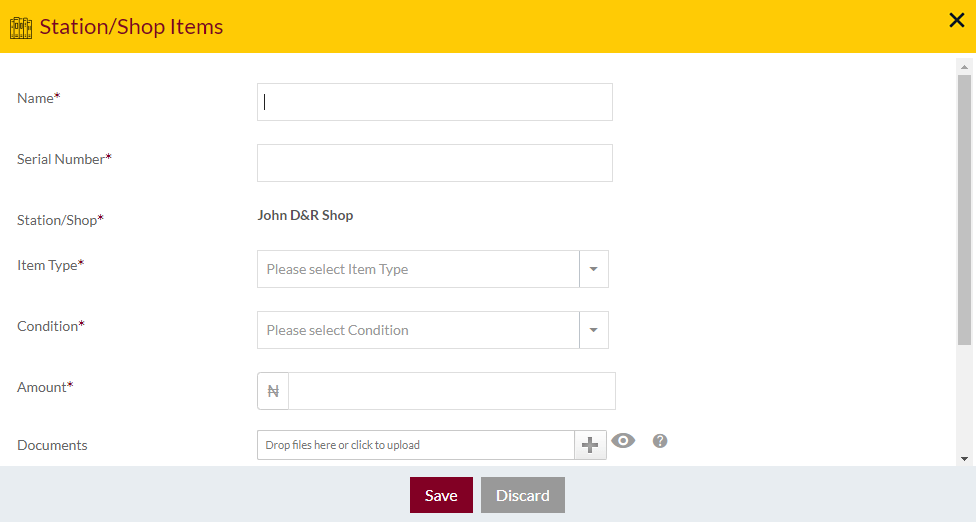
- Edit Shop Items
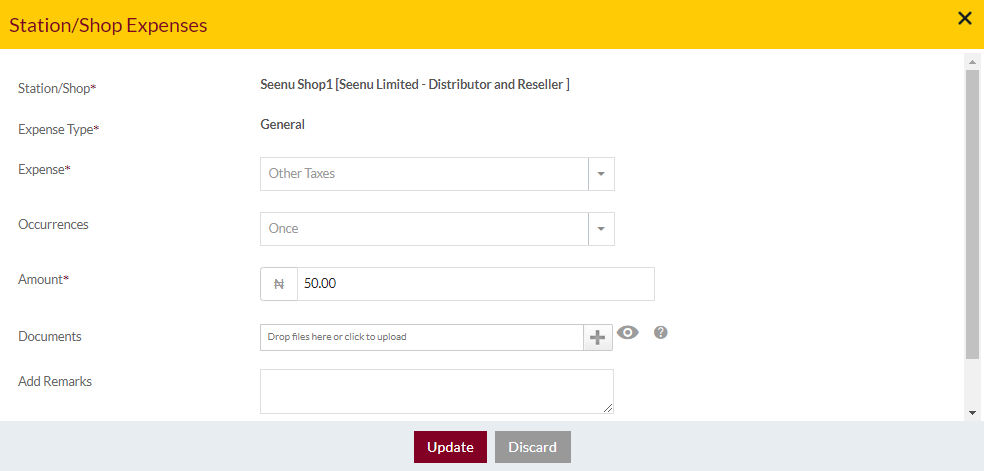
- Add Activity
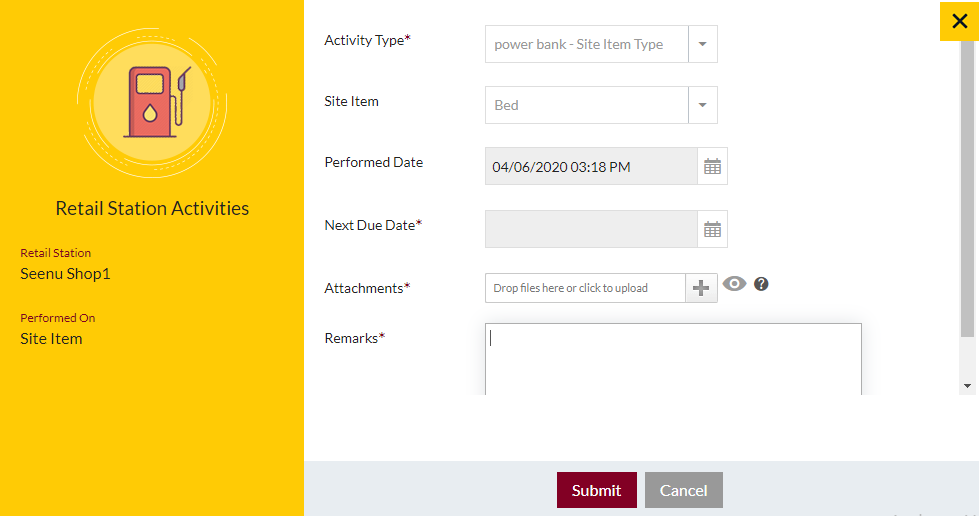
View Users: view list of users of the Shops with option to filter, refresh and export. Admin will be able to add new users, view and edit the users that were previously added.
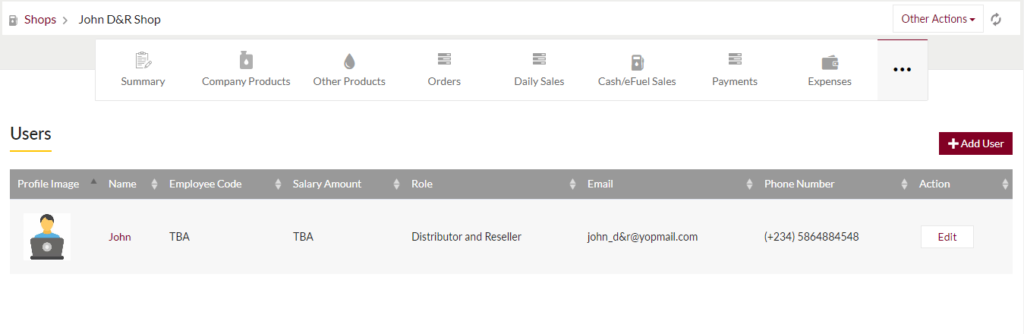
- Add New/Edit Users
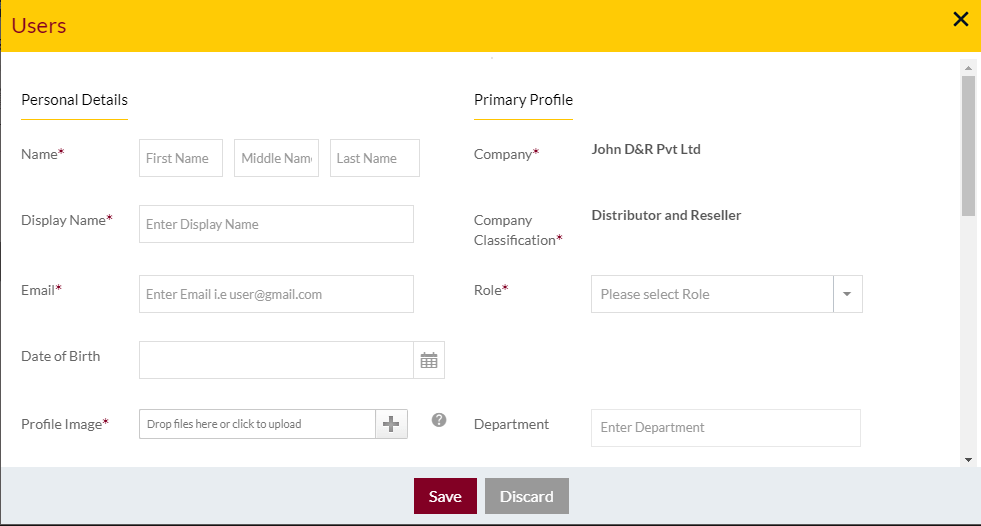
View Notes (if available)
- Option to Add notes by clicking on Add notes or Reminders button
Add Notes: Notes can be added by adding “Remark” and uploading remark Documents.
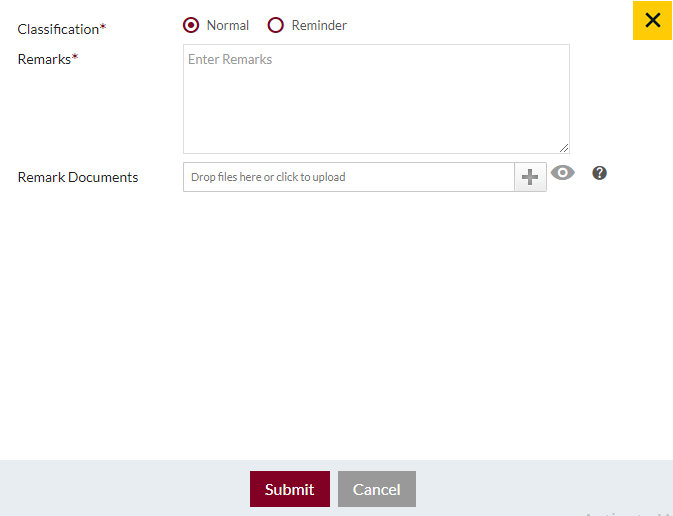
Add Reminders: Reminder Notes can be added by adding “Remark”, Remind Date and uploading remark Documents.
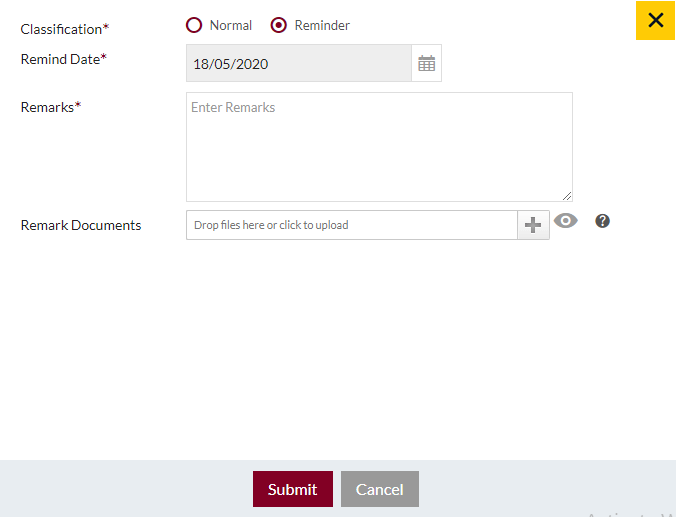
View Maintenance Activities: view list of maintenance activities done in the Shops with option to filter, refresh and export. Admin will be able to add new activity, view and edit the activities that were previously added.
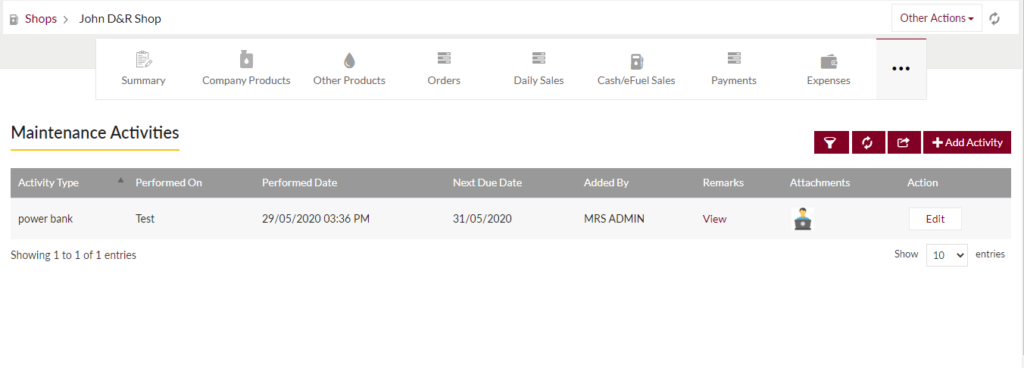
- Add New/Edit maintenance activities
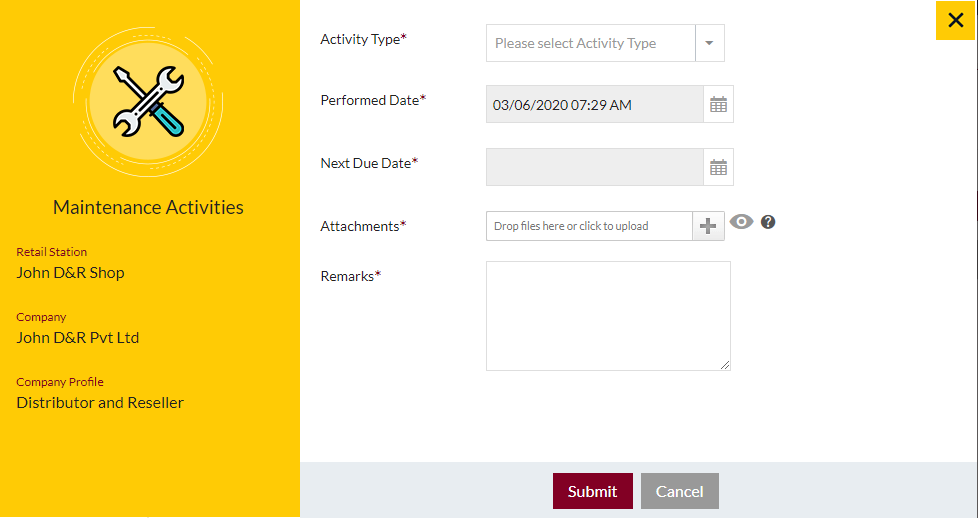
Option to View recent activities done by the Shop
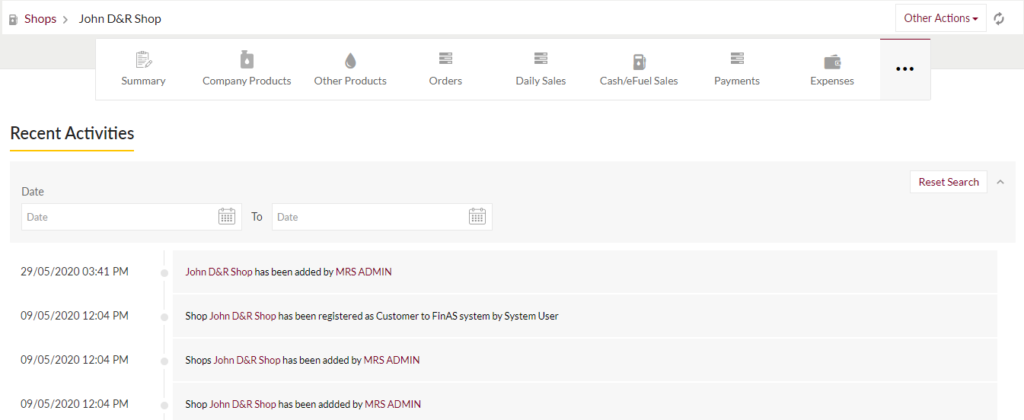
Actions: Option to perform actions Such as “Set Shop Opr. Value”, “Set Security Deposit”, Apply “Renovation Request”, “Edit” the details, Download “Product Catalogue”, “Regenerate Product Catalogue”, View Financial Documents
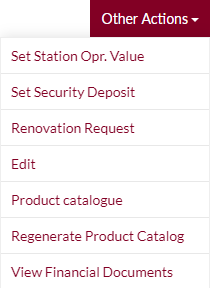
Set Shop Opr. Value
- Admin will be able to set the Shop operating value in the system by filling the below form
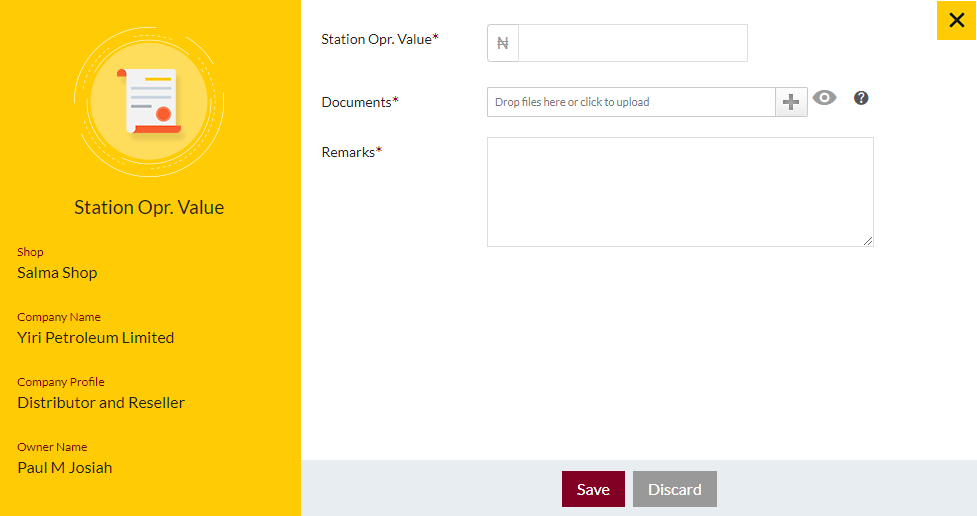
Set Security Deposit
- Admin will be able to set the Shop Security Deposit in the system by filling the below form
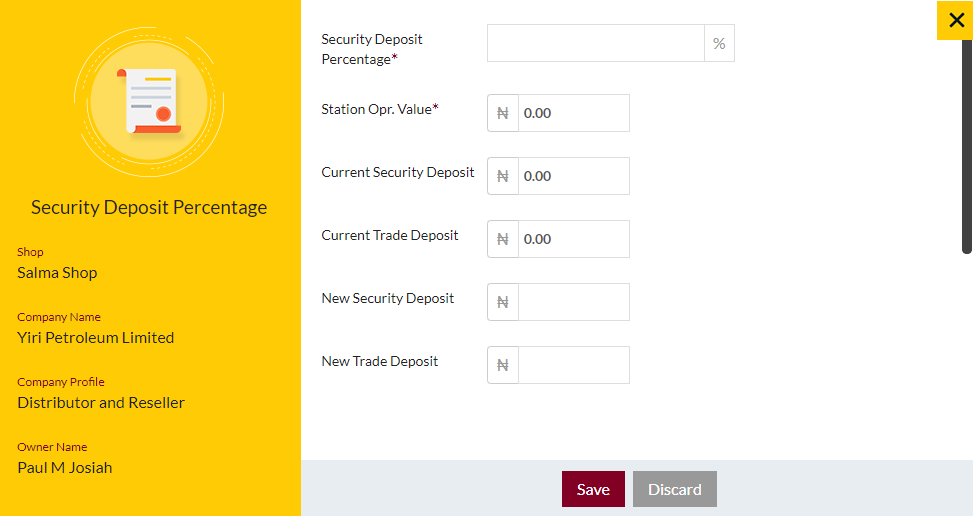
Renovation Request
- Admin will be able to apply for the renovation request by filling the below form
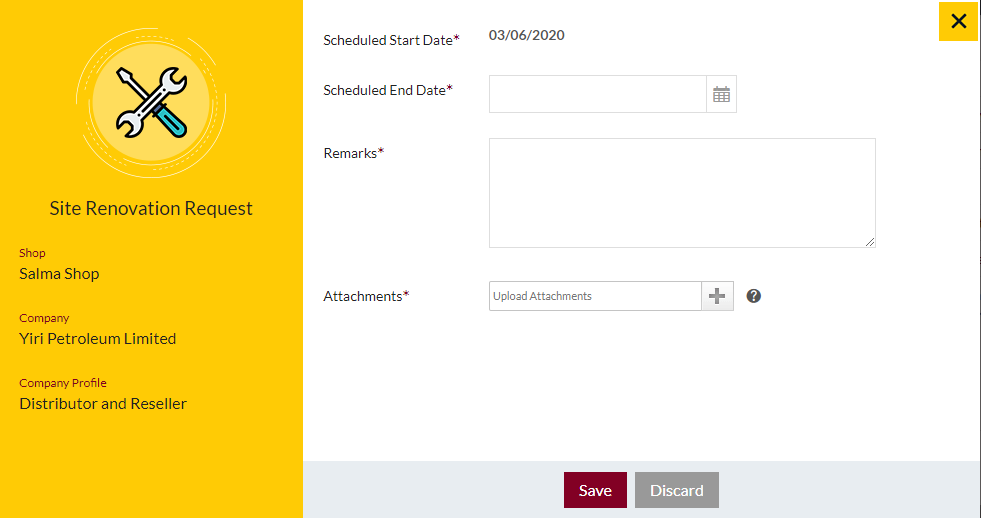
View Financial Documents
- Admin can view the financial document in this pop-up
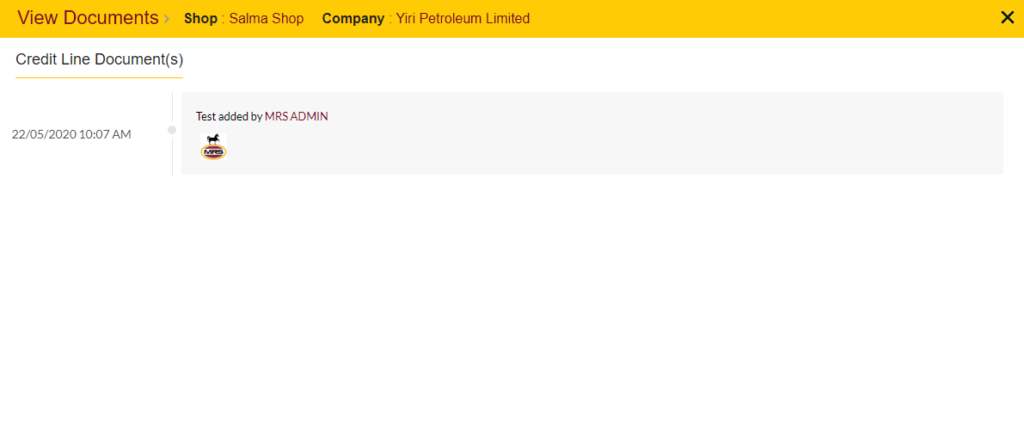
Add New Shop Form
- Admin will be able to Add the Shop account entry from this page
- Admin needs to fill the information to add the Shops account in the system.
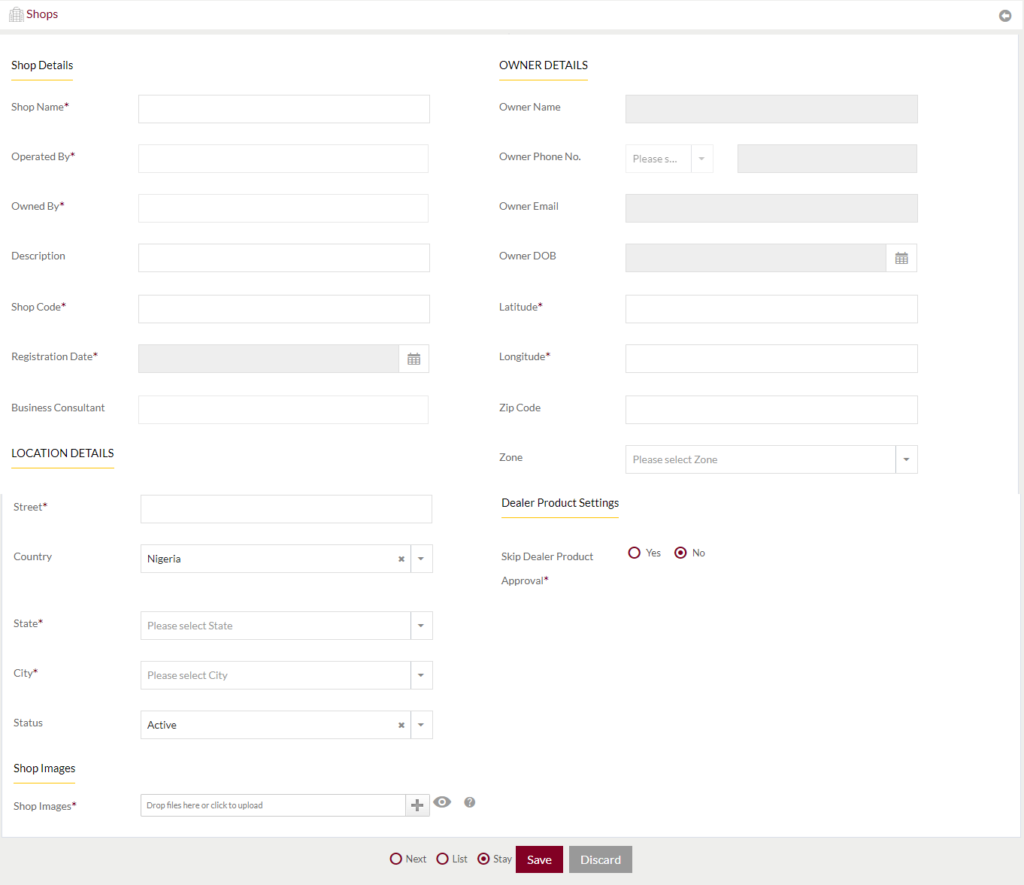
Fields available in the Add Shop Form
Shop Details
- Name (Required): Enter the Name of the Shop in text input.
- Operated by (Required): Enter the name of the user who is operating the Shop
- Owned by (Required): Enter the name of the use who owns the Shop
- Description: Enter the description of the shop.
- Shop Code (Required): Enter the code of Shop.
- Registration Date (Required): Enter the registration date of the Shop.
- Business Consultant: Enter the name of the business consultant of the Shop.
Owner Details (This details will be automatically filled by selecting the name of the operator)
- Owner Name: name of the owner.
- Owner Phone no.: ISD Code from the dropdown list and phone number.
- Owner Email ID: Email ID of the Owner
- Owner DOB: Date of Birth of the Owner
- Latitude: Enter the latitude of the location
- Longitude: Enter the longitude of the location
- Zip code: Enter the Zip code where the Shop is located.
- Zone: Select the zone of the location.
Location Details
- Street (Required): Enter the street name of the where the Shop is located.
- Country (Required): Enter the country where the Shop is located
- State (Required): Enter the state where the Shop is located.
- City (Required): Enter the City where the Shop is located.
- Status (Required): Admin can set the status of the Shop as “Active”, “Inactive” or “Archive”.
Shop images Details
- Images: Upload images for the advertisements.
Admin can save the Shop by submitting the form or can discard the entry.
On Submission, the Shop account will be listed in the listing page.
Edit Existing Shop Form
- Admin will be able to edit the Shop entry from this page
- Admin needs to fill the information to edit the Shops in the system.
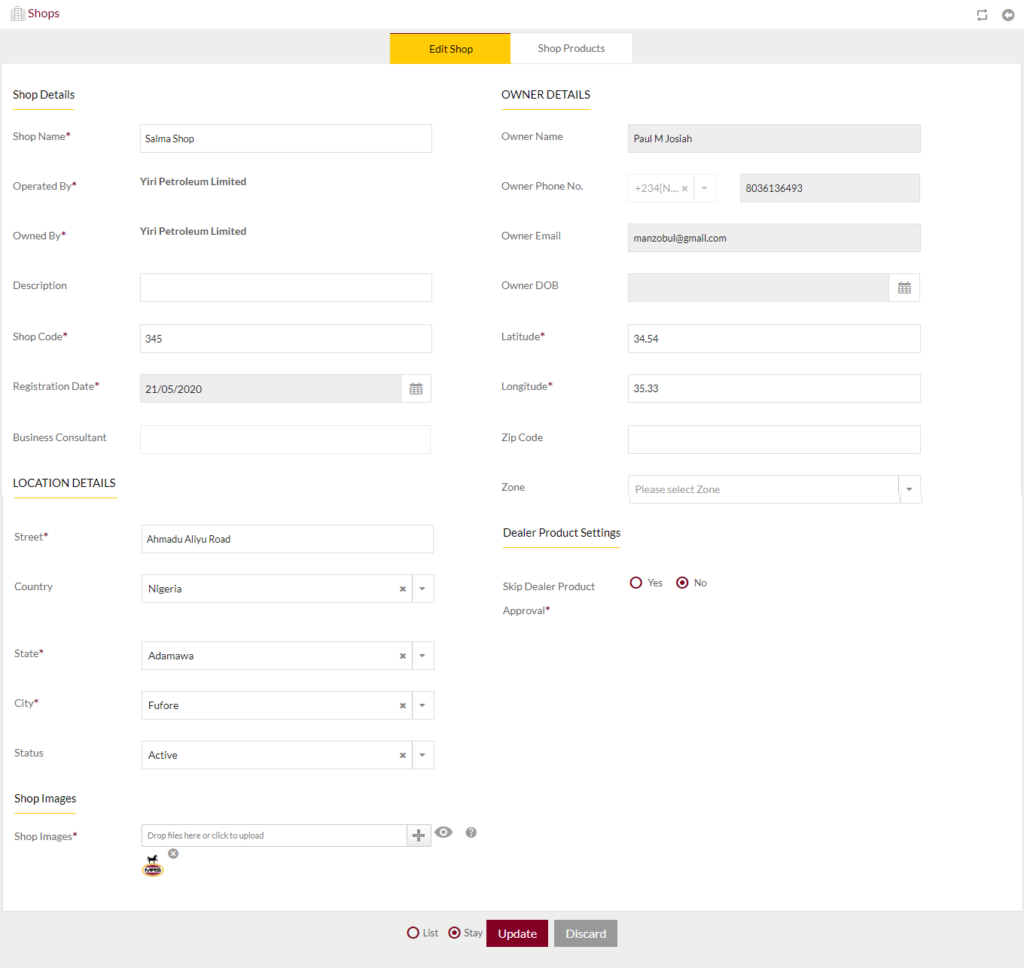
Shop Products: Admin will be able view a list of the products available in the Shop. Admin will have option to Add new Shop product and edit existing Shop product. Admin will be able to search from the list.
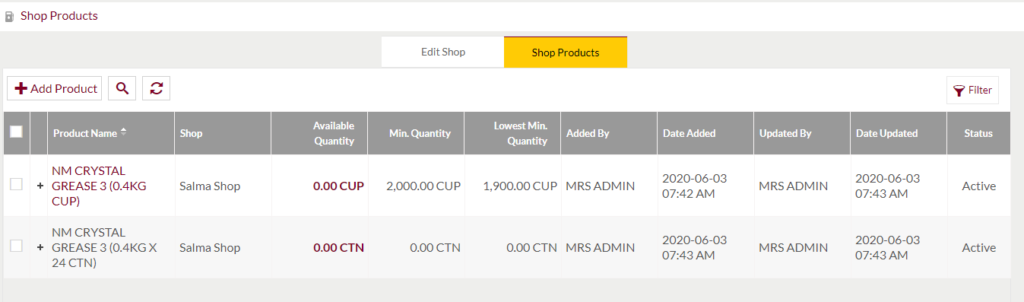
Add Shop Products
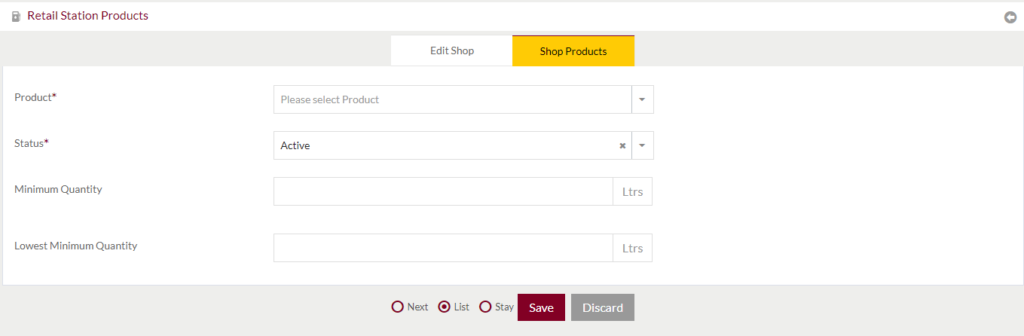
Edit Shop Products