State Tax Master
1.1 Purpose
The main purpose of this module is to enable the administrator to manage the state taxes which is applicable for transporters while delivery of the liquid products from one state to another states.
1.2 Navigation Path
Path: Finance > State Tax Master

1.3 Listing Screen
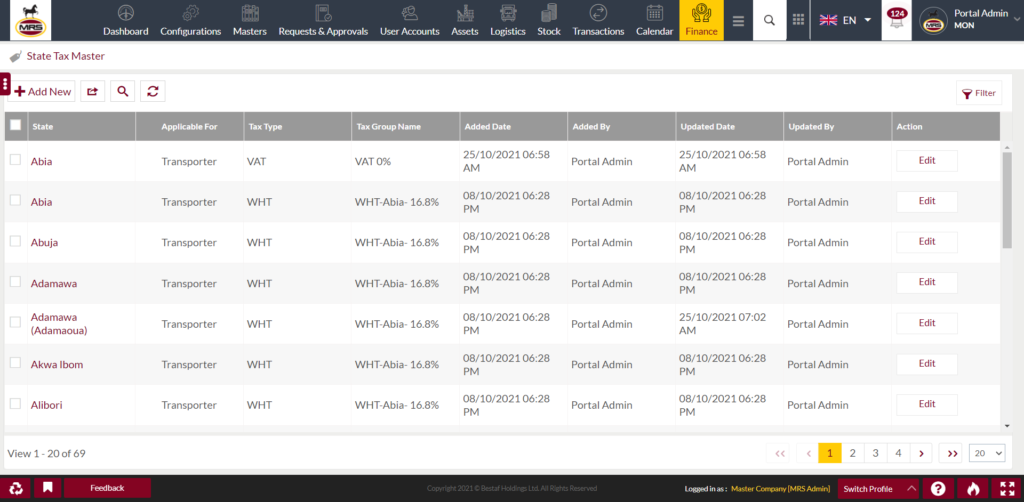
Search Filter: Admin can search from the list using the text inputs provided below.

Search, refresh and export

Conditional Search/Filter
- User will be able to search using below pop-up
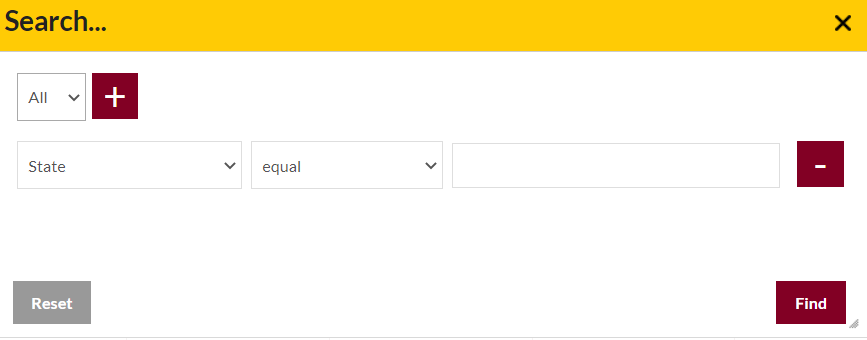
- User will be able to search conditionally i.e. the search must satisfy the conditions “Any” or “All” based on the selection

- Multiple Field conditions can be added by clicking on “+” Button
- Field conditions can be removed by clicking on “-” Button
- Admin will have the option to select which field the input data needs to be compared and searched upon
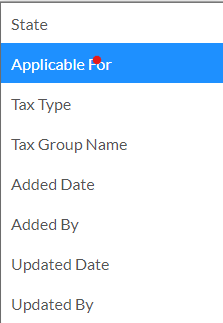
Criteria need to be set to compare with inputted data text input. List of Criteria are mentioned below:

- Text area will be provided to enter the data for compare and search in the listing.
Activate and Deactivate Products

- Admin will have the option to Activate and Deactivate Products from the list as well.
- Admin need to select the products from the listing and can activate or de-activate the products
Export

- Admin will have the option to export the daily sales in excel and PDF format.
- Admin can either select the columns or all the columns based on the need.
- Admin can either export the current page records or all the records.
Add New State Tax :- To add Products, click on the below button
1.4 Add New State Tax
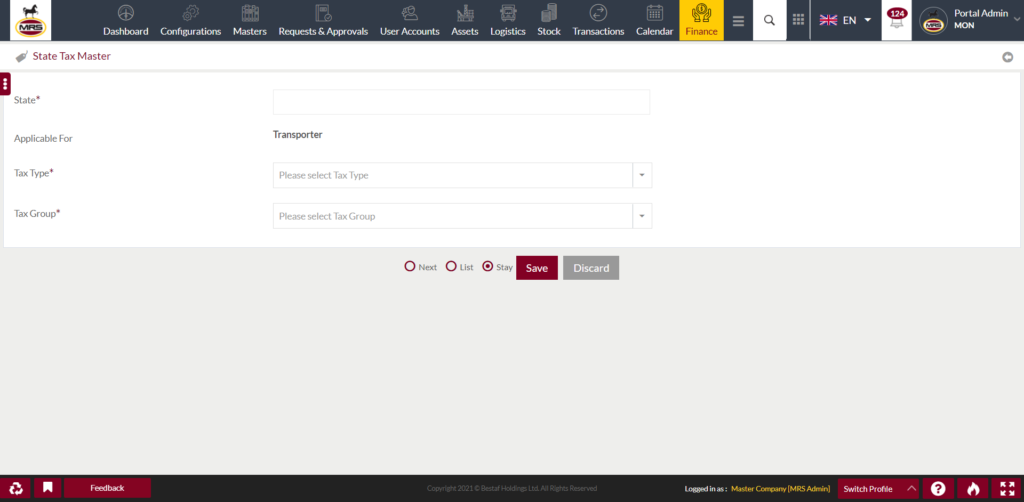
Below are the page details:-
- State is required to be selected from the list populated.
- Applicable for is the read only field and is applied for the Transporter entity only.
- Tax Type has drop down list with majorly 2 types of fields “VAT” and “WHT”
- VAT/WHT Group will change as user selects either VAT or WHT from the above field.
- VAT group will have a drop down list with different tax rates.
- WHT group will have a drop down list with different tax rates.
- Save will submit the entered information.
- Discard will cancel and redirect user to listing page.
1.5 Edit Existing Tax Page

User can edit the existing tax rates for specific states by clicking on Edit button in the listing page.
Edit Page:-
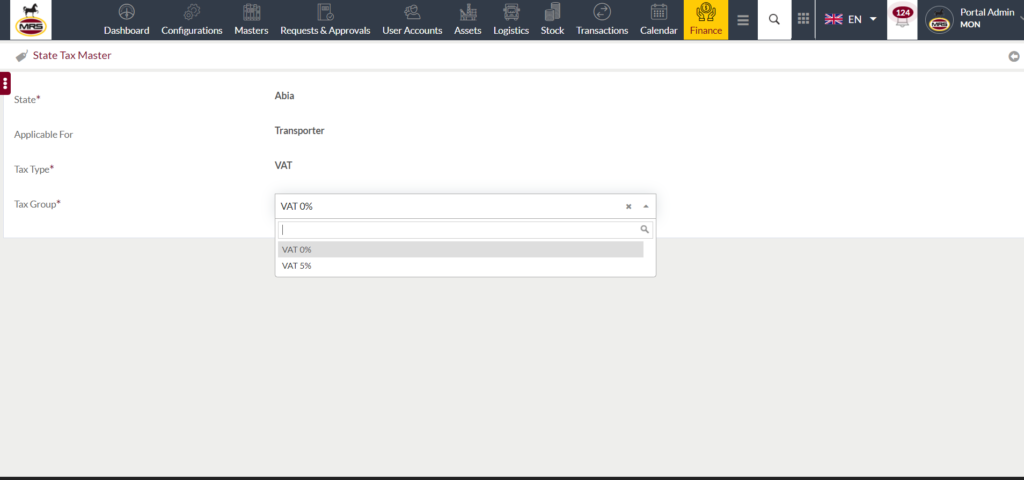
- User can only edit the Tax Group field.
- Save will submit the edited details
- Discard will cancel the editing of the page.