Station Sales Closure
1.0 Purpose
The main purpose of this process is to record all the sales which are performing at the stations and submit the closure at the end of the day.
1.1 Who can perform this?
- Pump Attendant
- RORO Dealer
- CORO Dealer
- COCO Dealer
- Independent Dealer
1.2 Different Applications Involved in Process
- Portal Web
- Portal Customer App
- eShop App
1.3 What are the types of sales available?
- Cash Sales
- eShop Sales
1.4 Sales Closure Enable/Disable
For every station sales closure is required to submit. There are 2 ways to submit the sales closure for the stations.
1. Daily Sales
2. Day Closure
The stations which are not enabled the sales closure, those stations need to submit the daily sales at the end of the day as a quantity used for the day from daily sales module.
The stations which are enabled the sales closure process, those stations sales will be saved pump wise using the pump attendant check-in and check-out process

1.5 Pump Attendant Check-In and Check-Out
The stations which are enabled sales closure those station pump attendants must be check-in and then they can perform the sales for those pump product and other lubricant products or supplier products.
Once pump attendant login into the portal application that user need to perform the check-in for a pump to perform the sales
To perform the check-in, user need to go into the Check-In/Out screen and then tap on the Check-In button. By tapping on the check-in button user navigates to the select pump screen. In pump select screen user need to select the pump, by tapping on the pump user navigates to the check-in screen.
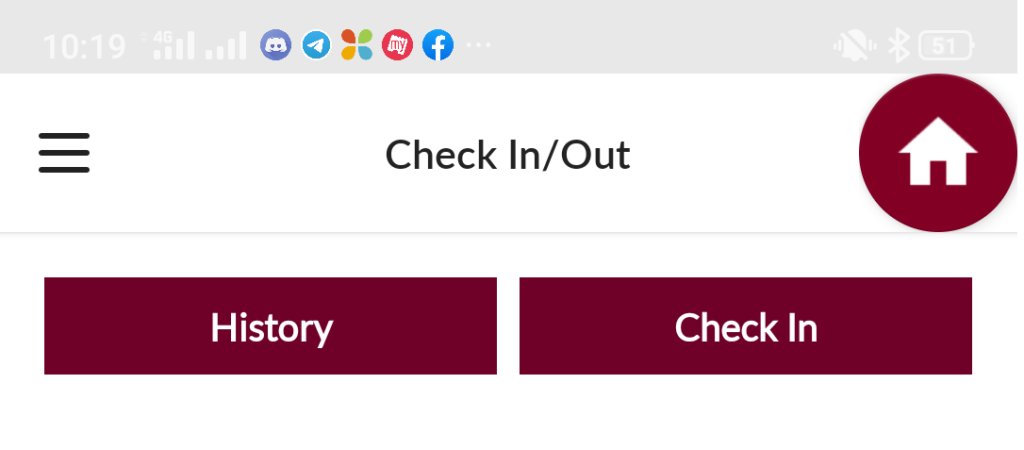
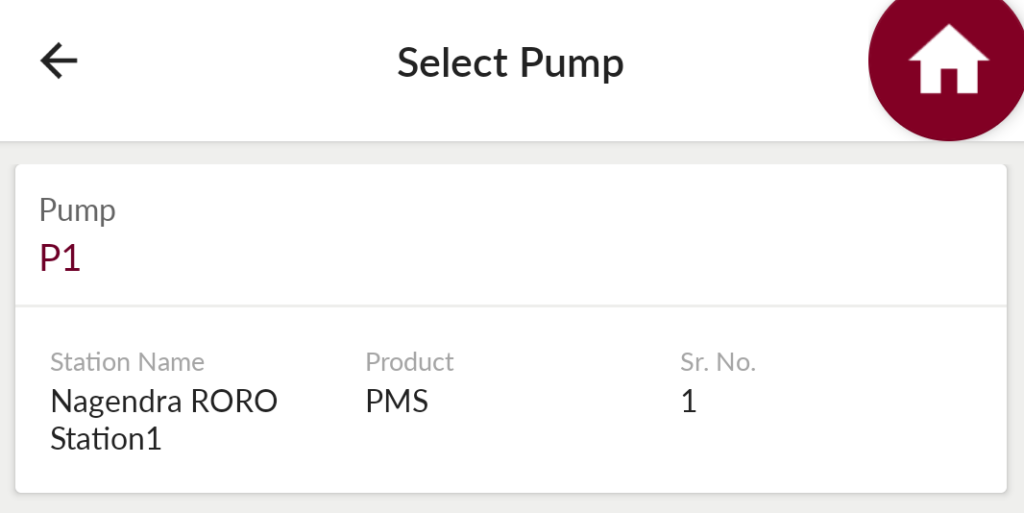
| Page/Screen | PA Check In Select Pump |
| Application | Portal Customer App |
| Role | Pump Attendant |
In check-in screen user need to provide the date & time, current meter reading, attachment and remarks and then click on submit then system considers that pump attendant perform check-in for that station pump.
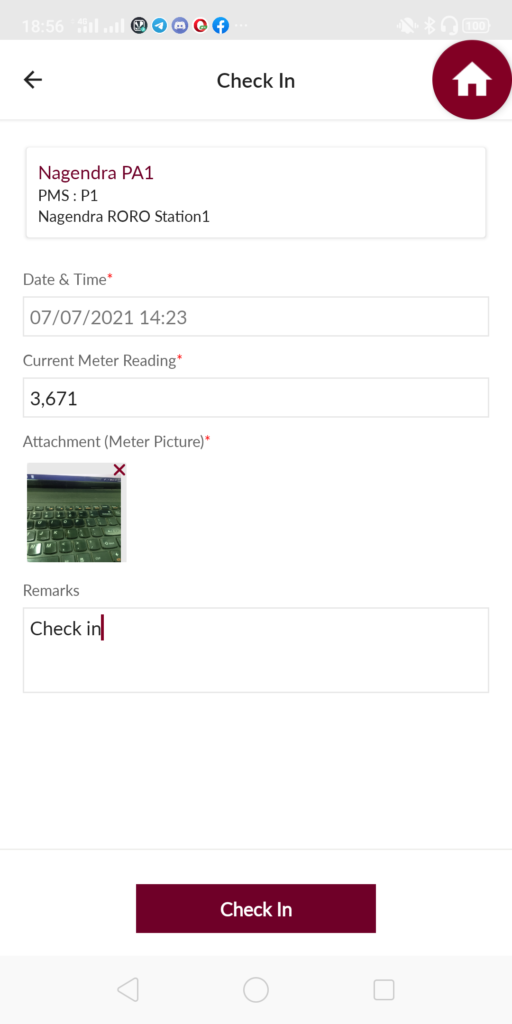
| Page/Screen | PA Check In |
| Application | Portal Customer App |
| Role | Pump Attendant |
1.6 Cash Sales by Pump Attendant
Once pump attendant perform the check-in then PA can perform sales for that station pump product. After completion of the check-in user need to go to sales screen.
From sales screen user can perform the sales for the checked-in pump product and other products like lubricants, dealer products, supplier products.
For cash sales user will add the quantity of the product and perform sales. If user is performing sales for the lubricants, dealer products, supplier products then user need to scan the product barcode and then perform the sales.
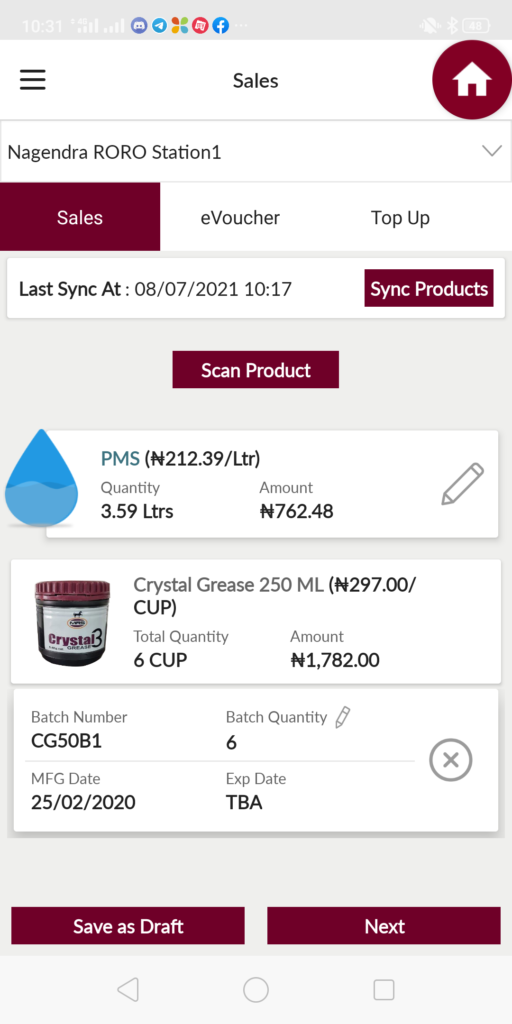
| Page/Screen | Sales |
| Application | Portal Customer App |
| Role | Pump Attendant |
1.7 eShop Sales
There are different types of eShop sales. Pump attendant can perform the Top up to the eShop customer, can redeem the eShop vouchers and also can provide cashback to the eShop customers. The types of eShop transactions are as follows
- eShop Voucher Redemption
- eShop Customer wallet or Card top up
- eShop Scan N Pay
- eShop Customer Cashback
- eShop Return
1.8 eShop Voucher Redemption
For eShop Voucher Redemption, pump attendant need to scan the QR code of the eShop voucher from sales screen eVoucher tab. Pump attendant can scan the QR code or user can enter the voucher code to redeem the voucher. After scanning the QR code application shows the list of products can sale with its quantity.
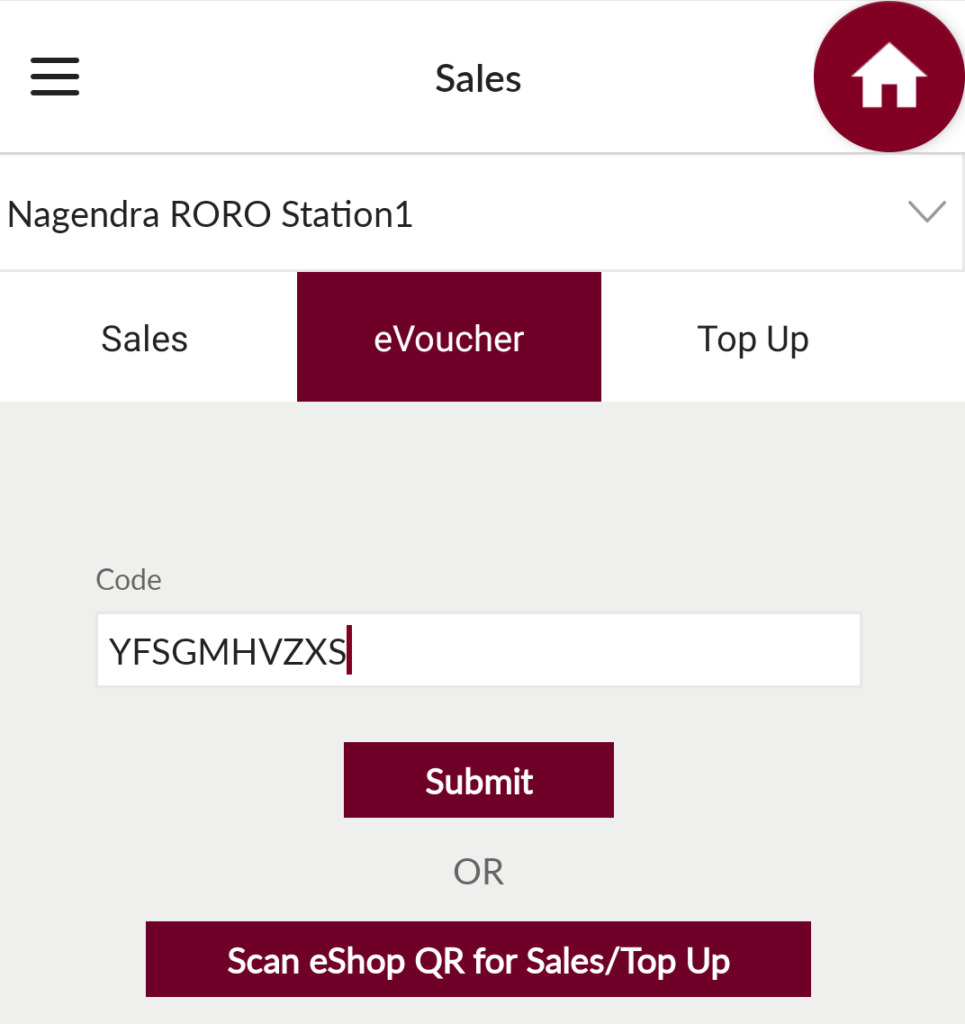
| Page/Screen | Sales > eVoucher |
| Application | Portal Customer App |
| Role | Pump Attendant |
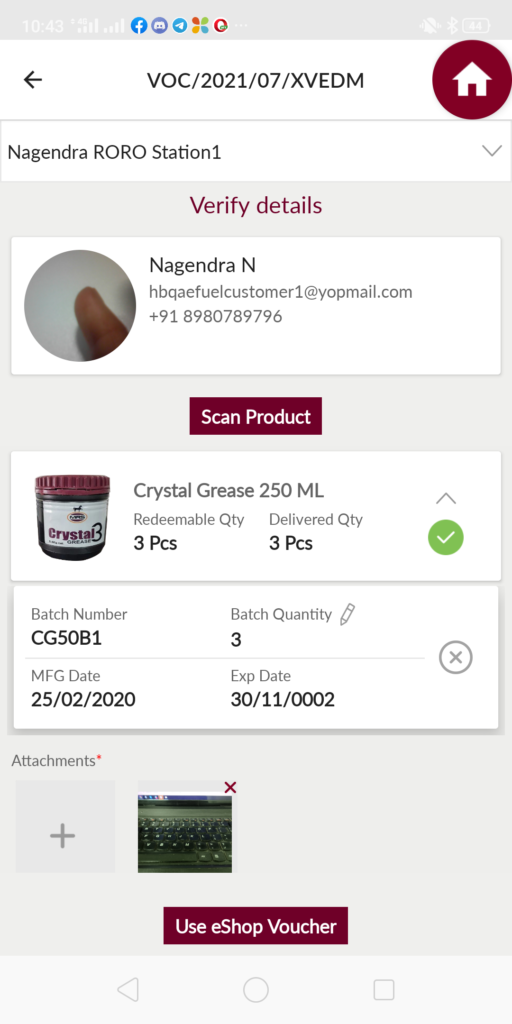
| Page/Screen | Sales > eVoucher Redeem |
| Application | Portal Customer App |
| Role | Pump Attendant |
Pump attendant enters the respective products quantity and performs the sales. Once PA tap on the use eShop voucher button then eShop customer receives an OTP, by authenticating using that OTP PA can complete the sales. If pump attendant enter full quantity then eShop voucher redeemed completely otherwise voucher redeemed partially.
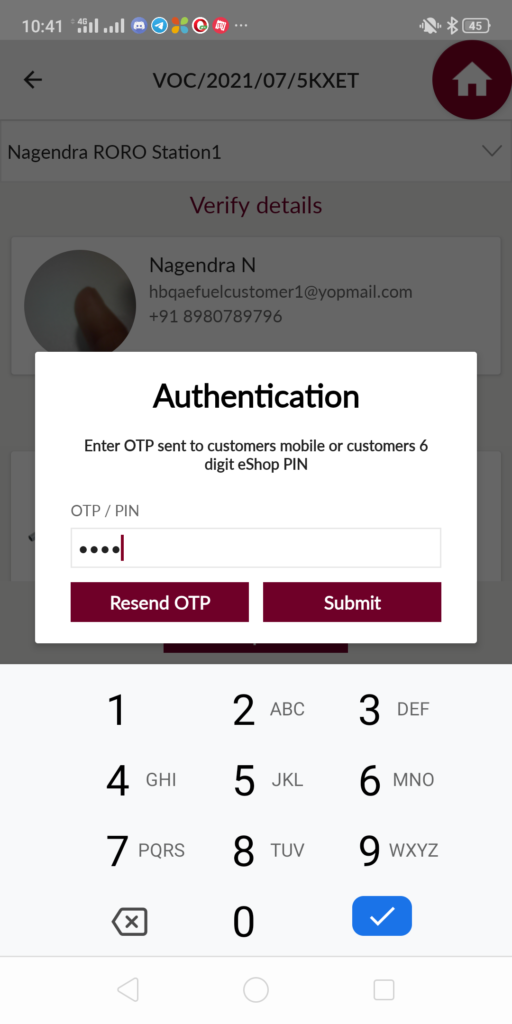
| Page/Screen | Sales > eVoucher Authentication |
| Application | Portal Customer App |
| Role | Pump Attendant |
1.9 eShop Customer Wallet or eShop Card Top Up
For eShop customer wallet/card top up, pump attendant need to scan the QR code of the eShop customer/card from the sales screen top up tab. After scanning the QR code application shows the customer name or card cod and enter amount field to top up.
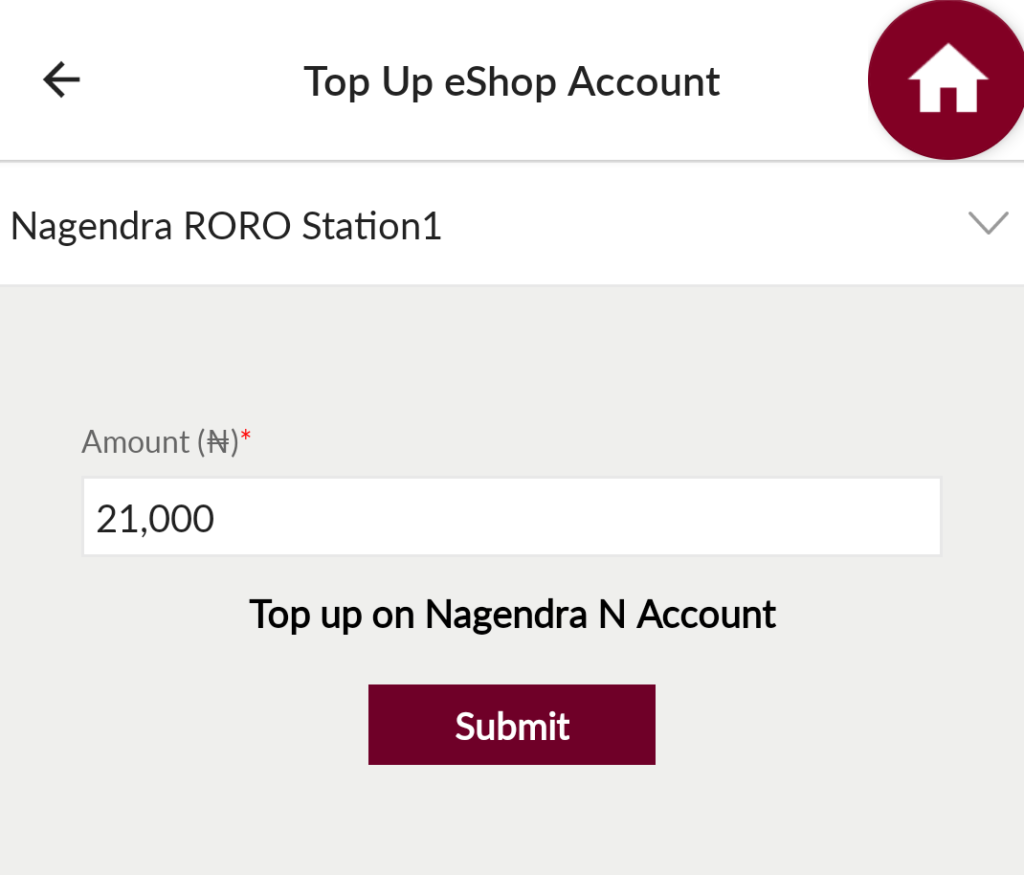
| Page/Screen | Sales > Top Up |
| Application | Portal Customer App |
| Role | Pump Attendant |
Once user enter the amount and then submit logged in user himself must authenticate and complete the top up transaction. To perform the top up system allows from configured minimum amount to configured maximum amount
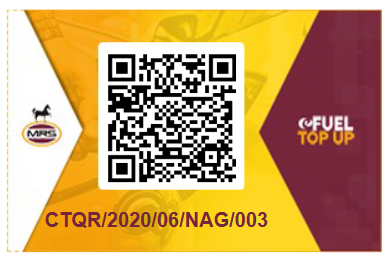
The minimum and maximum amounts can be configured using the following mod settings.
MINIMUM_TOP_UP_AMOUNT
MAXIMUM_TOP_UP_AMOUNT
2.0 eShop Scan N Pay
For eShop Scan N Pay, station should enable the Scan N Pay. If station is enabled the scan n pay then eShop customers can pay the amount in 3 ways as follows
1. By scanning the station QR code
2. By scanning the Pump QR code
3. By scanning the QR code which generate at the time of sales by PA
If eShop customer scans the station QR code and perform the payment then portal application receives a notification. The payment notification displays to all the pump attendants and dealers at the station. Once eShop customer reaches the pump attendant then they can see the record in the Scan N Pay module. By tapping on the record application navigates to the scan n pay record detail screen and it shows the amount paid and allows user to select the white/liquid product which eShop customer needs. Pump Attendant can select the product which he has performed the check-in. By selecting the product, based on the product price application shows how much quantity pump attendant can provide to eShop customer. After providing the product to the eShop customer pump attendant submits the quantity and closes the scan n pay request.
If eShop customer scans the pump QR code and perform the payment then portal application receives a notification. The received notification displays in the scan n pay module. By tapping on the record application shows the paid amount and the product which is required to provide and the quantity user can provide. After providing the product to the eShop customer pump attendant submits the quantity and closes the scan n pay request.
To perform the station QR code scan n pay and pump QR code scan n pay there are minimum and maximum amount configurations. Station owner can configure the values at the time of Scan N Pay enable.
If eShop customer came to pump attendant and inform all the products required, then pump attendant adds all the products to the cart and selects the Scan N Pay option in the sales summary screen and then click on submit, then application generates a QR code and valid for 10mins. Now pump attendant shows the generated QR code to the eShop customer and then eShop customer pays the amount from eShop application. Once portal application receives the updates from eShop application then portal application shows success message then pump attendant can provide the products to the eShop customer.
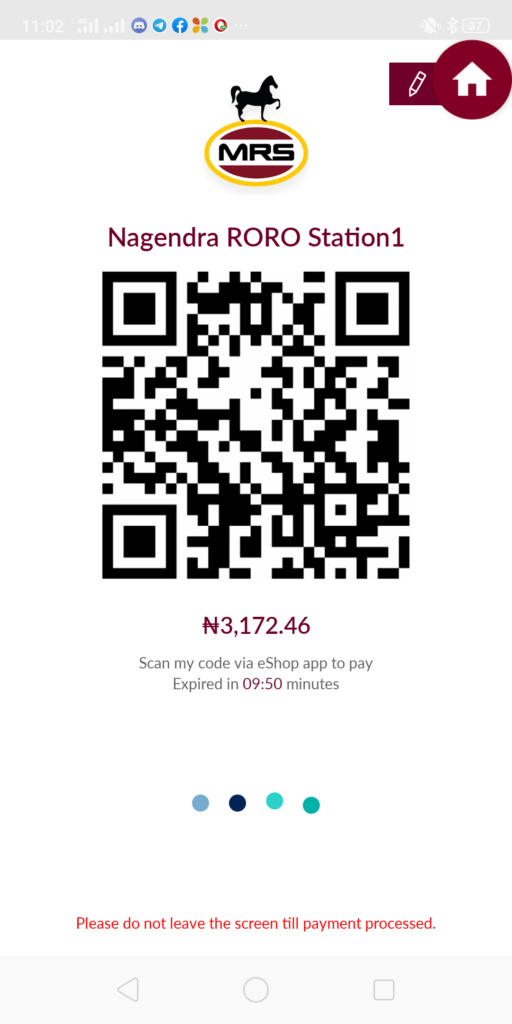
| Page/Screen | Sales > Scan N Pay |
| Application | Portal Customer App |
| Role | Pump Attendant |
2.1 eShop Customer Cashback
For eShop customer cashback, station should enable the eShop cashback option. If station is enabled the cashback option then pump attendant can perform the cashback to eShop customers.
To perform the cashback, pump attendant need to scan the eShop customer QR code. After scanning the eShop customer QR code then portal application shows the dropdown to select how much eShop customer want to take the cashback. Pump attendant can not provide the amount which is not there in the dropdown and can not provide as cashback greater than the eShop customer’s wallet available balance.
In cashback amount selection dropdown, values are managing from the configuration only. Based on the configured minimum amount, maximum amount and the step value the dropdown values will be displayed.
The configuration is handling from the following mod setting
CASHBACK_CONFIG
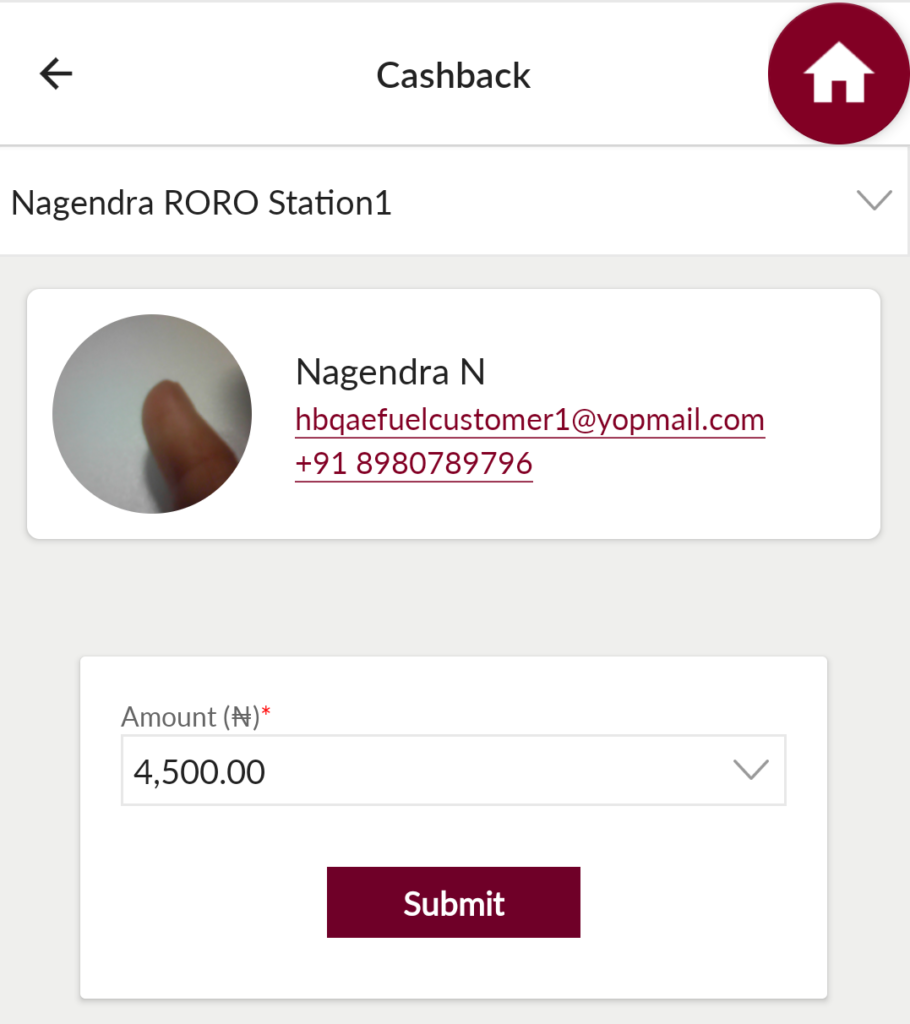
| Page/Screen | Sales > Cashback |
| Application | Portal Customer App |
| Role | Pump Attendant |
2.2 eShop Return
The products which are purchased by the eShop customers those can be returned by them if the product is other than the white/liquid product and that product must be allowed for the return.
Once eShop customer reaches the station then that user shows the QR code to the pump attendant. Pump attendant or station owner need to verify whether those products purchase from them or not system will not verify whether those products purchased from this station or not.
After scanning the QR code application shows the number of products can be returned to the eShop customer. Based on the returned products pump attendant can mention the restocking fee to charge the eShop customer, after deducting the restocking fee only eShop customer gets the final amount to his wallet.
2.3 Pump Attendant Check Out
After completion of the pump attendants shift, PA must perform the check out by providing the end meter reading, attachment and remarks. While performing the check out user can review the sales which are performed by logged in user. Application shows the final amount which is required to submit to the station owner.
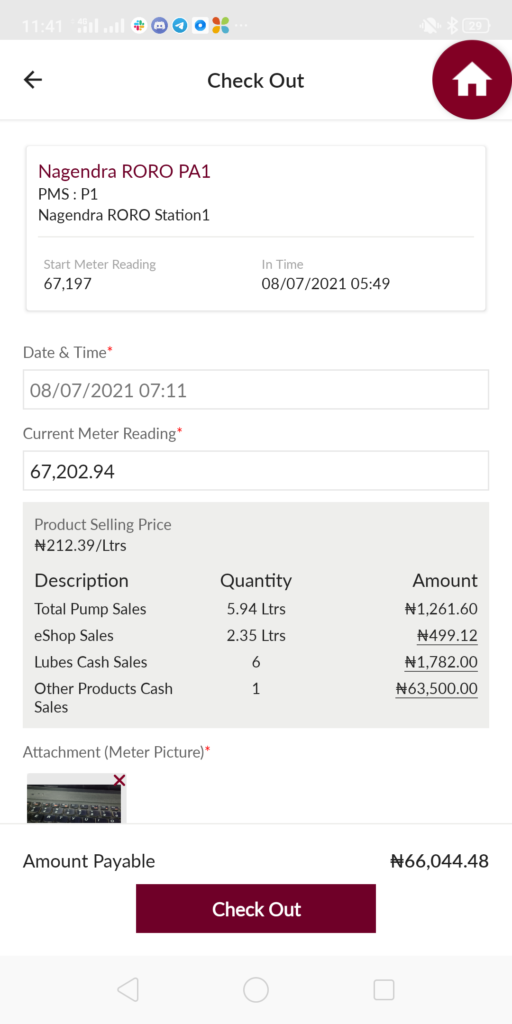
| Page/Screen | PA Check Out |
| Application | Portal Customer App |
| Role | Pump Attendant |
2.4 eShop Settlement Transactions
Based on the configured cron jobs, system runs the cron and perform the settlement transactions. If pump attendant perform any top up to a eShop customer then that much amount will be debited from the station wallet trading balance. For the vouchers redeemed and the cashback provided to eShop customers and the scan n pay completed transactions amount will be credited to station eShop wallet.
Once the internal transfer cron executes then the amount which is present in the eShop wallet amount will be transferred to the station trading wallet.
2.5 Day Closure Submission
At the end of the day, dealers need to submit the sales closure of the day. Dealers can navigate to day closure from Transactions menu day closure menu item. By clicking on the day closure menu item user navigates to the day closure listing.
From Day closure listing, by clicking on the add day closure button user navigates to the add day closure page, In add day closure page dealer need to select the retail station from station selection field.
After selecting the station system shows all the transactions which are performed at the stations. The transactions bifurcation displays as follows
- Cashback Details
- Top Up Details
- Pump Attendant Day In/Out
- Lubricant Sales
- Other Product Sales
In cashback details section system shows all the eShop customer’s cashback transactions which are performed at the station by all the pump attendants/dealers will be displayed here. It shows following information of the transactions.
1. Cashback code
2. Amount
3. Performed Date
4. Performed By
5. eShop Customer Name
In top up details section system shows all the eShop customer’s top up transactions which are performed at the station by all the pump attendants/dealers will be displayed here. It shows following information of the transactions.
1. Top up code
2. Amount
3. Performed Date
4. Performed By
5. eShop Customer Name
In pump attendant day in/out section system shows all the pump attendants day check-in/out transactions will be displayed here. It shows following information of the transactions
1. PIO Code
2. Product
3. Pump Code
4. Out Time
5. Pump Attendant Name
6. Qty Sold
Dealers can select which pump attendants day In/Out should consider and should not consider. The selected PA day in/out records only will consider for the day closure.
In lubricants section system shows all the lubricant product sales performed at the station by all the pump attendants/dealers will be displayed here. It shows following information of the transactions
1. Product
2. Total Qty Sold
3. Cost Price
4. Selling Price
5. Cost Total
6. Selling Total
In other products section system shows all the other product sales performed at the station by all the pump attendants/dealers will be displayed here. It shows following information of the transactions
1. Product
2. Total Qty Sold
3. Cost Price
4. Selling Price
5. Cost Total
6. Selling Total

| Page/Screen | Add Day Closure |
| Application | Portal Web |
| Role | RORO Dealer, CORO Dealer, COCO Dealer, ID |
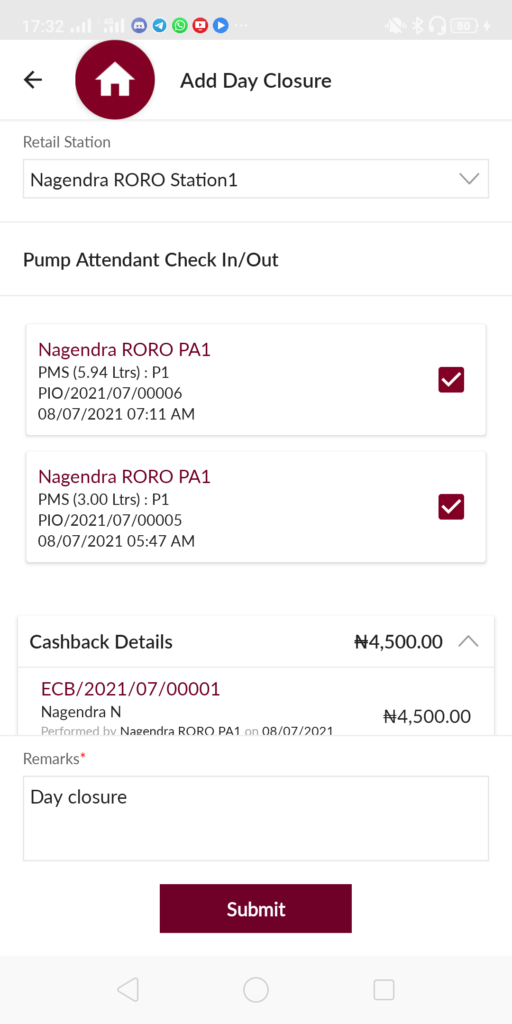
| Page/Screen | Add Day Closure |
| Application | Portal Customer App |
| Role | RORO Dealer, CORO Dealer, COCO Dealer, ID |