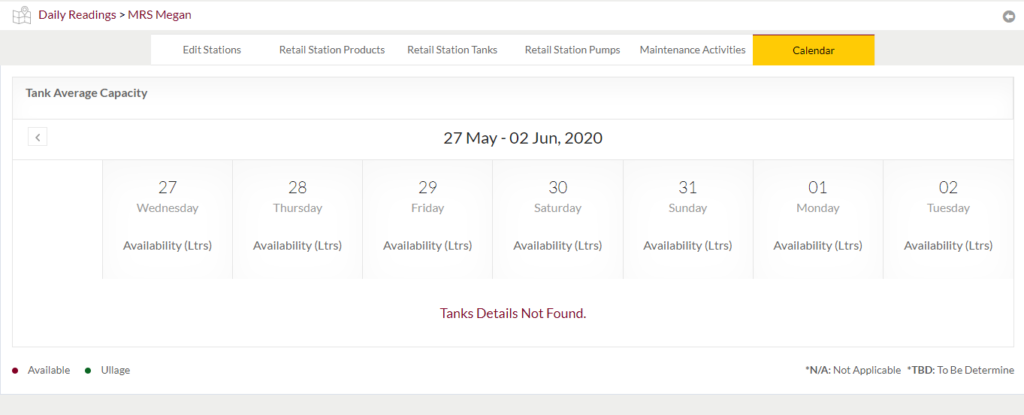Stations
1.0 Purpose
The main purpose of this module is to enable the administrator to manage the Retails Stations that are functioning and selling the products supplied by the company. This module is the master for Retails Stations that will be frequent used in the system. Admin will be able to add, update and manage the products available in the station, inventory of the retail station, Tanks assigned to the station, Pump that are assigned to the station, Loading tickets applied by the station, Pricing component of the retail station, Expenses of the retail station, Users of the retail station using the application, Maintenance activities. View daily sales of the retail stations, Cash/eShop Sale done by the retail station and maintenance activities of the retail stations.
1.1 Navigation Path
Path: Stations Accounts > Stations

1.2 Listing Screen
View list of all the Stations that were previously added by the Administrator. Admin will have an option to add, update, and activate/deactivate the Stations. Admin will be able to search the Stations using the filter option this is provided in the list. On adding the credentials of the Station will be sent to the Stations. Admin can view the listing in two views; admin will have option to change the view by clicking on “Change view” Button.
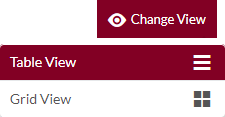
List view
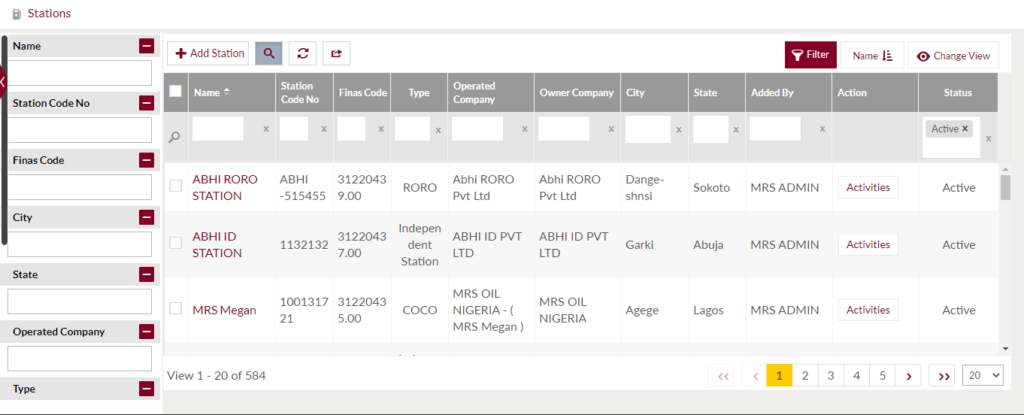
Grid view
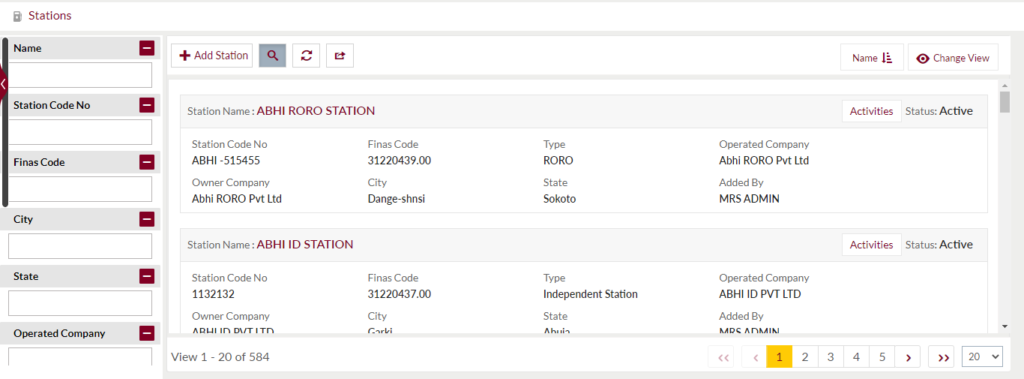
Sorting: Admin can sort the list by Name, Finas Code, Type, Operated Company, Owner Company, PMS Stock, Added by, Date Added, Updated by, Date Updated, Retail Sign board, Sign Board Type, and Status.
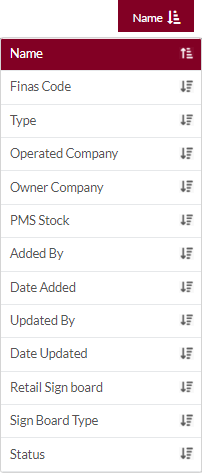
Text Search Filter: Admin can search from the list using the text inputs provided below.

Filter: Admin can filter the listing using Name, Station Code No., Finas Code, City, State, Operated Company, Type, status.
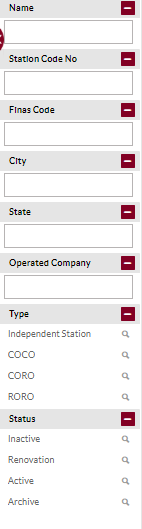
Actions: Admin will have the options to view the activities of the stations.
Option to Conditional search, refresh, and export
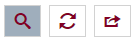
Conditional Search/Filter: Station will be able to search using below pop-up
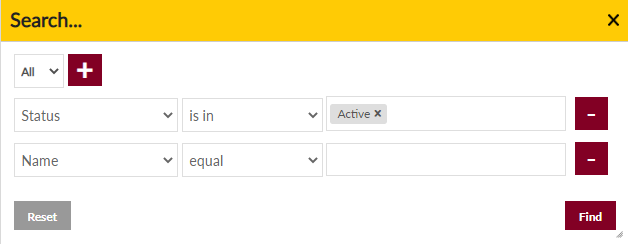
- Admin will be able to search conditionally i.e. the search must satisfy the conditions “Any” or “All” based on the selection

- Multiple Field conditions can be added by clicking on “+” Button
- Field conditions can be removed by clicking on “-” Button
- Admin will have the option to select which field the input data needs to be compared and searched upon
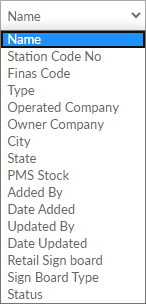
- Criteria needs to be set to compared with inputted data text input. List of Criteria are mentioned below:
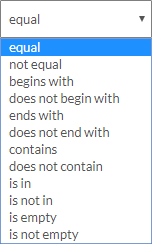
- Text area will be provided to enter the data for compare and search in the listing.
Export
- Admin will have the option to export the daily sales in excel and PDF format
- Admin can either select the columns or all the columns based on the need
- Admin can either export the current page records or all the record
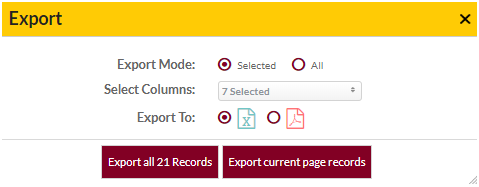
Add New Stations: To add Stations, click on the “Add Station Button” button.
1.3 View Station Details
Summary: View Summary of the Station of the selected station as provided below
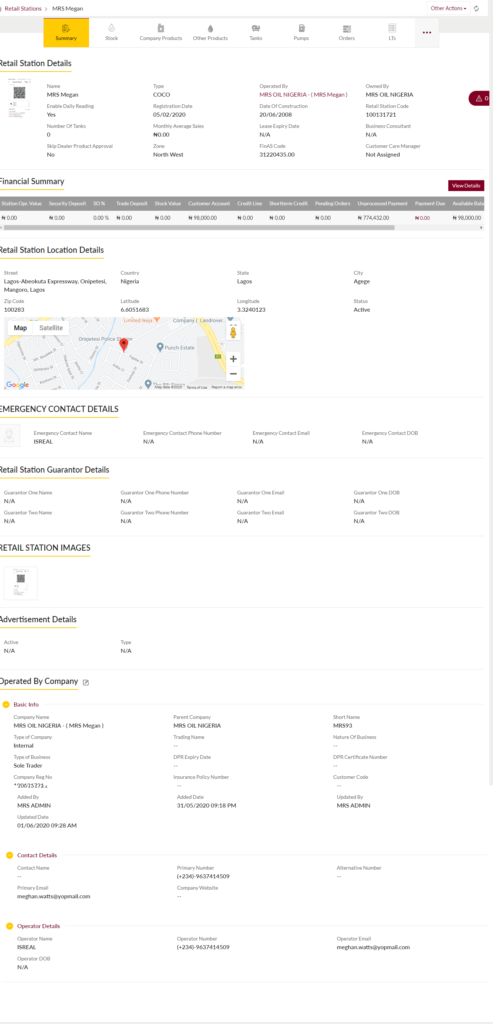
View Stock: Admin can view the stock of products available in the stations. Admin will be able to perform other actions such as update the available quantity, update minimum & lowest minimum quantity, Edit cost of the product and Update selling price.
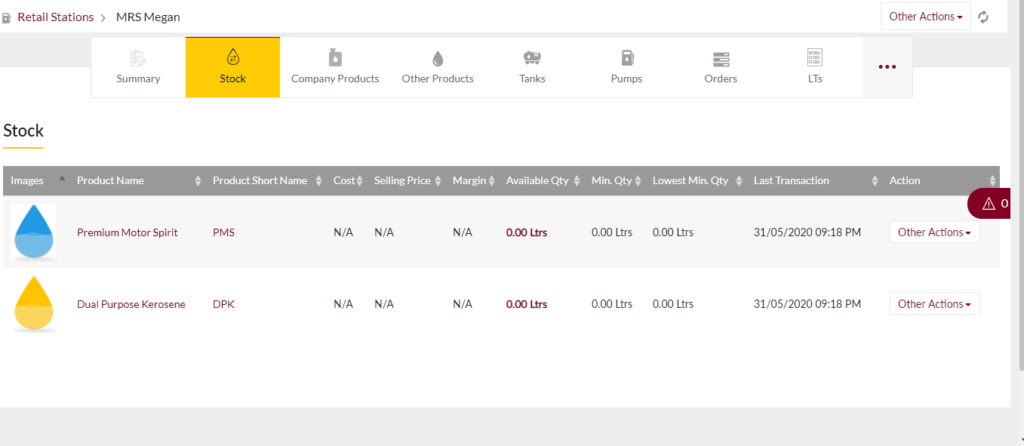
- Update available quantity of the product
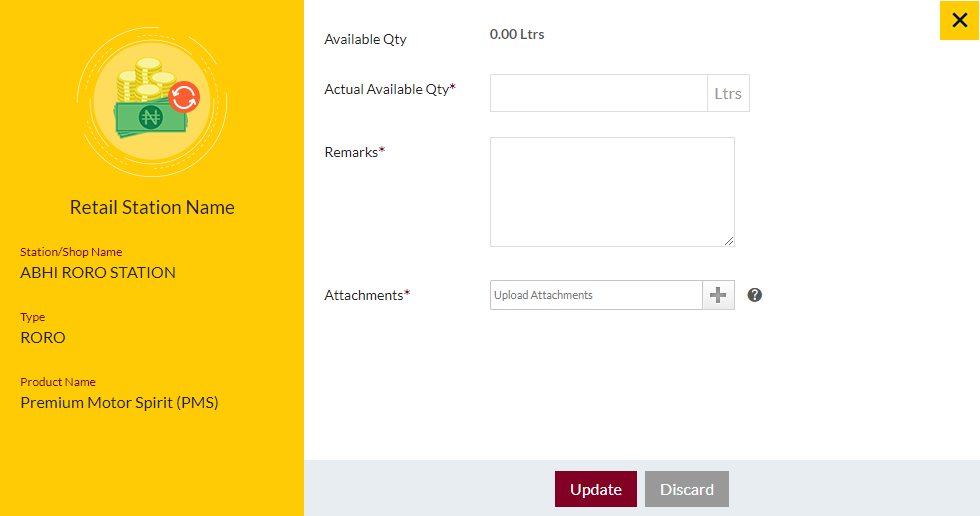
- Update minimum & lowest minimum quantity
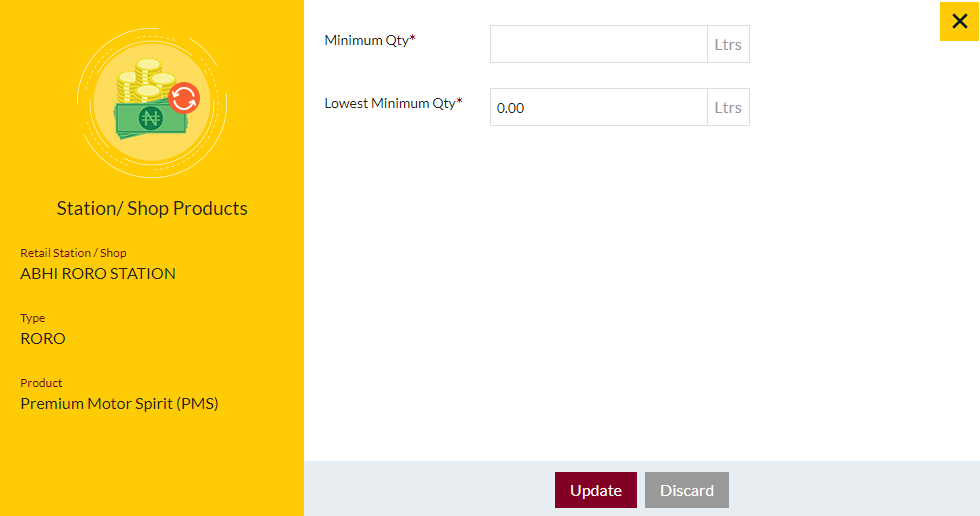
- Edit Cost of the product
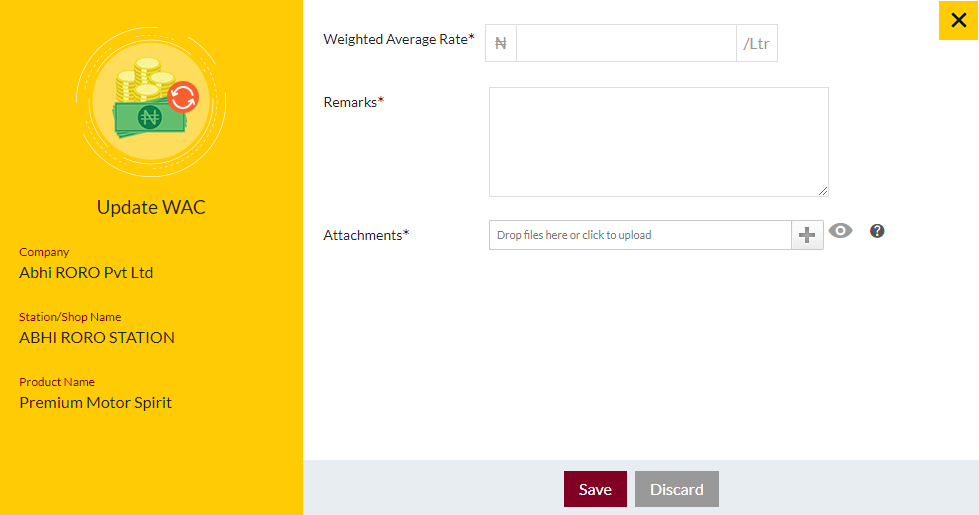
- Update Selling Price
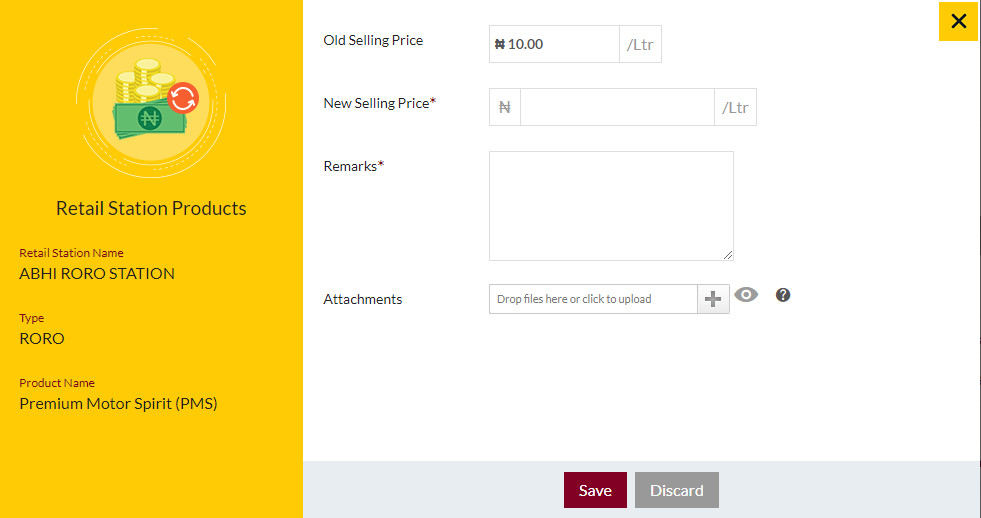
View Company Products: view list of company products available in the station. Admin will be able to perform other actions such as update available quantity, update minimum & lowest minimum quantity, edit cost & update selling price
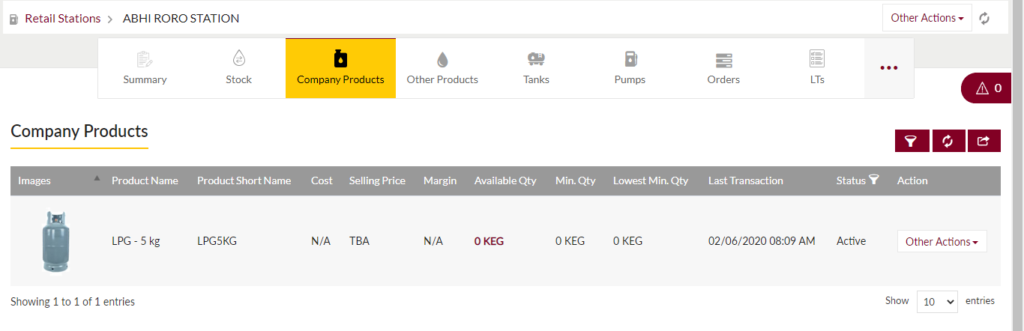
- Update available quantity of the product
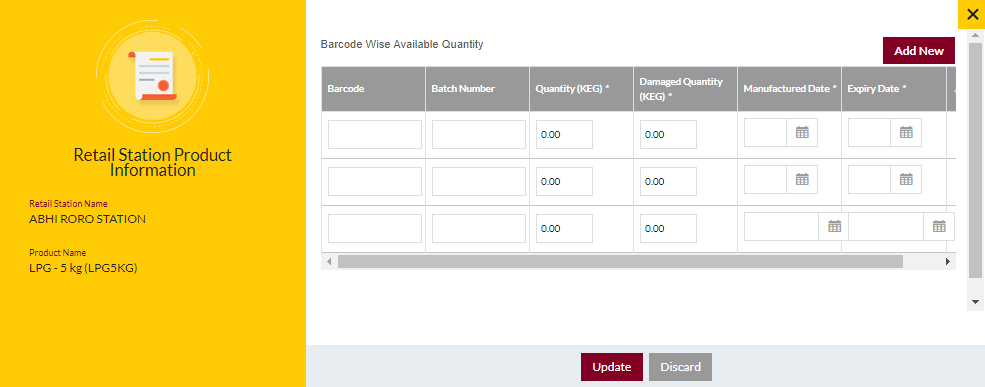
- Update minimum & lowest minimum quantity
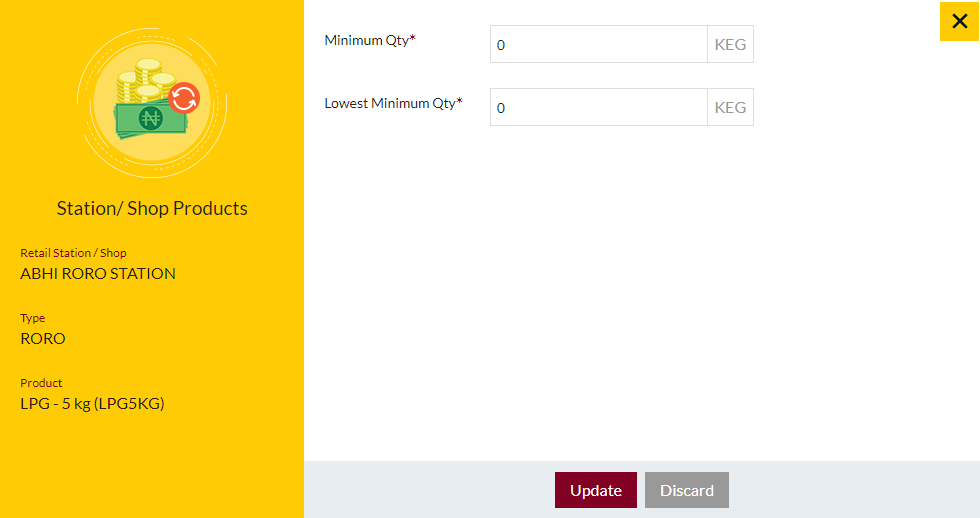
- Edit Cost of the product
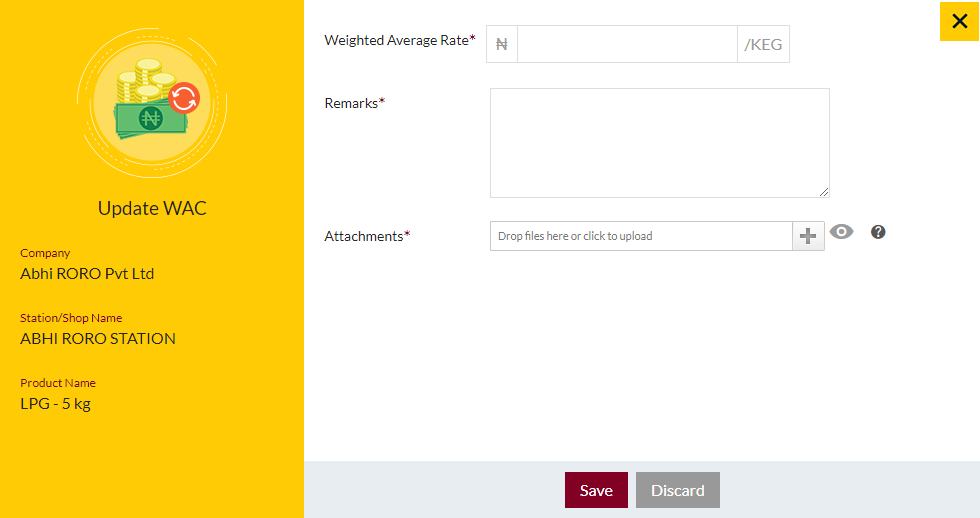
- Update Selling Price
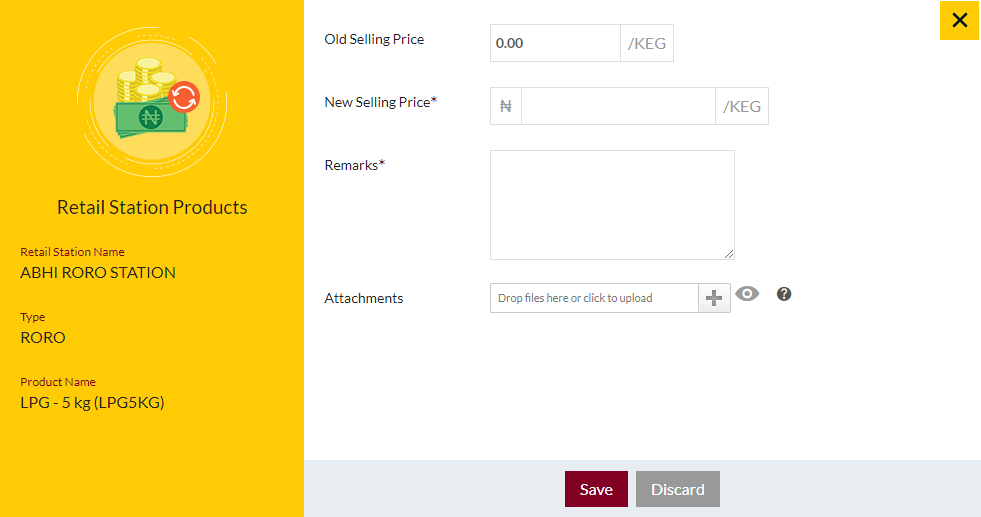
View Other Products: view list of other products available in the station with the option to add other products. Admin will be able to perform other actions such as update available quantity, update minimum & lowest minimum quantity, edit cost & update selling price
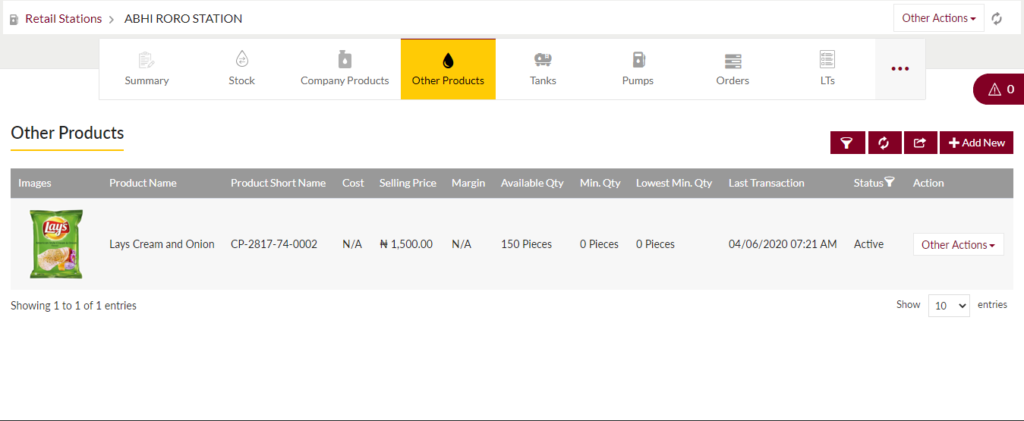
- Add other products
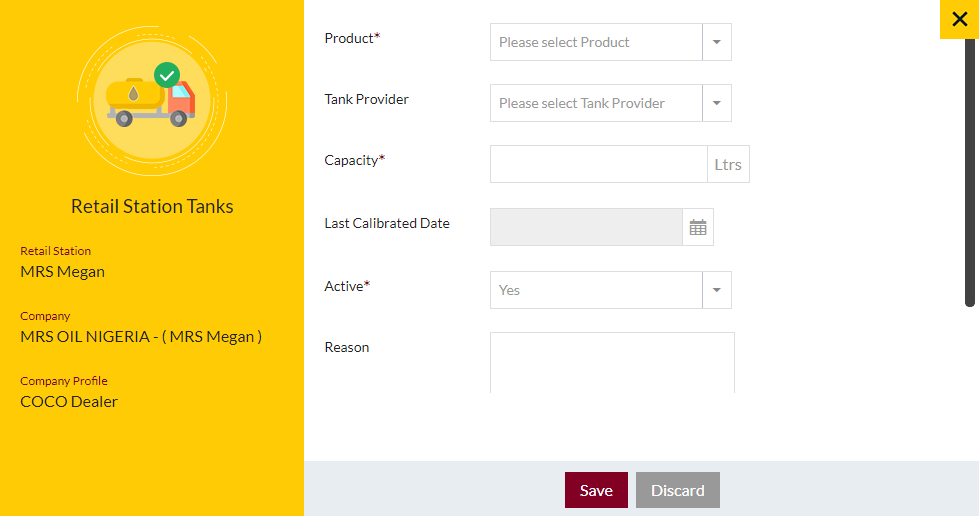
- Update available quantity of the product
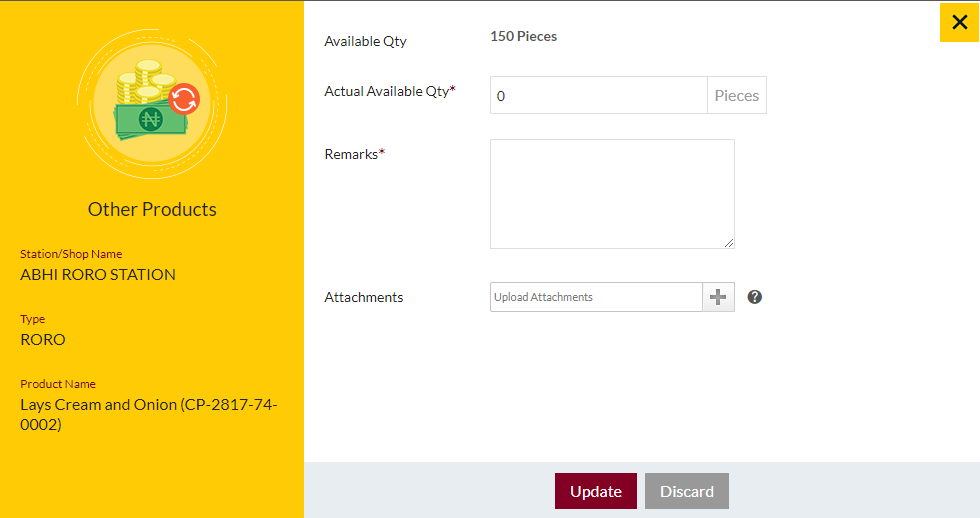
- Update minimum & lowest minimum quantity
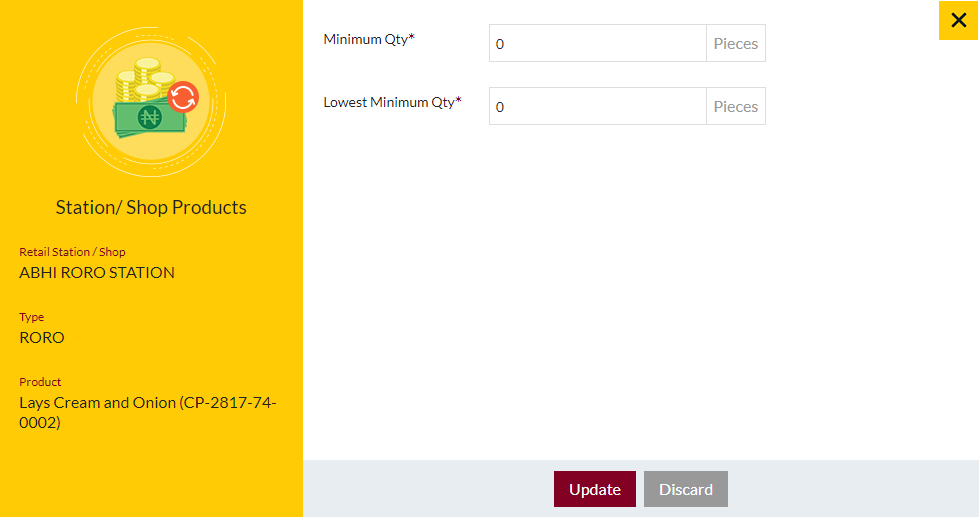
- Edit Cost of the product
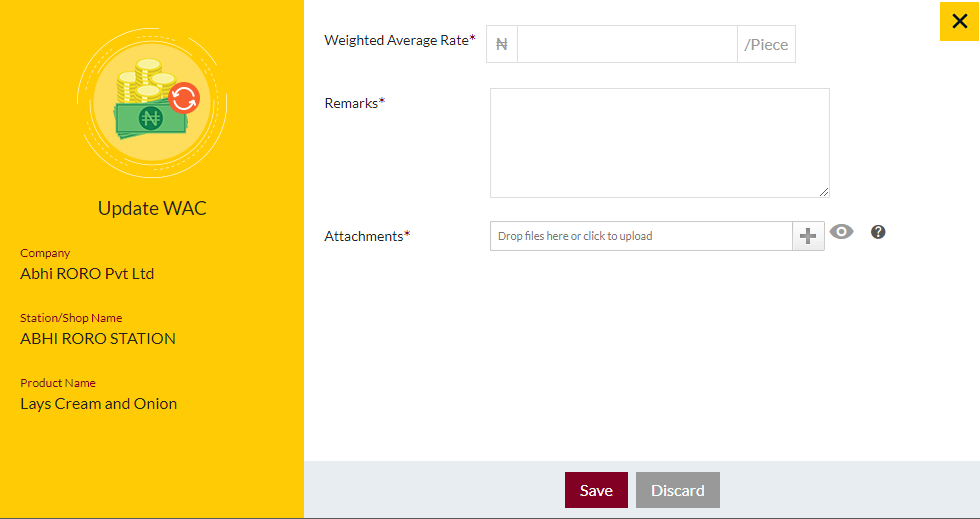
- Update Selling Price
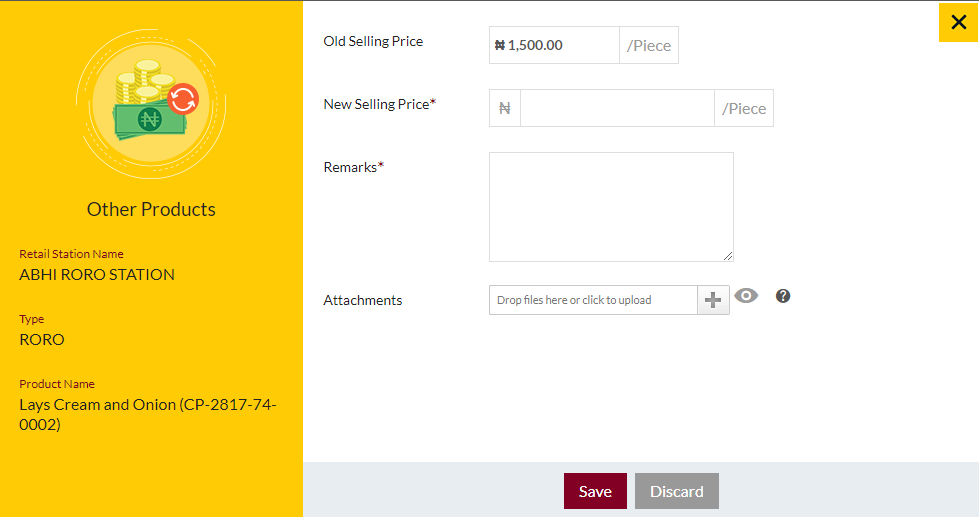
View Tanks: view list of tanks that are assigned to the station. Admin will be able to perform actions such as Add new tank, Edit exiting Tank, Add any activity related to tank, View Details of the tank
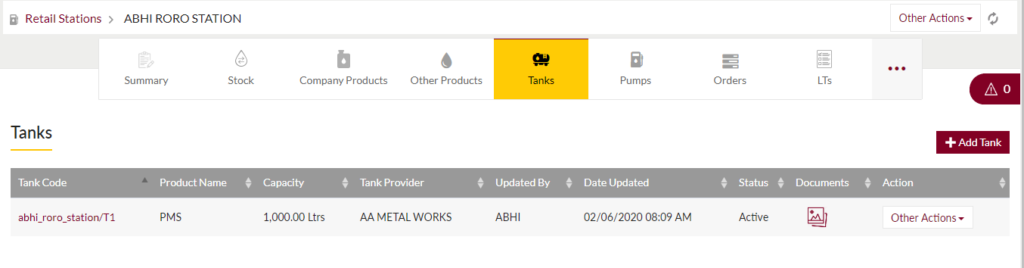
- Add New Tank
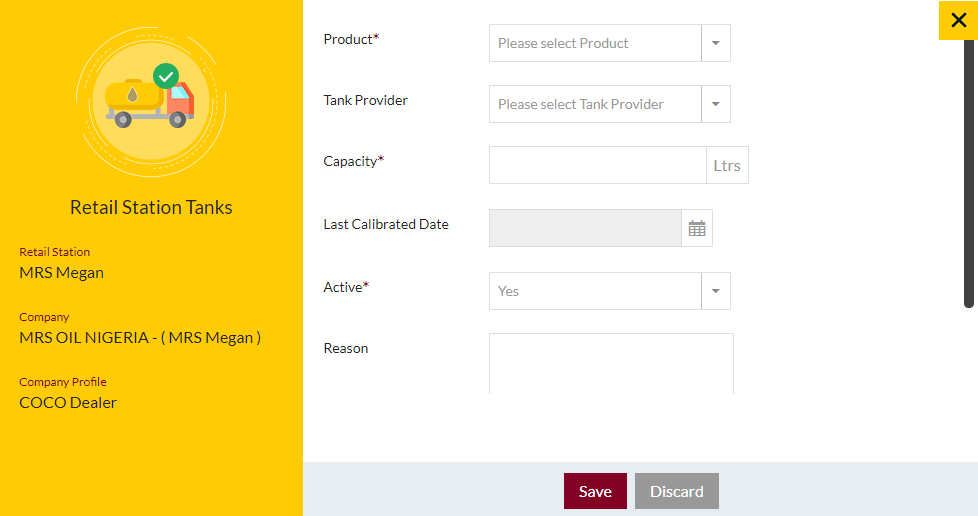
- Edit existing Tank
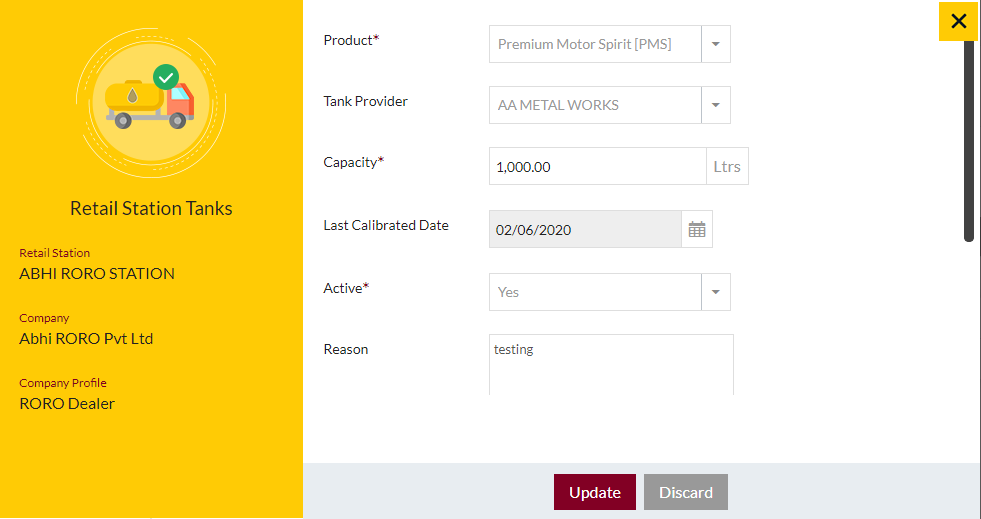
- Add any activities related to the tank
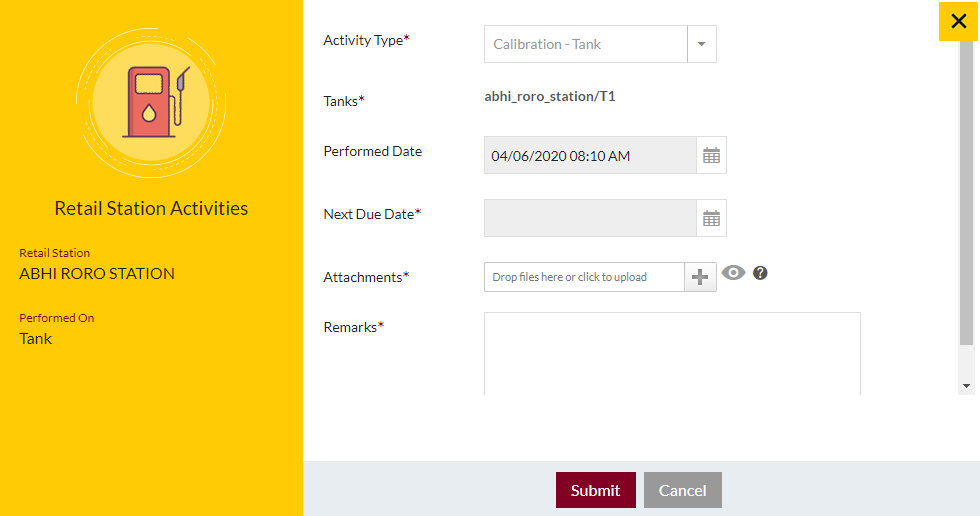
View Pumps: view list of pumps that are assigned to the station. Admin will be able to perform actions such as Add new pump, Edit exiting Pump, Add any activity related to Pump, View Details of the Pump
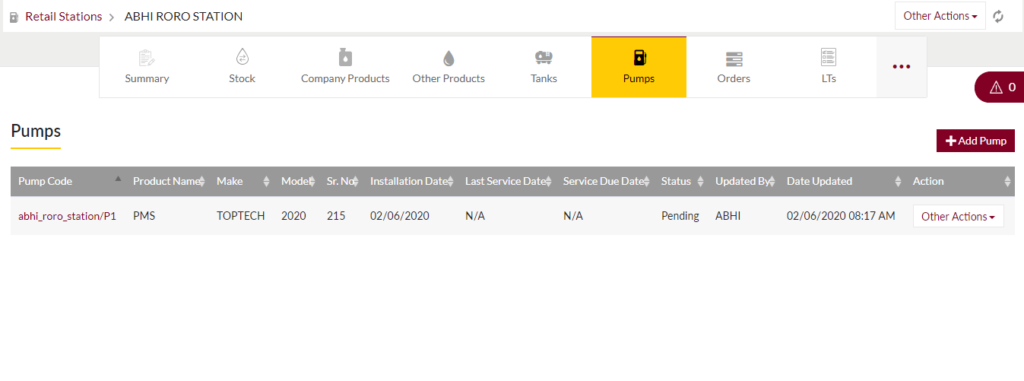
- Add New Pump
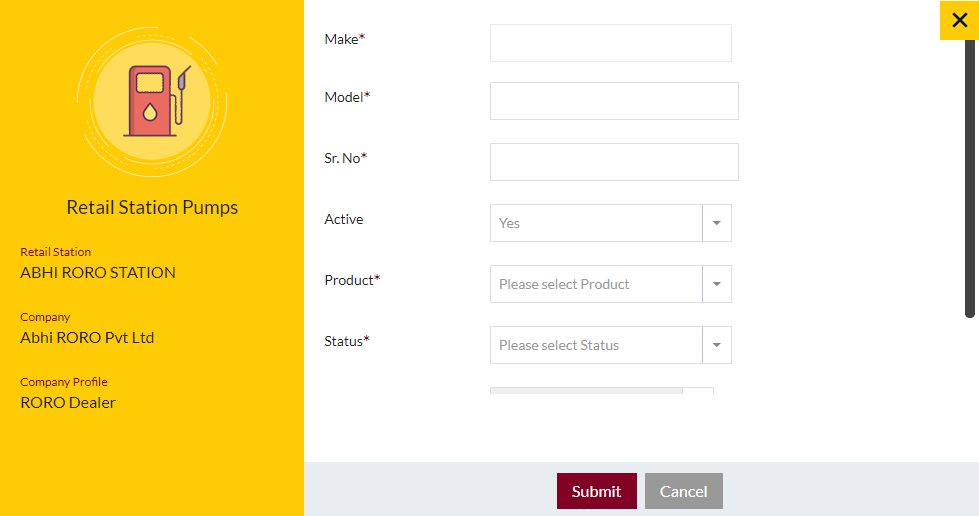
- Edit existing Pump
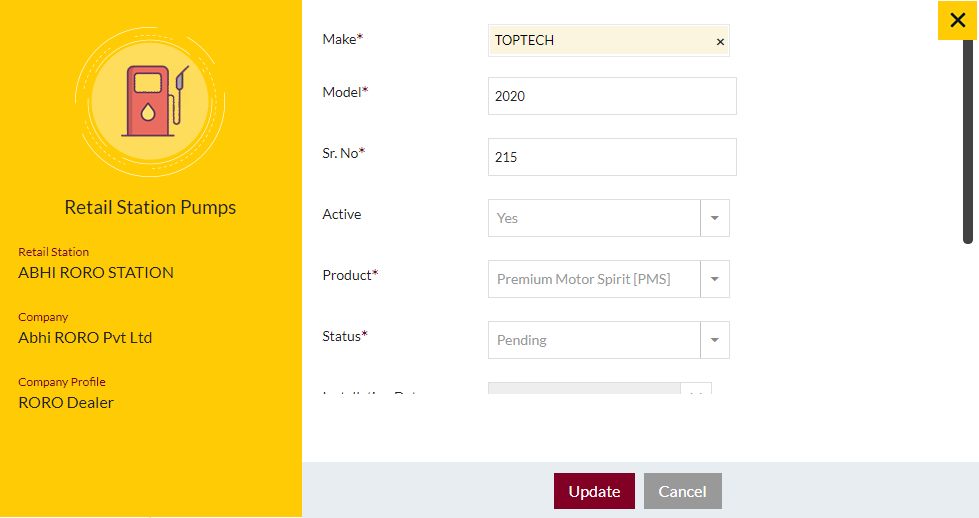
- Add any activities related to the pump
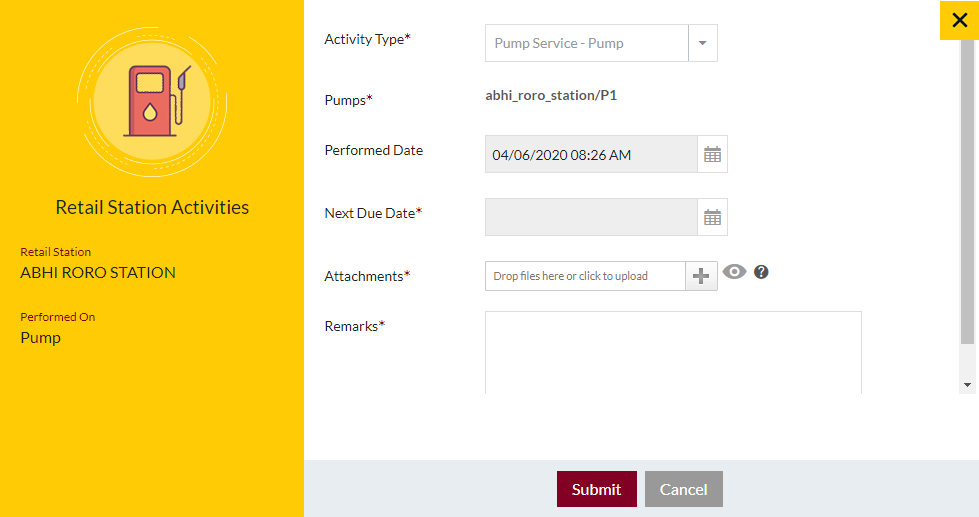
View Orders: Admin can view the list of Orders placed by the retails stations with the option to filter the orders, refresh the order, and export the orders.
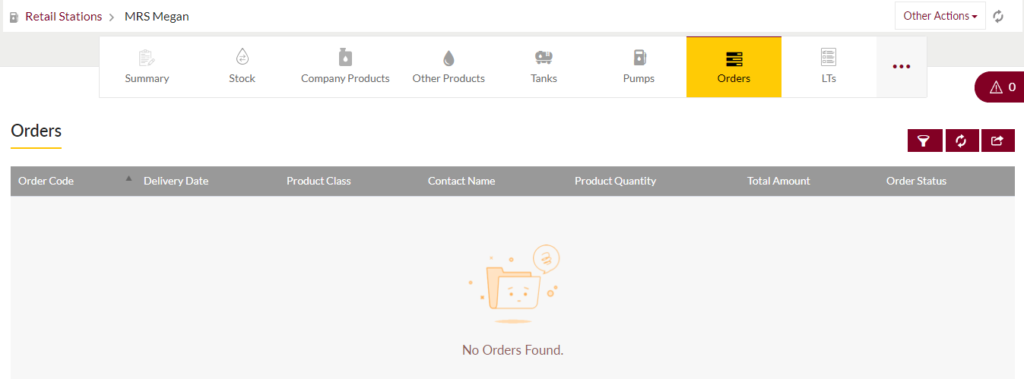
View Loading Tickets (LTs): Admin can view the list of Loading Tickets raised by the retail stations with the option to filter the LTs, refresh the LTs, and export the LTs.
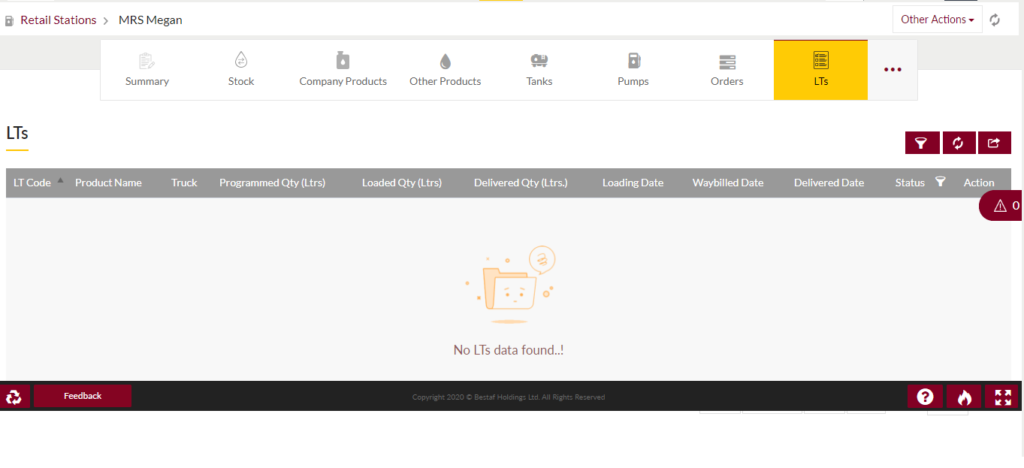
View Daily Sales: Admin can view list of daily sales done by the retail stations with option to filter the daily sales, refresh the daily sales and export the daily sales.
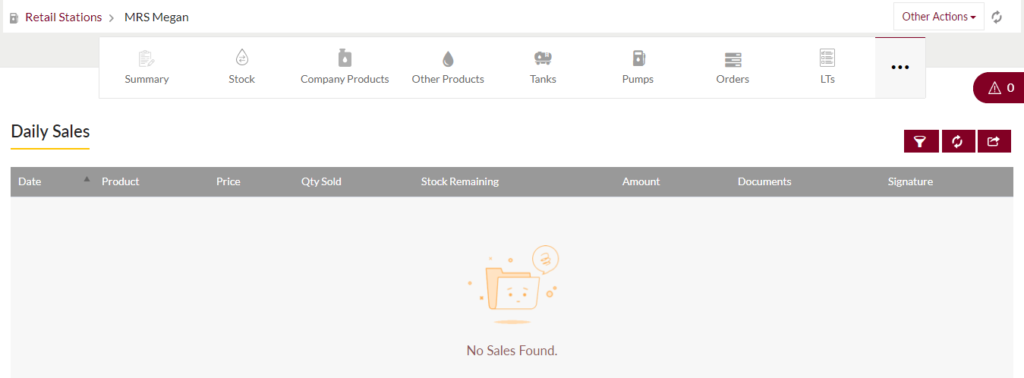
View Cash/eShop Sales: Admin can view list of Cash/eShop Sales done by the retail stations with option to filter the Cash/eShop Sales, refresh the Cash/eShop Sales and export the Cash/eShop Sales.
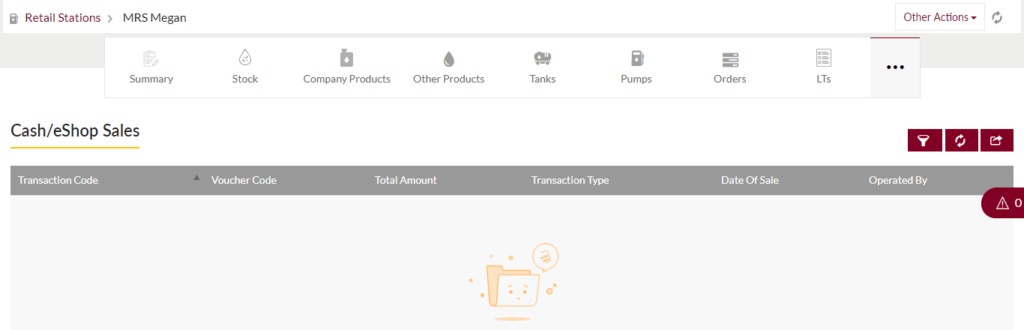
View Payments: view list of payments that are made by the retail stations with option to filter the payments, refresh the payments and export the payments. Admin will be able to add new payment, view the payments that were previously made in details and view remarks.
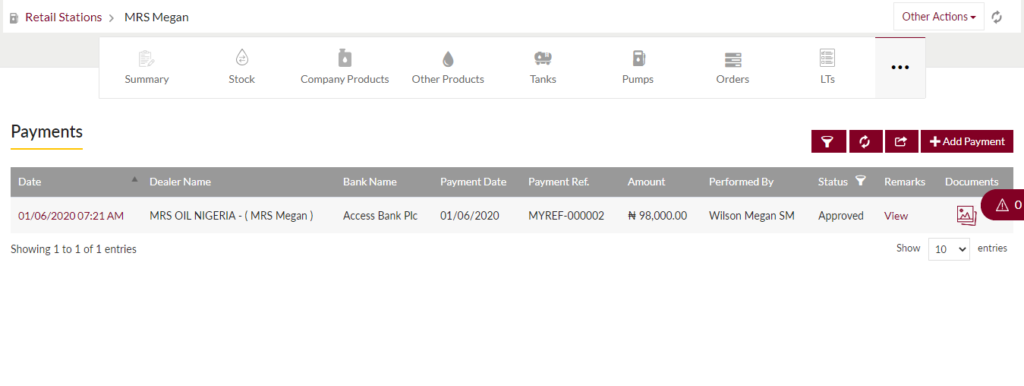
- Add New payments
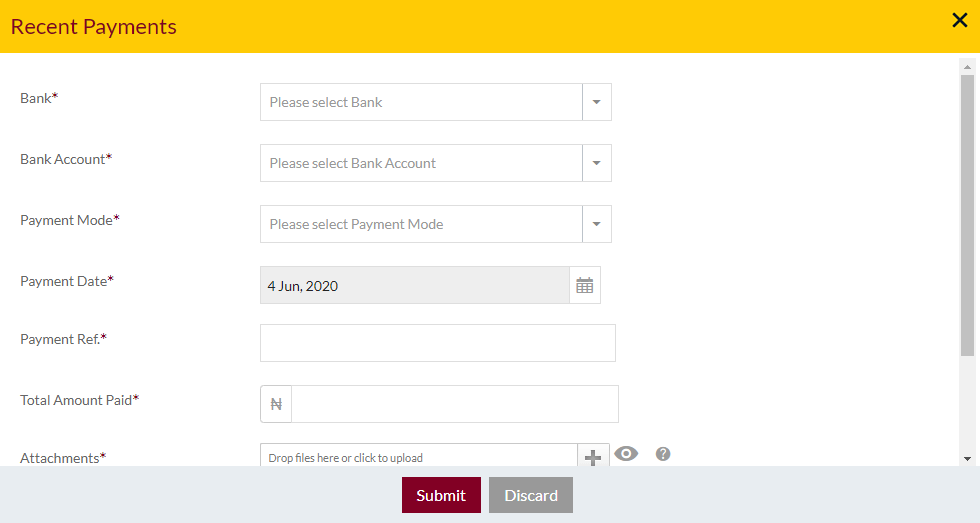
- View payment details
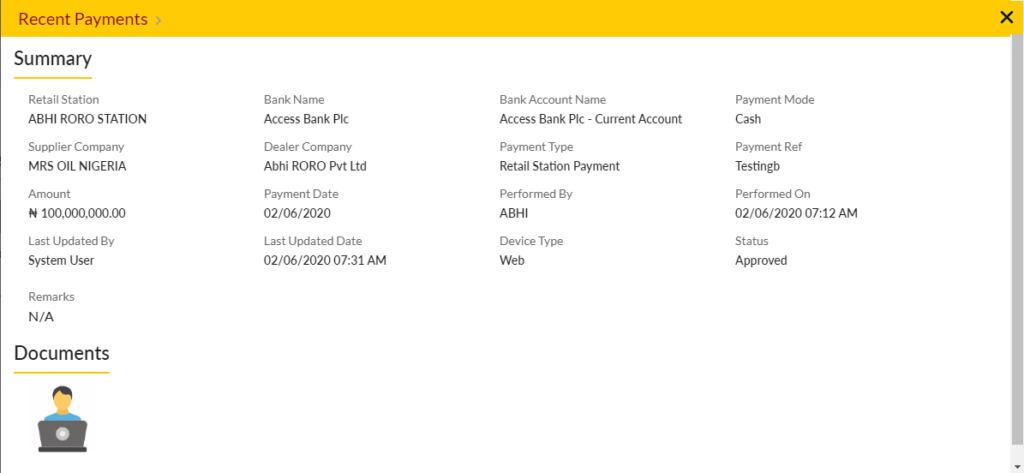
View Pricing Components: view list of pricing components with option to set the cost of the component by admin. Admin will be able to add/edit the component pricing, view the transactions for each component that were previously made in details. Admin will have the option to filter the component pricing, refresh the component pricing and export the component pricing.
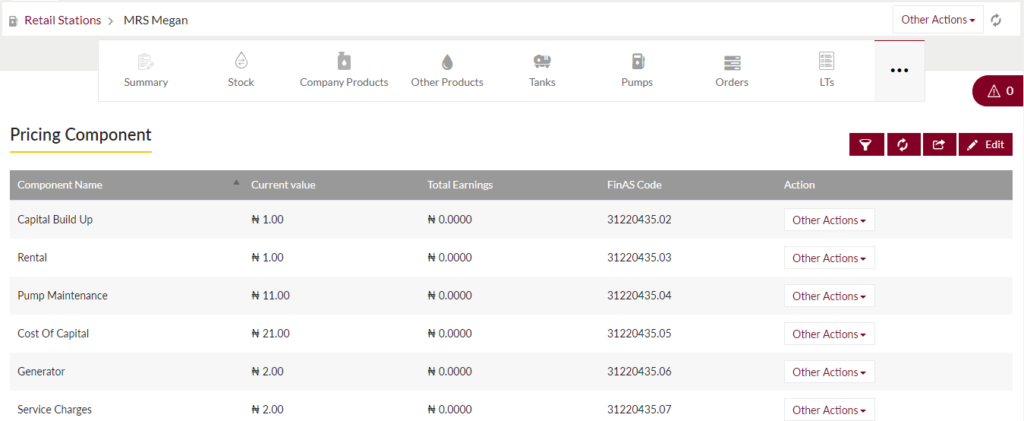
- Edit Pricing Component
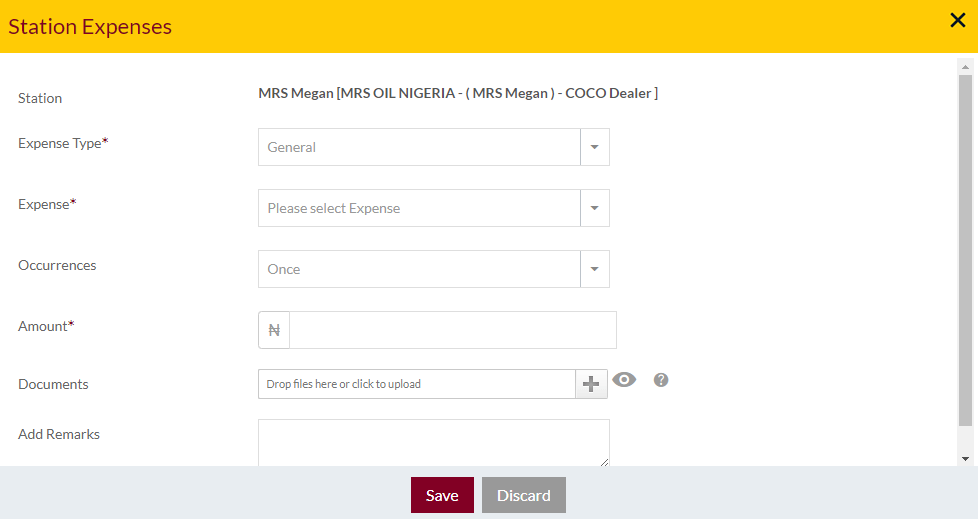
- View transactions
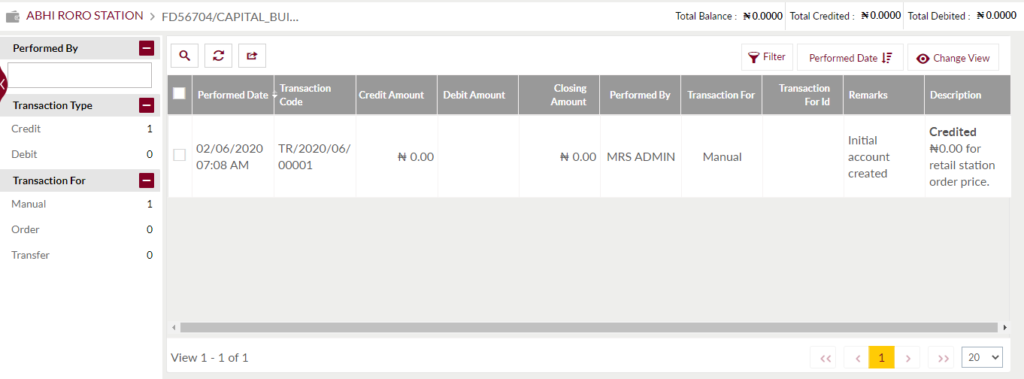
View Expenses: view list of expenses of retail stations with option to filter the payments, refresh the payments and export the payments. Admin will be able to add new expense, view and edit the expenses that were previously added.
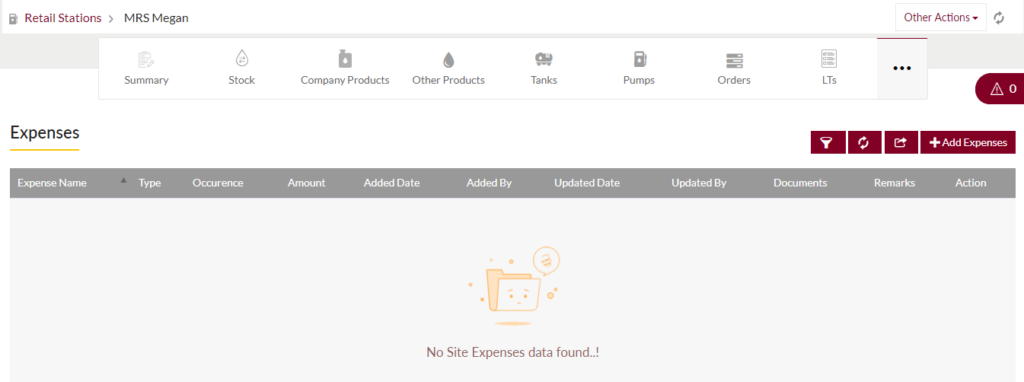
- Add New expenses
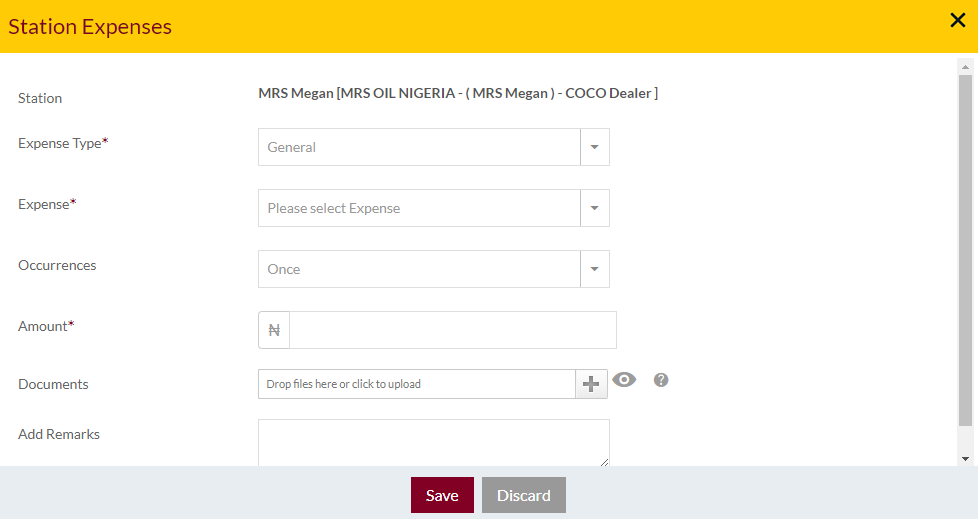
- Edit Expenses
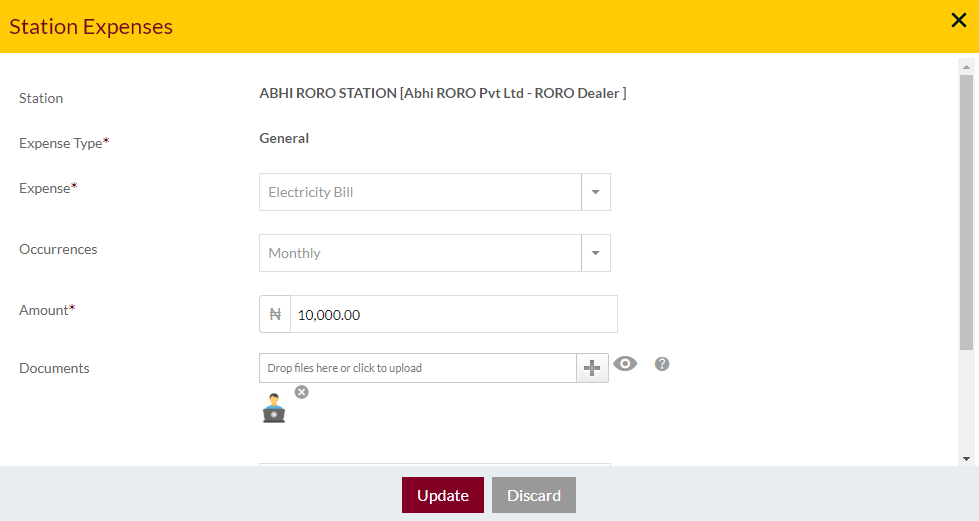
- View Notes
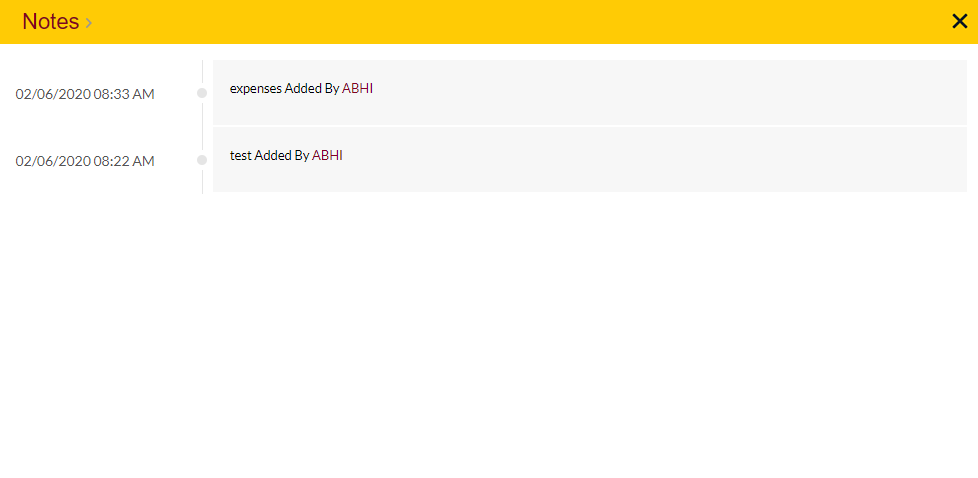
View Station Items: view list of Station Items available in retail stations with option to filter, refresh and export. Admin will be able to add new station items, view and edit the station items that were previously added and also be able to view log maintenance activities.
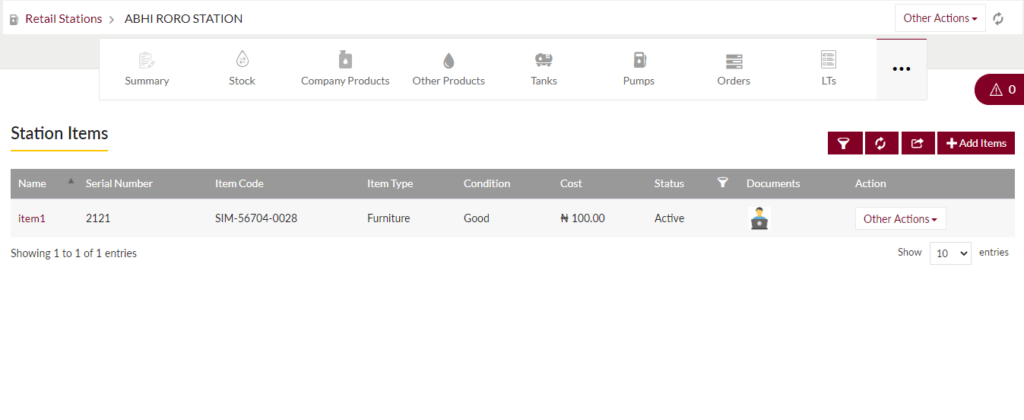
- Add New Station Items
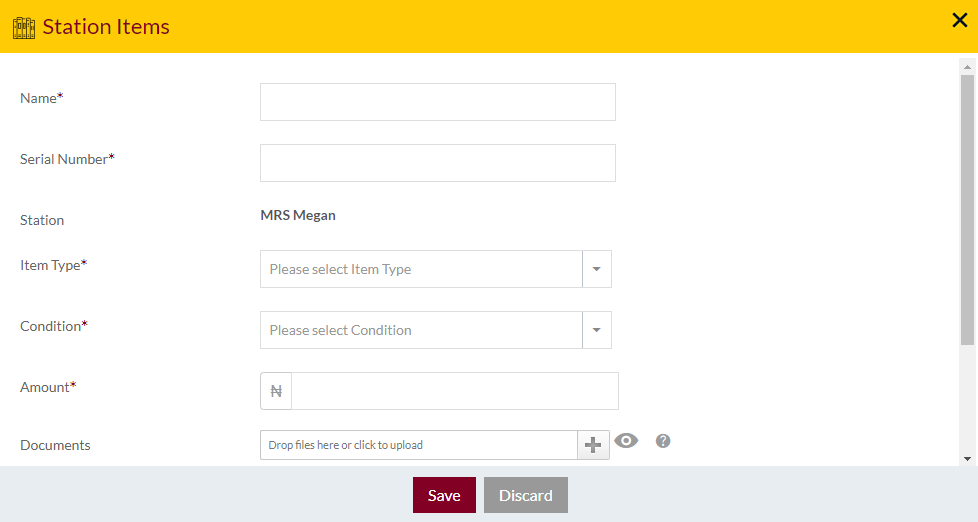
- Edit Station Items
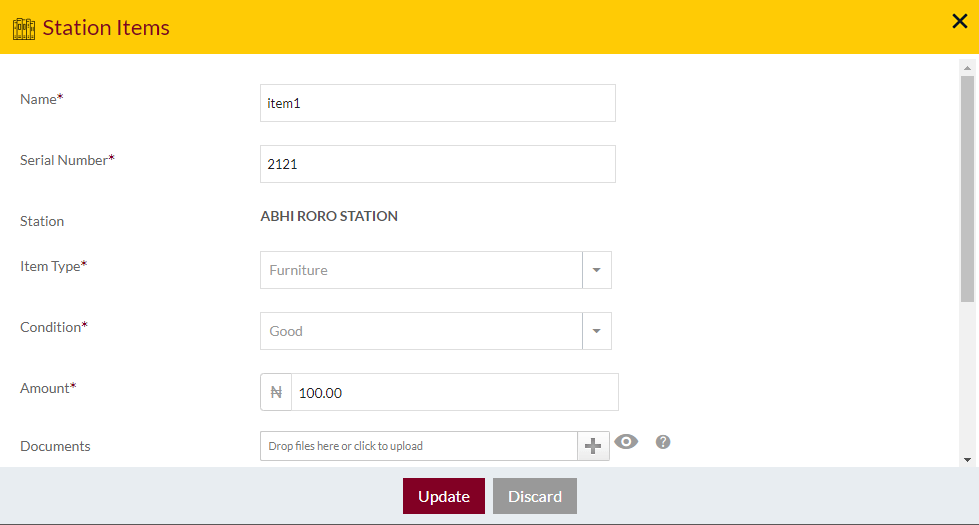
- View Maintenance log
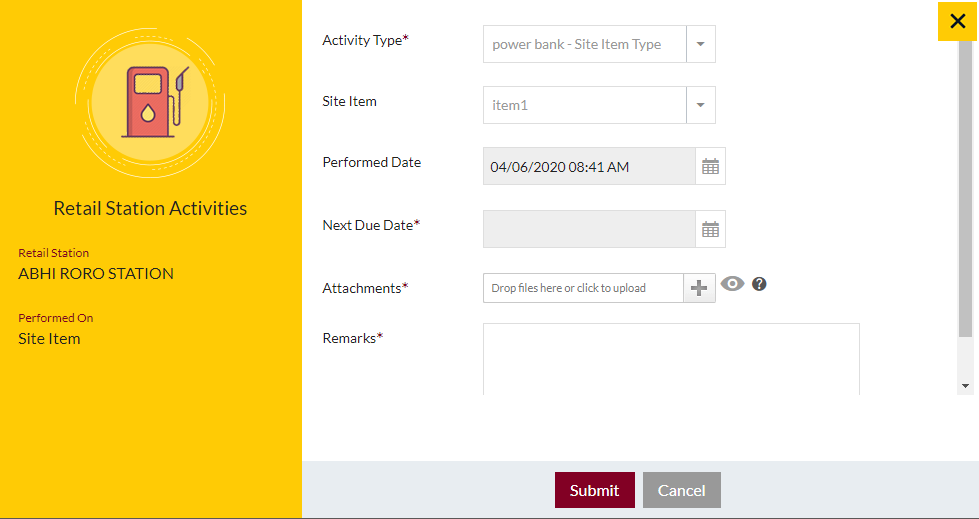
View Users: view list of users of the retail stations with option to filter, refresh and export. Admin will be able to add new users, view and edit the users that were previously added.
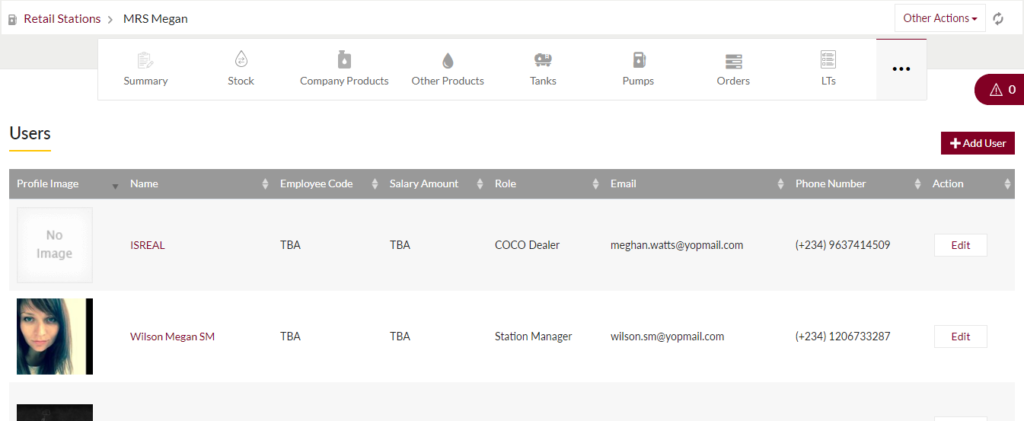
- Add New/Edit Users
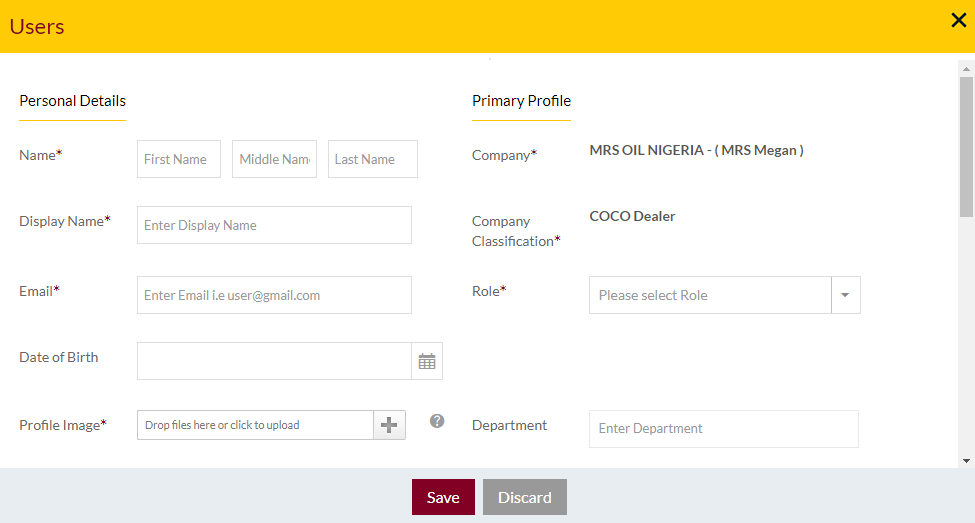
View Notes (if available): View list of notes added before
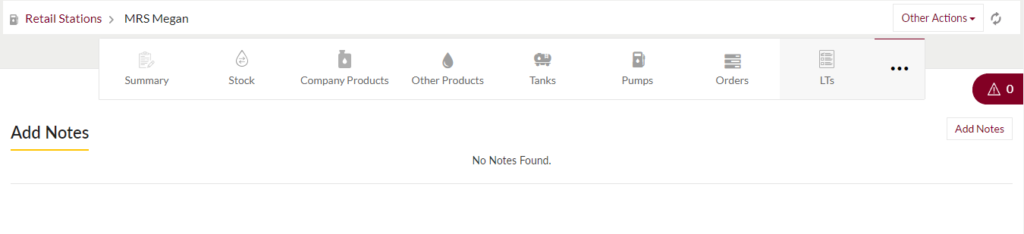
Add Notes: Notes can be added by adding “Remark” and uploading remark Documents.
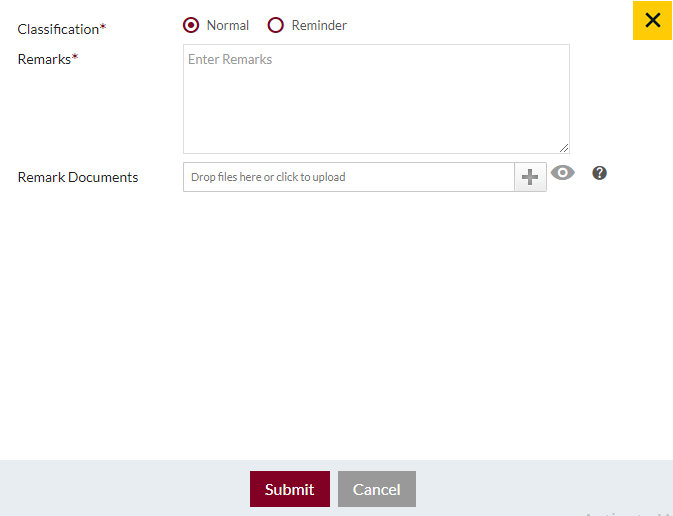
Add Reminders: Reminder Notes can be added by adding “Remark”, Remind Date and uploading remark Documents
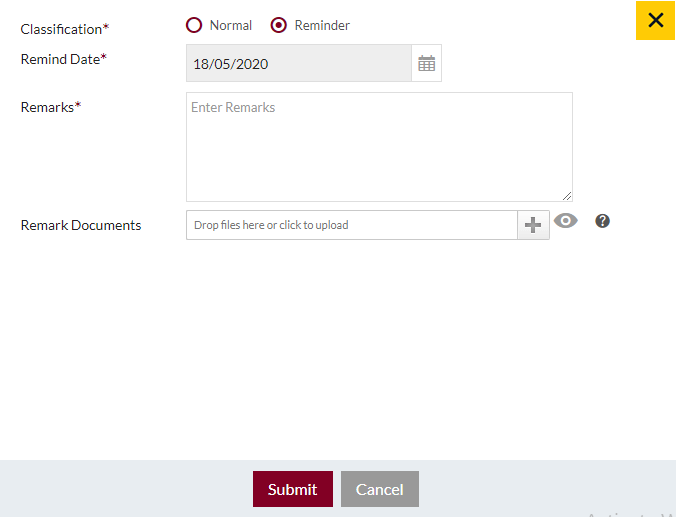
View Maintenance Activities: view list of maintenance activities done in the retail stations with the option to filter, refresh, and export. Admin will be able to add a new activity, view, and edit the activities that were previously added.
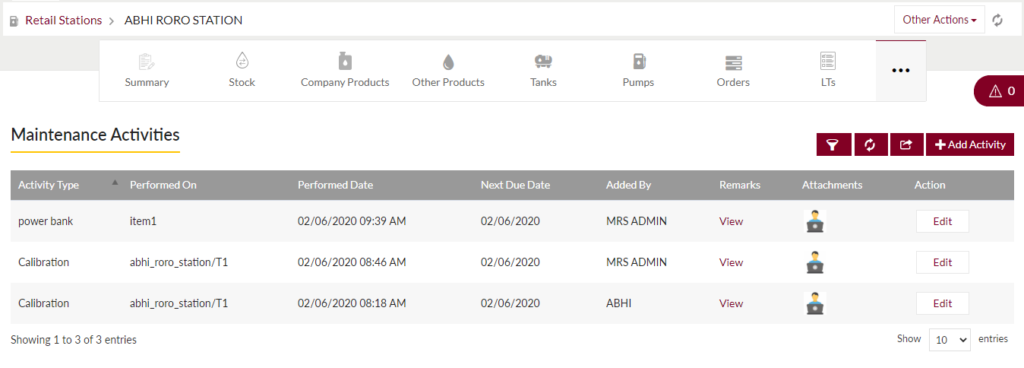
- Add New maintenance activities
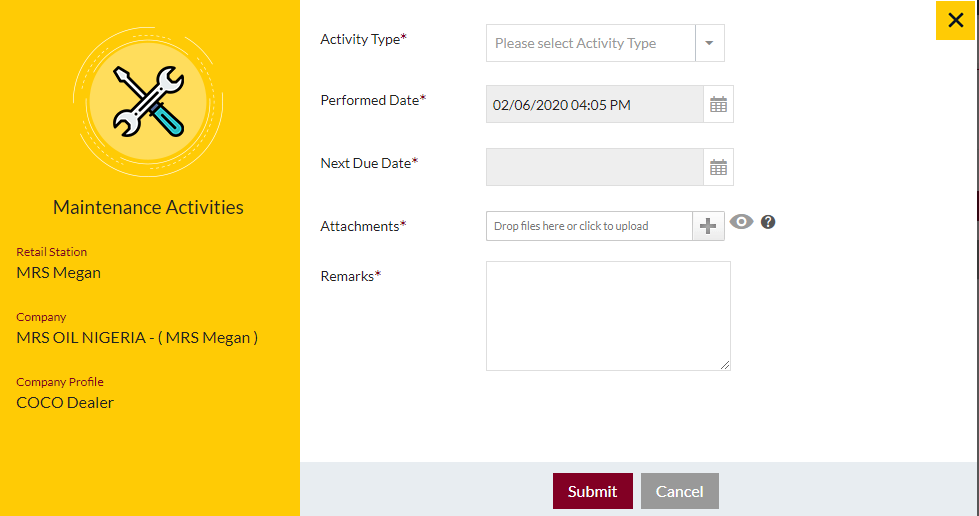
- Edit maintenance activities
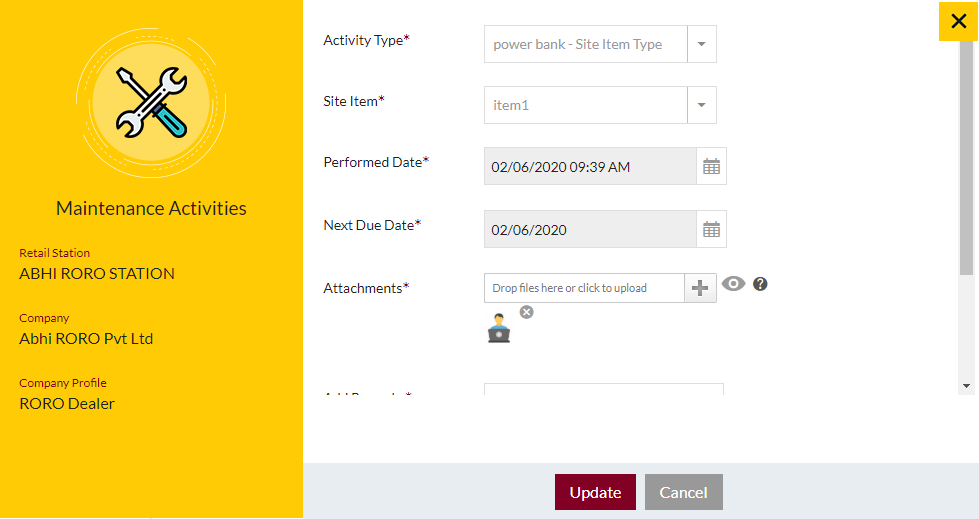
Recent Activities: Option to View recent activities done by the Station.

View Reports: Admin can view any reports of the stations
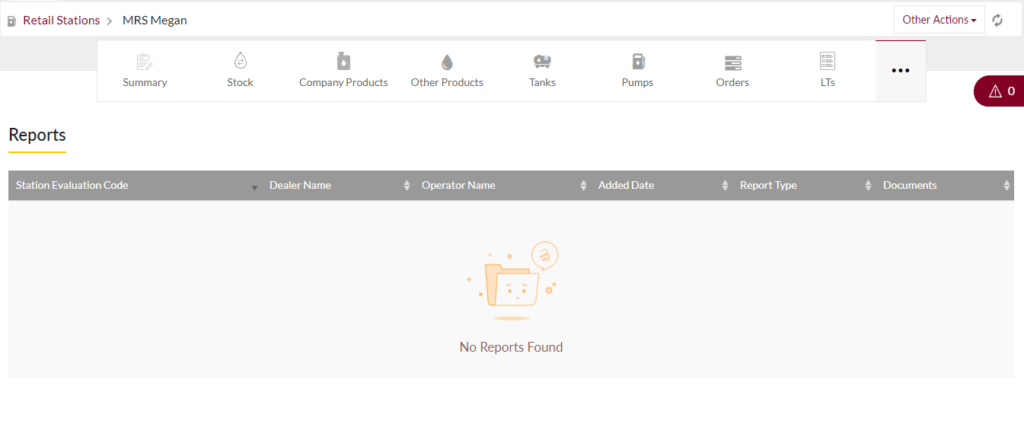
Other Actions: Option to perform actions such as “Set Station Opr. Value”, “Set Security Deposit”, Apply “Renovation Request”, “Edit” the details, Download “Product Catalogue”, “Regenerate Product Catalogue”, View Financial Documents
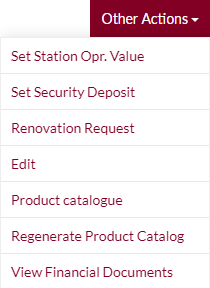
Set Station Opr. Value
- Admin will be able to set the station operating value in the system by filling the below form
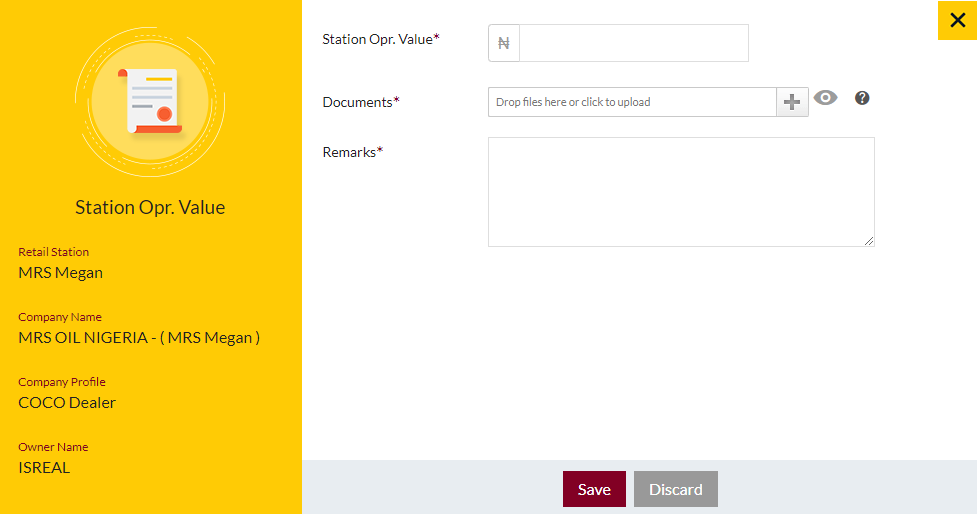
Set Security Deposit
- Admin will be able to set the station Security Deposit in the system by filling the below form
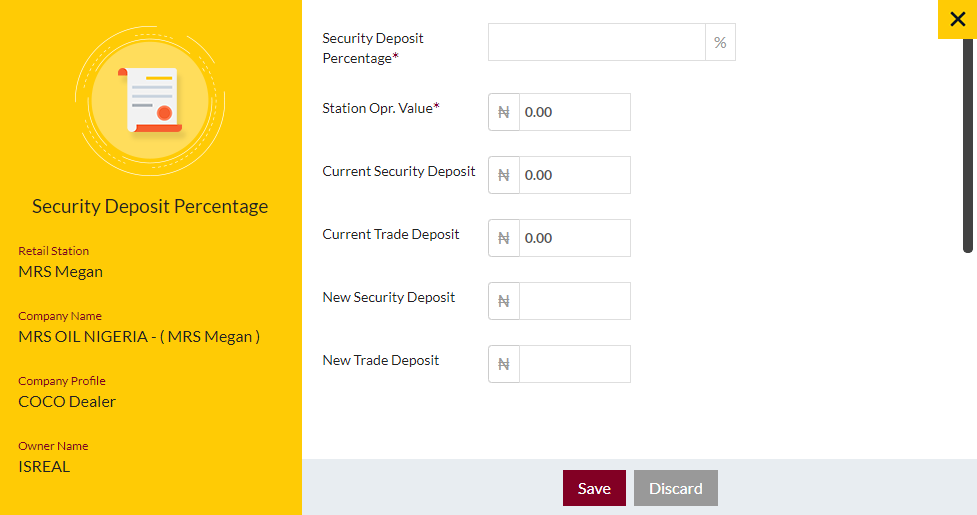
Renovation Request
- Admin will be able to apply for the renovation request by filling the below form
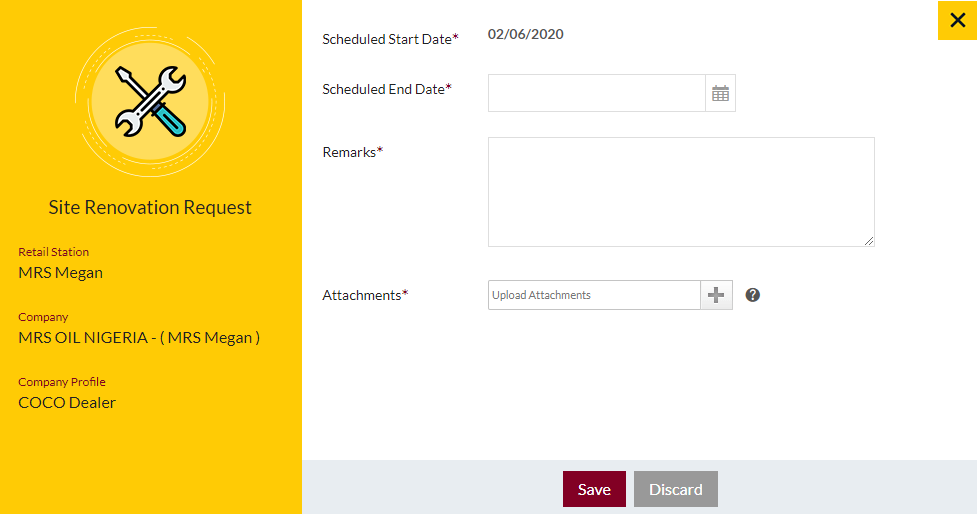
View Financial Documents
- Admin can view the financial document in this pop-up
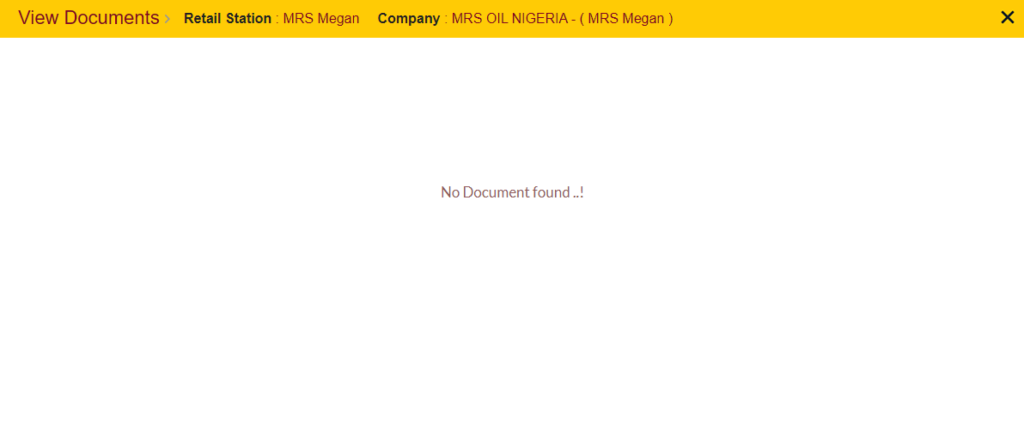
1.4 Add New Station Form
- Admin will be able to Add the Station account entry from this page
- Admin needs to fill the Station information to add the Stations account in the system.
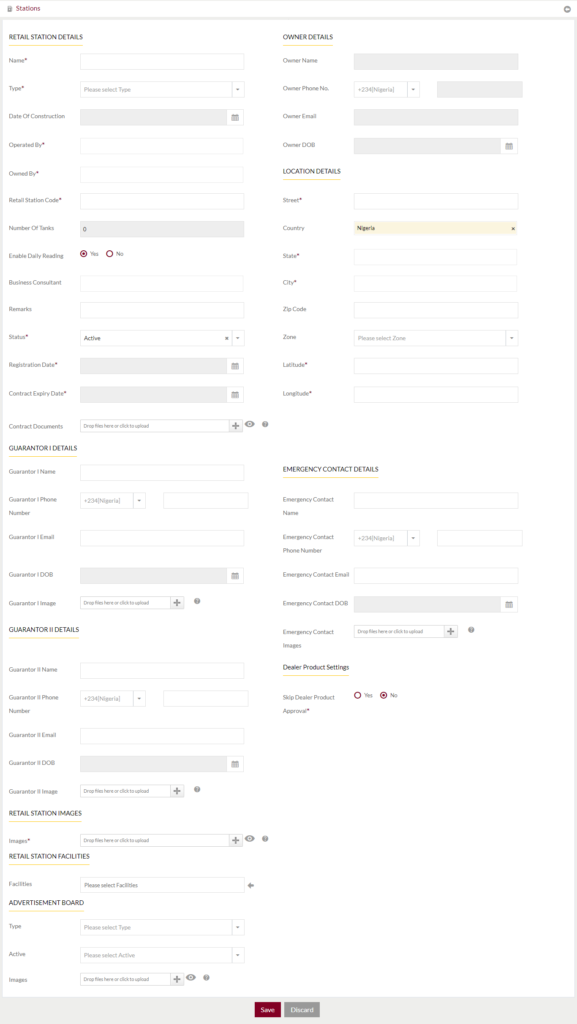
Fields available in the Add Station Form
Retail Station Details
- Name (Required): Enter the Name of the Station in text input.
- Type (Required): Select the type of Retail Station
- Date of Construction: Select the date of construction
- Operated by (Required): Enter the name of the user who is operating the retail station
- Owned by (Required): Enter the name of the use who owns the retail station
- Retail Station Code (Required): Enter the code of retail station.
- Number of Tanks: This field will be automatically filled based on the number of tanks assigned to the station.
- Enable daily reading: It indicates if the daily reading of the product available quantity is required or not.
- Business Consultant: Enter the name of the business consultant of the retail station.
- Remark: Admin can enter any remark in the text area.
- Status (Required): Admin can set the status of the Station as “Active”, “Inactive” or “Archive”.
- Registration Date (Required): Enter the registration date of the retail station.
- Contract Expiry Date (Required): Enter the Expiry Date of the contract.
- Contract Documents: Upload thedocuments for the contract.
Owner Details (This details will be automatically filled by selecting the name of the operator)
- Owner Name: name of the owner.
- Owner Phone no.: ISD Code from the dropdown list and phone number.
- Owner Email ID: Email ID of the Owner
- Owner DOB: Date of Birth of the Owner
Location Details
- Street (Required): Enter the street name of the where the station is located.
- Country (Required): Enter the country where the retail station is located
- State (Required): Enter the state where the retail station is located.
- City (Required): Enter the City where the retail station is located.
- Zip code: Enter the Zip code where the retail station is located.
- Zone: Select the zone of the location.
- Latitude: Enter the latitude of the location
- Longitude: Enter the longitude of the location
Guarantor I Details
- Guarantor I Name: Enter the name of the Guarantor I
- Guarantor I Phone Number: Select the ISD Code from the dropdown list and enter the phone number.
- Guarantor I Email: Enter the email ID of the Guarantor I.
- Guarantor I DOB: Enter the date of the birth of the Guarantor I.
- Guarantor I Image: Upload the image of the Guarantor I.
Emergency Contact Details
- Emergency Contact Name: Enter the name of the Emergency Contact.
- Emergency Contact Phone Number: Select the ISD Code from the dropdown list and enter the phone number.
- Emergency Contact Email: Enter the email ID of the Emergency Contact.
- Emergency Contact DOB: Enter the date of the birth of the Emergency Contact.
- Emergency Contact Image: Upload the image of the Emergency Contact.
- Alternative Number: Select the ISD Code from the dropdown list and enter the phone number.
Guarantor II Details
- Guarantor II Name: Enter the name of the Guarantor II
- Guarantor II Phone Number: Select the ISD Code from the dropdown list and enter the phone number.
- Guarantor II Email: Enter the email ID of the Guarantor II.
- Guarantor II DOB: Enter the date of the birth of the Guarantor II.
- Guarantor II Image: Upload the image of the Guarantor II.
Retail Station Images
- Images (Required): Upload the images of the retail station.
Retail Station Facilities
- Facilities: Enter the facilities available in the retail station. Admin will be able to add multiple facilities.
Advertisement Board
- Type: Select the type of advertisement board
- Active: Select if the advertisements is active or not.
- Images: Upload images for the advertisements.
Admin can save the Station by submitting the form or can discard the entry.
On Submission, the Station account will be listed in the listing page.
1.5 Edit Existing Station Form
- Admin will be able to edit the Station entry from this page
- Admin needs to fill the information to edit the Stations in the system.
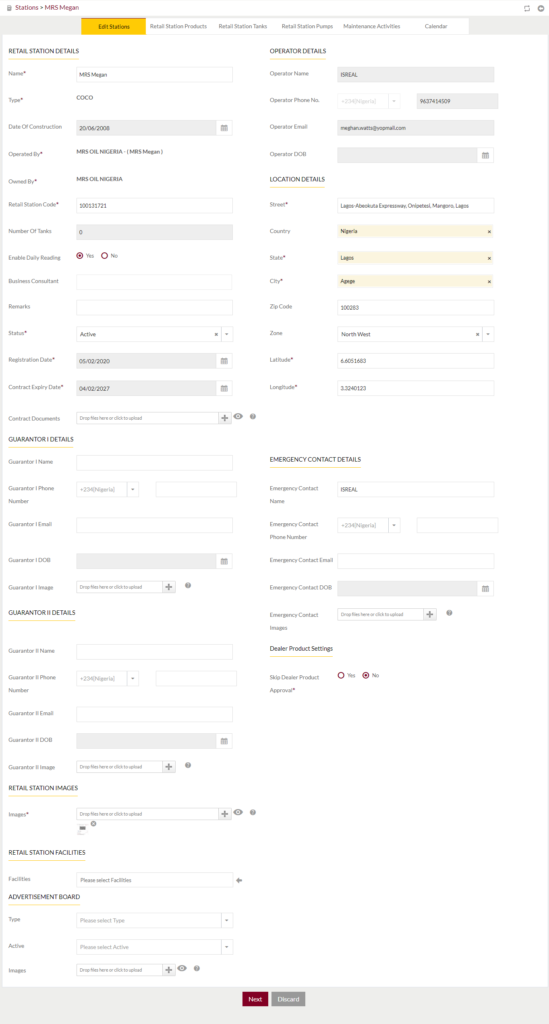
Station Products: Admin will be able view a list of the products available in the station. Admin will have option to Add new station product and edit existing station product. Admin will be able to search from the list.
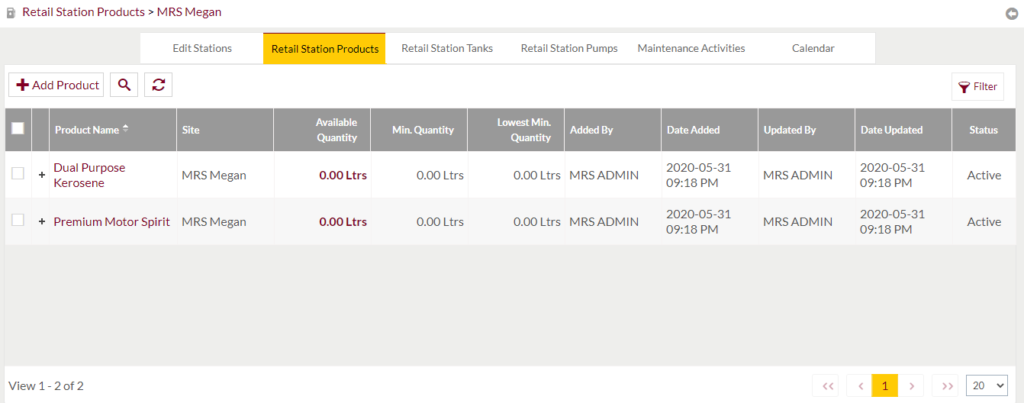
- Add Station Products
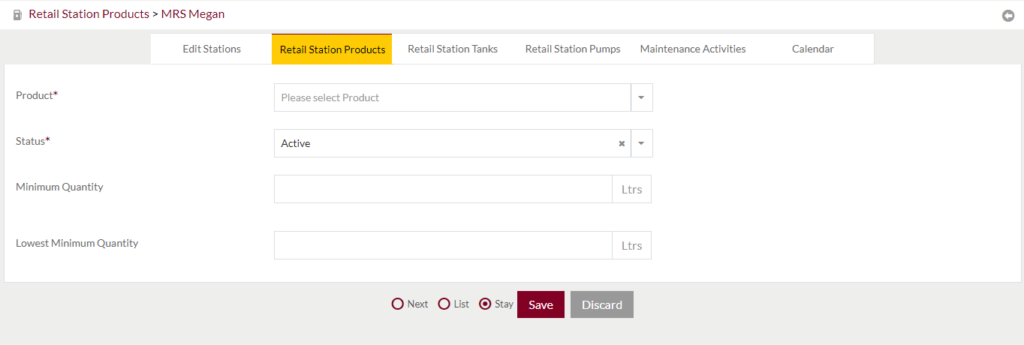
- Edit Station Products
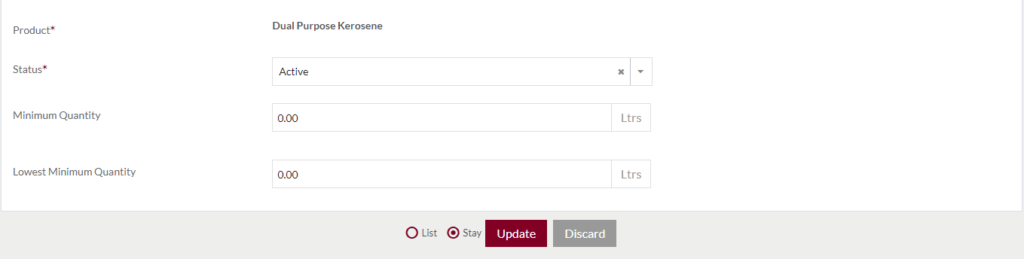
Retail Station Tanks: Admin will be able view a list of Tanks assigned to Retail Station. Admin will have option to add new Retail Station Tank and edit existing Retail Station Tanks. Admin will be able to search from the list.
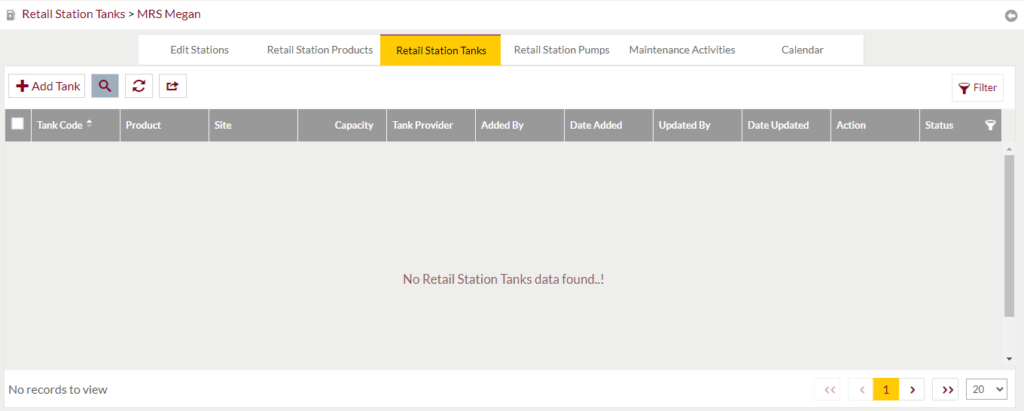
Add/Edit Station Tanks
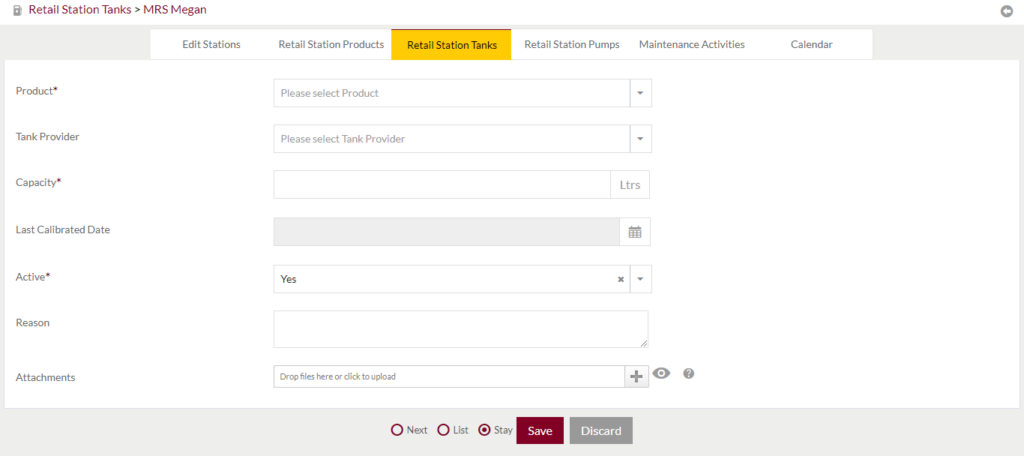
Retail Station Pumps: Admin will be able view a list of Pumps assigned to Retail Station. Admin will have option to add new Retail Station Pump and edit existing Retail Station Tanks. Admin will be able to search from the list.
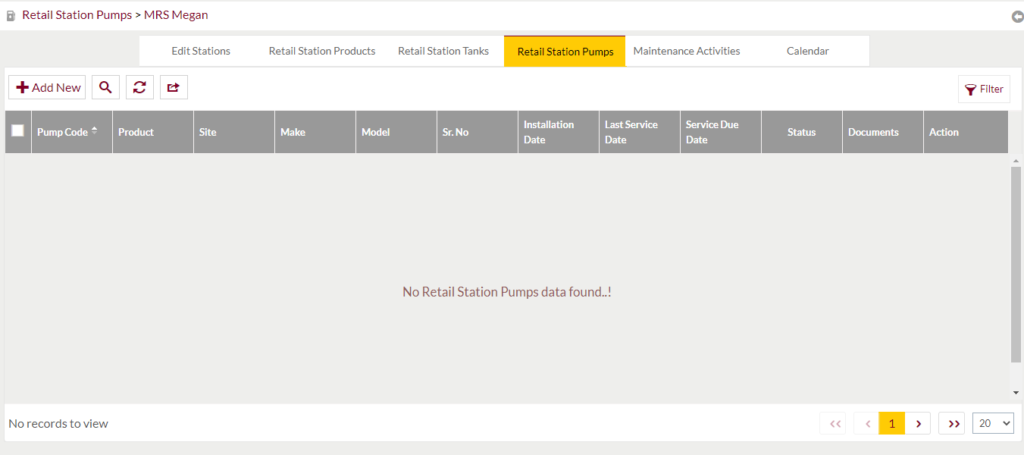
Add/Edit Station Pumps
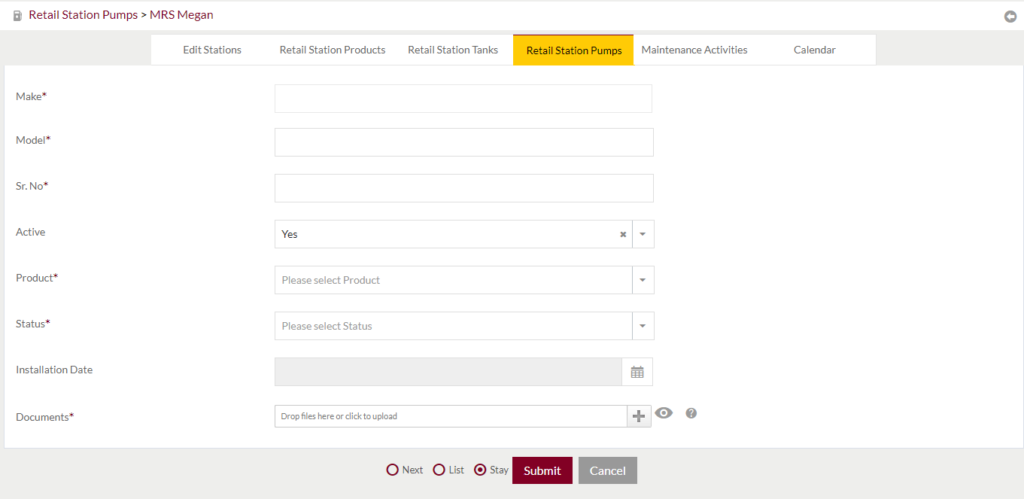
Maintenance Activities: Admin will be able view a list of Maintenance Activities done in Retail Station. Admin will have option to add new activity and edit existing activity. Admin will be able to search & filter from the list.
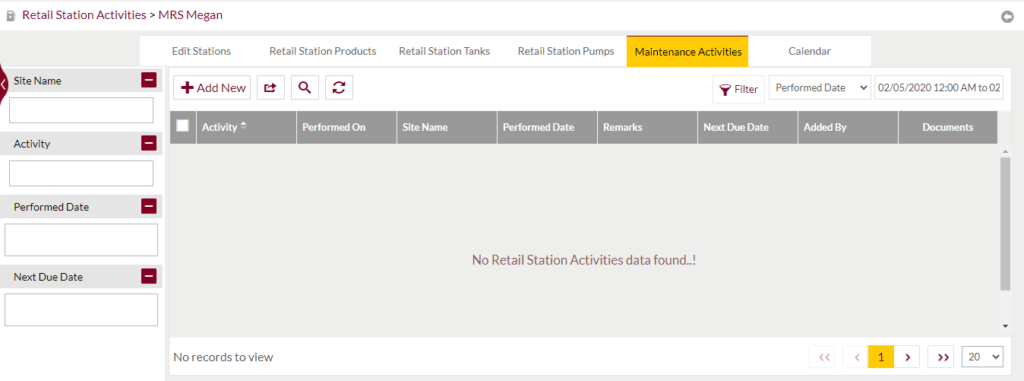
Add Maintenance Activities
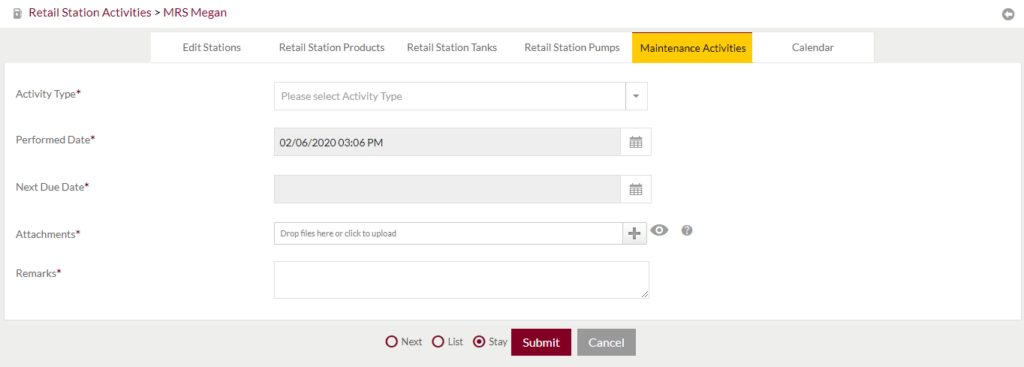
Calendar: The calendar consists of date wise availability of the product in the tank. Admin will be able to check the availability of the products in the tank date wise.