Tank Farm
Purpose
The main purpose of this module is to enable the administrator to manage the Tank Farms that are available with the company. This module is the master for Tank Farm that will be frequently used in the system. Admin will be able to add, update and change the status of the Tank Farm using this system.
Navigation Path
Path: Assets > Tank Farm

Listing Screen
View a list of all the Tank Farms that were previously added by the Administrator. Admin will have an option to add, update, and activate/deactivate the Tank Farms. Admin will be able to search the Tank Farms using the filter option this is provided on the list.
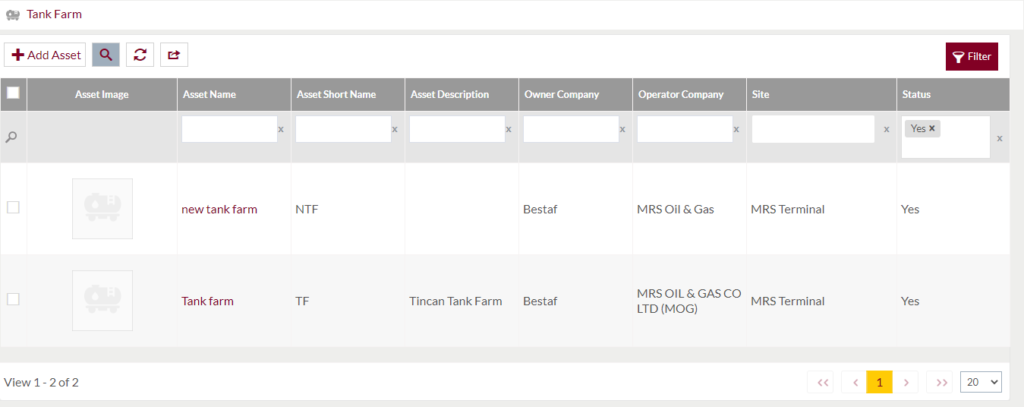
Search Filter: Admin can search from the list using the text inputs provided below.

Option to search, refresh and export
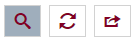
Conditional Search/Filter: User will be able to search using below pop-up
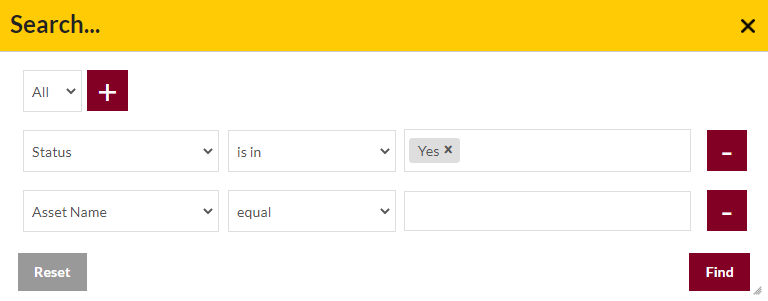
- User will be able to search conditionally i.e. the search must satisfy the conditions “Any” or “All” based on the selection

- Multiple Field conditions can be added by clicking on “+” Button
- Field conditions can be removed by clicking on “-” Button
- Admin will have the option to select which field the input data needs to be compared and searched upon
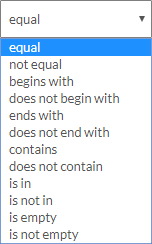
- Criteria needs to be set to compared with inputted data text input. List of Criteria are mentioned below:
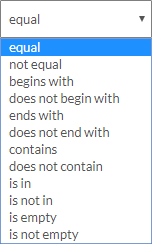
- Text area will be provided to enter the data for compare and search in the listing.
Export
- Admin will have the option to export the daily sales in excel and PDF format
- Admin can either select the columns or all the columns based on the need
- Admin can either export the current page records or all the record
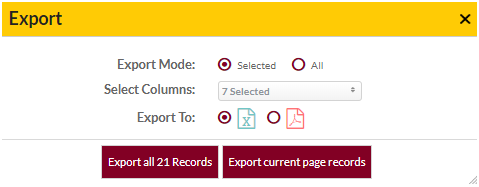
Add New Tank Farms: To add Tank Farms, click on the “Add Asset” button
Add New/Edit Existing Tank Farm Form
- User will be able to Add/Update the Tank Farms from this page
- The user needs to fill the Tank Farm information to add/edit the Tank Farms in the system.
Add Form
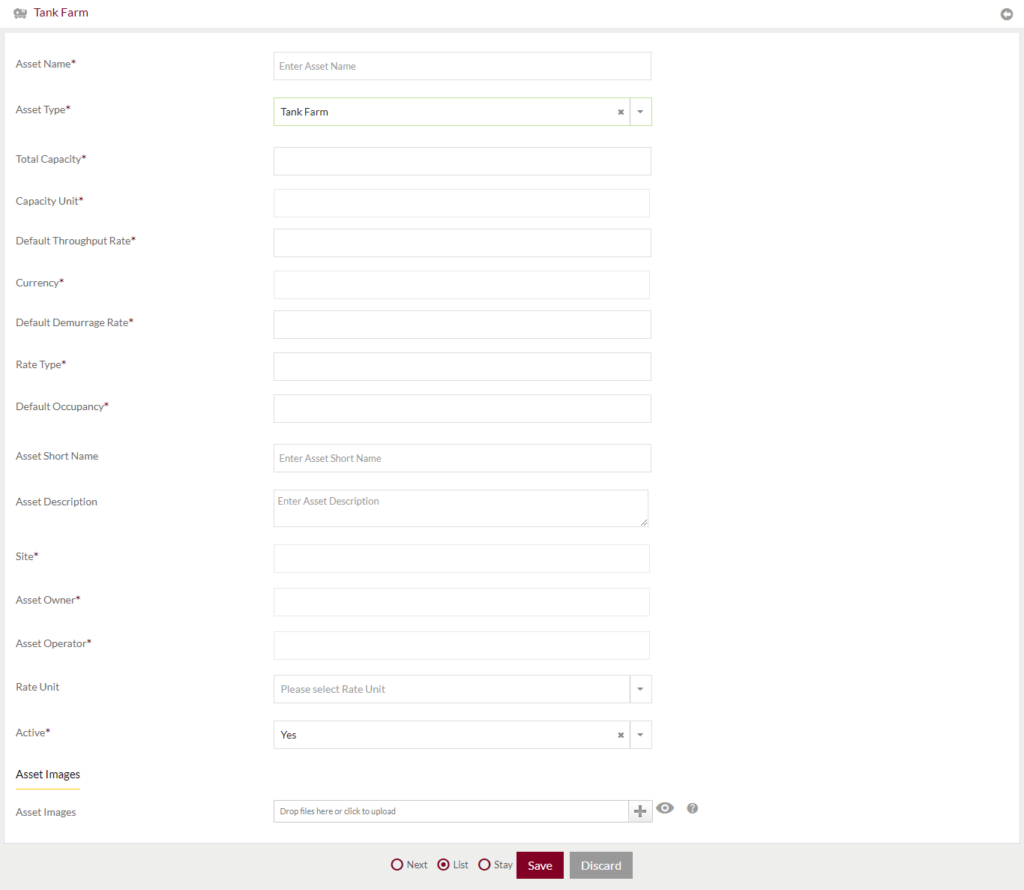
Edit Form
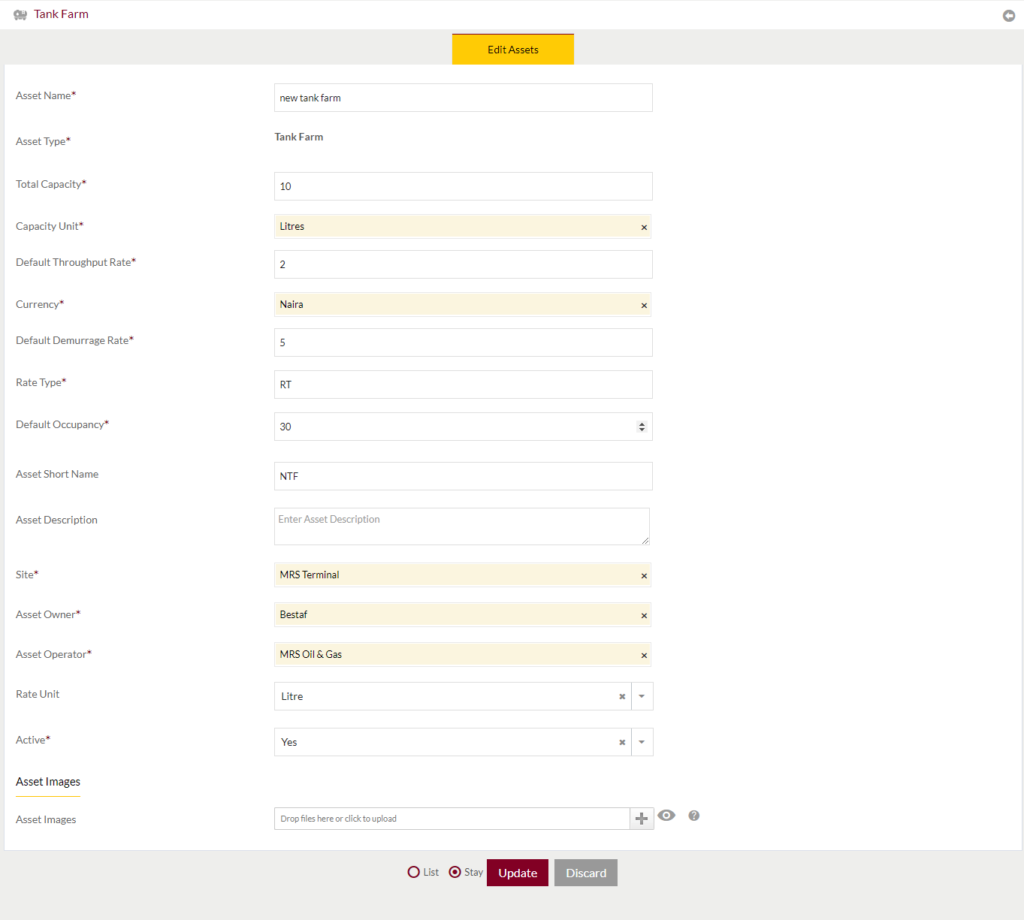
Fields available in the Add/Edit Tank Farm Form
- Asset Name (Required): Enter the name of the asset in the text box
- Asset Type (Required): Type of the asset will be selected “Tank Farm” by default
- Total Capacity (Required): Enter the total capacity of Tank Farm in the textbox
- Capacity Unit (Required): Enter the Capacity Unit of the Tank Farm
- Default Throughput Rate (Required): Enter the Default throughput rate of the Tank Farm.
- Currency (Required): Enter the currency used Tank Farm
- Default Demurrage Rate (Required): Enter the Default Demurrage Rate of the Tank Farm.
- Rate Type (Required): Enter the Rate type of the Tank Farm.
- Default Occupancy (Required): Enter the Default Occupancy of the Farm.
- Asset Short Name: Enter the short Name of the asset
- Asset Description: Enter Description of the Asset
- Site (Required): Enter the site name of the Tank Farm
- Asset Owner (Required): Enter the owner of the Tank Farm (asset).
- Asset Operator (Required): Enter the operator of the Tank Farm (asset)
- Rate Unit: Select the rate unit of the Tank Farm
- Active (Require): Select if the Tank Farm is active or not.
- Asset Image: Upload the image of the Tank Farm (Asset)
Before Submission, admin will have option to go to “Next” Page to add new Tank Farm, go to “listing” or “Stay” on the same Tank Farm page.
Admin can save the Tank Farm by submitting the form or can discard the Tank Farm.
On Submission, the Tank Farm will be listed in the Tank Farm listing page.