Tanks
1.0 Purpose
The main purpose of this module is to enable the administrator to manage the Tanks that are available with the company. This module is the master for Tank that will be frequently used in the system. Admin will be able to add, update and change the status of the Tank using this system.
1.1 Navigation Path
Path: Assets > Tanks

1.2 Listing Screen
View list of all the Tanks that were previously added by the Administrator. Admin will have an option to add, update, and activate/deactivate the Tanks. Admin will be able to search the Tanks using the filter option this is provided in the list.
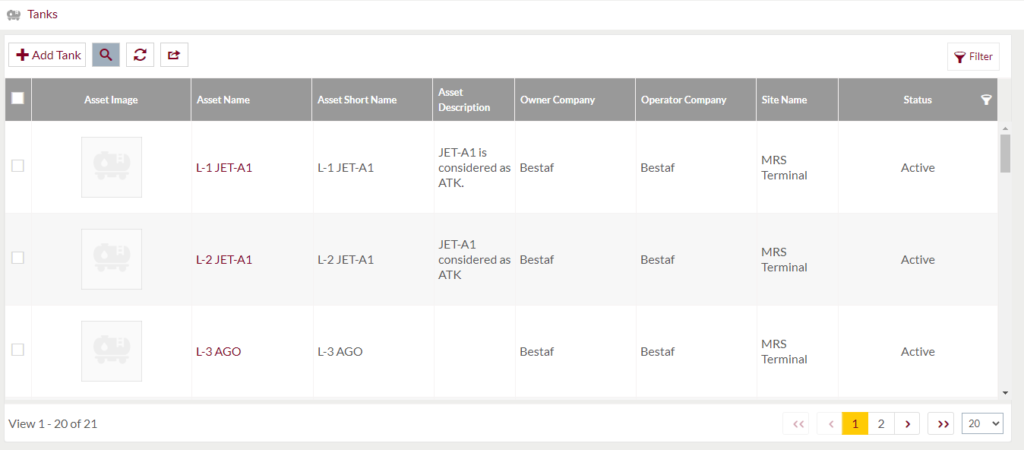
Search Filter: Admin can search from the list using the text inputs provided below.

Option to search, refresh and export
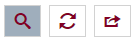
Conditional Search/Filter: User will be able to search using below pop-up
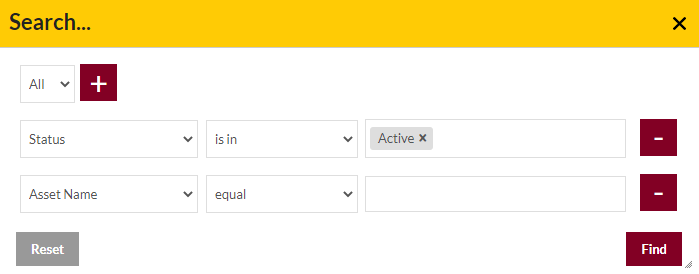
- User will be able to search conditionally i.e. the search must satisfy the conditions “Any” or “All” based on the selection

- Multiple Field conditions can be added by clicking on “+” Button
- Field conditions can be removed by clicking on “-” Button
- Admin will have the option to select which field the input data needs to be compared and searched upon
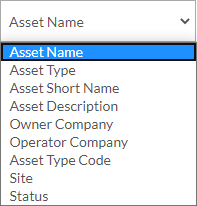
- Criteria needs to be set to compared with inputted data text input. List of Criteria are mentioned below:
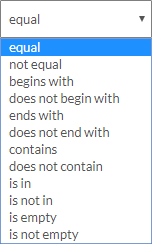
- Text area will be provided to enter the data for compare and search in the listing.
Export
- Admin will have the option to export the daily sales in excel and PDF format
- Admin can either select the columns or all the columns based on the need
- Admin can either export the current page records or all the record
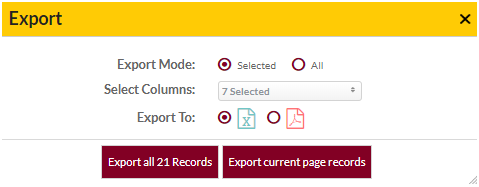
Add New Tanks: To add Tanks, click on the “Add Tank” button
1.3 Add New/Edit Existing Tanks
- User will be able to Add/Update the Tanks from this page
- The user needs to fill the Tank information to add/edit the Tanks in the system.
Add Form
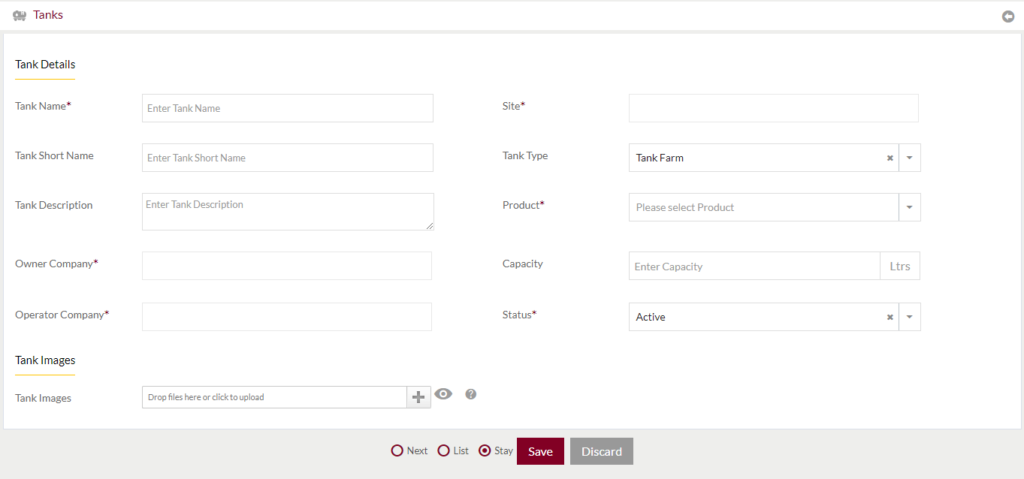
Edit Form
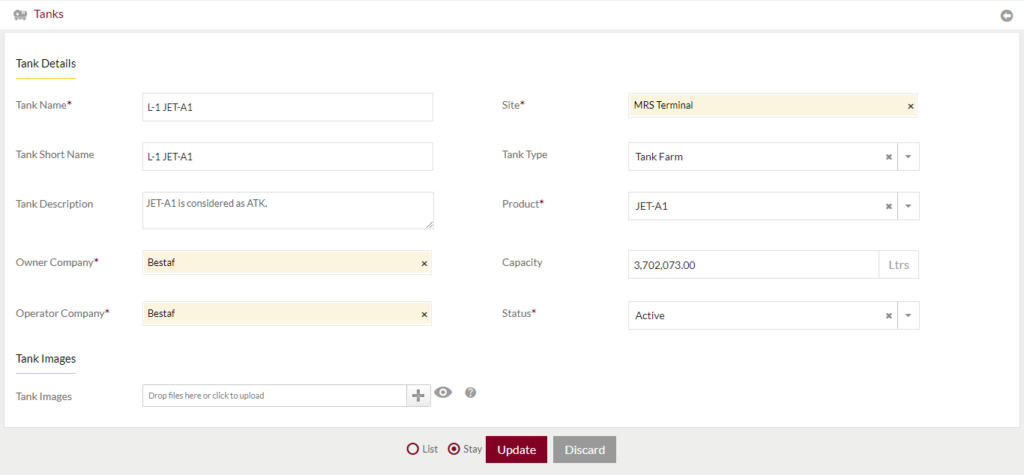
Fields available in the Add/Edit Tank Form
- Tank Name (Required): Enter the name of the Tank in the text box
- Tank Short Name: Enter the short Name of the Tank
- Tank Description: Enter Description of the Tank
- Owner Company (Required): Enter the owner company of the Tank.
- Operator Company (Required): Enter the operator company of the Tank.
- Site (Required): Enter the site name of the Tank
- Tank Type: Select the Tank type of the Tank.
- Product (Required): Select the product for which the tank will be used for.
- Capacity (Required): Enter the capacity of Tank in the textbox
- Status (Require): Select the status of the tank as active or inactive.
- Tank Images: Upload the images of the Tank (Asset)
Before Submission, admin will have option to go to “Next” Page to add new Tank, go to “listing” or “Stay” on the same Tank page.
Admin can save the Tank by submitting the form or can discard the Tank.
On Submission, the Tank will be listed in the Tank listing page.