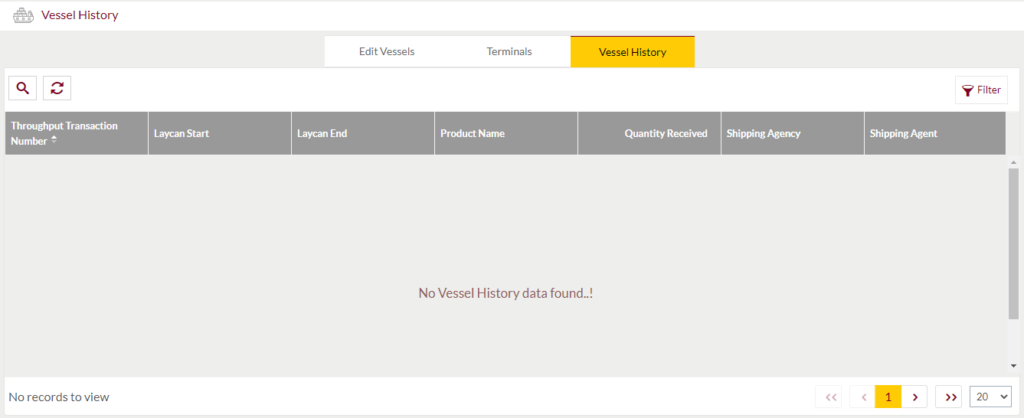Vessel
Purpose
The main purpose of this module is to enable the administrator to manage the vessels that would be used for transportation of the products by water. Admin will be able to Add, Edit, and Activate/Deactivate Vessels from this module.
Navigation Path
Path: Logistics > Vessels
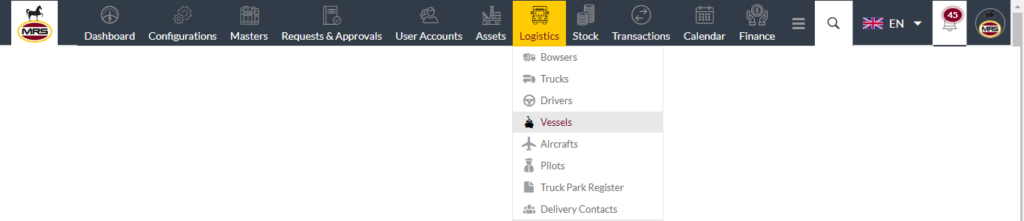
Listing Screen
View list of all the Vessels that were previously added by the Administrator. Admin will have an option to add, update, and activate/deactivate the Vessels. Admin will be able to search the Vessels using the filter option this is provided in the list. Admin can view the listing in two views; admin will have option to change the view by clicking on “Change view” Button.
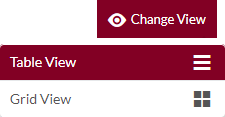
Table view
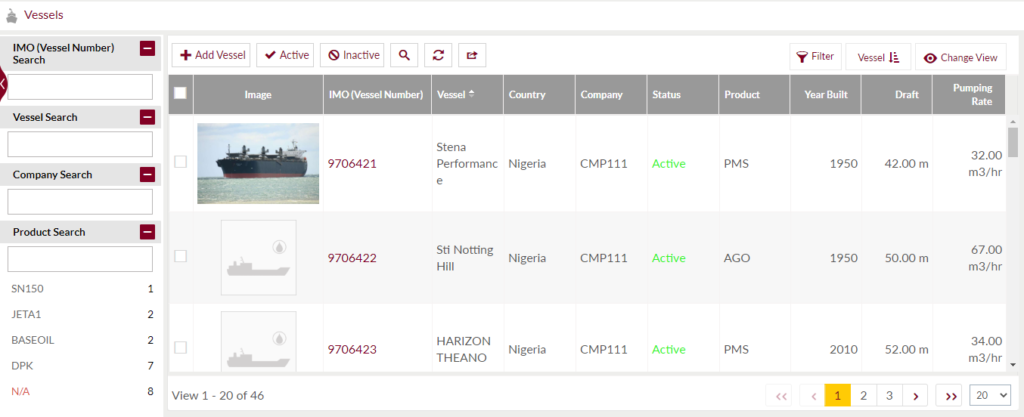
Grid view
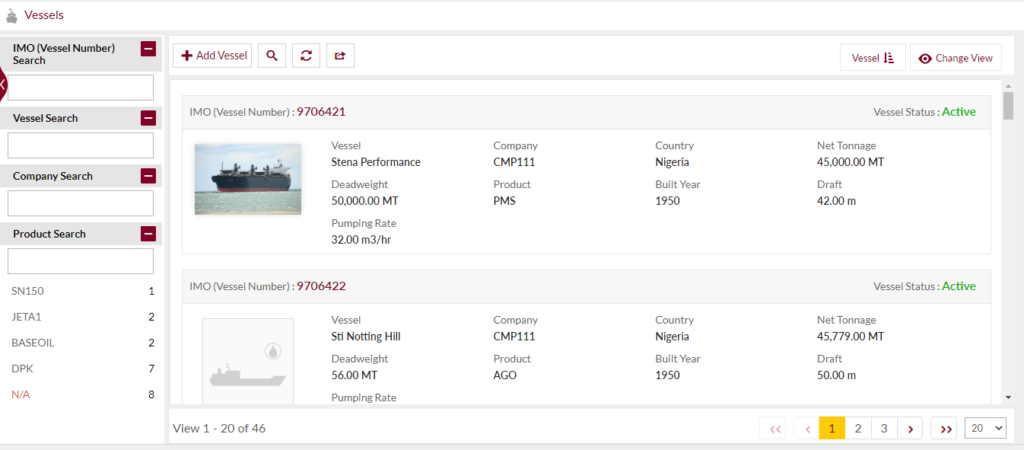
Sorting: Admin can sort the list by IMO (Vessel Number), Vessel, Company, Status, Product, Year Built, Draft, Pumping Rate
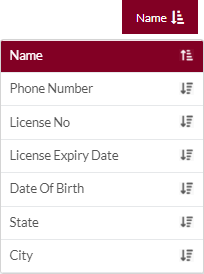
Search Filter: Admin can search from the list using the text inputs provided below.

Option to search, refresh, export, Mass delete, Mass Activate/Deactivate

Conditional Search/Filter: User will be able to search using below pop-up
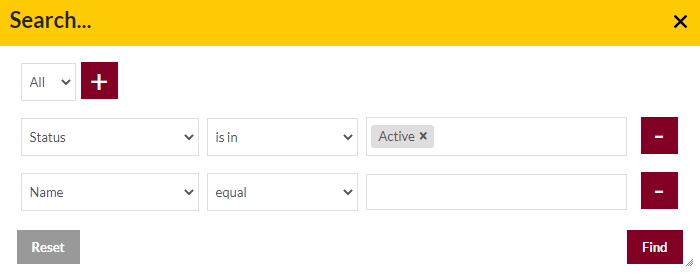
- User will be able to search conditionally i.e. the search must satisfy the conditions “Any” or “All” based on the selection

- Multiple Field conditions can be added by clicking on “+” Button
- Field conditions can be removed by clicking on “-” Button
- Admin will have the option to select which field the input data needs to be compared and searched upon
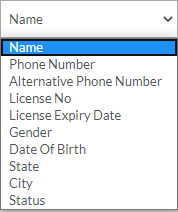
- Criteria needs to be set to compared with inputted data text input. List of Criteria are mentioned below:
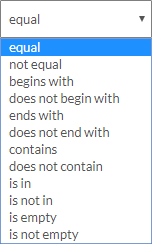
Export
- Admin will have option to export the data in excel and PDF format
- Admin can either select the columns or all the columns based on the need
- Admin can either export the current page records or all the record
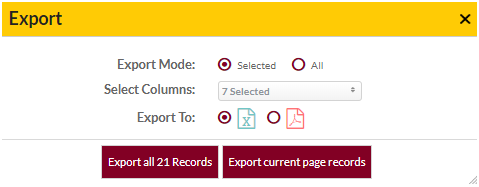
Delete, Activate and Deactivate Vessels
- Admin will have option to Delete, Activate and Deactivate Vessels from the list as well.
- Admin need to select the Vessels from the listing and then can delete, activate or de-activate the Vessels
Add New Vessel: To add Vessels, click on the “Add Vessel” button
View Vessel Details
View Summary of the Vessels
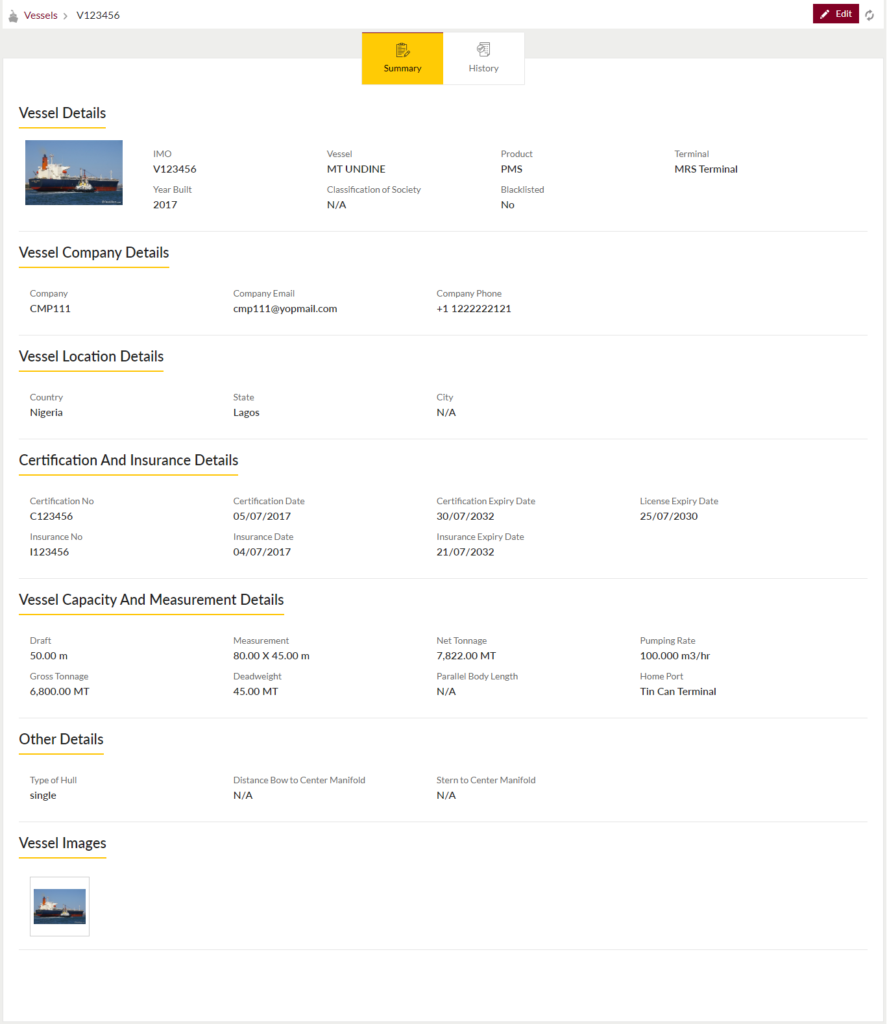
View History: Admin can view the History of the Vessel

Option to edit the Vessel info.
Add New Vessels Form
- User will be able to Add the Vessels from this page
- The user needs to fill the Vessel information to add the Vessels in the system.
Add Form
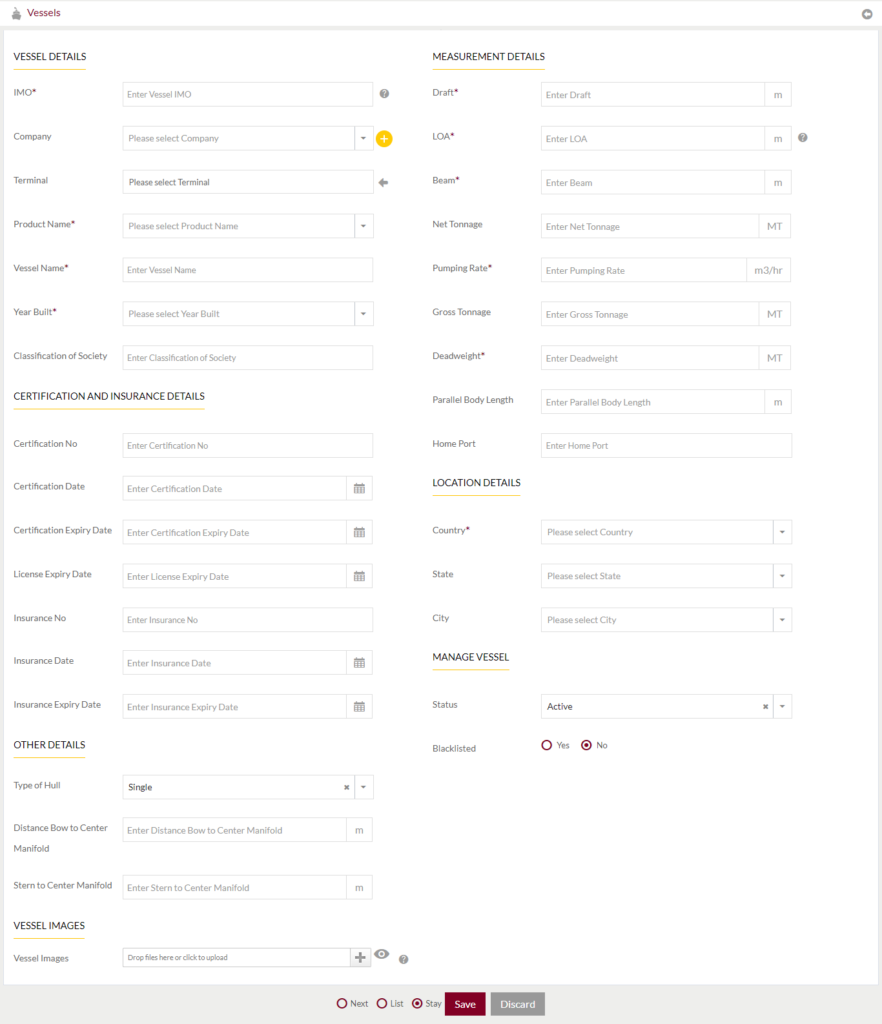
Fields available in the Add/Edit Vessel Form
Vessel Details
- IMO (Required): Enter the IMO number of the Vessel
- Company: Select the company the vessel belongs to.
- Terminal: Enter the terminals for which the vessel can transport.
- Product Name (Required): Enter the name of the product the vessel can transport.
- Vessel Name (Required): Enter the name of the vessel.
- Year Built (Required): Enter the year of built of the vessel
- Classification of Society: Enter the classification of the society
Certification and Insurance Details
- Certification No: Enter the certification number of the Vessel.
- Certification Date: Select the date of certification.
- Certification Expiry Date: Select the Expiry date of the certificate.
- License Expiry Date: Enter the date of expiry of the license
- Insurance No: Enter the insurance number of the vessel.
- Insurance Date: Enter the date of insurance.
- Insurance Expiry Date: Enter the expiry date of insurance.
Other Details
- Type of Hull: Select the type of Hull
- Distance Bow to Center Manifold: Enter the Distance Bow to Center Manifold
- Stern to Center Manifold: Enter the Stern to Center Manifold
Vessel Images
- Vessel Images: upload the vessel images.
Measurement Details
- Draft (Required): Enter the draft measurement. of Vessel
- LOA (Required): Enter the LOA measurement of Vessel
- Beam (Required): Enter the Beam Measurement of Vessel
- Net Tonnage: Enter the Net Tonnage of Vessel
- Pumping Rate (Required): Enter the Pumping Rate of Vessel
- Gross Tonnage: Enter the Gross Tonnage of Vessel
- Deadweight (Required): Enter the Deadweight of Vessel
- Parallel Body Length: Enter the Parallel Body Length of Vessel
- Home Port: Enter the Home Port of Vessel
Location Details
- Country (Required): Select the country of the vessel
- State: Select the state of the vessel
- City: Select the city of the vessel
Manage Vessel
- Status: Set the status of the vessel as “Active” or “Inactive”
- Blacklisted: If the vessel is blacklisted, mark as “yes” or else mark as “No”
- Blacklisted Reason: If the vessel is blacklisted, enter the reason
- Blacklisted Date: If the vessel is blacklisted, select the date
Before Submission, admin will have option to go to “Next” Page to add new Vessel, go to “listing” or “Stay” on the same Vessel page.
Admin can save the Vessel by submitting the form or can discard the Vessel.
On Submission, the Vessel will be listed in the Vessel listing page.
Edit New Vessels Form
- User will be able to Edit the Vessels from this page
- The user needs to fill the Vessel information to edit the Vessels in the system.
- While Edit, the admin will have 3 Tabs
Edit Vessel
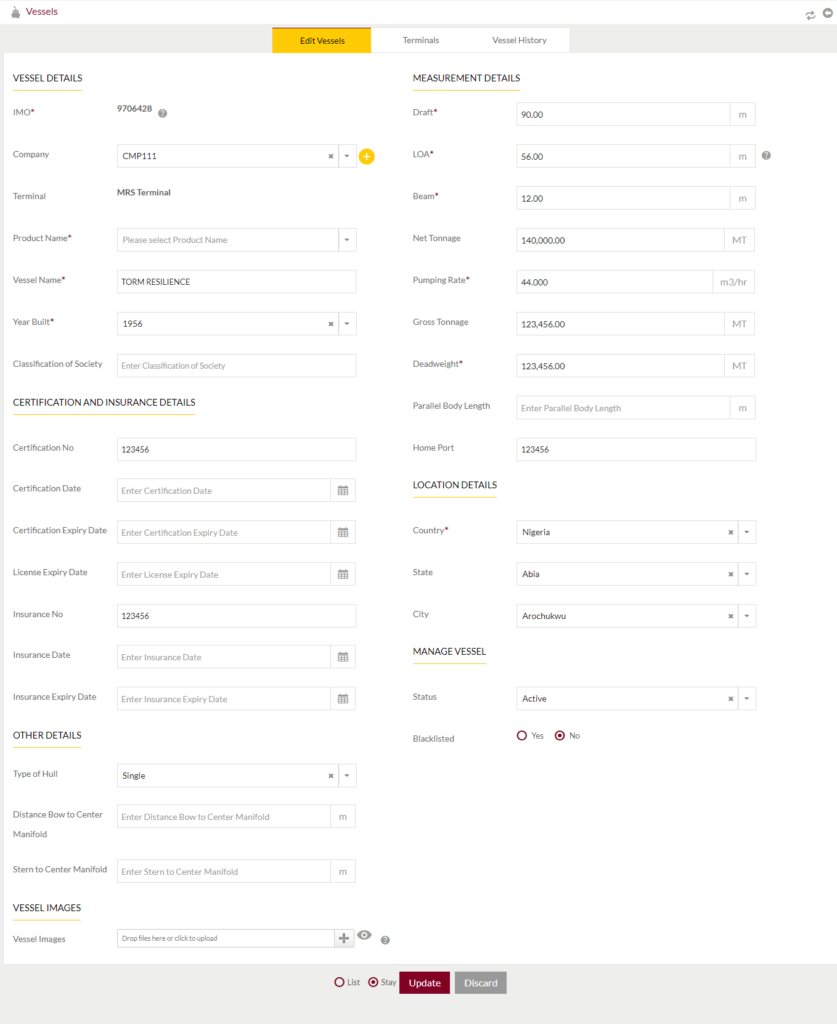
Terminals: View terminals of the vessel. Options to add and edit the terminals

- Add/Edit Terminal
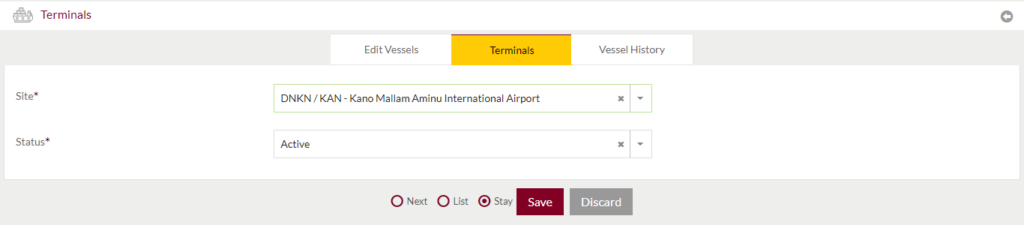
View History of the Vessel